display CADILLAC DEVILLE 2005 8.G Repair Manual
[x] Cancel search | Manufacturer: CADILLAC, Model Year: 2005, Model line: DEVILLE, Model: CADILLAC DEVILLE 2005 8.GPages: 420, PDF Size: 2.63 MB
Page 211 of 420
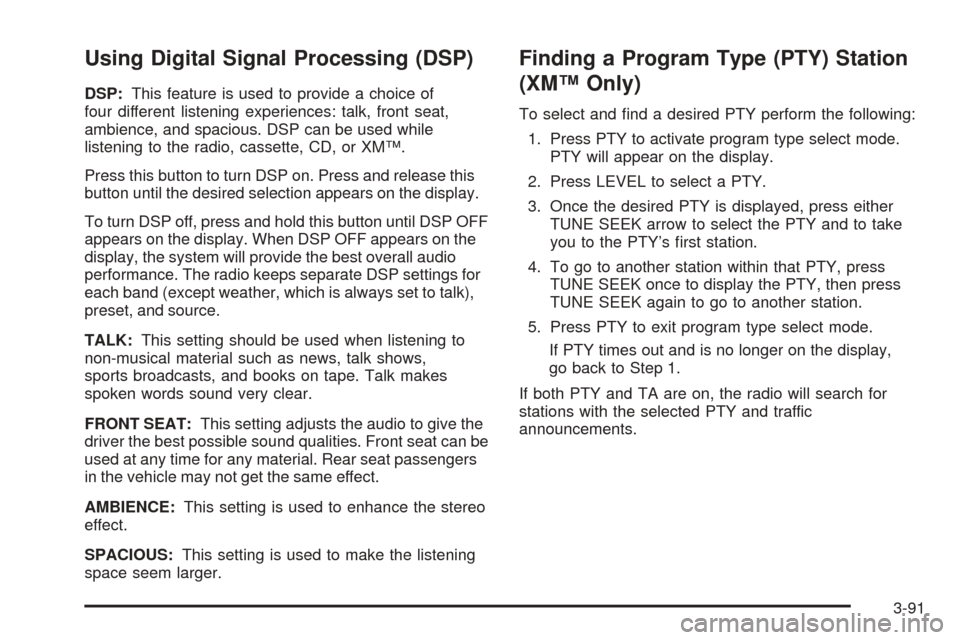
Using Digital Signal Processing (DSP)
DSP:This feature is used to provide a choice of
four different listening experiences: talk, front seat,
ambience, and spacious. DSP can be used while
listening to the radio, cassette, CD, or XM™.
Press this button to turn DSP on. Press and release this
button until the desired selection appears on the display.
To turn DSP off, press and hold this button until DSP OFF
appears on the display. When DSP OFF appears on the
display, the system will provide the best overall audio
performance. The radio keeps separate DSP settings for
each band (except weather, which is always set to talk),
preset, and source.
TALK:This setting should be used when listening to
non-musical material such as news, talk shows,
sports broadcasts, and books on tape. Talk makes
spoken words sound very clear.
FRONT SEAT:This setting adjusts the audio to give the
driver the best possible sound qualities. Front seat can be
used at any time for any material. Rear seat passengers
in the vehicle may not get the same effect.
AMBIENCE:This setting is used to enhance the stereo
effect.
SPACIOUS:This setting is used to make the listening
space seem larger.
Finding a Program Type (PTY) Station
(XM™ Only)
To select and �nd a desired PTY perform the following:
1. Press PTY to activate program type select mode.
PTY will appear on the display.
2. Press LEVEL to select a PTY.
3. Once the desired PTY is displayed, press either
TUNE SEEK arrow to select the PTY and to take
you to the PTY’s �rst station.
4. To go to another station within that PTY, press
TUNE SEEK once to display the PTY, then press
TUNE SEEK again to go to another station.
5. Press PTY to exit program type select mode.
If PTY times out and is no longer on the display,
go back to Step 1.
If both PTY and TA are on, the radio will search for
stations with the selected PTY and traffic
announcements.
3-91
Page 212 of 420
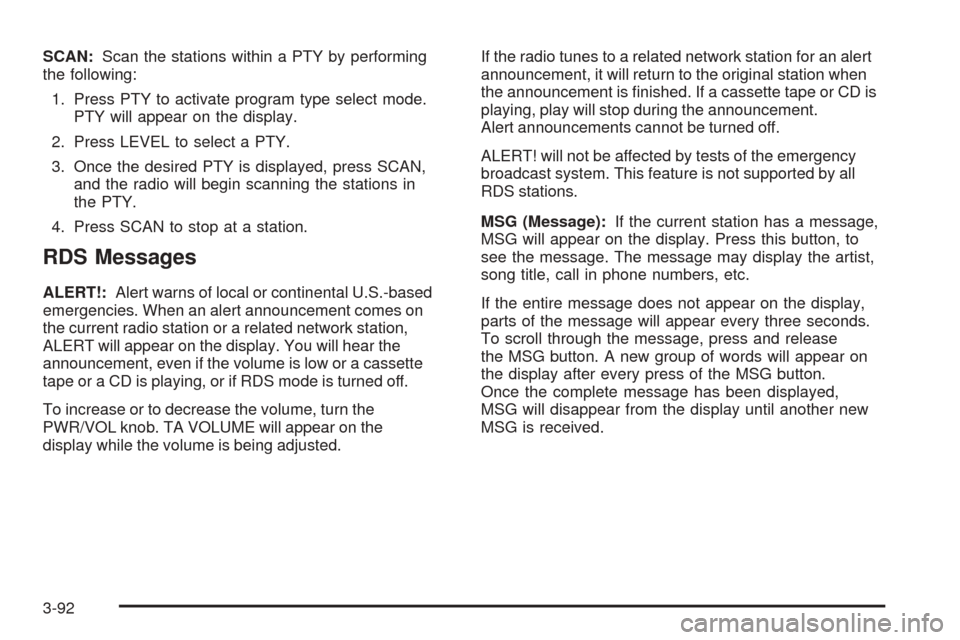
SCAN:Scan the stations within a PTY by performing
the following:
1. Press PTY to activate program type select mode.
PTY will appear on the display.
2. Press LEVEL to select a PTY.
3. Once the desired PTY is displayed, press SCAN,
and the radio will begin scanning the stations in
the PTY.
4. Press SCAN to stop at a station.
RDS Messages
ALERT!:Alert warns of local or continental U.S.-based
emergencies. When an alert announcement comes on
the current radio station or a related network station,
ALERT will appear on the display. You will hear the
announcement, even if the volume is low or a cassette
tape or a CD is playing, or if RDS mode is turned off.
To increase or to decrease the volume, turn the
PWR/VOL knob. TA VOLUME will appear on the
display while the volume is being adjusted.If the radio tunes to a related network station for an alert
announcement, it will return to the original station when
the announcement is �nished. If a cassette tape or CD is
playing, play will stop during the announcement.
Alert announcements cannot be turned off.
ALERT! will not be affected by tests of the emergency
broadcast system. This feature is not supported by all
RDS stations.
MSG (Message):If the current station has a message,
MSG will appear on the display. Press this button, to
see the message. The message may display the artist,
song title, call in phone numbers, etc.
If the entire message does not appear on the display,
parts of the message will appear every three seconds.
To scroll through the message, press and release
the MSG button. A new group of words will appear on
the display after every press of the MSG button.
Once the complete message has been displayed,
MSG will disappear from the display until another new
MSG is received.
3-92
Page 213 of 420
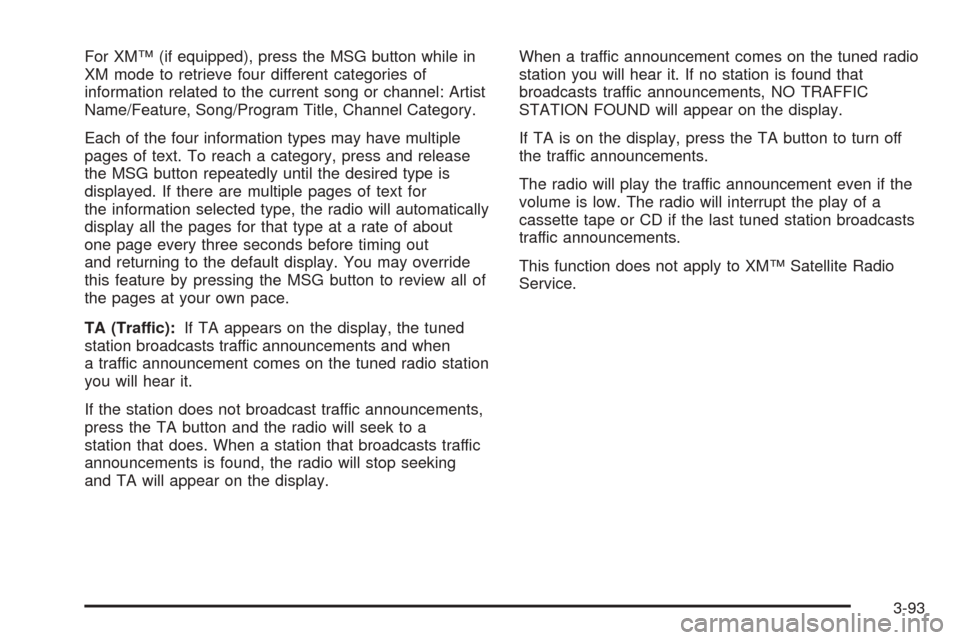
For XM™ (if equipped), press the MSG button while in
XM mode to retrieve four different categories of
information related to the current song or channel: Artist
Name/Feature, Song/Program Title, Channel Category.
Each of the four information types may have multiple
pages of text. To reach a category, press and release
the MSG button repeatedly until the desired type is
displayed. If there are multiple pages of text for
the information selected type, the radio will automatically
display all the pages for that type at a rate of about
one page every three seconds before timing out
and returning to the default display. You may override
this feature by pressing the MSG button to review all of
the pages at your own pace.
TA (Traffic):If TA appears on the display, the tuned
station broadcasts traffic announcements and when
a traffic announcement comes on the tuned radio station
you will hear it.
If the station does not broadcast traffic announcements,
press the TA button and the radio will seek to a
station that does. When a station that broadcasts traffic
announcements is found, the radio will stop seeking
and TA will appear on the display.When a traffic announcement comes on the tuned radio
station you will hear it. If no station is found that
broadcasts traffic announcements, NO TRAFFIC
STATION FOUND will appear on the display.
If TA is on the display, press the TA button to turn off
the traffic announcements.
The radio will play the traffic announcement even if the
volume is low. The radio will interrupt the play of a
cassette tape or CD if the last tuned station broadcasts
traffic announcements.
This function does not apply to XM™ Satellite Radio
Service.
3-93
Page 214 of 420
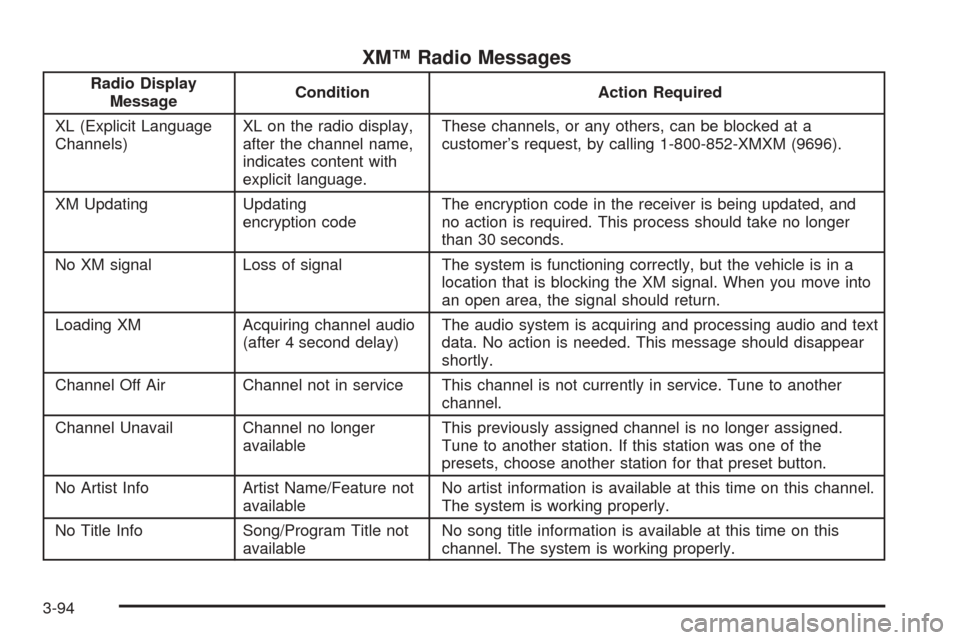
XM™ Radio Messages
Radio Display
MessageCondition Action Required
XL (Explicit Language
Channels)XL on the radio display,
after the channel name,
indicates content with
explicit language.These channels, or any others, can be blocked at a
customer’s request, by calling 1-800-852-XMXM (9696).
XM Updating Updating
encryption codeThe encryption code in the receiver is being updated, and
no action is required. This process should take no longer
than 30 seconds.
No XM signal Loss of signal The system is functioning correctly, but the vehicle is in a
location that is blocking the XM signal. When you move into
an open area, the signal should return.
Loading XM Acquiring channel audio
(after 4 second delay)The audio system is acquiring and processing audio and text
data. No action is needed. This message should disappear
shortly.
Channel Off Air Channel not in service This channel is not currently in service. Tune to another
channel.
Channel Unavail Channel no longer
availableThis previously assigned channel is no longer assigned.
Tune to another station. If this station was one of the
presets, choose another station for that preset button.
No Artist Info Artist Name/Feature not
availableNo artist information is available at this time on this channel.
The system is working properly.
No Title Info Song/Program Title not
availableNo song title information is available at this time on this
channel. The system is working properly.
3-94
Page 215 of 420
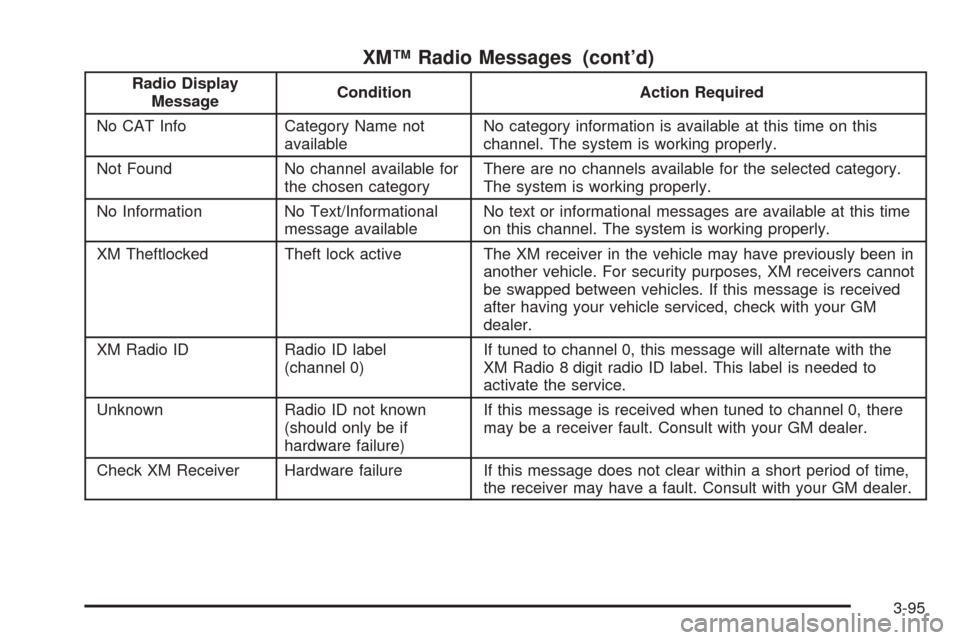
XM™ Radio Messages (cont’d)
Radio Display
MessageCondition Action Required
No CAT Info Category Name not
availableNo category information is available at this time on this
channel. The system is working properly.
Not Found No channel available for
the chosen categoryThere are no channels available for the selected category.
The system is working properly.
No Information No Text/Informational
message availableNo text or informational messages are available at this time
on this channel. The system is working properly.
XM Theftlocked Theft lock active The XM receiver in the vehicle may have previously been in
another vehicle. For security purposes, XM receivers cannot
be swapped between vehicles. If this message is received
after having your vehicle serviced, check with your GM
dealer.
XM Radio ID Radio ID label
(channel 0)If tuned to channel 0, this message will alternate with the
XM Radio 8 digit radio ID label. This label is needed to
activate the service.
Unknown Radio ID not known
(should only be if
hardware failure)If this message is received when tuned to channel 0, there
may be a receiver fault. Consult with your GM dealer.
Check XM Receiver Hardware failure If this message does not clear within a short period of time,
the receiver may have a fault. Consult with your GM dealer.
3-95
Page 216 of 420
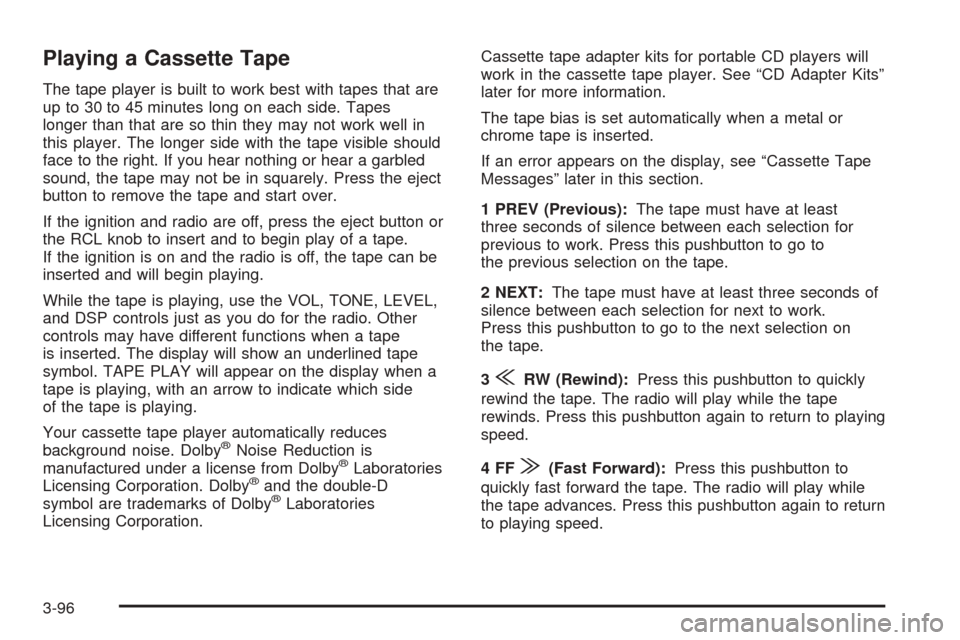
Playing a Cassette Tape
The tape player is built to work best with tapes that are
up to 30 to 45 minutes long on each side. Tapes
longer than that are so thin they may not work well in
this player. The longer side with the tape visible should
face to the right. If you hear nothing or hear a garbled
sound, the tape may not be in squarely. Press the eject
button to remove the tape and start over.
If the ignition and radio are off, press the eject button or
the RCL knob to insert and to begin play of a tape.
If the ignition is on and the radio is off, the tape can be
inserted and will begin playing.
While the tape is playing, use the VOL, TONE, LEVEL,
and DSP controls just as you do for the radio. Other
controls may have different functions when a tape
is inserted. The display will show an underlined tape
symbol. TAPE PLAY will appear on the display when a
tape is playing, with an arrow to indicate which side
of the tape is playing.
Your cassette tape player automatically reduces
background noise. Dolby
®Noise Reduction is
manufactured under a license from Dolby®Laboratories
Licensing Corporation. Dolby®and the double-D
symbol are trademarks of Dolby®Laboratories
Licensing Corporation.Cassette tape adapter kits for portable CD players will
work in the cassette tape player. See “CD Adapter Kits”
later for more information.
The tape bias is set automatically when a metal or
chrome tape is inserted.
If an error appears on the display, see “Cassette Tape
Messages” later in this section.
1 PREV (Previous):The tape must have at least
three seconds of silence between each selection for
previous to work. Press this pushbutton to go to
the previous selection on the tape.
2 NEXT:The tape must have at least three seconds of
silence between each selection for next to work.
Press this pushbutton to go to the next selection on
the tape.
3
{RW (Rewind):Press this pushbutton to quickly
rewind the tape. The radio will play while the tape
rewinds. Press this pushbutton again to return to playing
speed.
4FF
|(Fast Forward):Press this pushbutton to
quickly fast forward the tape. The radio will play while
the tape advances. Press this pushbutton again to return
to playing speed.
3-96
Page 217 of 420
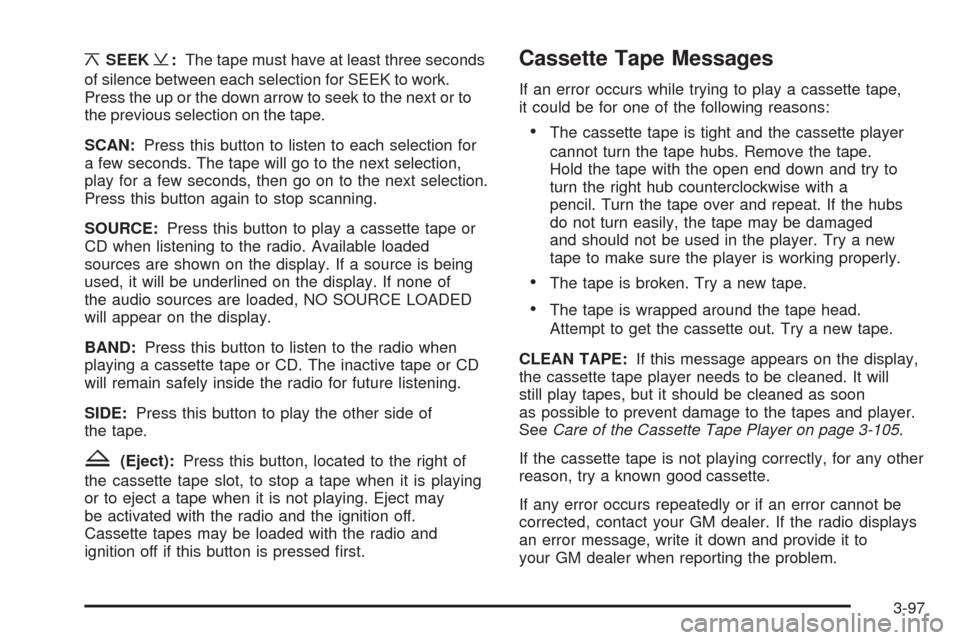
¦SEEK¥:The tape must have at least three seconds
of silence between each selection for SEEK to work.
Press the up or the down arrow to seek to the next or to
the previous selection on the tape.
SCAN:Press this button to listen to each selection for
a few seconds. The tape will go to the next selection,
play for a few seconds, then go on to the next selection.
Press this button again to stop scanning.
SOURCE:Press this button to play a cassette tape or
CD when listening to the radio. Available loaded
sources are shown on the display. If a source is being
used, it will be underlined on the display. If none of
the audio sources are loaded, NO SOURCE LOADED
will appear on the display.
BAND:Press this button to listen to the radio when
playing a cassette tape or CD. The inactive tape or CD
will remain safely inside the radio for future listening.
SIDE:Press this button to play the other side of
the tape.
Z(Eject):Press this button, located to the right of
the cassette tape slot, to stop a tape when it is playing
or to eject a tape when it is not playing. Eject may
be activated with the radio and the ignition off.
Cassette tapes may be loaded with the radio and
ignition off if this button is pressed �rst.
Cassette Tape Messages
If an error occurs while trying to play a cassette tape,
it could be for one of the following reasons:
The cassette tape is tight and the cassette player
cannot turn the tape hubs. Remove the tape.
Hold the tape with the open end down and try to
turn the right hub counterclockwise with a
pencil. Turn the tape over and repeat. If the hubs
do not turn easily, the tape may be damaged
and should not be used in the player. Try a new
tape to make sure the player is working properly.
The tape is broken. Try a new tape.
The tape is wrapped around the tape head.
Attempt to get the cassette out. Try a new tape.
CLEAN TAPE:If this message appears on the display,
the cassette tape player needs to be cleaned. It will
still play tapes, but it should be cleaned as soon
as possible to prevent damage to the tapes and player.
SeeCare of the Cassette Tape Player on page 3-105.
If the cassette tape is not playing correctly, for any other
reason, try a known good cassette.
If any error occurs repeatedly or if an error cannot be
corrected, contact your GM dealer. If the radio displays
an error message, write it down and provide it to
your GM dealer when reporting the problem.
3-97
Page 218 of 420

Playing a CD
Insert a CD partway into the slot, label side up. The
player will pull it in and the CD should begin playing.
If you want to insert a CD when the ignition is off,
�rst press the eject button or push the RCL knob.
If the ignition or radio is turned off with the CD in the
player, it will stay in the player. When the ignition
or radio is turned on, the CD will start playing where it
stopped, if it was the last selected audio source.
When a CD is inserted, the CD symbol will appear on
the display. As each new track starts to play, the
track number will appear on the display.
The CD player can play the smaller 3 inch (8 cm)
single CDs with an adapter ring. Full-size CDs and the
smaller CDs are loaded in the same manner.
If playing a CD-R the sound quality may be reduced
due to CD-R quality, the method of recording, the quality
of the music that has been recorded, and the way the
CD-R has been handled. There may be an increase
in skipping, difficulty in �nding tracks, and/or difficulty in
loading and ejecting. If these problems occur try a
known good CD.
Do not add paper labels to CDs, they could get caught
in the CD player.
If an error appears on the display, see “CD Messages”
later in this section.1 PREV (Previous):Press this pushbutton to go to the
previous track on the CD.
2 NEXT:Press this pushbutton to go to the next track
on the CD.
3
{RW (Rewind):Press this pushbutton to reverse
quickly within a track. Release it to return to playing
speed.
4FF
|(Fast Forward):Press this pushbutton to fast
forward quickly within a track. Release it to return to
playing speed.
6 RDM (Random):Press this pushbutton to listen to
the tracks in random, rather than sequential, order.
RDM will appear on the display. Press RDM to turn off
random play. RDM will disappear from the display.
¦SEEK¥:Press the up or the down arrow to go to
the next or to the previous track.
SIDE:Press this button to play a CD when listening to
the radio.
3-98
Page 219 of 420

SCAN:Press this button to listen to each track for a
few seconds. The CD will go to a track, play for a
few seconds, then go on to the next track. Press this
button again to stop scanning.
SOURCE:Press this button to play a cassette tape or
CD when listening to the radio. Available loaded
sources are shown on the display. If a source is being
used, it will be underlined on the display. If none of
the audio sources are loaded, NO SOURCE LOADED
will appear on the display.
BAND:Press this button to listen to the radio when
playing a cassette tape or CD. The inactive tape or CD
will remain safely inside the radio for future listening.
Z(Eject):Press this button, located to the right of the
CD slot, to stop a CD when it is playing or to eject a
CD when it is not playing. Eject may be activated with
the ignition and radio off.
CD Messages
If the CD comes out, it could be for one of the following
reasons:
It is very hot. When the temperature returns to
normal, the CD should play.
You are driving on a very rough road. When the
road becomes smoother, the CD should play.
It is very hot. When the temperature returns to
normal, the CD should play.
The CD is dirty, scratched, wet, or upside down.
The air is very humid. If so, wait about an hour and
try again.
There may have been a problem while burning
the CD.
The label may be caught in the CD player.
If the CD is not playing correctly, for any other reason,
try a known good CD.
If any error occurs repeatedly or if an error cannot be
corrected, contact your GM dealer. If the radio displays
an error message, write it down and provide it to
your GM dealer when reporting the problem.
Navigation/Radio System
Your vehicle may have a navigation radio system that
includes Radio Data System (RDS) with Program Type
(PTY) selections that will seek out the kind of music you
want to listen to and XM™ Satellite Radio Service
capabilities (if equipped). The radio can also
communicate with the navigation system to broadcast
announcements on traffic, weather, and emergency alert
communications. For information on how to use this
system, see the “Navigation System” manual.
3-99
Page 221 of 420

Close the door by sliding it all the way to the right.
When the door is closed, the changer will begin
checking for CDs in the magazine. This will continue for
up to one and a half minutes, depending on the
number of CDs loaded.
Whenever a CD magazine with CDs is loaded in the
changer, the CD changer symbol will appear on
the radio display. If the CD changer is checking the
magazine for CDs, the CD symbol will �ash on
the display until the changer is ready to play.
When a CD begins playing, a CD and track number
will appear on the display. The CD numbers are listed
on the front of the magazine.The features of the CD changer may be different due to
your vehicles audio system.
1 PREV (Previous) /
¦TUNE SEEK¥:Press this
pushbutton or the up arrow to go to the previous
track on the CD. If playing the �rst track of the CD,
press this pushbutton or the up arrow to go to the last
track of the CD.
2 NEXT /
¦TUNE SEEK¥:Press this pushbutton
or the down arrow to go to the next track on the
CD. If playing last track of the CD, press this pushbutton
or the down arrow to go to the �rst track of the CD.
3
{RW /{RW (Rewind):Press and hold
this pushbutton to reverse quickly within a track.
4FF
|/FF|(Fast Forward):Press and hold this
pushbutton to advance quickly within a track.
5CD/5:Press this pushbutton to select the next CD in
the changer. Each time you press this button, LOADING
will appear on the display and the CD number on the
radio display will go to that of the next available CD.
3-101