CD player CADILLAC DTS 2006 1.G Owners Manual
[x] Cancel search | Manufacturer: CADILLAC, Model Year: 2006, Model line: DTS, Model: CADILLAC DTS 2006 1.GPages: 450, PDF Size: 2.55 MB
Page 134 of 450
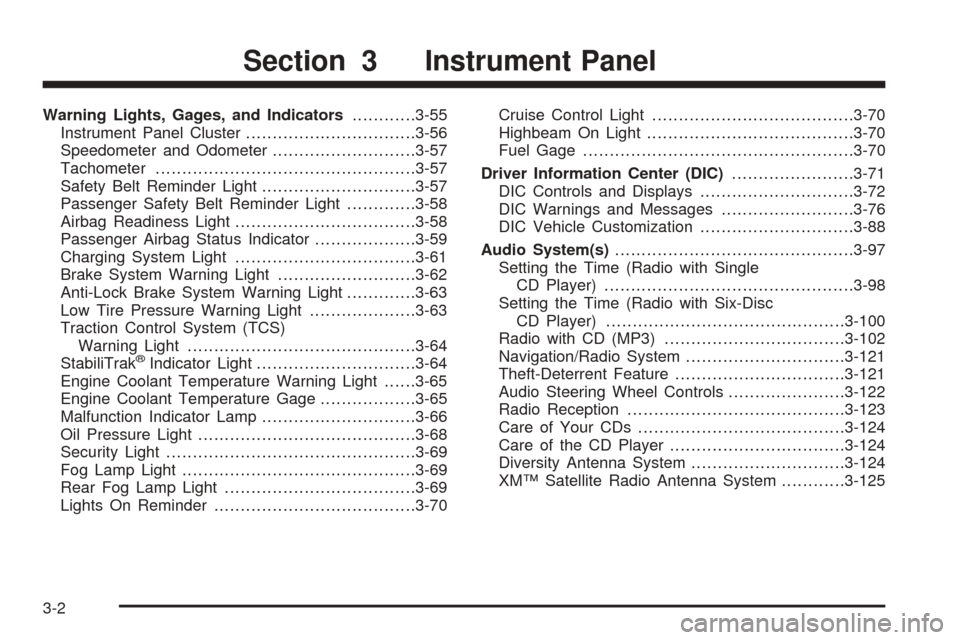
Warning Lights, Gages, and Indicators............3-55
Instrument Panel Cluster................................3-56
Speedometer and Odometer...........................3-57
Tachometer.................................................3-57
Safety Belt Reminder Light.............................3-57
Passenger Safety Belt Reminder Light.............3-58
Airbag Readiness Light..................................3-58
Passenger Airbag Status Indicator...................3-59
Charging System Light..................................3-61
Brake System Warning Light..........................3-62
Anti-Lock Brake System Warning Light.............3-63
Low Tire Pressure Warning Light....................3-63
Traction Control System (TCS)
Warning Light...........................................3-64
StabiliTrak
®Indicator Light..............................3-64
Engine Coolant Temperature Warning Light......3-65
Engine Coolant Temperature Gage..................3-65
Malfunction Indicator Lamp.............................3-66
Oil Pressure Light.........................................3-68
Security Light...............................................3-69
Fog Lamp Light............................................3-69
Rear Fog Lamp Light....................................3-69
Lights On Reminder......................................3-70Cruise Control Light......................................3-70
Highbeam On Light.......................................3-70
Fuel Gage...................................................3-70
Driver Information Center (DIC).......................3-71
DIC Controls and Displays.............................3-72
DIC Warnings and Messages.........................3-76
DIC Vehicle Customization.............................3-88
Audio System(s).............................................3-97
Setting the Time (Radio with Single
CD Player)...............................................3-98
Setting the Time (Radio with Six-Disc
CD Player).............................................3-100
Radio with CD (MP3)..................................3-102
Navigation/Radio System..............................3-121
Theft-Deterrent Feature................................3-121
Audio Steering Wheel Controls......................3-122
Radio Reception.........................................3-123
Care of Your CDs.......................................3-124
Care of the CD Player.................................3-124
Diversity Antenna System.............................3-124
XM™ Satellite Radio Antenna System............3-125
Section 3 Instrument Panel
3-2
Page 230 of 450
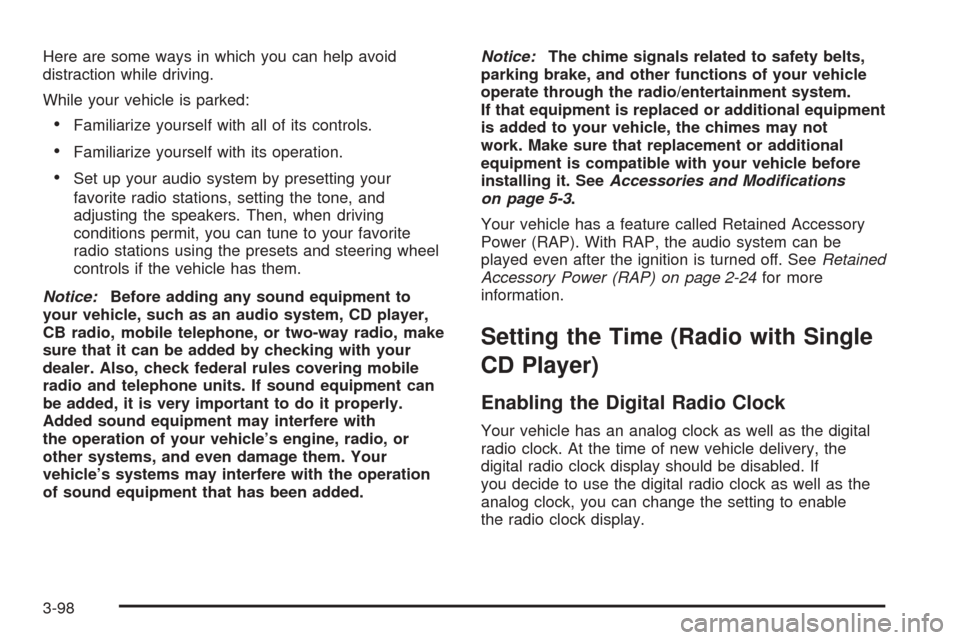
Here are some ways in which you can help avoid
distraction while driving.
While your vehicle is parked:
Familiarize yourself with all of its controls.
Familiarize yourself with its operation.
Set up your audio system by presetting your
favorite radio stations, setting the tone, and
adjusting the speakers. Then, when driving
conditions permit, you can tune to your favorite
radio stations using the presets and steering wheel
controls if the vehicle has them.
Notice:Before adding any sound equipment to
your vehicle, such as an audio system, CD player,
CB radio, mobile telephone, or two-way radio, make
sure that it can be added by checking with your
dealer. Also, check federal rules covering mobile
radio and telephone units. If sound equipment can
be added, it is very important to do it properly.
Added sound equipment may interfere with
the operation of your vehicle’s engine, radio, or
other systems, and even damage them. Your
vehicle’s systems may interfere with the operation
of sound equipment that has been added.Notice:The chime signals related to safety belts,
parking brake, and other functions of your vehicle
operate through the radio/entertainment system.
If that equipment is replaced or additional equipment
is added to your vehicle, the chimes may not
work. Make sure that replacement or additional
equipment is compatible with your vehicle before
installing it. SeeAccessories and Modifications
on page 5-3.
Your vehicle has a feature called Retained Accessory
Power (RAP). With RAP, the audio system can be
played even after the ignition is turned off. SeeRetained
Accessory Power (RAP) on page 2-24for more
information.
Setting the Time (Radio with Single
CD Player)
Enabling the Digital Radio Clock
Your vehicle has an analog clock as well as the digital
radio clock. At the time of new vehicle delivery, the
digital radio clock display should be disabled. If
you decide to use the digital radio clock as well as the
analog clock, you can change the setting to enable
the radio clock display.
3-98
Page 231 of 450
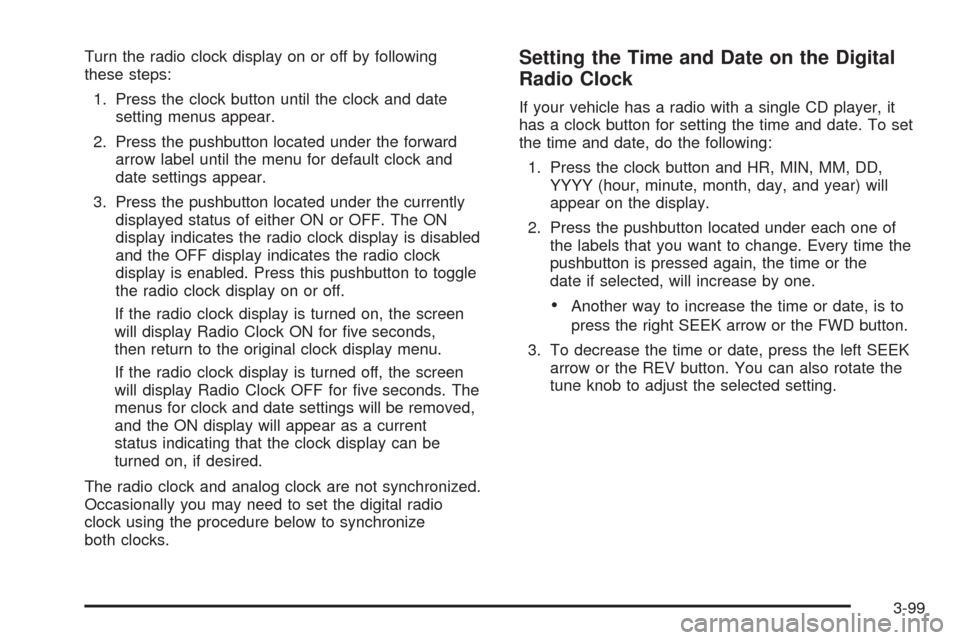
Turn the radio clock display on or off by following
these steps:
1. Press the clock button until the clock and date
setting menus appear.
2. Press the pushbutton located under the forward
arrow label until the menu for default clock and
date settings appear.
3. Press the pushbutton located under the currently
displayed status of either ON or OFF. The ON
display indicates the radio clock display is disabled
and the OFF display indicates the radio clock
display is enabled. Press this pushbutton to toggle
the radio clock display on or off.
If the radio clock display is turned on, the screen
will display Radio Clock ON for �ve seconds,
then return to the original clock display menu.
If the radio clock display is turned off, the screen
will display Radio Clock OFF for �ve seconds. The
menus for clock and date settings will be removed,
and the ON display will appear as a current
status indicating that the clock display can be
turned on, if desired.
The radio clock and analog clock are not synchronized.
Occasionally you may need to set the digital radio
clock using the procedure below to synchronize
both clocks.Setting the Time and Date on the Digital
Radio Clock
If your vehicle has a radio with a single CD player, it
has a clock button for setting the time and date. To set
the time and date, do the following:
1. Press the clock button and HR, MIN, MM, DD,
YYYY (hour, minute, month, day, and year) will
appear on the display.
2. Press the pushbutton located under each one of
the labels that you want to change. Every time the
pushbutton is pressed again, the time or the
date if selected, will increase by one.
Another way to increase the time or date, is to
press the right SEEK arrow or the FWD button.
3. To decrease the time or date, press the left SEEK
arrow or the REV button. You can also rotate the
tune knob to adjust the selected setting.
3-99
Page 232 of 450
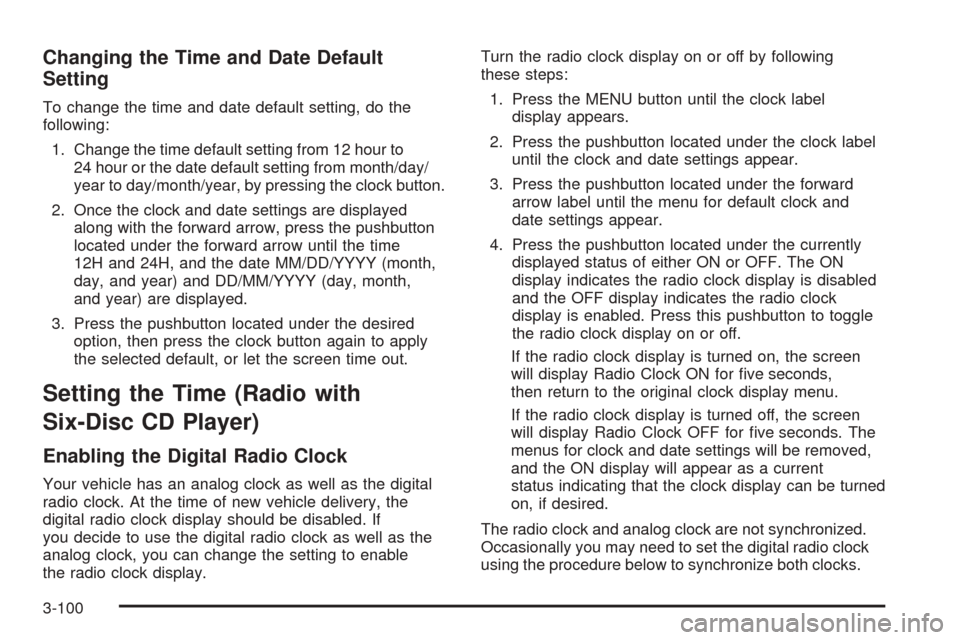
Changing the Time and Date Default
Setting
To change the time and date default setting, do the
following:
1. Change the time default setting from 12 hour to
24 hour or the date default setting from month/day/
year to day/month/year, by pressing the clock button.
2. Once the clock and date settings are displayed
along with the forward arrow, press the pushbutton
located under the forward arrow until the time
12H and 24H, and the date MM/DD/YYYY (month,
day, and year) and DD/MM/YYYY (day, month,
and year) are displayed.
3. Press the pushbutton located under the desired
option, then press the clock button again to apply
the selected default, or let the screen time out.
Setting the Time (Radio with
Six-Disc CD Player)
Enabling the Digital Radio Clock
Your vehicle has an analog clock as well as the digital
radio clock. At the time of new vehicle delivery, the
digital radio clock display should be disabled. If
you decide to use the digital radio clock as well as the
analog clock, you can change the setting to enable
the radio clock display.Turn the radio clock display on or off by following
these steps:
1. Press the MENU button until the clock label
display appears.
2. Press the pushbutton located under the clock label
until the clock and date settings appear.
3. Press the pushbutton located under the forward
arrow label until the menu for default clock and
date settings appear.
4. Press the pushbutton located under the currently
displayed status of either ON or OFF. The ON
display indicates the radio clock display is disabled
and the OFF display indicates the radio clock
display is enabled. Press this pushbutton to toggle
the radio clock display on or off.
If the radio clock display is turned on, the screen
will display Radio Clock ON for �ve seconds,
then return to the original clock display menu.
If the radio clock display is turned off, the screen
will display Radio Clock OFF for �ve seconds. The
menus for clock and date settings will be removed,
and the ON display will appear as a current
status indicating that the clock display can be turned
on, if desired.
The radio clock and analog clock are not synchronized.
Occasionally you may need to set the digital radio clock
using the procedure below to synchronize both clocks.
3-100
Page 233 of 450

Setting the Time and Date on the Digital
Radio Clock
If your vehicle has a radio with a six-disc CD player, it
has a MENU button for setting the time and date. To set
the time and date, do the following:
1. Press the MENU button until the clock option is
displayed.
2. Press the pushbutton located under the clock label
and the HR, MIN, MM, DD, YYYY (hour, minute,
month, day, and year) will appear on the display.
3. Press the pushbutton located under each one of
the labels that you want to change. Every time the
pushbutton is pressed again, the time or the
date if selected, will increase by one.
Another way to increase the time or date, is to
press the right SEEK arrow or the FWD button.
4. To decrease the time or date, press the left SEEK
arrow or the REV button. You can also rotate the
tune knob to adjust the selected setting.
Changing the Time and Date
Default Setting
To change the time and date default setting, do the
following:
1. Change the time default setting from 12 hour to
24 hour or the date default setting from month/day/
year to day/month/year, by pressing the MENU
button.
2. Once the clock symbol is displayed, press the
pushbutton located under that symbol until the
time and date settings are displayed along with a
forward arrow.
3. Press the pushbutton located under the forward
arrow until the time 12H and 24H, and the date
MM/DD/YYYY (month, day, and year) and
DD/MM/YYYY (day, month, and year) are displayed.
4. Press the pushbutton located under the desired
option, then press the MENU button again to
apply the selected default, or let the screen
time out.
3-101
Page 243 of 450
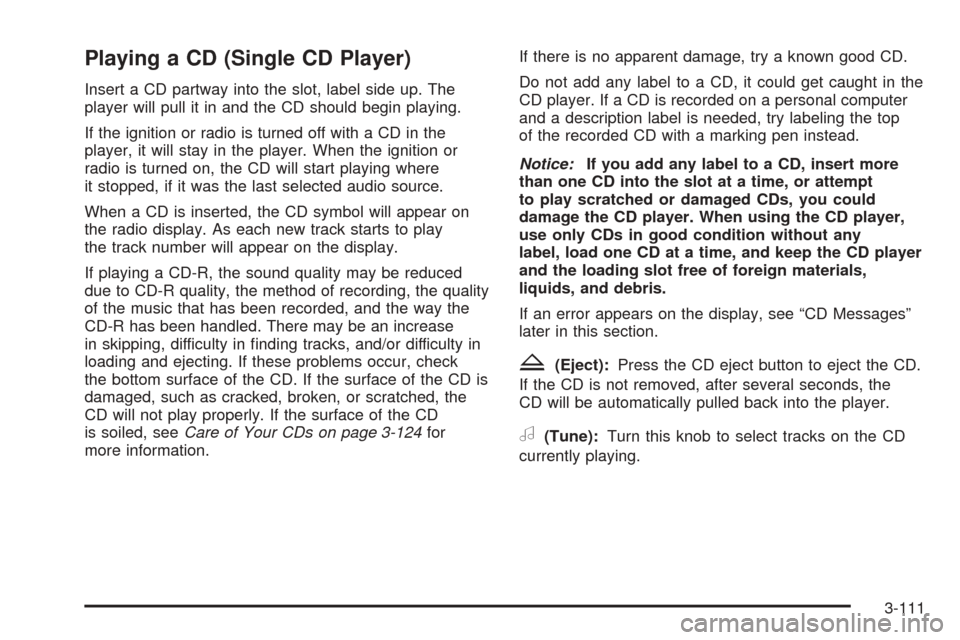
Playing a CD (Single CD Player)
Insert a CD partway into the slot, label side up. The
player will pull it in and the CD should begin playing.
If the ignition or radio is turned off with a CD in the
player, it will stay in the player. When the ignition or
radio is turned on, the CD will start playing where
it stopped, if it was the last selected audio source.
When a CD is inserted, the CD symbol will appear on
the radio display. As each new track starts to play
the track number will appear on the display.
If playing a CD-R, the sound quality may be reduced
due to CD-R quality, the method of recording, the quality
of the music that has been recorded, and the way the
CD-R has been handled. There may be an increase
in skipping, difficulty in �nding tracks, and/or difficulty in
loading and ejecting. If these problems occur, check
the bottom surface of the CD. If the surface of the CD is
damaged, such as cracked, broken, or scratched, the
CD will not play properly. If the surface of the CD
is soiled, seeCare of Your CDs on page 3-124for
more information.If there is no apparent damage, try a known good CD.
Do not add any label to a CD, it could get caught in the
CD player. If a CD is recorded on a personal computer
and a description label is needed, try labeling the top
of the recorded CD with a marking pen instead.
Notice:If you add any label to a CD, insert more
than one CD into the slot at a time, or attempt
to play scratched or damaged CDs, you could
damage the CD player. When using the CD player,
use only CDs in good condition without any
label, load one CD at a time, and keep the CD player
and the loading slot free of foreign materials,
liquids, and debris.
If an error appears on the display, see “CD Messages”
later in this section.
Z(Eject):Press the CD eject button to eject the CD.
If the CD is not removed, after several seconds, the
CD will be automatically pulled back into the player.
a(Tune):Turn this knob to select tracks on the CD
currently playing.
3-111
Page 244 of 450
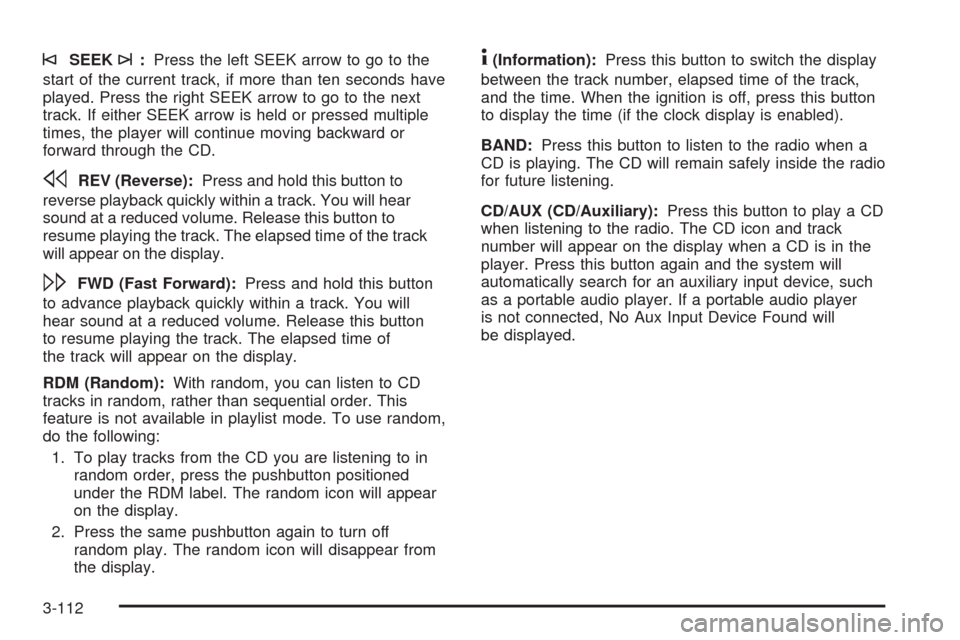
©SEEK¨:Press the left SEEK arrow to go to the
start of the current track, if more than ten seconds have
played. Press the right SEEK arrow to go to the next
track. If either SEEK arrow is held or pressed multiple
times, the player will continue moving backward or
forward through the CD.
sREV (Reverse):Press and hold this button to
reverse playback quickly within a track. You will hear
sound at a reduced volume. Release this button to
resume playing the track. The elapsed time of the track
will appear on the display.
\FWD (Fast Forward):Press and hold this button
to advance playback quickly within a track. You will
hear sound at a reduced volume. Release this button
to resume playing the track. The elapsed time of
the track will appear on the display.
RDM (Random):With random, you can listen to CD
tracks in random, rather than sequential order. This
feature is not available in playlist mode. To use random,
do the following:
1. To play tracks from the CD you are listening to in
random order, press the pushbutton positioned
under the RDM label. The random icon will appear
on the display.
2. Press the same pushbutton again to turn off
random play. The random icon will disappear from
the display.
4(Information):Press this button to switch the display
between the track number, elapsed time of the track,
and the time. When the ignition is off, press this button
to display the time (if the clock display is enabled).
BAND:Press this button to listen to the radio when a
CD is playing. The CD will remain safely inside the radio
for future listening.
CD/AUX (CD/Auxiliary):Press this button to play a CD
when listening to the radio. The CD icon and track
number will appear on the display when a CD is in the
player. Press this button again and the system will
automatically search for an auxiliary input device, such
as a portable audio player. If a portable audio player
is not connected, No Aux Input Device Found will
be displayed.
3-112
Page 245 of 450
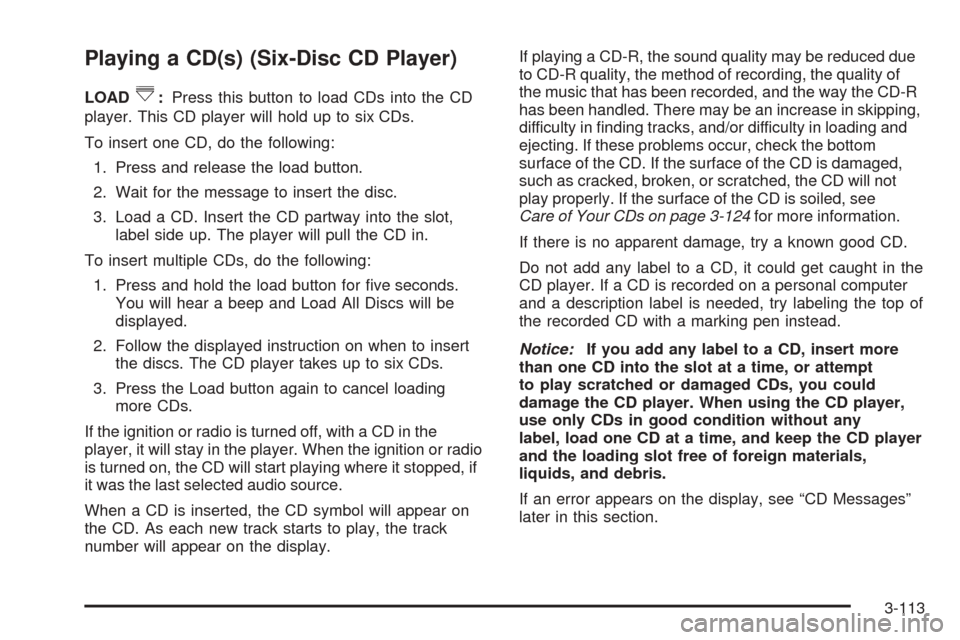
Playing a CD(s) (Six-Disc CD Player)
LOAD^:Press this button to load CDs into the CD
player. This CD player will hold up to six CDs.
To insert one CD, do the following:
1. Press and release the load button.
2. Wait for the message to insert the disc.
3. Load a CD. Insert the CD partway into the slot,
label side up. The player will pull the CD in.
To insert multiple CDs, do the following:
1. Press and hold the load button for �ve seconds.
You will hear a beep and Load All Discs will be
displayed.
2. Follow the displayed instruction on when to insert
the discs. The CD player takes up to six CDs.
3. Press the Load button again to cancel loading
more CDs.
If the ignition or radio is turned off, with a CD in the
player, it will stay in the player. When the ignition or radio
is turned on, the CD will start playing where it stopped, if
it was the last selected audio source.
When a CD is inserted, the CD symbol will appear on
the CD. As each new track starts to play, the track
number will appear on the display.If playing a CD-R, the sound quality may be reduced due
to CD-R quality, the method of recording, the quality of
the music that has been recorded, and the way the CD-R
has been handled. There may be an increase in skipping,
difficulty in �nding tracks, and/or difficulty in loading and
ejecting. If these problems occur, check the bottom
surface of the CD. If the surface of the CD is damaged,
such as cracked, broken, or scratched, the CD will not
play properly. If the surface of the CD is soiled, see
Care of Your CDs on page 3-124for more information.
If there is no apparent damage, try a known good CD.
Do not add any label to a CD, it could get caught in the
CD player. If a CD is recorded on a personal computer
and a description label is needed, try labeling the top of
the recorded CD with a marking pen instead.
Notice:If you add any label to a CD, insert more
than one CD into the slot at a time, or attempt
to play scratched or damaged CDs, you could
damage the CD player. When using the CD player,
use only CDs in good condition without any
label, load one CD at a time, and keep the CD player
and the loading slot free of foreign materials,
liquids, and debris.
If an error appears on the display, see “CD Messages”
later in this section.
3-113
Page 246 of 450
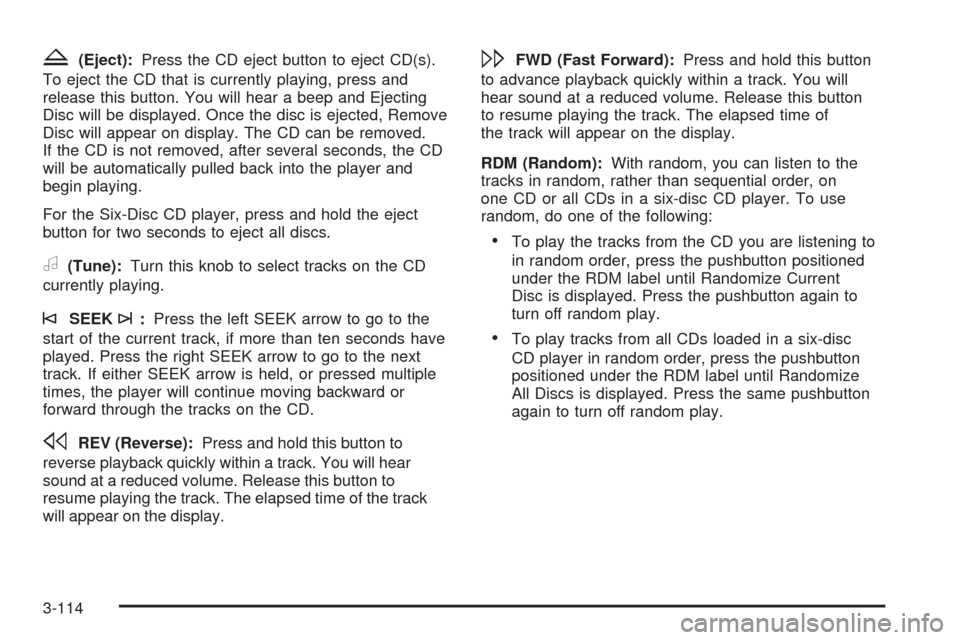
Z(Eject):Press the CD eject button to eject CD(s).
To eject the CD that is currently playing, press and
release this button. You will hear a beep and Ejecting
Disc will be displayed. Once the disc is ejected, Remove
Disc will appear on display. The CD can be removed.
If the CD is not removed, after several seconds, the CD
will be automatically pulled back into the player and
begin playing.
For the Six-Disc CD player, press and hold the eject
button for two seconds to eject all discs.
a(Tune):Turn this knob to select tracks on the CD
currently playing.
©SEEK¨:Press the left SEEK arrow to go to the
start of the current track, if more than ten seconds have
played. Press the right SEEK arrow to go to the next
track. If either SEEK arrow is held, or pressed multiple
times, the player will continue moving backward or
forward through the tracks on the CD.
sREV (Reverse):Press and hold this button to
reverse playback quickly within a track. You will hear
sound at a reduced volume. Release this button to
resume playing the track. The elapsed time of the track
will appear on the display.
\FWD (Fast Forward):Press and hold this button
to advance playback quickly within a track. You will
hear sound at a reduced volume. Release this button
to resume playing the track. The elapsed time of
the track will appear on the display.
RDM (Random):With random, you can listen to the
tracks in random, rather than sequential order, on
one CD or all CDs in a six-disc CD player. To use
random, do one of the following:
To play the tracks from the CD you are listening to
in random order, press the pushbutton positioned
under the RDM label until Randomize Current
Disc is displayed. Press the pushbutton again to
turn off random play.
To play tracks from all CDs loaded in a six-disc
CD player in random order, press the pushbutton
positioned under the RDM label until Randomize
All Discs is displayed. Press the same pushbutton
again to turn off random play.
3-114
Page 247 of 450
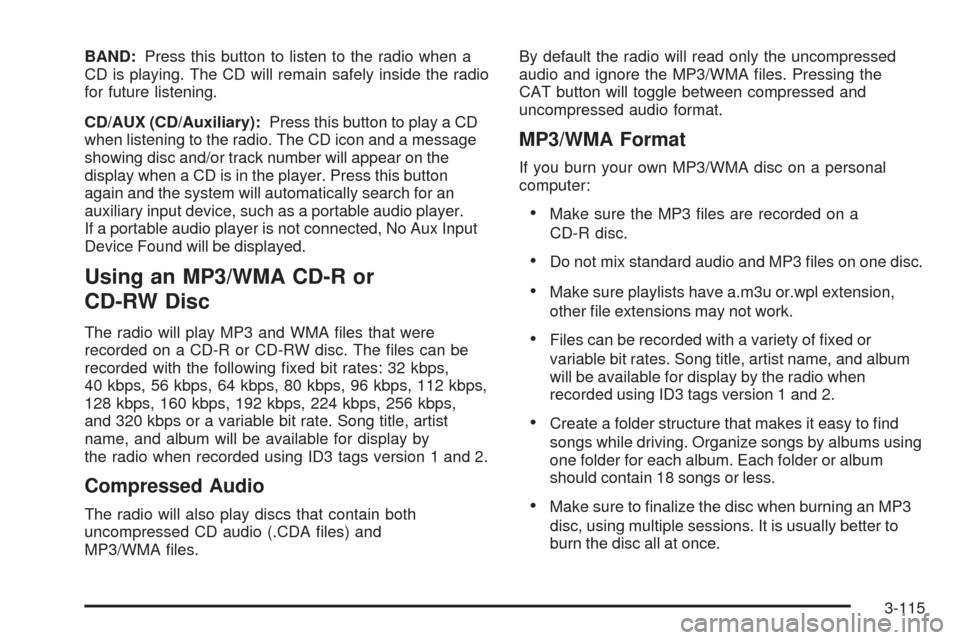
BAND:Press this button to listen to the radio when a
CD is playing. The CD will remain safely inside the radio
for future listening.
CD/AUX (CD/Auxiliary):Press this button to play a CD
when listening to the radio. The CD icon and a message
showing disc and/or track number will appear on the
display when a CD is in the player. Press this button
again and the system will automatically search for an
auxiliary input device, such as a portable audio player.
If a portable audio player is not connected, No Aux Input
Device Found will be displayed.
Using an MP3/WMA CD-R or
CD-RW Disc
The radio will play MP3 and WMA �les that were
recorded on a CD-R or CD-RW disc. The �les can be
recorded with the following �xed bit rates: 32 kbps,
40 kbps, 56 kbps, 64 kbps, 80 kbps, 96 kbps, 112 kbps,
128 kbps, 160 kbps, 192 kbps, 224 kbps, 256 kbps,
and 320 kbps or a variable bit rate. Song title, artist
name, and album will be available for display by
the radio when recorded using ID3 tags version 1 and 2.
Compressed Audio
The radio will also play discs that contain both
uncompressed CD audio (.CDA �les) and
MP3/WMA �les.By default the radio will read only the uncompressed
audio and ignore the MP3/WMA �les. Pressing the
CAT button will toggle between compressed and
uncompressed audio format.
MP3/WMA Format
If you burn your own MP3/WMA disc on a personal
computer:
Make sure the MP3 �les are recorded on a
CD-R disc.
Do not mix standard audio and MP3 �les on one disc.
Make sure playlists have a.m3u or.wpl extension,
other �le extensions may not work.
Files can be recorded with a variety of �xed or
variable bit rates. Song title, artist name, and album
will be available for display by the radio when
recorded using ID3 tags version 1 and 2.
Create a folder structure that makes it easy to �nd
songs while driving. Organize songs by albums using
one folder for each album. Each folder or album
should contain 18 songs or less.
Make sure to �nalize the disc when burning an MP3
disc, using multiple sessions. It is usually better to
burn the disc all at once.
3-115