navigation CADILLAC DTS 2006 1.G Owners Manual
[x] Cancel search | Manufacturer: CADILLAC, Model Year: 2006, Model line: DTS, Model: CADILLAC DTS 2006 1.GPages: 450, PDF Size: 2.55 MB
Page 134 of 450
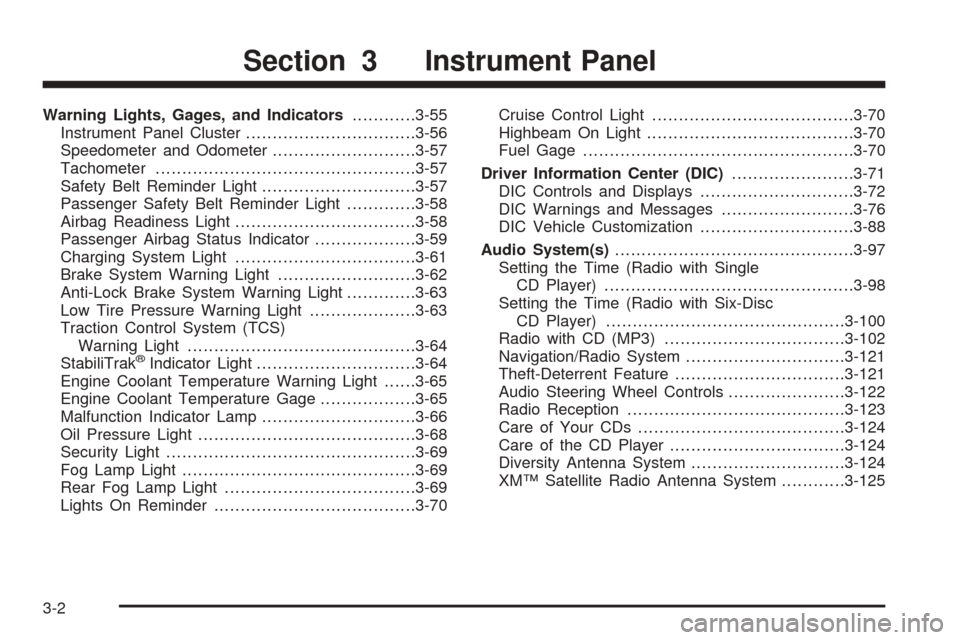
Warning Lights, Gages, and Indicators............3-55
Instrument Panel Cluster................................3-56
Speedometer and Odometer...........................3-57
Tachometer.................................................3-57
Safety Belt Reminder Light.............................3-57
Passenger Safety Belt Reminder Light.............3-58
Airbag Readiness Light..................................3-58
Passenger Airbag Status Indicator...................3-59
Charging System Light..................................3-61
Brake System Warning Light..........................3-62
Anti-Lock Brake System Warning Light.............3-63
Low Tire Pressure Warning Light....................3-63
Traction Control System (TCS)
Warning Light...........................................3-64
StabiliTrak
®Indicator Light..............................3-64
Engine Coolant Temperature Warning Light......3-65
Engine Coolant Temperature Gage..................3-65
Malfunction Indicator Lamp.............................3-66
Oil Pressure Light.........................................3-68
Security Light...............................................3-69
Fog Lamp Light............................................3-69
Rear Fog Lamp Light....................................3-69
Lights On Reminder......................................3-70Cruise Control Light......................................3-70
Highbeam On Light.......................................3-70
Fuel Gage...................................................3-70
Driver Information Center (DIC).......................3-71
DIC Controls and Displays.............................3-72
DIC Warnings and Messages.........................3-76
DIC Vehicle Customization.............................3-88
Audio System(s).............................................3-97
Setting the Time (Radio with Single
CD Player)...............................................3-98
Setting the Time (Radio with Six-Disc
CD Player).............................................3-100
Radio with CD (MP3)..................................3-102
Navigation/Radio System..............................3-121
Theft-Deterrent Feature................................3-121
Audio Steering Wheel Controls......................3-122
Radio Reception.........................................3-123
Care of Your CDs.......................................3-124
Care of the CD Player.................................3-124
Diversity Antenna System.............................3-124
XM™ Satellite Radio Antenna System............3-125
Section 3 Instrument Panel
3-2
Page 253 of 450
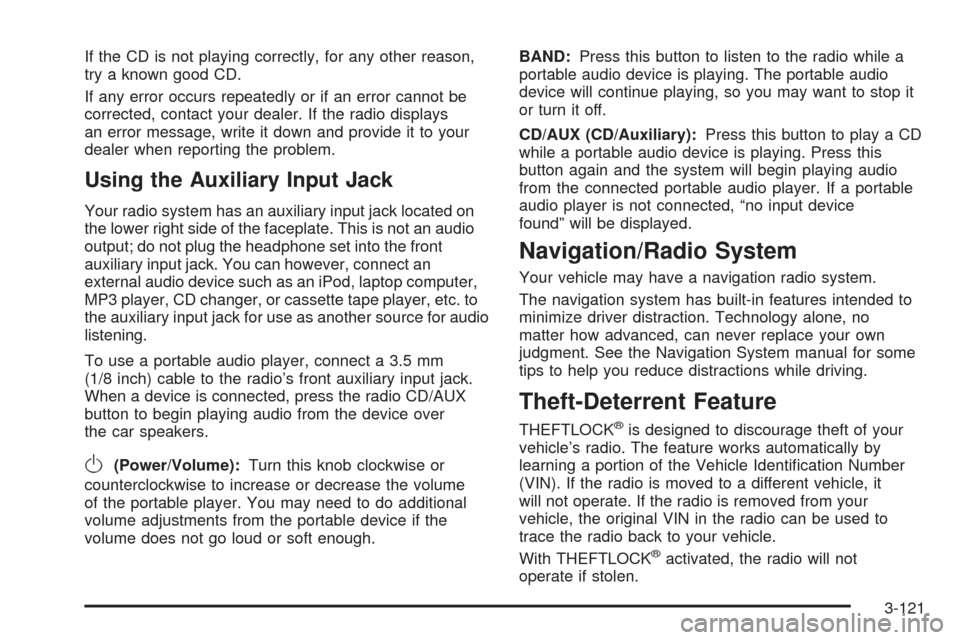
If the CD is not playing correctly, for any other reason,
try a known good CD.
If any error occurs repeatedly or if an error cannot be
corrected, contact your dealer. If the radio displays
an error message, write it down and provide it to your
dealer when reporting the problem.
Using the Auxiliary Input Jack
Your radio system has an auxiliary input jack located on
the lower right side of the faceplate. This is not an audio
output; do not plug the headphone set into the front
auxiliary input jack. You can however, connect an
external audio device such as an iPod, laptop computer,
MP3 player, CD changer, or cassette tape player, etc. to
the auxiliary input jack for use as another source for audio
listening.
To use a portable audio player, connect a 3.5 mm
(1/8 inch) cable to the radio’s front auxiliary input jack.
When a device is connected, press the radio CD/AUX
button to begin playing audio from the device over
the car speakers.
O(Power/Volume):Turn this knob clockwise or
counterclockwise to increase or decrease the volume
of the portable player. You may need to do additional
volume adjustments from the portable device if the
volume does not go loud or soft enough.BAND:Press this button to listen to the radio while a
portable audio device is playing. The portable audio
device will continue playing, so you may want to stop it
or turn it off.
CD/AUX (CD/Auxiliary):Press this button to play a CD
while a portable audio device is playing. Press this
button again and the system will begin playing audio
from the connected portable audio player. If a portable
audio player is not connected, “no input device
found” will be displayed.
Navigation/Radio System
Your vehicle may have a navigation radio system.
The navigation system has built-in features intended to
minimize driver distraction. Technology alone, no
matter how advanced, can never replace your own
judgment. See the Navigation System manual for some
tips to help you reduce distractions while driving.
Theft-Deterrent Feature
THEFTLOCK®is designed to discourage theft of your
vehicle’s radio. The feature works automatically by
learning a portion of the Vehicle Identi�cation Number
(VIN). If the radio is moved to a different vehicle, it
will not operate. If the radio is removed from your
vehicle, the original VIN in the radio can be used to
trace the radio back to your vehicle.
With THEFTLOCK
®activated, the radio will not
operate if stolen.
3-121
Page 254 of 450
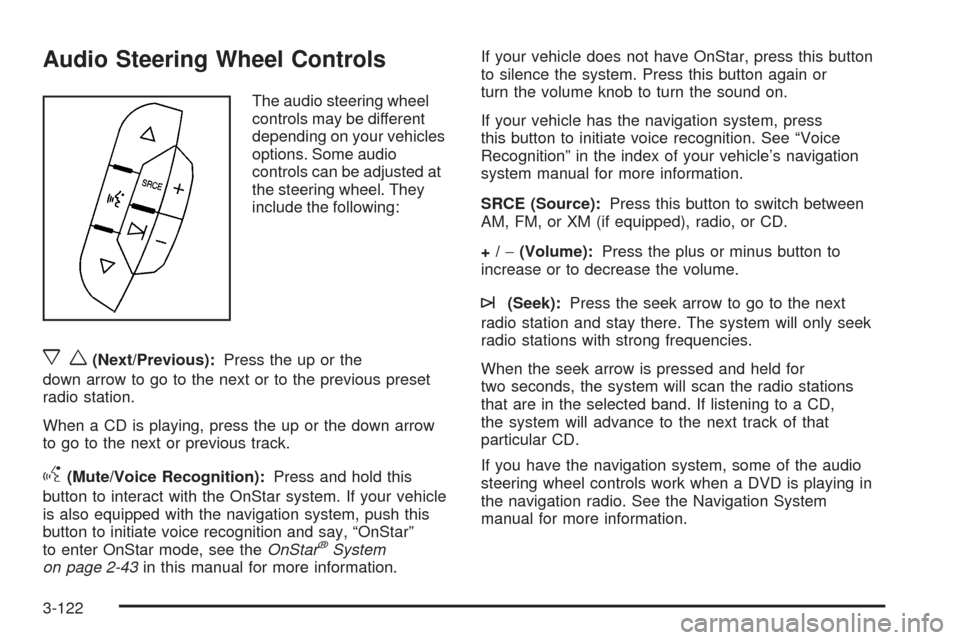
Audio Steering Wheel Controls
The audio steering wheel
controls may be different
depending on your vehicles
options. Some audio
controls can be adjusted at
the steering wheel. They
include the following:
xw(Next/Previous):Press the up or the
down arrow to go to the next or to the previous preset
radio station.
When a CD is playing, press the up or the down arrow
to go to the next or previous track.
g(Mute/Voice Recognition):Press and hold this
button to interact with the OnStar system. If your vehicle
is also equipped with the navigation system, push this
button to initiate voice recognition and say, “OnStar”
to enter OnStar mode, see theOnStar
®System
on page 2-43in this manual for more information.If your vehicle does not have OnStar, press this button
to silence the system. Press this button again or
turn the volume knob to turn the sound on.
If your vehicle has the navigation system, press
this button to initiate voice recognition. See “Voice
Recognition” in the index of your vehicle’s navigation
system manual for more information.
SRCE (Source):Press this button to switch between
AM, FM, or XM (if equipped), radio, or CD.
+/−(Volume):Press the plus or minus button to
increase or to decrease the volume.
¨(Seek):Press the seek arrow to go to the next
radio station and stay there. The system will only seek
radio stations with strong frequencies.
When the seek arrow is pressed and held for
two seconds, the system will scan the radio stations
that are in the selected band. If listening to a CD,
the system will advance to the next track of that
particular CD.
If you have the navigation system, some of the audio
steering wheel controls work when a DVD is playing in
the navigation radio. See the Navigation System
manual for more information.
3-122
Page 400 of 450
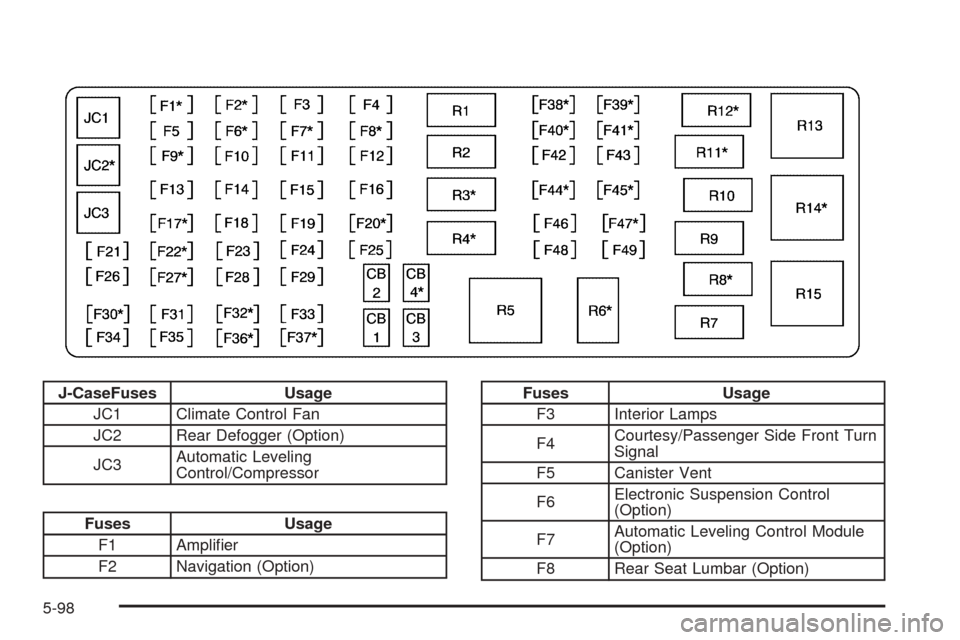
J-CaseFuses Usage
JC1 Climate Control Fan
JC2 Rear Defogger (Option)
JC3Automatic Leveling
Control/Compressor
Fuses Usage
F1 Ampli�er
F2 Navigation (Option)
Fuses Usage
F3 Interior Lamps
F4Courtesy/Passenger Side Front Turn
Signal
F5 Canister Vent
F6Electronic Suspension Control
(Option)
F7Automatic Leveling Control Module
(Option)
F8 Rear Seat Lumbar (Option)
5-98
Page 438 of 450
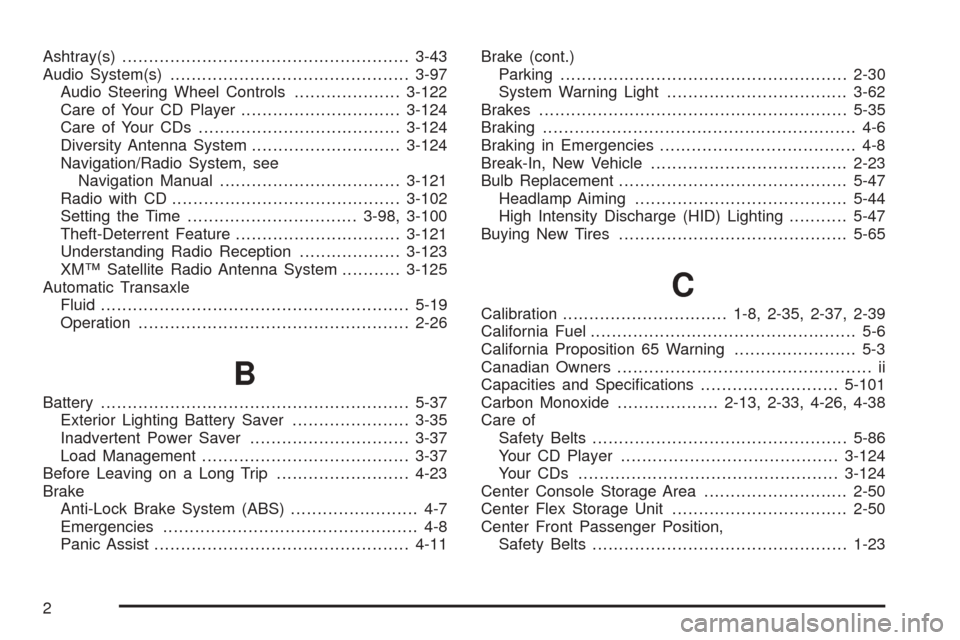
Ashtray(s)......................................................3-43
Audio System(s).............................................3-97
Audio Steering Wheel Controls....................3-122
Care of Your CD Player..............................3-124
Care of Your CDs......................................3-124
Diversity Antenna System............................3-124
Navigation/Radio System, see
Navigation Manual..................................3-121
Radio with CD...........................................3-102
Setting the Time................................3-98, 3-100
Theft-Deterrent Feature...............................3-121
Understanding Radio Reception...................3-123
XM™ Satellite Radio Antenna System...........3-125
Automatic Transaxle
Fluid..........................................................5-19
Operation...................................................2-26
B
Battery..........................................................5-37
Exterior Lighting Battery Saver......................3-35
Inadvertent Power Saver..............................3-37
Load Management.......................................3-37
Before Leaving on a Long Trip.........................4-23
Brake
Anti-Lock Brake System (ABS)........................ 4-7
Emergencies................................................ 4-8
Panic Assist................................................4-11Brake (cont.)
Parking......................................................2-30
System Warning Light..................................3-62
Brakes..........................................................5-35
Braking........................................................... 4-6
Braking in Emergencies..................................... 4-8
Break-In, New Vehicle.....................................2-23
Bulb Replacement...........................................5-47
Headlamp Aiming........................................5-44
High Intensity Discharge (HID) Lighting...........5-47
Buying New Tires...........................................5-65
C
Calibration...............................1-8, 2-35, 2-37, 2-39
California Fuel.................................................. 5-6
California Proposition 65 Warning....................... 5-3
Canadian Owners................................................ ii
Capacities and Speci�cations..........................5-101
Carbon Monoxide...................2-13, 2-33, 4-26, 4-38
Care of
Safety Belts................................................5-86
Your CD Player.........................................3-124
Your CDs .................................................3-124
Center Console Storage Area...........................2-50
Center Flex Storage Unit.................................2-50
Center Front Passenger Position,
Safety Belts................................................1-23
2
Page 445 of 450
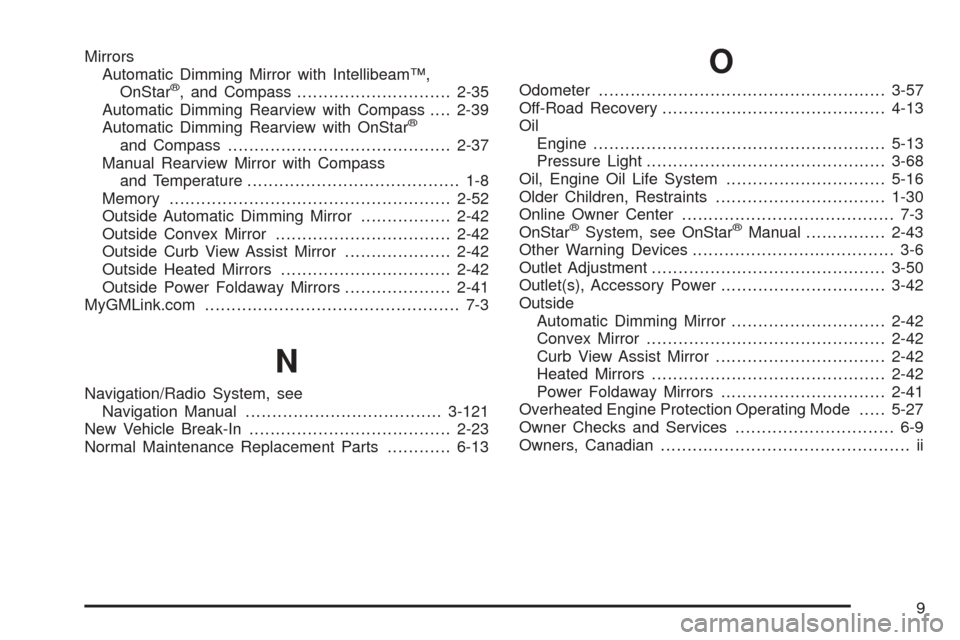
Mirrors
Automatic Dimming Mirror with Intellibeam™,
OnStar
®, and Compass.............................2-35
Automatic Dimming Rearview with Compass....2-39
Automatic Dimming Rearview with OnStar
®
and Compass..........................................2-37
Manual Rearview Mirror with Compass
and Temperature........................................ 1-8
Memory.....................................................2-52
Outside Automatic Dimming Mirror.................2-42
Outside Convex Mirror.................................2-42
Outside Curb View Assist Mirror....................2-42
Outside Heated Mirrors................................2-42
Outside Power Foldaway Mirrors....................2-41
MyGMLink.com................................................ 7-3
N
Navigation/Radio System, see
Navigation Manual.....................................3-121
New Vehicle Break-In......................................2-23
Normal Maintenance Replacement Parts............6-13
O
Odometer......................................................3-57
Off-Road Recovery..........................................4-13
Oil
Engine.......................................................5-13
Pressure Light.............................................3-68
Oil, Engine Oil Life System..............................5-16
Older Children, Restraints................................1-30
Online Owner Center........................................ 7-3
OnStar
®System, see OnStar®Manual...............2-43
Other Warning Devices...................................... 3-6
Outlet Adjustment............................................3-50
Outlet(s), Accessory Power...............................3-42
Outside
Automatic Dimming Mirror.............................2-42
Convex Mirror.............................................2-42
Curb View Assist Mirror................................2-42
Heated Mirrors............................................2-42
Power Foldaway Mirrors...............................2-41
Overheated Engine Protection Operating Mode.....5-27
Owner Checks and Services.............................. 6-9
Owners, Canadian............................................... ii
9
Page 446 of 450
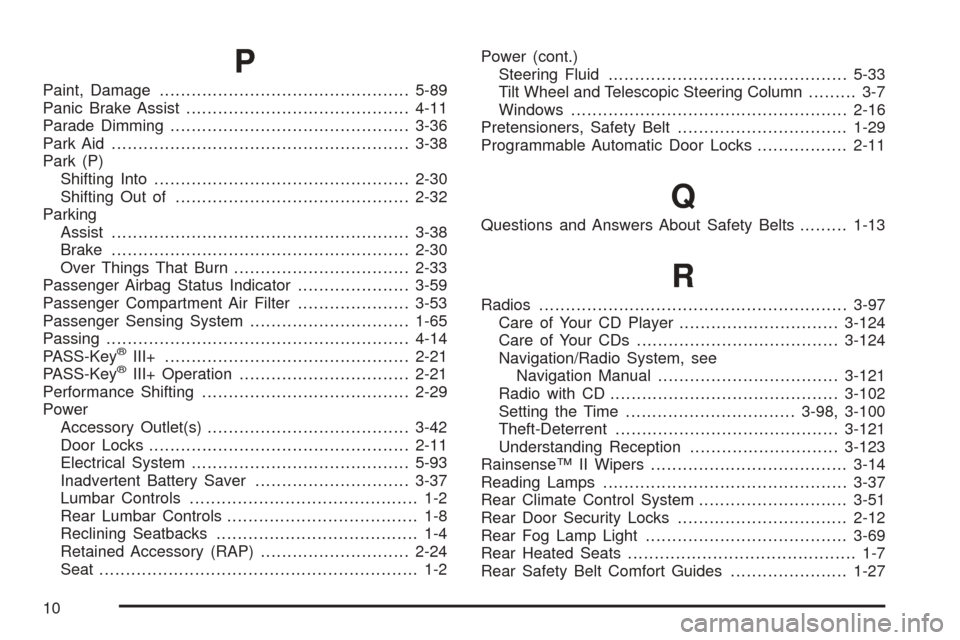
P
Paint, Damage...............................................5-89
Panic Brake Assist..........................................4-11
Parade Dimming.............................................3-36
Park Aid........................................................3-38
Park (P)
Shifting Into................................................2-30
Shifting Out of............................................2-32
Parking
Assist........................................................3-38
Brake........................................................2-30
Over Things That Burn.................................2-33
Passenger Airbag Status Indicator.....................3-59
Passenger Compartment Air Filter.....................3-53
Passenger Sensing System..............................1-65
Passing.........................................................4-14
PASS-Key
®III+..............................................2-21
PASS-Key®III+ Operation................................2-21
Performance Shifting.......................................2-29
Power
Accessory Outlet(s)......................................3-42
Door Locks.................................................2-11
Electrical System.........................................5-93
Inadvertent Battery Saver.............................3-37
Lumbar Controls........................................... 1-2
Rear Lumbar Controls.................................... 1-8
Reclining Seatbacks...................................... 1-4
Retained Accessory (RAP)............................2-24
Seat............................................................ 1-2Power (cont.)
Steering Fluid.............................................5-33
Tilt Wheel and Telescopic Steering Column......... 3-7
Windows....................................................2-16
Pretensioners, Safety Belt................................1-29
Programmable Automatic Door Locks.................2-11
Q
Questions and Answers About Safety Belts.........1-13
R
Radios..........................................................3-97
Care of Your CD Player..............................3-124
Care of Your CDs......................................3-124
Navigation/Radio System, see
Navigation Manual..................................3-121
Radio with CD...........................................3-102
Setting the Time................................3-98, 3-100
Theft-Deterrent..........................................3-121
Understanding Reception............................3-123
Rainsense™ II Wipers.....................................3-14
Reading Lamps..............................................3-37
Rear Climate Control System............................3-51
Rear Door Security Locks................................2-12
Rear Fog Lamp Light......................................3-69
Rear Heated Seats........................................... 1-7
Rear Safety Belt Comfort Guides......................1-27
10