start stop button CADILLAC DTS 2007 1.G Owners Manual
[x] Cancel search | Manufacturer: CADILLAC, Model Year: 2007, Model line: DTS, Model: CADILLAC DTS 2007 1.GPages: 518, PDF Size: 2.77 MB
Page 242 of 518
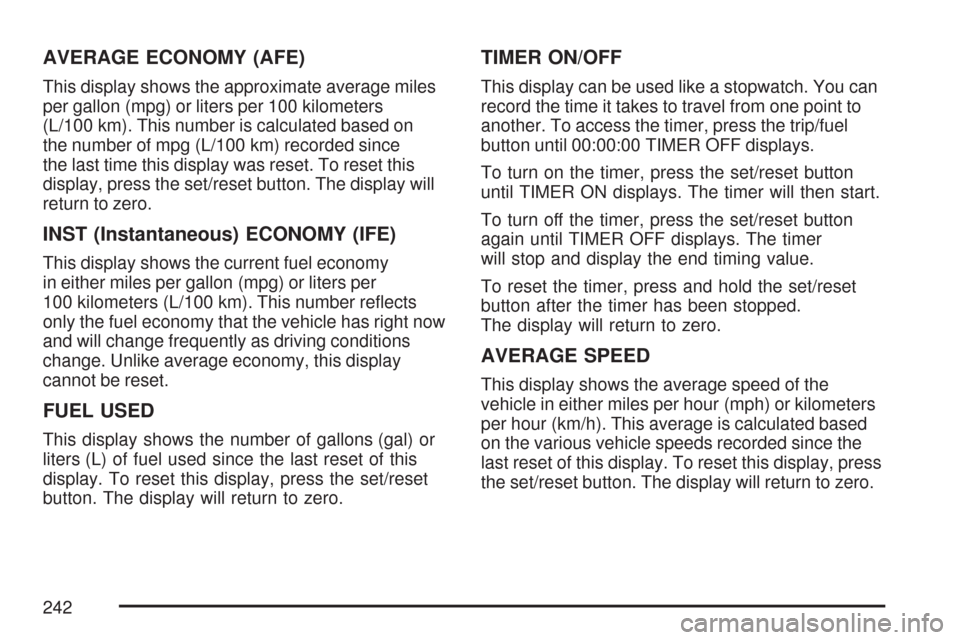
AVERAGE ECONOMY (AFE)
This display shows the approximate average miles
per gallon (mpg) or liters per 100 kilometers
(L/100 km). This number is calculated based on
the number of mpg (L/100 km) recorded since
the last time this display was reset. To reset this
display, press the set/reset button. The display will
return to zero.
INST (Instantaneous) ECONOMY (IFE)
This display shows the current fuel economy
in either miles per gallon (mpg) or liters per
100 kilometers (L/100 km). This number re�ects
only the fuel economy that the vehicle has right now
and will change frequently as driving conditions
change. Unlike average economy, this display
cannot be reset.
FUEL USED
This display shows the number of gallons (gal) or
liters (L) of fuel used since the last reset of this
display. To reset this display, press the set/reset
button. The display will return to zero.
TIMER ON/OFF
This display can be used like a stopwatch. You can
record the time it takes to travel from one point to
another. To access the timer, press the trip/fuel
button until 00:00:00 TIMER OFF displays.
To turn on the timer, press the set/reset button
until TIMER ON displays. The timer will then start.
To turn off the timer, press the set/reset button
again until TIMER OFF displays. The timer
will stop and display the end timing value.
To reset the timer, press and hold the set/reset
button after the timer has been stopped.
The display will return to zero.
AVERAGE SPEED
This display shows the average speed of the
vehicle in either miles per hour (mph) or kilometers
per hour (km/h). This average is calculated based
on the various vehicle speeds recorded since the
last reset of this display. To reset this display, press
the set/reset button. The display will return to zero.
242
Page 280 of 518
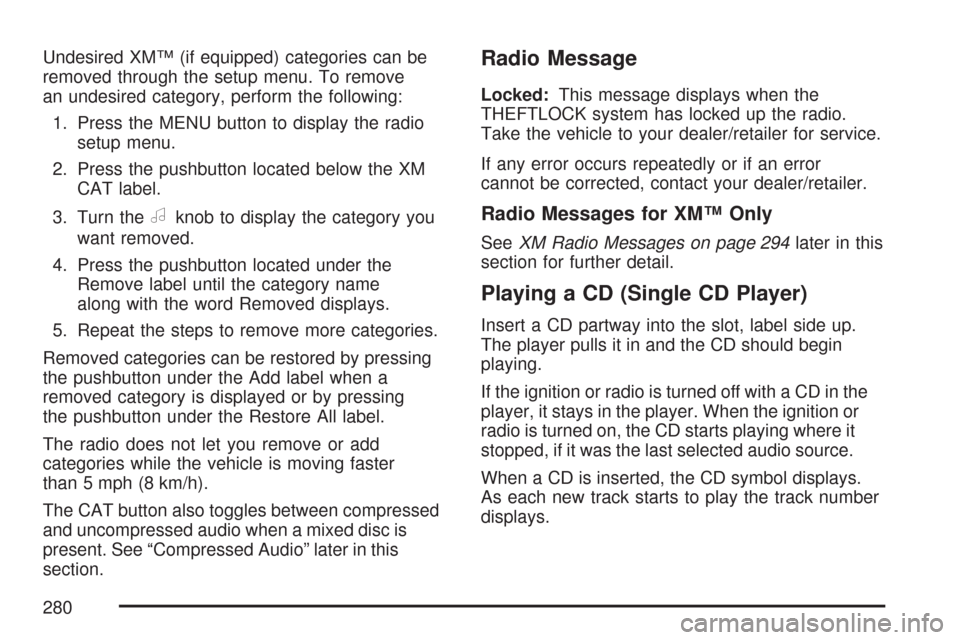
Undesired XM™ (if equipped) categories can be
removed through the setup menu. To remove
an undesired category, perform the following:
1. Press the MENU button to display the radio
setup menu.
2. Press the pushbutton located below the XM
CAT label.
3. Turn the
aknob to display the category you
want removed.
4. Press the pushbutton located under the
Remove label until the category name
along with the word Removed displays.
5. Repeat the steps to remove more categories.
Removed categories can be restored by pressing
the pushbutton under the Add label when a
removed category is displayed or by pressing
the pushbutton under the Restore All label.
The radio does not let you remove or add
categories while the vehicle is moving faster
than 5 mph (8 km/h).
The CAT button also toggles between compressed
and uncompressed audio when a mixed disc is
present. See “Compressed Audio” later in this
section.
Radio Message
Locked:This message displays when the
THEFTLOCK system has locked up the radio.
Take the vehicle to your dealer/retailer for service.
If any error occurs repeatedly or if an error
cannot be corrected, contact your dealer/retailer.
Radio Messages for XM™ Only
SeeXM Radio Messages on page 294later in this
section for further detail.
Playing a CD (Single CD Player)
Insert a CD partway into the slot, label side up.
The player pulls it in and the CD should begin
playing.
If the ignition or radio is turned off with a CD in the
player, it stays in the player. When the ignition or
radio is turned on, the CD starts playing where it
stopped, if it was the last selected audio source.
When a CD is inserted, the CD symbol displays.
As each new track starts to play the track number
displays.
280
Page 283 of 518
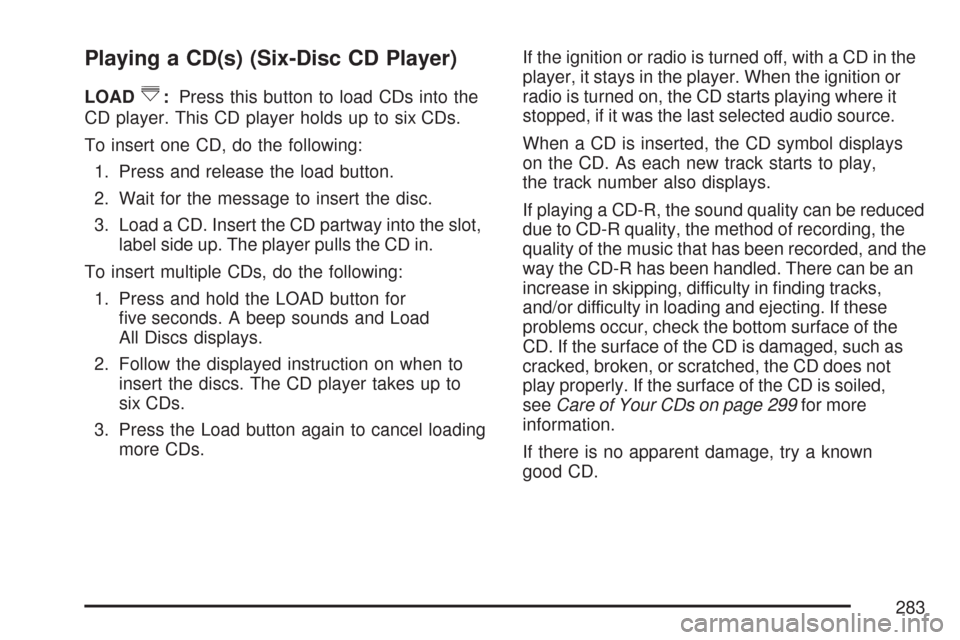
Playing a CD(s) (Six-Disc CD Player)
LOAD^:Press this button to load CDs into the
CD player. This CD player holds up to six CDs.
To insert one CD, do the following:
1. Press and release the load button.
2. Wait for the message to insert the disc.
3. Load a CD. Insert the CD partway into the slot,
label side up. The player pulls the CD in.
To insert multiple CDs, do the following:
1. Press and hold the LOAD button for
�ve seconds. A beep sounds and Load
All Discs displays.
2. Follow the displayed instruction on when to
insert the discs. The CD player takes up to
six CDs.
3. Press the Load button again to cancel loading
more CDs.If the ignition or radio is turned off, with a CD in the
player, it stays in the player. When the ignition or
radio is turned on, the CD starts playing where it
stopped, if it was the last selected audio source.
When a CD is inserted, the CD symbol displays
on the CD. As each new track starts to play,
the track number also displays.
If playing a CD-R, the sound quality can be reduced
due to CD-R quality, the method of recording, the
quality of the music that has been recorded, and the
way the CD-R has been handled. There can be an
increase in skipping, difficulty in �nding tracks,
and/or difficulty in loading and ejecting. If these
problems occur, check the bottom surface of the
CD. If the surface of the CD is damaged, such as
cracked, broken, or scratched, the CD does not
play properly. If the surface of the CD is soiled,
seeCare of Your CDs on page 299for more
information.
If there is no apparent damage, try a known
good CD.
283
Page 416 of 518

Resetting the TPMS Sensor
Identi�cation Codes
Each TPMS sensor has a unique identi�cation
code. Any time you replace one or more of
the TPMS sensors, rotate the vehicle’s tires, or
install a full-size spare that has a TPMS sensor,
the sensor’s identi�cation codes will need to
be matched to the new tire/wheel position. Each
tire/wheel position is matched to the TPMS sensor
using a TPMS diagnostic tool. See your GM
dealer for service.
The TPMS sensors may also be matched to each
tire/wheel position by increasing or decreasing
the tire’s air pressure. When increasing the tire’s
air pressure, do not exceed the maximum tire
pressure indicated on the tire’s sidewall.
You will have two minutes to match the �rst
tire/wheel position, and �ve minutes overall, to
match all four tire/wheel positions. If it takes longer
than two minutes, to match the �rst tire and
wheel, or more than �ve minutes to match all
four tire and wheel positions the matching process
stops and you will need to start over.The TPMS matching process is outlined below:
1. Set the parking brake.
2. Turn the ignition switch to RUN with the
engine off.
3. Press the Driver Information Center (DIC)
vehicle information button until the PRESS
VTO RELEARN TIRE POSITIONS displays.
4. Press the set/reset button to allow the system
to learn the tire positions. The horn will sound
twice to indicate that the TPMS is ready,
and then the message TIRE LEARNING
ACTIVE will display. The sensor matching
process can begin.
5. Start with the driver’s side front tire.
6. Remove the valve cap from the valve stem.
Activate the TPMS sensor by increasing or
decreasing the tire’s air pressure for
�ve seconds, or until a horn chirp sounds. The
horn chirp, which may take up to 30 seconds,
con�rms that the sensor identi�cation code has
been matched to this tire position. To decrease
the tire’s air-pressure use the pointed end of
the valve cap, a pencil-style air pressure gage
or a key.
416