display CADILLAC DTS PROFESSIONAL 2006 1.G Owner's Guide
[x] Cancel search | Manufacturer: CADILLAC, Model Year: 2006, Model line: DTS PROFESSIONAL, Model: CADILLAC DTS PROFESSIONAL 2006 1.GPages: 450, PDF Size: 2.55 MB
Page 193 of 450

If, after several seconds, all status indicator lights
remain on, or if there are no lights at all, there may
be a problem with the lights or the passenger sensing
system. See your dealer for service.
{CAUTION:
If the off indicator and the airbag readiness
light ever come on together, it means that
something may be wrong with the airbag
system. If this ever happens, have the vehicle
serviced promptly, because an adult-size
person sitting in the right front passenger seat
may not have the protection of the airbags.
SeeAirbag Readiness Light on page 3-58.
Charging System Light
When you turn the engine
on, this light will come on
brie�y to show that the
generator and battery
charging systems
are working properly.
If this light stays on, your vehicle needs service. You
should take your vehicle to the dealer at once. To save
your battery until you get there, turn off all accessories.
SeeDIC Controls and Displays on page 3-72for
more information.
3-61
Page 203 of 450

If the fuel supply gets low, the Fuel Level Low message
will appear on the DIC and a single chime will sound.
Here are a few concerns some owners have had about
the fuel gage. All of these situations are normal and
do not indicate that anything is wrong with the fuel gage:
At the gas station the gas pump shuts off before
the gage reads full.
The gage may change when you turn, stop quickly
or accelerate quickly.
It takes a little more or less fuel to �ll the tank than
the gage indicated. For example, the gage may have
indicated that the tank was half full, but it actually
took a little more or less than half the tank’s capacity
to �ll the tank.
Driver Information Center (DIC)
The Driver Information Center (DIC) gives you the
status of many of your vehicle’s systems. The DIC
is also used to display warning/status messages. All
messages will appear in the DIC display located at
the bottom of the instrument panel cluster, below the
tachometer and speedometer. The DIC buttons are
located on the instrument panel, to the left of the
steering wheel.
The DIC comes on when the ignition is on. After a short
delay, the DIC will display the information that was
last displayed before the engine was turned off.
The top line of the DIC display shows the vehicle system
information and the warning/status messages. The
bottom line of the DIC display shows the odometer on
the left side. The bottom line of the DIC display also
shows a digital speedometer on the right side.
If a problem is detected, a warning message will appear
on the display. Be sure to take any message that
appears on the display seriously and remember that
clearing the message will only make the message
disappear, not correct the problem.
3-71
Page 204 of 450

DIC Controls and Displays
The Driver Information
Center (DIC) has different
displays which can be
accessed by pressing the
DIC buttons located on
the instrument panel, to the
left of the steering wheel.
3Trip/Fuel:Press this button to scroll through the
trip and fuel displays. See “Trip/Fuel Display Menu
Items” following for more information on these displays.
TVehicle Information:Press this button to scroll
through the vehicle information displays. See “Vehicle
Information Display Menu Items” following for more
information on these displays.
UCustomization:Press this button to scroll through
each of the customization features. SeeDIC Vehicle
Customization on page 3-88for more information on the
customization features.
VSet/Reset:Press this button to reset certain DIC
features and to acknowledge DIC warning messages
and clear them from the DIC display.
yzMenu Up/Down:Press this button to scroll up
and down the menu items.
Trip/Fuel Display Menu Items
3
(Trip/Fuel):The following display menu items
can be displayed by pressing the trip/fuel button:
TRIP A or TRIP B
These displays show the current distance traveled since
the last reset for each trip odometer in either miles (mi)
or kilometers (km). Both odometers can be used at the
same time. Each trip odometer can be reset to zero
separately by pressing and holding the set/reset button
for a few seconds while the desired trip odometer is
displayed.
3-72
Page 205 of 450

FUEL RANGE
This display shows the approximate number of
remaining miles (mi) or kilometers (km) you can drive
without re�lling your fuel tank. This estimate is based on
the current driving conditions and will change if the
driving conditions change. For example, if you are
driving in traffic and making frequent stops, the display
may read one number, but if you enter the freeway,
the number may change even though you still have the
same amount of fuel in the fuel tank. This is because
different driving conditions produce different fuel
economies. Generally, freeway driving produces better
fuel economy than city driving.
Once the range drops below approximately
40 miles (64 km) remaining, the display will
show FUEL RANGE LOW.
If your vehicle is low on fuel, the FUEL LEVEL
LOW message will be displayed. See “FUEL LEVEL
LOW” underDIC Warnings and Messages on page 3-76
for more information.
AVERAGE ECONOMY (AFE)
This display shows the approximate average miles per
gallon (mpg) or liters per 100 kilometers (L/100 km).
This number is calculated based on the number
of mpg (L/100 km) recorded since the last time this
display was reset. To reset this display, press the
set/reset button. The display will return to zero.
INST (Instantaneous) ECONOMY (IFE)
This display shows the current fuel economy
in either miles per gallon (mpg) or liters per
100 kilometers (L/100 km). This number re�ects only
the fuel economy that the vehicle has right now and
will change frequently as driving conditions change.
Unlike average economy, this display cannot be reset.
FUEL USED
This display shows the number of gallons (gal) or
liters (L) of fuel used since the last reset of this display.
To reset this display, press the set/reset button. The
display will return to zero.
TIMER ON/OFF
This display can be used like a stopwatch. You can
record the time it takes to travel from one point to
another. To access the timer, press the trip/fuel button
until 00:00:00 TIMER OFF displays.
To turn on the timer, press the set/reset button until
TIMER ON displays. The timer will then start.
To turn off the timer, press the set/reset button again
until TIMER OFF displays. The timer will stop and
display the end timing value.
To reset the timer, press and hold the set/reset button
after the timer has been stopped. The display will return
to zero.
3-73
Page 206 of 450
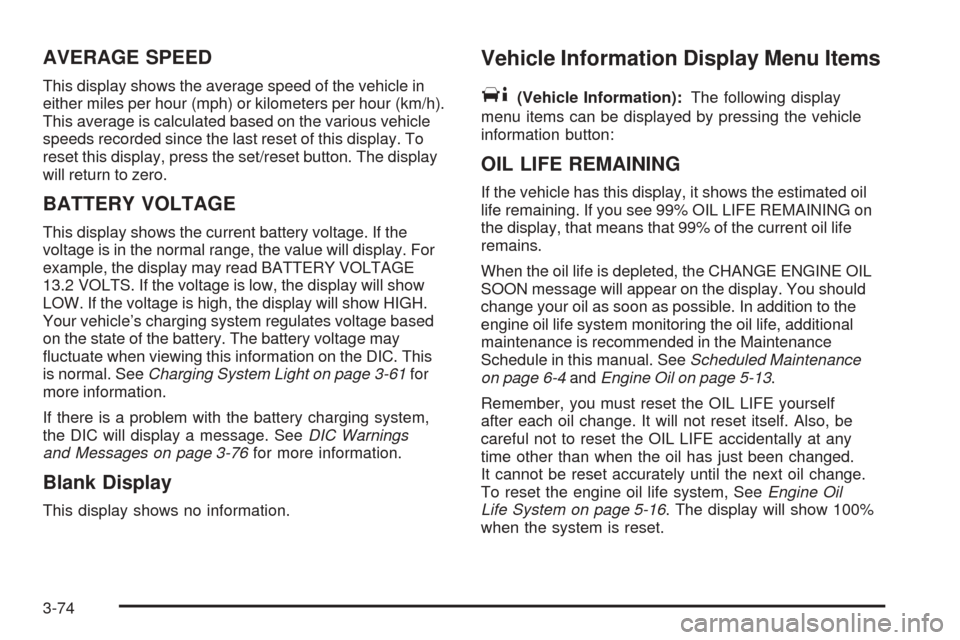
AVERAGE SPEED
This display shows the average speed of the vehicle in
either miles per hour (mph) or kilometers per hour (km/h).
This average is calculated based on the various vehicle
speeds recorded since the last reset of this display. To
reset this display, press the set/reset button. The display
will return to zero.
BATTERY VOLTAGE
This display shows the current battery voltage. If the
voltage is in the normal range, the value will display. For
example, the display may read BATTERY VOLTAGE
13.2 VOLTS. If the voltage is low, the display will show
LOW. If the voltage is high, the display will show HIGH.
Your vehicle’s charging system regulates voltage based
on the state of the battery. The battery voltage may
�uctuate when viewing this information on the DIC. This
is normal. SeeCharging System Light on page 3-61for
more information.
If there is a problem with the battery charging system,
the DIC will display a message. SeeDIC Warnings
and Messages on page 3-76for more information.
Blank Display
This display shows no information.
Vehicle Information Display Menu Items
T
(Vehicle Information):The following display
menu items can be displayed by pressing the vehicle
information button:
OIL LIFE REMAINING
If the vehicle has this display, it shows the estimated oil
life remaining. If you see 99% OIL LIFE REMAINING on
the display, that means that 99% of the current oil life
remains.
When the oil life is depleted, the CHANGE ENGINE OIL
SOON message will appear on the display. You should
change your oil as soon as possible. In addition to the
engine oil life system monitoring the oil life, additional
maintenance is recommended in the Maintenance
Schedule in this manual. SeeScheduled Maintenance
on page 6-4andEngine Oil on page 5-13.
Remember, you must reset the OIL LIFE yourself
after each oil change. It will not reset itself. Also, be
careful not to reset the OIL LIFE accidentally at any
time other than when the oil has just been changed.
It cannot be reset accurately until the next oil change.
To reset the engine oil life system, SeeEngine Oil
Life System on page 5-16. The display will show 100%
when the system is reset.
3-74
Page 207 of 450
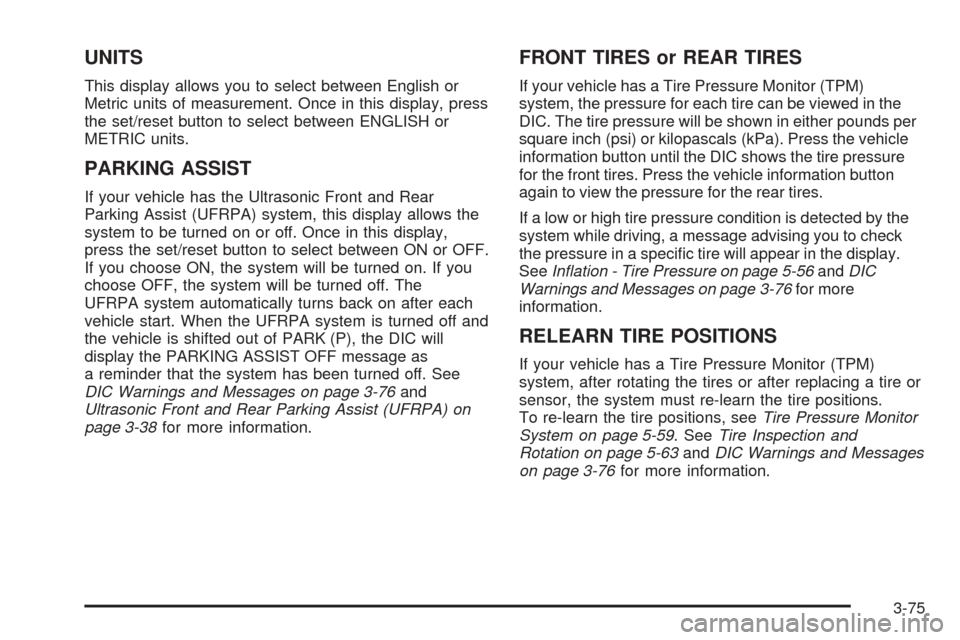
UNITS
This display allows you to select between English or
Metric units of measurement. Once in this display, press
the set/reset button to select between ENGLISH or
METRIC units.
PARKING ASSIST
If your vehicle has the Ultrasonic Front and Rear
Parking Assist (UFRPA) system, this display allows the
system to be turned on or off. Once in this display,
press the set/reset button to select between ON or OFF.
If you choose ON, the system will be turned on. If you
choose OFF, the system will be turned off. The
UFRPA system automatically turns back on after each
vehicle start. When the UFRPA system is turned off and
the vehicle is shifted out of PARK (P), the DIC will
display the PARKING ASSIST OFF message as
a reminder that the system has been turned off. See
DIC Warnings and Messages on page 3-76and
Ultrasonic Front and Rear Parking Assist (UFRPA) on
page 3-38for more information.
FRONT TIRES or REAR TIRES
If your vehicle has a Tire Pressure Monitor (TPM)
system, the pressure for each tire can be viewed in the
DIC. The tire pressure will be shown in either pounds per
square inch (psi) or kilopascals (kPa). Press the vehicle
information button until the DIC shows the tire pressure
for the front tires. Press the vehicle information button
again to view the pressure for the rear tires.
If a low or high tire pressure condition is detected by the
system while driving, a message advising you to check
the pressure in a speci�c tire will appear in the display.
SeeIn�ation - Tire Pressure on page 5-56andDIC
Warnings and Messages on page 3-76for more
information.
RELEARN TIRE POSITIONS
If your vehicle has a Tire Pressure Monitor (TPM)
system, after rotating the tires or after replacing a tire or
sensor, the system must re-learn the tire positions.
To re-learn the tire positions, seeTire Pressure Monitor
System on page 5-59. SeeTire Inspection and
Rotation on page 5-63andDIC Warnings and Messages
on page 3-76for more information.
3-75
Page 208 of 450

RELEARN REMOTE KEY
This display allows you to match the remote keyless
entry transmitter to your vehicle. To match a remote
keyless entry transmitter to your vehicle, do the
following:
1. Press the vehicle information button until RELEARN
REMOTE KEY displays.
2. Press the set/reset button.
The message REMOTE KEY LEARNING ACTIVE
will display.
3. Press and hold the lock and unlock buttons on the
�rst transmitter at the same time for approximately
15 seconds.
A chime will sound indicating that the transmitter
is matched.
4. To match additional transmitters at this time,
repeat Step 3.
Each vehicle can have a maximum of
eight transmitters matched to it.
5. To exit the programming mode, you must cycle the
key to OFF.
Blank Display
This display shows no information.
DIC Warnings and Messages
These messages will appear if there is a problem
detected in one of your vehicle’s systems.
You must acknowledge a message to clear it from the
screen for further use. To clear a message, press
the set/reset button.
Be sure to take any message that appears on the
screen seriously and remember that clearing the
message will only make the message disappear,
not the problem.
AUTOMATIC LIGHT CONTROL OFF
This message will display when the automatic
headlamps are turned off. SeeExterior Lamps on
page 3-30for more information.
AUTOMATIC LIGHT CONTROL ON
This message will display when the automatic
headlamps are turned on. SeeExterior Lamps on
page 3-30for more information.
3-76
Page 209 of 450

CHANGE ENGINE OIL SOON
When this message displays, it means that service is
required for your vehicle. See your GM dealer. See
Engine Oil on page 5-13andScheduled Maintenance
on page 6-4for more information.
When you reset the CHANGE ENGINE OIL SOON
message by clearing it from the display, you still must
reset the engine oil life system separately. For more
information on resetting the engine oil life system, see
Engine Oil Life System on page 5-16.
CHECK TIRE PRESSURE
This symbol appears with
this message.
If your vehicle has a Tire Pressure Monitor (TPM)
system, this message will display when the tire pressure
in one of the tires needs to be checked. This message
will also display LEFT FRONT, RIGHT FRONT,
LEFT REAR, or RIGHT REAR to indicate which tire
needs to be checked.You can receive more than one tire pressure message
at a time. To read the other messages that may
have been sent at the same time, press the set/reset
button. If a tire pressure message appears on the DIC,
stop as soon as you can. Have the tire pressures
checked and set to those shown on your Tire Loading
Information Label. SeeTires on page 5-49,Loading
Your Vehicle on page 4-31, andIn�ation - Tire Pressure
on page 5-56. The DIC display also shows the tire
pressure values for the front and rear tires by pressing
the vehicle information button. SeeDIC Controls
and Displays on page 3-72. If the tire pressure is low,
the low tire pressure warning light will come on. SeeLow
Tire Pressure Warning Light on page 3-63.
3-77
Page 210 of 450

CLEAN RADAR
When this message displays, it means that the Adaptive
Cruise Control (ACC) system and the Forward Collision
Alert (FCA) system are disabled because the radar
is blocked and cannot detect vehicles in your path.
It may also activate during heavy rain or due to road
spray. To clean the system, see “Cleaning the System”
underAdaptive Cruise Control on page 3-19.
CRUISE SET TO XXX MPH (km/h)
This message will display whenever the cruise control
is set. SeeCruise Control on page 3-16andAdaptive
Cruise Control on page 3-19for more information.
If your vehicle has Adaptive Cruise Control (ACC), after
a few seconds, this message will clear and the message
“SET SPD XX” will display at the bottom of the DIC. See
“SET SPD (Speed)” later in this section.
DRIVER DOOR OPEN
This symbol appears with
this message.
This message will display when the driver’s door is not
closed completely. You should make sure that the
driver’s door is closed completely.
ENGINE HOT – A/C
(Air Conditioning) OFF
This message will display when the engine coolant
becomes hotter than the normal operating temperature.
SeeEngine Coolant Temperature Gage on page 3-65.
To avoid added strain on a hot engine, the air
conditioning compressor automatically turns off. When
the coolant temperature returns to normal, the air
conditioning compressor will turn back on. You can
continue to drive your vehicle.
If this message continues to appear, have the system
repaired by your GM dealer as soon as possible to avoid
damage to your engine.
3-78
Page 211 of 450

ENGINE OIL LOW ADD OIL
This message will display when the oil level is low. See
Engine Oil on page 5-13for more information on
checking your engine oil.
ENGINE OVERHEATED IDLE ENGINE
Notice:If you drive your vehicle while the engine is
overheating, severe engine damage may occur. If
an overheat warning appears on the instrument
panel cluster and/or DIC, stop the vehicle as soon
as possible. Do not increase the engine speed above
normal idling speed. SeeEngine Overheating on
page 5-25for more information.
This message will display when the engine coolant
temperature is too hot. Stop and allow the vehicle to idle
until it cools down. SeeEngine Coolant Temperature
Warning Light on page 3-65.
SeeOverheated Engine Protection Operating Mode on
page 5-27for information on driving to a safe place
in an emergency.
ENGINE OVERHEATED STOP ENGINE
Notice:If you drive your vehicle while the engine
is overheating, severe engine damage may occur.
If an overheat warning appears on the instrument
panel cluster and/or DIC, stop the vehicle as soon as
possible. Do not increase the engine speed above
normal idling speed. SeeEngine Overheating
on page 5-25for more information.
This message will display when the engine has
overheated. Immediately look for a safe place to pull
your vehicle over and turn the engine off right away to
avoid severe engine damage. SeeEngine Overheating
on page 5-25andOverheated Engine Protection
Operating Mode on page 5-27. A chime will also sound
when this message is displayed.
ENGINE POWER REDUCED
This message will display when the engine power is
being reduced to protect the engine from damage. There
could be several malfunctions that might cause this
message. Reduced engine power can affect the vehicle’s
ability to accelerate. If this message is on, but there is no
reduction in performance, proceed to your destination.
The performance may be reduced the next time the
vehicle is driven. The vehicle may be driven at a reduced
speed while this message is on, but acceleration and
speed may be reduced. Anytime this message stays on,
the vehicle should be taken to your GM dealer for service
as soon as possible.
3-79