clock CADILLAC DTS PROFESSIONAL 2007 1.G User Guide
[x] Cancel search | Manufacturer: CADILLAC, Model Year: 2007, Model line: DTS PROFESSIONAL, Model: CADILLAC DTS PROFESSIONAL 2007 1.GPages: 518, PDF Size: 2.77 MB
Page 271 of 518
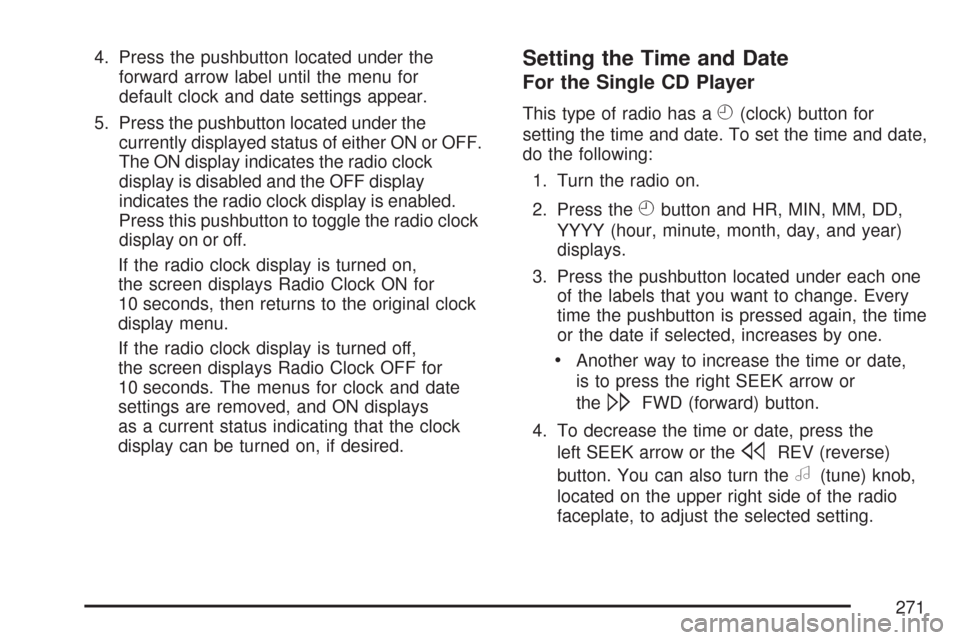
4. Press the pushbutton located under the
forward arrow label until the menu for
default clock and date settings appear.
5. Press the pushbutton located under the
currently displayed status of either ON or OFF.
The ON display indicates the radio clock
display is disabled and the OFF display
indicates the radio clock display is enabled.
Press this pushbutton to toggle the radio clock
display on or off.
If the radio clock display is turned on,
the screen displays Radio Clock ON for
10 seconds, then returns to the original clock
display menu.
If the radio clock display is turned off,
the screen displays Radio Clock OFF for
10 seconds. The menus for clock and date
settings are removed, and ON displays
as a current status indicating that the clock
display can be turned on, if desired.Setting the Time and Date
For the Single CD Player
This type of radio has aH(clock) button for
setting the time and date. To set the time and date,
do the following:
1. Turn the radio on.
2. Press the
Hbutton and HR, MIN, MM, DD,
YYYY (hour, minute, month, day, and year)
displays.
3. Press the pushbutton located under each one
of the labels that you want to change. Every
time the pushbutton is pressed again, the time
or the date if selected, increases by one.
Another way to increase the time or date,
is to press the right SEEK arrow or
the
\FWD (forward) button.
4. To decrease the time or date, press the
left SEEK arrow or the
sREV (reverse)
button. You can also turn the
a(tune) knob,
located on the upper right side of the radio
faceplate, to adjust the selected setting.
271
Page 272 of 518
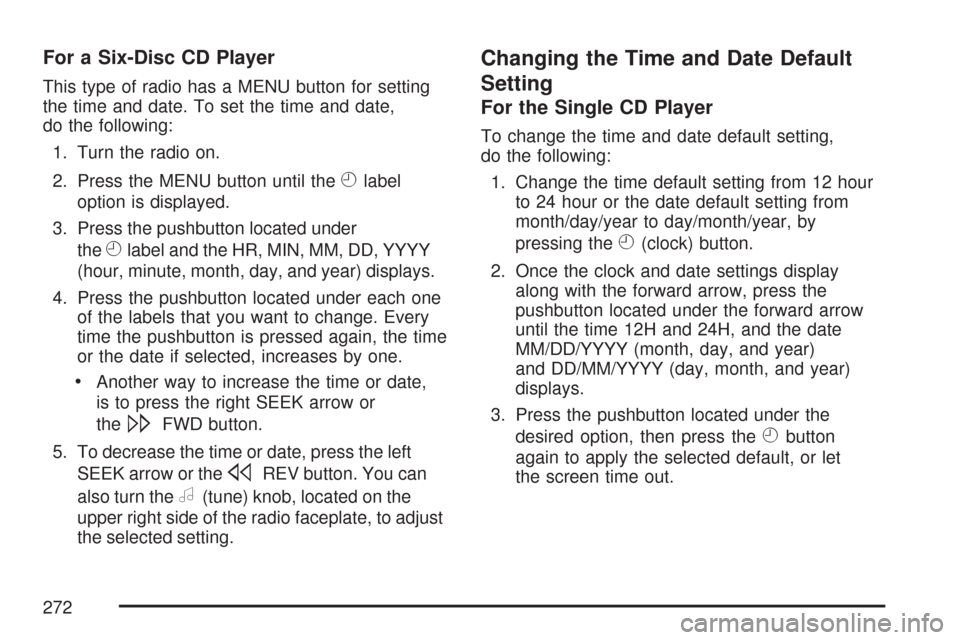
For a Six-Disc CD Player
This type of radio has a MENU button for setting
the time and date. To set the time and date,
do the following:
1. Turn the radio on.
2. Press the MENU button until the
Hlabel
option is displayed.
3. Press the pushbutton located under
the
Hlabel and the HR, MIN, MM, DD, YYYY
(hour, minute, month, day, and year) displays.
4. Press the pushbutton located under each one
of the labels that you want to change. Every
time the pushbutton is pressed again, the time
or the date if selected, increases by one.
Another way to increase the time or date,
is to press the right SEEK arrow or
the
\FWD button.
5. To decrease the time or date, press the left
SEEK arrow or the
sREV button. You can
also turn the
a(tune) knob, located on the
upper right side of the radio faceplate, to adjust
the selected setting.
Changing the Time and Date Default
Setting
For the Single CD Player
To change the time and date default setting,
do the following:
1. Change the time default setting from 12 hour
to 24 hour or the date default setting from
month/day/year to day/month/year, by
pressing the
H(clock) button.
2. Once the clock and date settings display
along with the forward arrow, press the
pushbutton located under the forward arrow
until the time 12H and 24H, and the date
MM/DD/YYYY (month, day, and year)
and DD/MM/YYYY (day, month, and year)
displays.
3. Press the pushbutton located under the
desired option, then press the
Hbutton
again to apply the selected default, or let
the screen time out.
272
Page 273 of 518
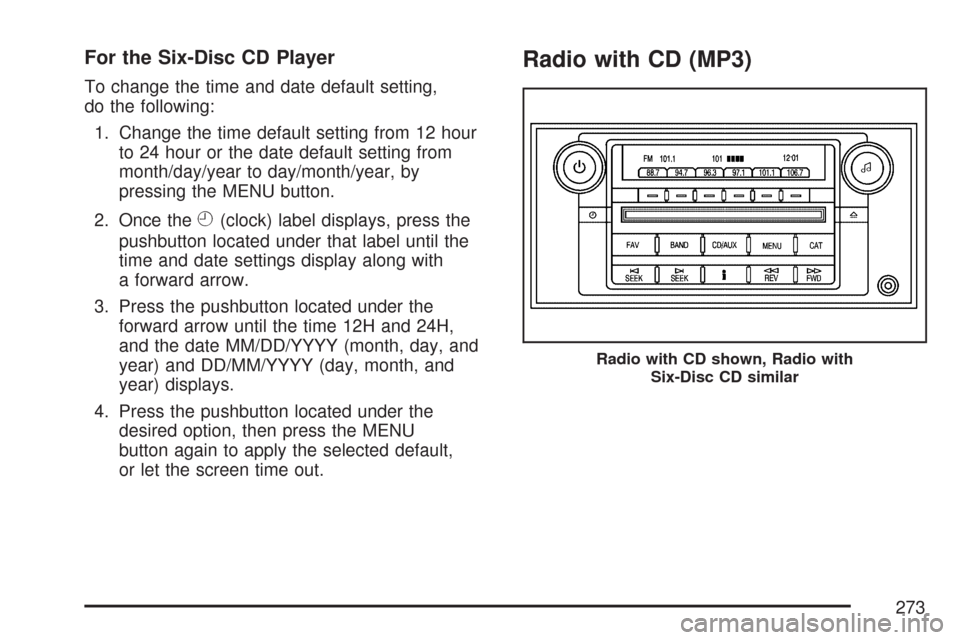
For the Six-Disc CD Player
To change the time and date default setting,
do the following:
1. Change the time default setting from 12 hour
to 24 hour or the date default setting from
month/day/year to day/month/year, by
pressing the MENU button.
2. Once the
H(clock) label displays, press the
pushbutton located under that label until the
time and date settings display along with
a forward arrow.
3. Press the pushbutton located under the
forward arrow until the time 12H and 24H,
and the date MM/DD/YYYY (month, day, and
year) and DD/MM/YYYY (day, month, and
year) displays.
4. Press the pushbutton located under the
desired option, then press the MENU
button again to apply the selected default,
or let the screen time out.
Radio with CD (MP3)
Radio with CD shown, Radio with
Six-Disc CD similar
273
Page 274 of 518
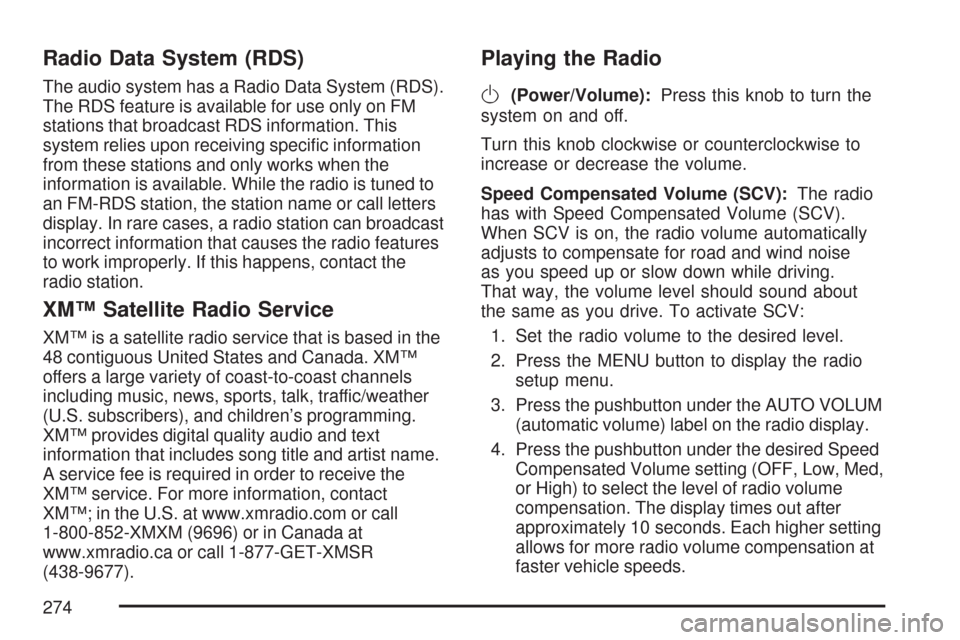
Radio Data System (RDS)
The audio system has a Radio Data System (RDS).
The RDS feature is available for use only on FM
stations that broadcast RDS information. This
system relies upon receiving speci�c information
from these stations and only works when the
information is available. While the radio is tuned to
an FM-RDS station, the station name or call letters
display. In rare cases, a radio station can broadcast
incorrect information that causes the radio features
to work improperly. If this happens, contact the
radio station.
XM™ Satellite Radio Service
XM™ is a satellite radio service that is based in the
48 contiguous United States and Canada. XM™
offers a large variety of coast-to-coast channels
including music, news, sports, talk, traffic/weather
(U.S. subscribers), and children’s programming.
XM™ provides digital quality audio and text
information that includes song title and artist name.
A service fee is required in order to receive the
XM™ service. For more information, contact
XM™; in the U.S. at www.xmradio.com or call
1-800-852-XMXM (9696) or in Canada at
www.xmradio.ca or call 1-877-GET-XMSR
(438-9677).
Playing the Radio
O
(Power/Volume):Press this knob to turn the
system on and off.
Turn this knob clockwise or counterclockwise to
increase or decrease the volume.
Speed Compensated Volume (SCV):The radio
has with Speed Compensated Volume (SCV).
When SCV is on, the radio volume automatically
adjusts to compensate for road and wind noise
as you speed up or slow down while driving.
That way, the volume level should sound about
the same as you drive. To activate SCV:
1. Set the radio volume to the desired level.
2. Press the MENU button to display the radio
setup menu.
3. Press the pushbutton under the AUTO VOLUM
(automatic volume) label on the radio display.
4. Press the pushbutton under the desired Speed
Compensated Volume setting (OFF, Low, Med,
or High) to select the level of radio volume
compensation. The display times out after
approximately 10 seconds. Each higher setting
allows for more radio volume compensation at
faster vehicle speeds.
274
Page 277 of 518
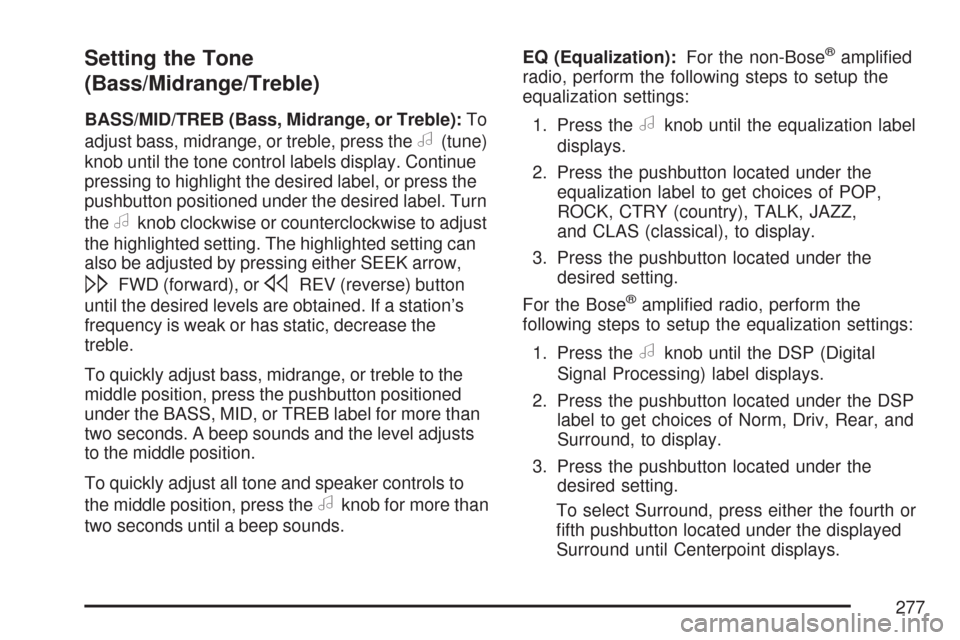
Setting the Tone
(Bass/Midrange/Treble)
BASS/MID/TREB (Bass, Midrange, or Treble):To
adjust bass, midrange, or treble, press the
a(tune)
knob until the tone control labels display. Continue
pressing to highlight the desired label, or press the
pushbutton positioned under the desired label. Turn
the
aknob clockwise or counterclockwise to adjust
the highlighted setting. The highlighted setting can
also be adjusted by pressing either SEEK arrow,
\FWD (forward), orsREV (reverse) button
until the desired levels are obtained. If a station’s
frequency is weak or has static, decrease the
treble.
To quickly adjust bass, midrange, or treble to the
middle position, press the pushbutton positioned
under the BASS, MID, or TREB label for more than
two seconds. A beep sounds and the level adjusts
to the middle position.
To quickly adjust all tone and speaker controls to
the middle position, press the
aknob for more than
two seconds until a beep sounds.EQ (Equalization):For the non-Bose
®ampli�ed
radio, perform the following steps to setup the
equalization settings:
1. Press the
aknob until the equalization label
displays.
2. Press the pushbutton located under the
equalization label to get choices of POP,
ROCK, CTRY (country), TALK, JAZZ,
and CLAS (classical), to display.
3. Press the pushbutton located under the
desired setting.
For the Bose
®ampli�ed radio, perform the
following steps to setup the equalization settings:
1. Press the
aknob until the DSP (Digital
Signal Processing) label displays.
2. Press the pushbutton located under the DSP
label to get choices of Norm, Driv, Rear, and
Surround, to display.
3. Press the pushbutton located under the
desired setting.
To select Surround, press either the fourth or
�fth pushbutton located under the displayed
Surround until Centerpoint displays.
277
Page 278 of 518
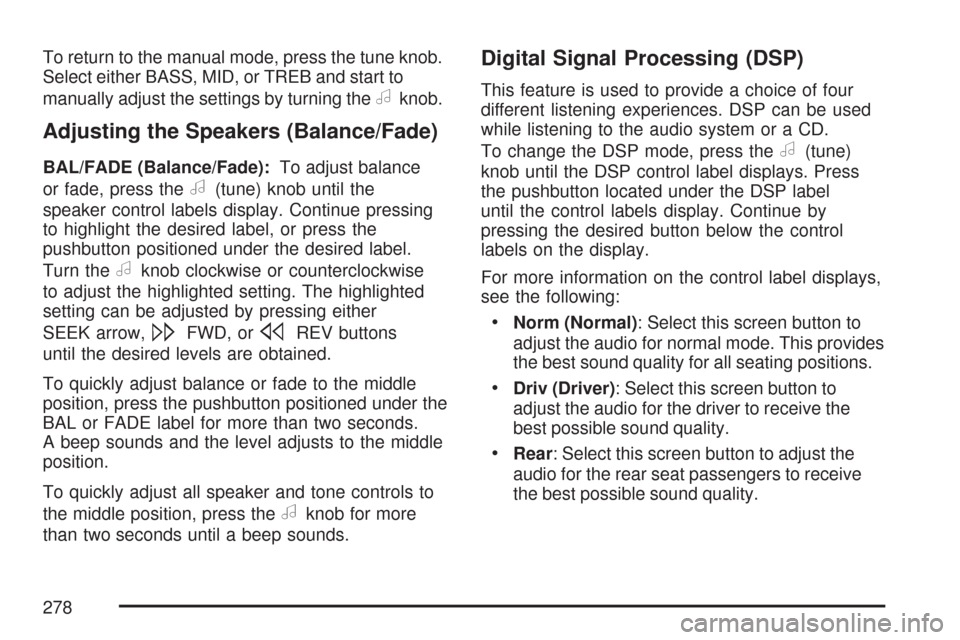
To return to the manual mode, press the tune knob.
Select either BASS, MID, or TREB and start to
manually adjust the settings by turning the
aknob.
Adjusting the Speakers (Balance/Fade)
BAL/FADE (Balance/Fade):To adjust balance
or fade, press the
a(tune) knob until the
speaker control labels display. Continue pressing
to highlight the desired label, or press the
pushbutton positioned under the desired label.
Turn the
aknob clockwise or counterclockwise
to adjust the highlighted setting. The highlighted
setting can be adjusted by pressing either
SEEK arrow,
\FWD, orsREV buttons
until the desired levels are obtained.
To quickly adjust balance or fade to the middle
position, press the pushbutton positioned under the
BAL or FADE label for more than two seconds.
A beep sounds and the level adjusts to the middle
position.
To quickly adjust all speaker and tone controls to
the middle position, press the
aknob for more
than two seconds until a beep sounds.
Digital Signal Processing (DSP)
This feature is used to provide a choice of four
different listening experiences. DSP can be used
while listening to the audio system or a CD.
To change the DSP mode, press the
a(tune)
knob until the DSP control label displays. Press
the pushbutton located under the DSP label
until the control labels display. Continue by
pressing the desired button below the control
labels on the display.
For more information on the control label displays,
see the following:
Norm (Normal): Select this screen button to
adjust the audio for normal mode. This provides
the best sound quality for all seating positions.
Driv (Driver): Select this screen button to
adjust the audio for the driver to receive the
best possible sound quality.
Rear: Select this screen button to adjust the
audio for the rear seat passengers to receive
the best possible sound quality.
278
Page 282 of 518
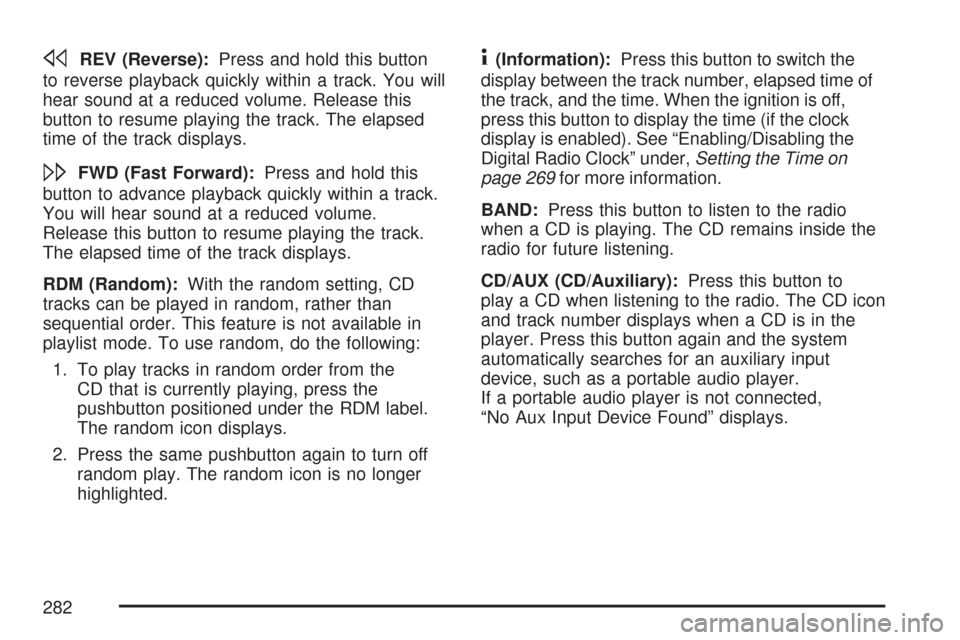
sREV (Reverse):Press and hold this button
to reverse playback quickly within a track. You will
hear sound at a reduced volume. Release this
button to resume playing the track. The elapsed
time of the track displays.
\FWD (Fast Forward):Press and hold this
button to advance playback quickly within a track.
You will hear sound at a reduced volume.
Release this button to resume playing the track.
The elapsed time of the track displays.
RDM (Random):With the random setting, CD
tracks can be played in random, rather than
sequential order. This feature is not available in
playlist mode. To use random, do the following:
1. To play tracks in random order from the
CD that is currently playing, press the
pushbutton positioned under the RDM label.
The random icon displays.
2. Press the same pushbutton again to turn off
random play. The random icon is no longer
highlighted.
4(Information):Press this button to switch the
display between the track number, elapsed time of
the track, and the time. When the ignition is off,
press this button to display the time (if the clock
display is enabled). See “Enabling/Disabling the
Digital Radio Clock” under,Setting the Time on
page 269for more information.
BAND:Press this button to listen to the radio
when a CD is playing. The CD remains inside the
radio for future listening.
CD/AUX (CD/Auxiliary):Press this button to
play a CD when listening to the radio. The CD icon
and track number displays when a CD is in the
player. Press this button again and the system
automatically searches for an auxiliary input
device, such as a portable audio player.
If a portable audio player is not connected,
“No Aux Input Device Found” displays.
282
Page 287 of 518
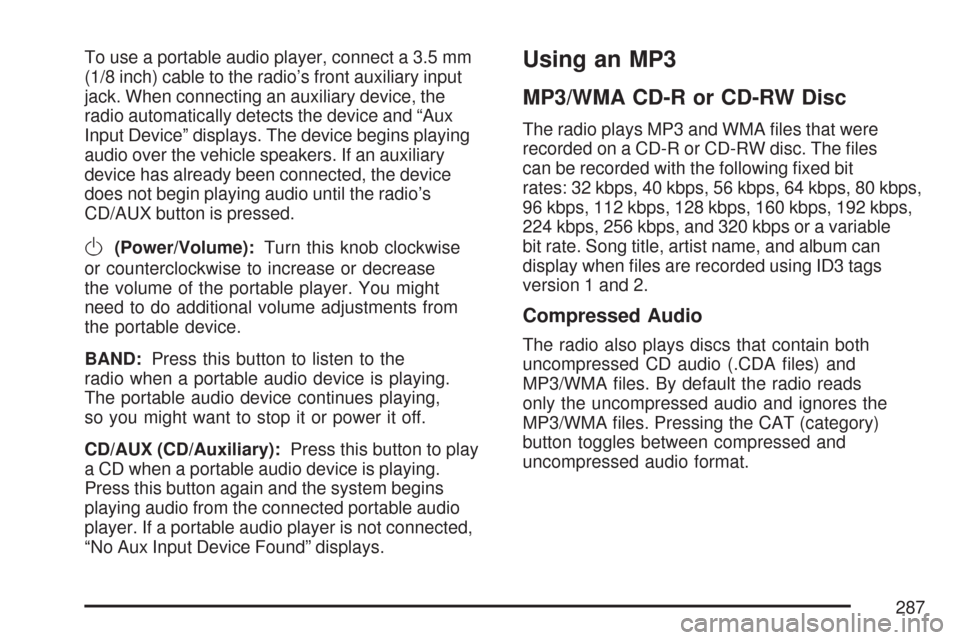
To use a portable audio player, connect a 3.5 mm
(1/8 inch) cable to the radio’s front auxiliary input
jack. When connecting an auxiliary device, the
radio automatically detects the device and “Aux
Input Device” displays. The device begins playing
audio over the vehicle speakers. If an auxiliary
device has already been connected, the device
does not begin playing audio until the radio’s
CD/AUX button is pressed.
O(Power/Volume):Turn this knob clockwise
or counterclockwise to increase or decrease
the volume of the portable player. You might
need to do additional volume adjustments from
the portable device.
BAND:Press this button to listen to the
radio when a portable audio device is playing.
The portable audio device continues playing,
so you might want to stop it or power it off.
CD/AUX (CD/Auxiliary):Press this button to play
a CD when a portable audio device is playing.
Press this button again and the system begins
playing audio from the connected portable audio
player. If a portable audio player is not connected,
“No Aux Input Device Found” displays.
Using an MP3
MP3/WMA CD-R or CD-RW Disc
The radio plays MP3 and WMA �les that were
recorded on a CD-R or CD-RW disc. The �les
can be recorded with the following �xed bit
rates: 32 kbps, 40 kbps, 56 kbps, 64 kbps, 80 kbps,
96 kbps, 112 kbps, 128 kbps, 160 kbps, 192 kbps,
224 kbps, 256 kbps, and 320 kbps or a variable
bit rate. Song title, artist name, and album can
display when �les are recorded using ID3 tags
version 1 and 2.
Compressed Audio
The radio also plays discs that contain both
uncompressed CD audio (.CDA �les) and
MP3/WMA �les. By default the radio reads
only the uncompressed audio and ignores the
MP3/WMA �les. Pressing the CAT (category)
button toggles between compressed and
uncompressed audio format.
287
Page 314 of 518

Steering in Emergencies
There are times when steering can be more
effective than braking. For example, you come
over a hill and �nd a truck stopped in your lane, or
a car suddenly pulls out from nowhere, or a
child darts out from between parked cars and
stops right in front of you. You can avoid these
problems by braking — if you can stop in time. But
sometimes you cannot; there is not room. That
is the time for evasive action — steering around
the problem.
Your vehicle can perform very well in emergencies
like these. First apply the brakes. SeeBraking
on page 306. It is better to remove as much speed
as you can from a possible collision. Then steer
around the problem, to the left or right depending
on the space available.An emergency like this requires close attention
and a quick decision. If you are holding the
steering wheel at the recommended 9 and
3 o’clock positions, you can turn it a full
180 degrees very quickly without removing either
hand. But you have to act fast, steer quickly,
and just as quickly straighten the wheel once you
have avoided the object.
The fact that such emergency situations are always
possible is a good reason to practice defensive
driving at all times and wear safety belts properly.
314
Page 359 of 518

The tethered fuel cap is located behind a hinged
fuel door on the driver’s side of the vehicle.To open the fuel door, apply pressure in the
center of the rear edge of the fuel door and it will
pop open.
To remove the fuel cap, turn it slowly
counterclockwise. The fuel cap has a spring in it; if
the cap is released too soon, it will spring back
to the right.
359