CADILLAC ESCALADE 2008 3.G Owners Manual
Manufacturer: CADILLAC, Model Year: 2008, Model line: ESCALADE, Model: CADILLAC ESCALADE 2008 3.GPages: 490, PDF Size: 2.65 MB
Page 231 of 490
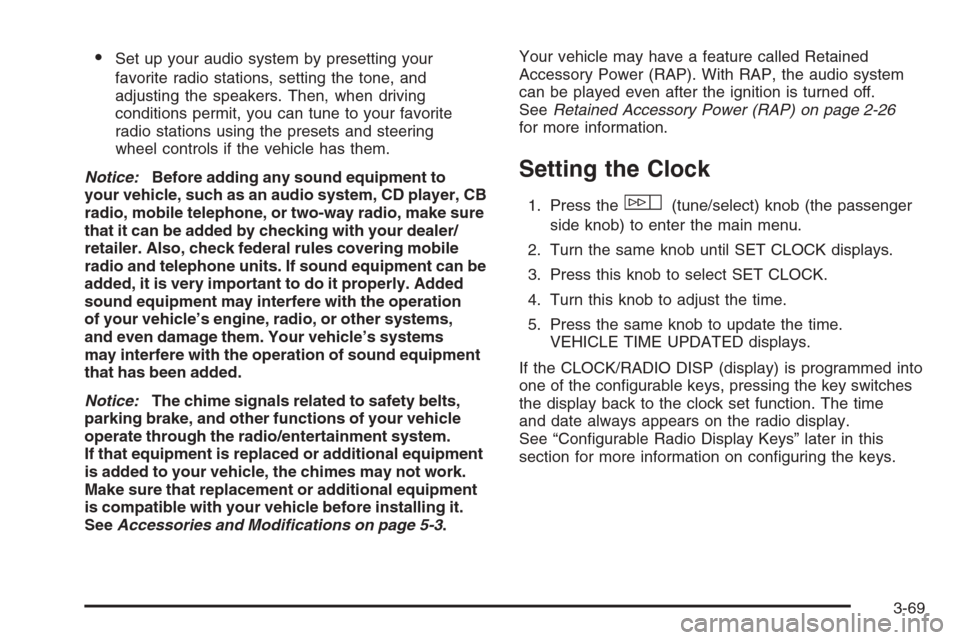
Set up your audio system by presetting your
favorite radio stations, setting the tone, and
adjusting the speakers. Then, when driving
conditions permit, you can tune to your favorite
radio stations using the presets and steering
wheel controls if the vehicle has them.
Notice:Before adding any sound equipment to
your vehicle, such as an audio system, CD player, CB
radio, mobile telephone, or two-way radio, make sure
that it can be added by checking with your dealer/
retailer. Also, check federal rules covering mobile
radio and telephone units. If sound equipment can be
added, it is very important to do it properly. Added
sound equipment may interfere with the operation
of your vehicle’s engine, radio, or other systems,
and even damage them. Your vehicle’s systems
may interfere with the operation of sound equipment
that has been added.
Notice:The chime signals related to safety belts,
parking brake, and other functions of your vehicle
operate through the radio/entertainment system.
If that equipment is replaced or additional equipment
is added to your vehicle, the chimes may not work.
Make sure that replacement or additional equipment
is compatible with your vehicle before installing it.
SeeAccessories and Modifications on page 5-3.Your vehicle may have a feature called Retained
Accessory Power (RAP). With RAP, the audio system
can be played even after the ignition is turned off.
SeeRetained Accessory Power (RAP) on page 2-26
for more information.
Setting the Clock
1. Press thew(tune/select) knob (the passenger
side knob) to enter the main menu.
2. Turn the same knob until SET CLOCK displays.
3. Press this knob to select SET CLOCK.
4. Turn this knob to adjust the time.
5. Press the same knob to update the time.
VEHICLE TIME UPDATED displays.
If the CLOCK/RADIO DISP (display) is programmed into
one of the con�gurable keys, pressing the key switches
the display back to the clock set function. The time
and date always appears on the radio display.
See “Con�gurable Radio Display Keys” later in this
section for more information on con�guring the keys.
3-69
Page 232 of 490
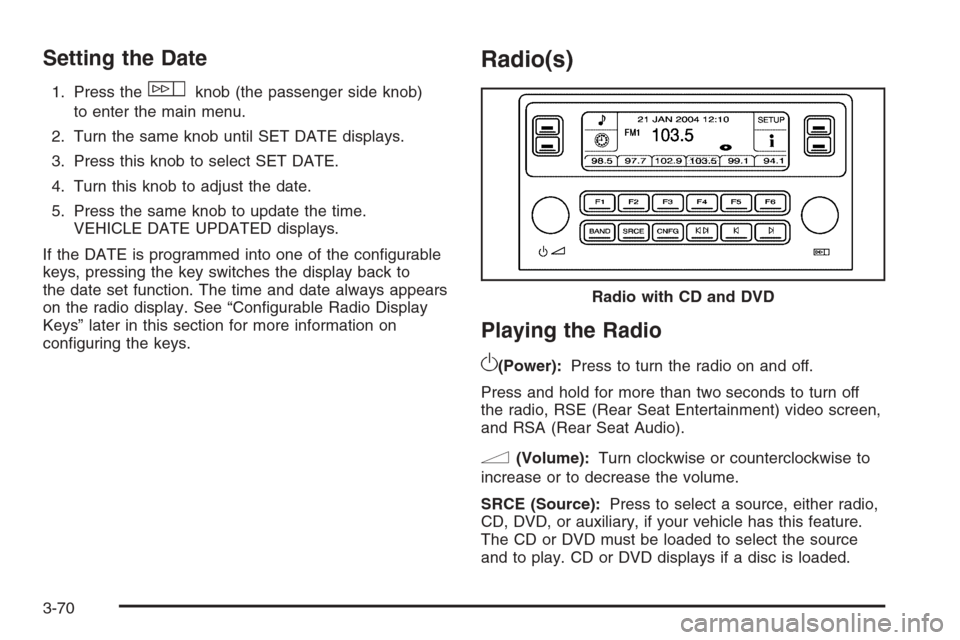
Setting the Date
1. Press thewknob (the passenger side knob)
to enter the main menu.
2. Turn the same knob until SET DATE displays.
3. Press this knob to select SET DATE.
4. Turn this knob to adjust the date.
5. Press the same knob to update the time.
VEHICLE DATE UPDATED displays.
If the DATE is programmed into one of the con�gurable
keys, pressing the key switches the display back to
the date set function. The time and date always appears
on the radio display. See “Con�gurable Radio Display
Keys” later in this section for more information on
con�guring the keys.
Radio(s)
Playing the Radio
O
(Power):Press to turn the radio on and off.
Press and hold for more than two seconds to turn off
the radio, RSE (Rear Seat Entertainment) video screen,
and RSA (Rear Seat Audio).
n(Volume):Turn clockwise or counterclockwise to
increase or to decrease the volume.
SRCE (Source):Press to select a source, either radio,
CD, DVD, or auxiliary, if your vehicle has this feature.
The CD or DVD must be loaded to select the source
and to play. CD or DVD displays if a disc is loaded.Radio with CD and DVD
3-70
Page 233 of 490
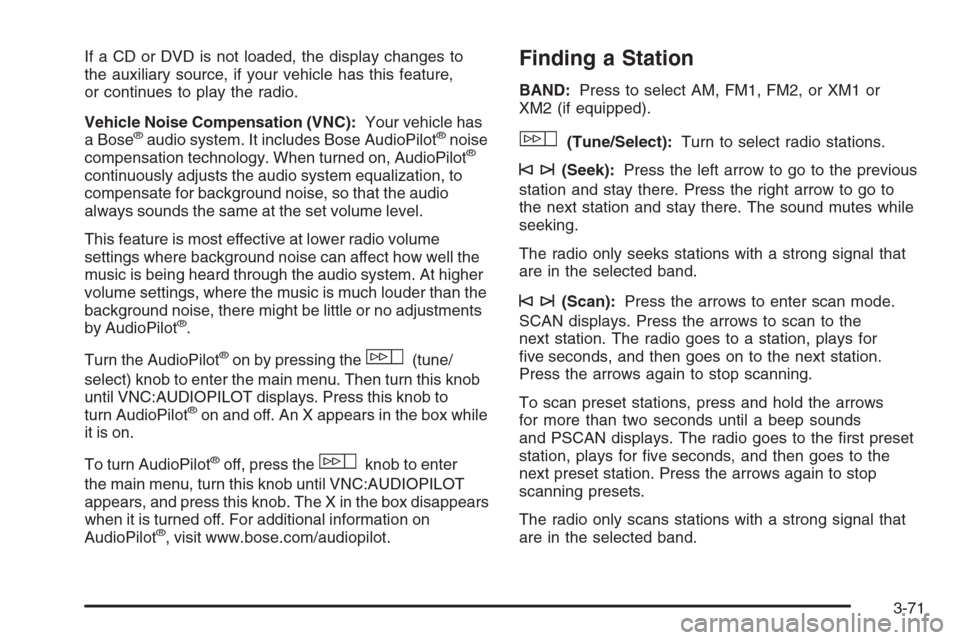
If a CD or DVD is not loaded, the display changes to
the auxiliary source, if your vehicle has this feature,
or continues to play the radio.
Vehicle Noise Compensation (VNC):Your vehicle has
a Bose
®audio system. It includes Bose AudioPilot®noise
compensation technology. When turned on, AudioPilot®
continuously adjusts the audio system equalization, to
compensate for background noise, so that the audio
always sounds the same at the set volume level.
This feature is most effective at lower radio volume
settings where background noise can affect how well the
music is being heard through the audio system. At higher
volume settings, where the music is much louder than the
background noise, there might be little or no adjustments
by AudioPilot
®.
Turn the AudioPilot
®on by pressing thew(tune/
select) knob to enter the main menu. Then turn this knob
until VNC:AUDIOPILOT displays. Press this knob to
turn AudioPilot
®on and off. An X appears in the box while
it is on.
To turn AudioPilot
®off, press thewknob to enter
the main menu, turn this knob until VNC:AUDIOPILOT
appears, and press this knob. The X in the box disappears
when it is turned off. For additional information on
AudioPilot
®, visit www.bose.com/audiopilot.
Finding a Station
BAND:Press to select AM, FM1, FM2, or XM1 or
XM2 (if equipped).
w(Tune/Select):Turn to select radio stations.
©¨(Seek):Press the left arrow to go to the previous
station and stay there. Press the right arrow to go to
the next station and stay there. The sound mutes while
seeking.
The radio only seeks stations with a strong signal that
are in the selected band.
©¨(Scan):Press the arrows to enter scan mode.
SCAN displays. Press the arrows to scan to the
next station. The radio goes to a station, plays for
�ve seconds, and then goes on to the next station.
Press the arrows again to stop scanning.
To scan preset stations, press and hold the arrows
for more than two seconds until a beep sounds
and PSCAN displays. The radio goes to the �rst preset
station, plays for �ve seconds, and then goes to the
next preset station. Press the arrows again to stop
scanning presets.
The radio only scans stations with a strong signal that
are in the selected band.
3-71
Page 234 of 490
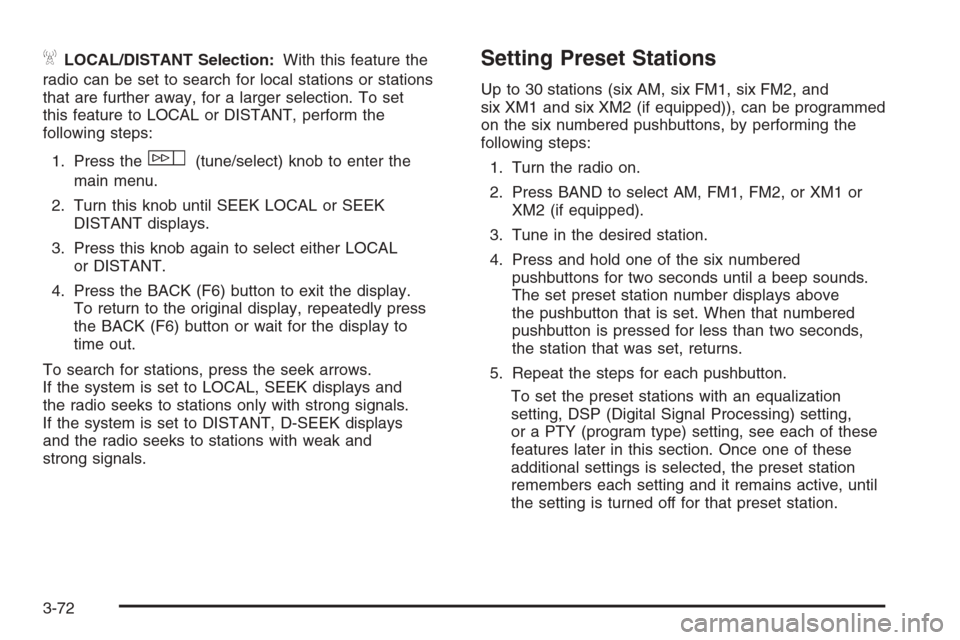
ALOCAL/DISTANT Selection:With this feature the
radio can be set to search for local stations or stations
that are further away, for a larger selection. To set
this feature to LOCAL or DISTANT, perform the
following steps:
1. Press the
w(tune/select) knob to enter the
main menu.
2. Turn this knob until SEEK LOCAL or SEEK
DISTANT displays.
3. Press this knob again to select either LOCAL
or DISTANT.
4. Press the BACK (F6) button to exit the display.
To return to the original display, repeatedly press
the BACK (F6) button or wait for the display to
time out.
To search for stations, press the seek arrows.
If the system is set to LOCAL, SEEK displays and
the radio seeks to stations only with strong signals.
If the system is set to DISTANT, D-SEEK displays
and the radio seeks to stations with weak and
strong signals.
Setting Preset Stations
Up to 30 stations (six AM, six FM1, six FM2, and
six XM1 and six XM2 (if equipped)), can be programmed
on the six numbered pushbuttons, by performing the
following steps:
1. Turn the radio on.
2. Press BAND to select AM, FM1, FM2, or XM1 or
XM2 (if equipped).
3. Tune in the desired station.
4. Press and hold one of the six numbered
pushbuttons for two seconds until a beep sounds.
The set preset station number displays above
the pushbutton that is set. When that numbered
pushbutton is pressed for less than two seconds,
the station that was set, returns.
5. Repeat the steps for each pushbutton.
To set the preset stations with an equalization
setting, DSP (Digital Signal Processing) setting,
or a PTY (program type) setting, see each of these
features later in this section. Once one of these
additional settings is selected, the preset station
remembers each setting and it remains active, until
the setting is turned off for that preset station.
3-72
Page 235 of 490
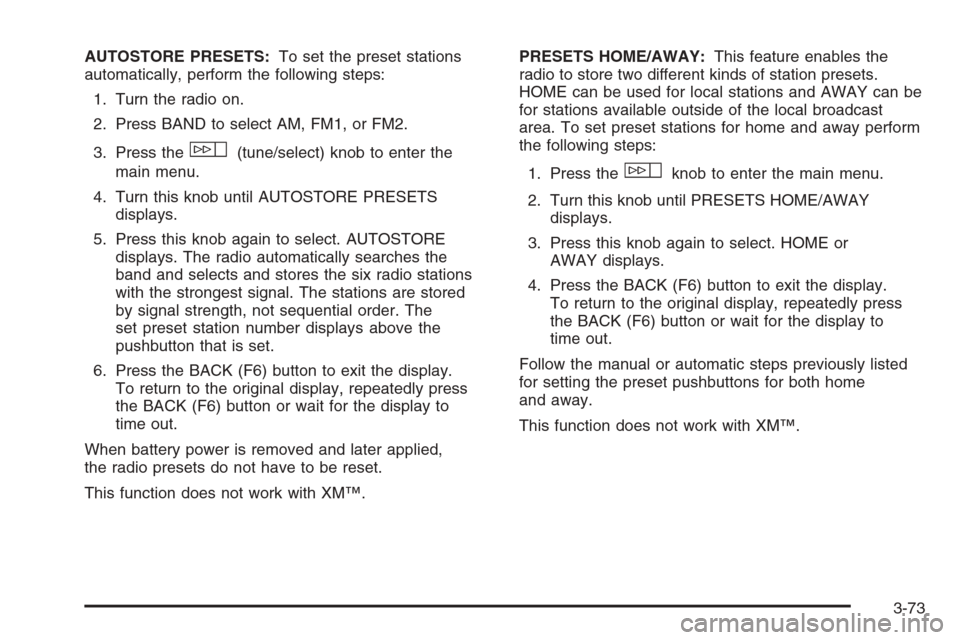
AUTOSTORE PRESETS:To set the preset stations
automatically, perform the following steps:
1. Turn the radio on.
2. Press BAND to select AM, FM1, or FM2.
3. Press the
w(tune/select) knob to enter the
main menu.
4. Turn this knob until AUTOSTORE PRESETS
displays.
5. Press this knob again to select. AUTOSTORE
displays. The radio automatically searches the
band and selects and stores the six radio stations
with the strongest signal. The stations are stored
by signal strength, not sequential order. The
set preset station number displays above the
pushbutton that is set.
6. Press the BACK (F6) button to exit the display.
To return to the original display, repeatedly press
the BACK (F6) button or wait for the display to
time out.
When battery power is removed and later applied,
the radio presets do not have to be reset.
This function does not work with XM™.PRESETS HOME/AWAY:This feature enables the
radio to store two different kinds of station presets.
HOME can be used for local stations and AWAY can be
for stations available outside of the local broadcast
area. To set preset stations for home and away perform
the following steps:
1. Press the
wknob to enter the main menu.
2. Turn this knob until PRESETS HOME/AWAY
displays.
3. Press this knob again to select. HOME or
AWAY displays.
4. Press the BACK (F6) button to exit the display.
To return to the original display, repeatedly press
the BACK (F6) button or wait for the display to
time out.
Follow the manual or automatic steps previously listed
for setting the preset pushbuttons for both home
and away.
This function does not work with XM™.
3-73
Page 236 of 490
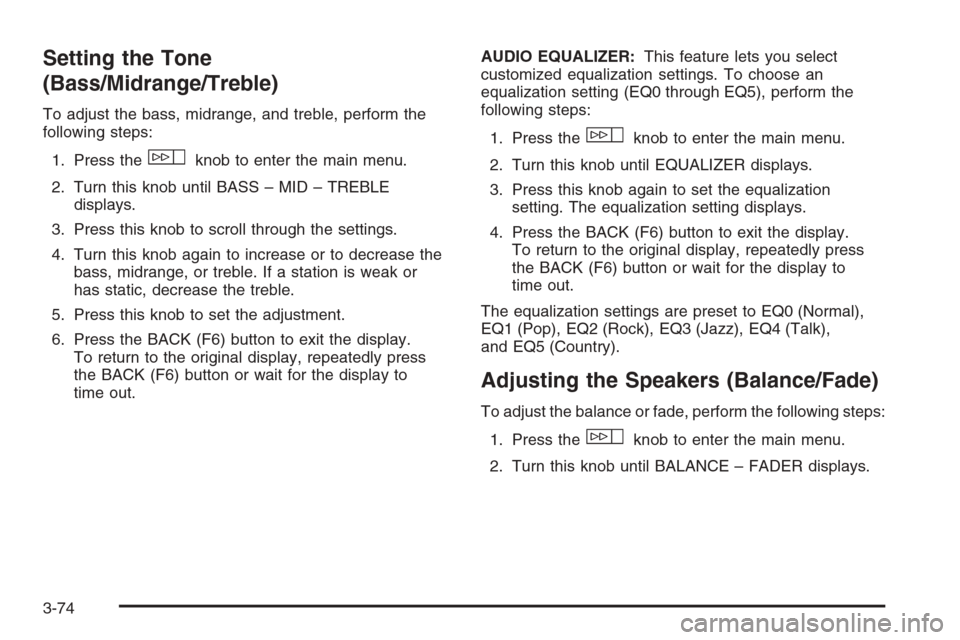
Setting the Tone
(Bass/Midrange/Treble)
To adjust the bass, midrange, and treble, perform the
following steps:
1. Press the
wknob to enter the main menu.
2. Turn this knob until BASS – MID – TREBLE
displays.
3. Press this knob to scroll through the settings.
4. Turn this knob again to increase or to decrease the
bass, midrange, or treble. If a station is weak or
has static, decrease the treble.
5. Press this knob to set the adjustment.
6. Press the BACK (F6) button to exit the display.
To return to the original display, repeatedly press
the BACK (F6) button or wait for the display to
time out.AUDIO EQUALIZER:This feature lets you select
customized equalization settings. To choose an
equalization setting (EQ0 through EQ5), perform the
following steps:
1. Press the
wknob to enter the main menu.
2. Turn this knob until EQUALIZER displays.
3. Press this knob again to set the equalization
setting. The equalization setting displays.
4. Press the BACK (F6) button to exit the display.
To return to the original display, repeatedly press
the BACK (F6) button or wait for the display to
time out.
The equalization settings are preset to EQ0 (Normal),
EQ1 (Pop), EQ2 (Rock), EQ3 (Jazz), EQ4 (Talk),
and EQ5 (Country).
Adjusting the Speakers (Balance/Fade)
To adjust the balance or fade, perform the following steps:
1. Press the
wknob to enter the main menu.
2. Turn this knob until BALANCE – FADER displays.
3-74
Page 237 of 490
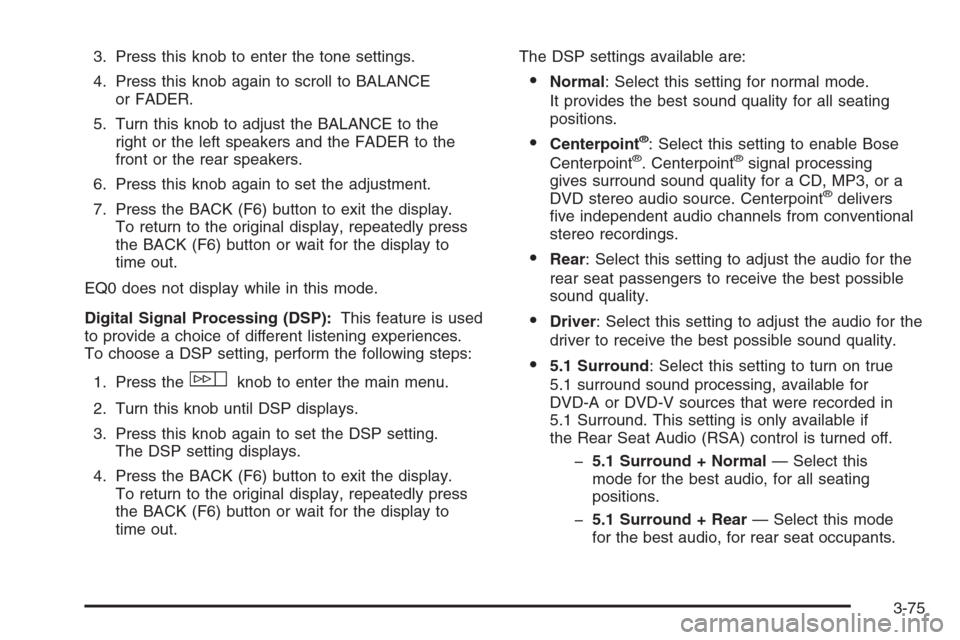
3. Press this knob to enter the tone settings.
4. Press this knob again to scroll to BALANCE
or FADER.
5. Turn this knob to adjust the BALANCE to the
right or the left speakers and the FADER to the
front or the rear speakers.
6. Press this knob again to set the adjustment.
7. Press the BACK (F6) button to exit the display.
To return to the original display, repeatedly press
the BACK (F6) button or wait for the display to
time out.
EQ0 does not display while in this mode.
Digital Signal Processing (DSP):This feature is used
to provide a choice of different listening experiences.
To choose a DSP setting, perform the following steps:
1. Press the
wknob to enter the main menu.
2. Turn this knob until DSP displays.
3. Press this knob again to set the DSP setting.
The DSP setting displays.
4. Press the BACK (F6) button to exit the display.
To return to the original display, repeatedly press
the BACK (F6) button or wait for the display to
time out.The DSP settings available are:
Normal: Select this setting for normal mode.
It provides the best sound quality for all seating
positions.
Centerpoint®: Select this setting to enable Bose
Centerpoint®. Centerpoint®signal processing
gives surround sound quality for a CD, MP3, or a
DVD stereo audio source. Centerpoint
®delivers
�ve independent audio channels from conventional
stereo recordings.
Rear: Select this setting to adjust the audio for the
rear seat passengers to receive the best possible
sound quality.
Driver: Select this setting to adjust the audio for the
driver to receive the best possible sound quality.
5.1 Surround: Select this setting to turn on true
5.1 surround sound processing, available for
DVD-A or DVD-V sources that were recorded in
5.1 Surround. This setting is only available if
the Rear Seat Audio (RSA) control is turned off.
�5.1 Surround + Normal— Select this
mode for the best audio, for all seating
positions.
�5.1 Surround + Rear— Select this mode
for the best audio, for rear seat occupants.
3-75
Page 238 of 490
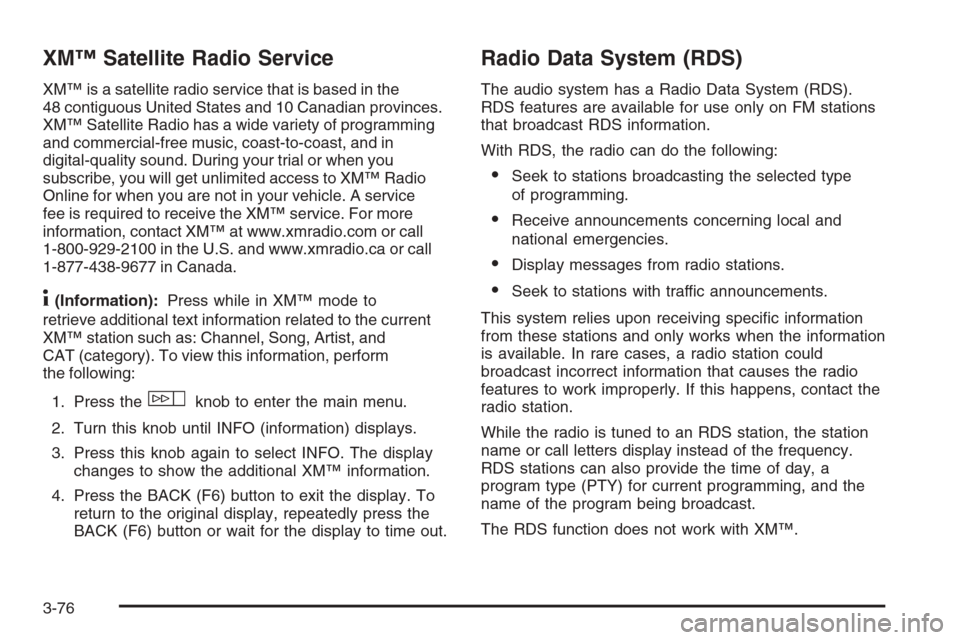
XM™ Satellite Radio Service
XM™ is a satellite radio service that is based in the
48 contiguous United States and 10 Canadian provinces.
XM™ Satellite Radio has a wide variety of programming
and commercial-free music, coast-to-coast, and in
digital-quality sound. During your trial or when you
subscribe, you will get unlimited access to XM™ Radio
Online for when you are not in your vehicle. A service
fee is required to receive the XM™ service. For more
information, contact XM™ at www.xmradio.com or call
1-800-929-2100 in the U.S. and www.xmradio.ca or call
1-877-438-9677 in Canada.
4(Information):Press while in XM™ mode to
retrieve additional text information related to the current
XM™ station such as: Channel, Song, Artist, and
CAT (category). To view this information, perform
the following:
1. Press the
wknob to enter the main menu.
2. Turn this knob until INFO (information) displays.
3. Press this knob again to select INFO. The display
changes to show the additional XM™ information.
4. Press the BACK (F6) button to exit the display. To
return to the original display, repeatedly press the
BACK (F6) button or wait for the display to time out.
Radio Data System (RDS)
The audio system has a Radio Data System (RDS).
RDS features are available for use only on FM stations
that broadcast RDS information.
With RDS, the radio can do the following:
Seek to stations broadcasting the selected type
of programming.
Receive announcements concerning local and
national emergencies.
Display messages from radio stations.
Seek to stations with traffic announcements.
This system relies upon receiving speci�c information
from these stations and only works when the information
is available. In rare cases, a radio station could
broadcast incorrect information that causes the radio
features to work improperly. If this happens, contact the
radio station.
While the radio is tuned to an RDS station, the station
name or call letters display instead of the frequency.
RDS stations can also provide the time of day, a
program type (PTY) for current programming, and the
name of the program being broadcast.
The RDS function does not work with XM™.
3-76
Page 239 of 490
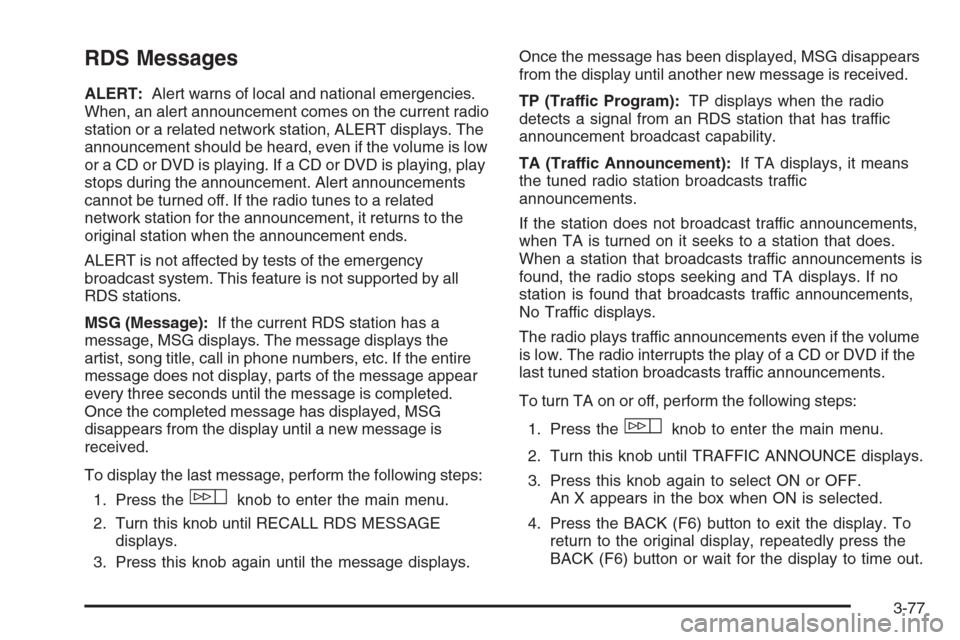
RDS Messages
ALERT:Alert warns of local and national emergencies.
When, an alert announcement comes on the current radio
station or a related network station, ALERT displays. The
announcement should be heard, even if the volume is low
or a CD or DVD is playing. If a CD or DVD is playing, play
stops during the announcement. Alert announcements
cannot be turned off. If the radio tunes to a related
network station for the announcement, it returns to the
original station when the announcement ends.
ALERT is not affected by tests of the emergency
broadcast system. This feature is not supported by all
RDS stations.
MSG (Message):If the current RDS station has a
message, MSG displays. The message displays the
artist, song title, call in phone numbers, etc. If the entire
message does not display, parts of the message appear
every three seconds until the message is completed.
Once the completed message has displayed, MSG
disappears from the display until a new message is
received.
To display the last message, perform the following steps:
1. Press the
wknob to enter the main menu.
2. Turn this knob until RECALL RDS MESSAGE
displays.
3. Press this knob again until the message displays.Once the message has been displayed, MSG disappears
from the display until another new message is received.
TP (Traffic Program):TP displays when the radio
detects a signal from an RDS station that has traffic
announcement broadcast capability.
TA (Traffic Announcement):If TA displays, it means
the tuned radio station broadcasts traffic
announcements.
If the station does not broadcast traffic announcements,
when TA is turned on it seeks to a station that does.
When a station that broadcasts traffic announcements is
found, the radio stops seeking and TA displays. If no
station is found that broadcasts traffic announcements,
No Traffic displays.
The radio plays traffic announcements even if the volume
is low. The radio interrupts the play of a CD or DVD if the
last tuned station broadcasts traffic announcements.
To turn TA on or off, perform the following steps:
1. Press the
wknob to enter the main menu.
2. Turn this knob until TRAFFIC ANNOUNCE displays.
3. Press this knob again to select ON or OFF.
An X appears in the box when ON is selected.
4. Press the BACK (F6) button to exit the display. To
return to the original display, repeatedly press the
BACK (F6) button or wait for the display to time out.
3-77
Page 240 of 490
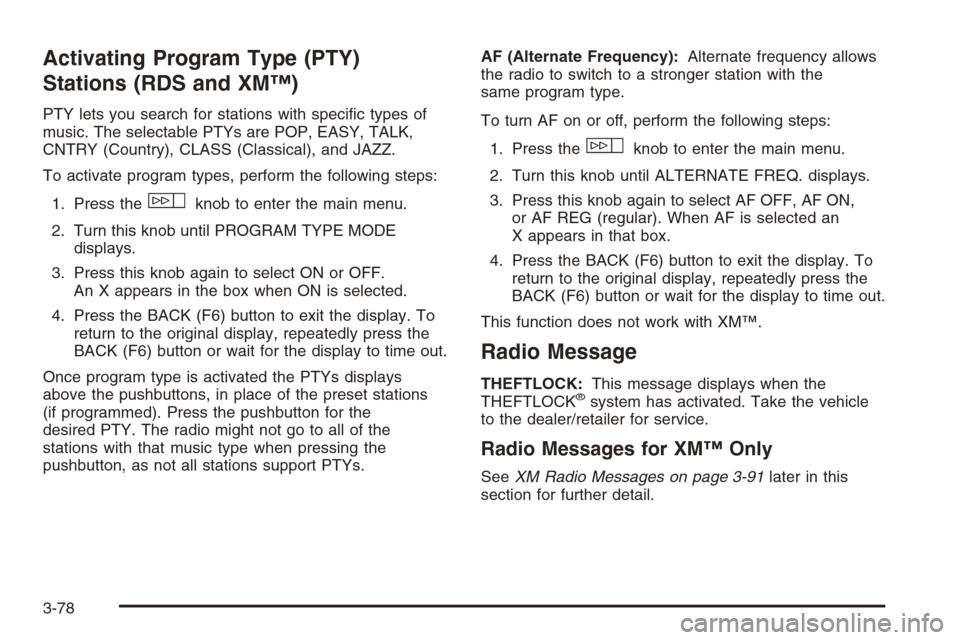
Activating Program Type (PTY)
Stations (RDS and XM™)
PTY lets you search for stations with speci�c types of
music. The selectable PTYs are POP, EASY, TALK,
CNTRY (Country), CLASS (Classical), and JAZZ.
To activate program types, perform the following steps:
1. Press the
wknob to enter the main menu.
2. Turn this knob until PROGRAM TYPE MODE
displays.
3. Press this knob again to select ON or OFF.
An X appears in the box when ON is selected.
4. Press the BACK (F6) button to exit the display. To
return to the original display, repeatedly press the
BACK (F6) button or wait for the display to time out.
Once program type is activated the PTYs displays
above the pushbuttons, in place of the preset stations
(if programmed). Press the pushbutton for the
desired PTY. The radio might not go to all of the
stations with that music type when pressing the
pushbutton, as not all stations support PTYs.AF (Alternate Frequency):Alternate frequency allows
the radio to switch to a stronger station with the
same program type.
To turn AF on or off, perform the following steps:
1. Press the
wknob to enter the main menu.
2. Turn this knob until ALTERNATE FREQ. displays.
3. Press this knob again to select AF OFF, AF ON,
or AF REG (regular). When AF is selected an
X appears in that box.
4. Press the BACK (F6) button to exit the display. To
return to the original display, repeatedly press the
BACK (F6) button or wait for the display to time out.
This function does not work with XM™.
Radio Message
THEFTLOCK:This message displays when the
THEFTLOCK®system has activated. Take the vehicle
to the dealer/retailer for service.
Radio Messages for XM™ Only
SeeXM Radio Messages on page 3-91later in this
section for further detail.
3-78