bluetooth CADILLAC ESCALADE 2009 3.G User Guide
[x] Cancel search | Manufacturer: CADILLAC, Model Year: 2009, Model line: ESCALADE, Model: CADILLAC ESCALADE 2009 3.GPages: 586, PDF Size: 4.47 MB
Page 285 of 586
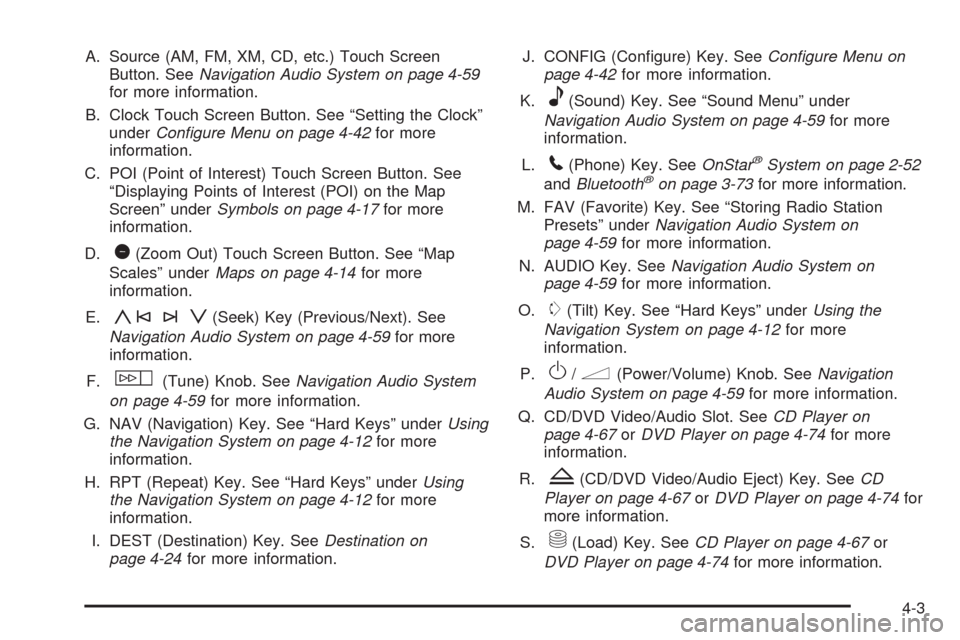
A. Source (AM, FM, XM, CD, etc.) Touch Screen
Button. SeeNavigation Audio System on page 4-59
for more information.
B. Clock Touch Screen Button. See “Setting the Clock”
underConfigure Menu on page 4-42for more
information.
C. POI (Point of Interest) Touch Screen Button. See
“Displaying Points of Interest (POI) on the Map
Screen” underSymbols on page 4-17for more
information.
D.
1(Zoom Out) Touch Screen Button. See “Map
Scales” underMaps on page 4-14for more
information.
E.
y©¨z(Seek) Key (Previous/Next). See
Navigation Audio System on page 4-59for more
information.
F.
w(Tune) Knob. SeeNavigation Audio System
on page 4-59for more information.
G. NAV (Navigation) Key. See “Hard Keys” underUsing
the Navigation System on page 4-12for more
information.
H. RPT (Repeat) Key. See “Hard Keys” underUsing
the Navigation System on page 4-12for more
information.
I. DEST (Destination) Key. SeeDestination on
page 4-24for more information.J. CONFIG (Con�gure) Key. SeeConfigure Menu on
page 4-42for more information.
K.
e(Sound) Key. See “Sound Menu” under
Navigation Audio System on page 4-59for more
information.
L.
5(Phone) Key. SeeOnStar®System on page 2-52
andBluetooth®on page 3-73for more information.
M. FAV (Favorite) Key. See “Storing Radio Station
Presets” underNavigation Audio System on
page 4-59for more information.
N. AUDIO Key. SeeNavigation Audio System on
page 4-59for more information.
O.
m(Tilt) Key. See “Hard Keys” underUsing the
Navigation System on page 4-12for more
information.
P.
O/n(Power/Volume) Knob. SeeNavigation
Audio System on page 4-59for more information.
Q. CD/DVD Video/Audio Slot. SeeCD Player on
page 4-67orDVD Player on page 4-74for more
information.
R.
Z(CD/DVD Video/Audio Eject) Key. SeeCD
Player on page 4-67orDVD Player on page 4-74for
more information.
S.
M(Load) Key. SeeCD Player on page 4-67or
DVD Player on page 4-74for more information.
4-3
Page 295 of 586
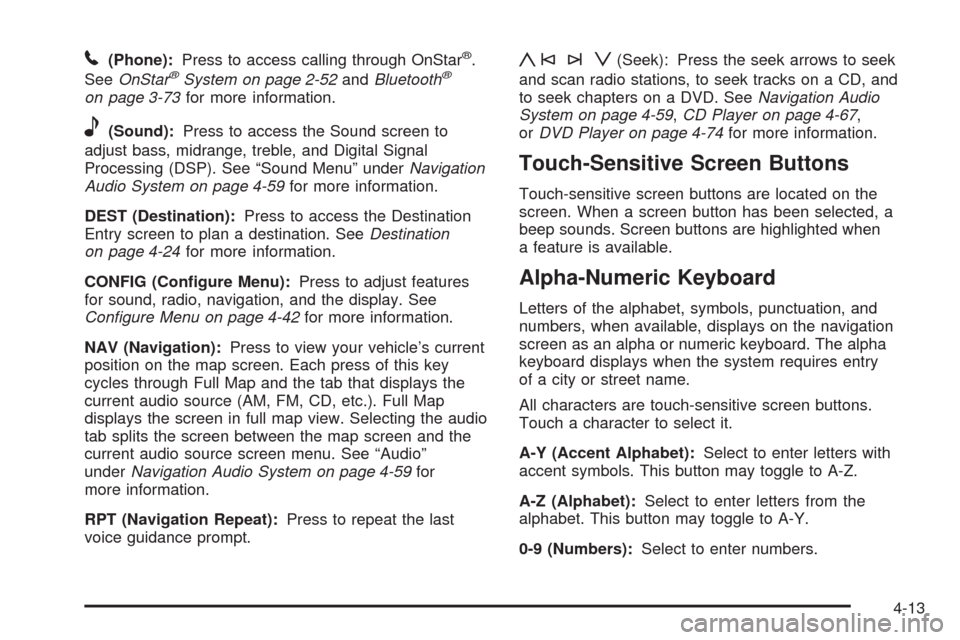
5(Phone):Press to access calling through OnStar®.
SeeOnStar®System on page 2-52andBluetooth®
on page 3-73for more information.
e(Sound):Press to access the Sound screen to
adjust bass, midrange, treble, and Digital Signal
Processing (DSP). See “Sound Menu” underNavigation
Audio System on page 4-59for more information.
DEST (Destination):Press to access the Destination
Entry screen to plan a destination. SeeDestination
on page 4-24for more information.
CONFIG (Con�gure Menu):Press to adjust features
for sound, radio, navigation, and the display. See
Configure Menu on page 4-42for more information.
NAV (Navigation):Press to view your vehicle’s current
position on the map screen. Each press of this key
cycles through Full Map and the tab that displays the
current audio source (AM, FM, CD, etc.). Full Map
displays the screen in full map view. Selecting the audio
tab splits the screen between the map screen and the
current audio source screen menu. See “Audio”
underNavigation Audio System on page 4-59for
more information.
RPT (Navigation Repeat):Press to repeat the last
voice guidance prompt.
y©¨z(Seek): Press the seek arrows to seek
and scan radio stations, to seek tracks on a CD, and
to seek chapters on a DVD. SeeNavigation Audio
System on page 4-59,CD Player on page 4-67,
orDVD Player on page 4-74for more information.
Touch-Sensitive Screen Buttons
Touch-sensitive screen buttons are located on the
screen. When a screen button has been selected, a
beep sounds. Screen buttons are highlighted when
a feature is available.
Alpha-Numeric Keyboard
Letters of the alphabet, symbols, punctuation, and
numbers, when available, displays on the navigation
screen as an alpha or numeric keyboard. The alpha
keyboard displays when the system requires entry
of a city or street name.
All characters are touch-sensitive screen buttons.
Touch a character to select it.
A-Y (Accent Alphabet):Select to enter letters with
accent symbols. This button may toggle to A-Z.
A-Z (Alphabet):Select to enter letters from the
alphabet. This button may toggle to A-Y.
0-9 (Numbers):Select to enter numbers.
4-13
Page 303 of 586
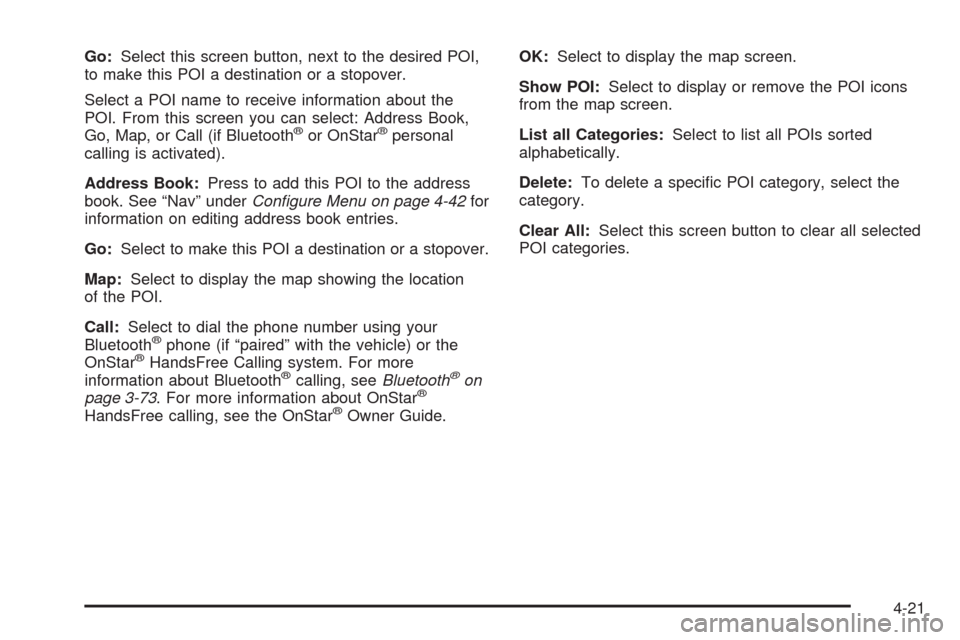
Go:Select this screen button, next to the desired POI,
to make this POI a destination or a stopover.
Select a POI name to receive information about the
POI. From this screen you can select: Address Book,
Go, Map, or Call (if Bluetooth
®or OnStar®personal
calling is activated).
Address Book:Press to add this POI to the address
book. See “Nav” underConfigure Menu on page 4-42for
information on editing address book entries.
Go:Select to make this POI a destination or a stopover.
Map:Select to display the map showing the location
of the POI.
Call:Select to dial the phone number using your
Bluetooth
®phone (if “paired” with the vehicle) or the
OnStar®HandsFree Calling system. For more
information about Bluetooth®calling, seeBluetooth®on
page 3-73. For more information about OnStar®
HandsFree calling, see the OnStar®Owner Guide.OK:Select to display the map screen.
Show POI:Select to display or remove the POI icons
from the map screen.
List all Categories:Select to list all POIs sorted
alphabetically.
Delete:To delete a speci�c POI category, select the
category.
Clear All:Select this screen button to clear all selected
POI categories.
4-21
Page 317 of 586

Select Go, the navigation system calculates
route(s). Select a route (i.e. Shortest Route),
and Start Guidance.
Select Map, the navigation system displays
the Destination Map Screen.
Select Call, the navigation system initiates a call
to your destination with your Bluetooth®phone
(if available) or OnStar®Hands-Free Calling
(if minutes are available).
Select Add to Address Book, the navigation system
copies the downloaded destination to the address
book and displays the new address book entry.
Select Back, the navigation system cancels your
OnStar®Destination Download and returns to
the previous screen.
Route Guidance Not Active
If an OnStar®destination is downloaded while route
guidance is not active, the navigation system displays an
OnStar
®Destination Download Screen and operations
will continue as outlined in the Using OnStar®
Destination Download section:
Route Guidance Active
If OnStar®downloads a destination while route guidance
is already active, the navigation system adds the
downloaded destination as the next waypoint in the
existing route. All features such as Call and Add
to Address Book will be available for the waypoint.
Refer to the section on Waypoints for more information. OnStar
®Download Screen
4-35
Page 574 of 586
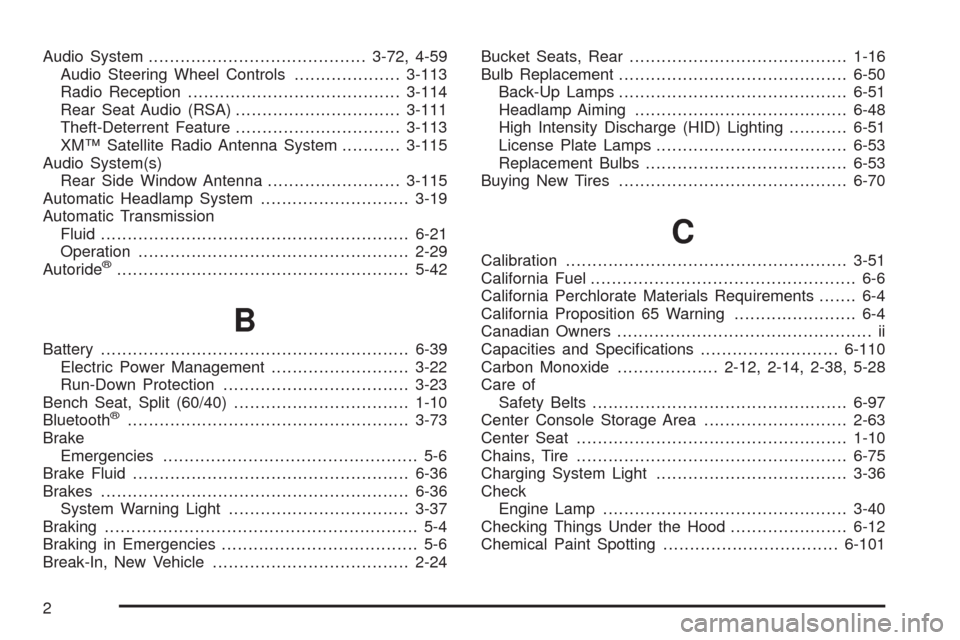
Audio System.........................................3-72, 4-59
Audio Steering Wheel Controls....................3-113
Radio Reception........................................3-114
Rear Seat Audio (RSA)...............................3-111
Theft-Deterrent Feature...............................3-113
XM™ Satellite Radio Antenna System...........3-115
Audio System(s)
Rear Side Window Antenna.........................3-115
Automatic Headlamp System............................3-19
Automatic Transmission
Fluid..........................................................6-21
Operation...................................................2-29
Autoride
®.......................................................5-42
B
Battery..........................................................6-39
Electric Power Management..........................3-22
Run-Down Protection...................................3-23
Bench Seat, Split (60/40).................................1-10
Bluetooth
®.....................................................3-73
Brake
Emergencies................................................ 5-6
Brake Fluid....................................................6-36
Brakes..........................................................6-36
System Warning Light..................................3-37
Braking........................................................... 5-4
Braking in Emergencies..................................... 5-6
Break-In, New Vehicle.....................................2-24Bucket Seats, Rear.........................................1-16
Bulb Replacement...........................................6-50
Back-Up Lamps...........................................6-51
Headlamp Aiming........................................6-48
High Intensity Discharge (HID) Lighting...........6-51
License Plate Lamps....................................6-53
Replacement Bulbs......................................6-53
Buying New Tires...........................................6-70
C
Calibration.....................................................3-51
California Fuel.................................................. 6-6
California Perchlorate Materials Requirements....... 6-4
California Proposition 65 Warning....................... 6-4
Canadian Owners................................................ ii
Capacities and Speci�cations..........................6-110
Carbon Monoxide...................2-12, 2-14, 2-38, 5-28
Care of
Safety Belts................................................6-97
Center Console Storage Area...........................2-63
Center Seat...................................................1-10
Chains, Tire...................................................6-75
Charging System Light....................................3-36
Check
Engine Lamp..............................................3-40
Checking Things Under the Hood......................6-12
Chemical Paint Spotting.................................6-101
2
Page 582 of 586
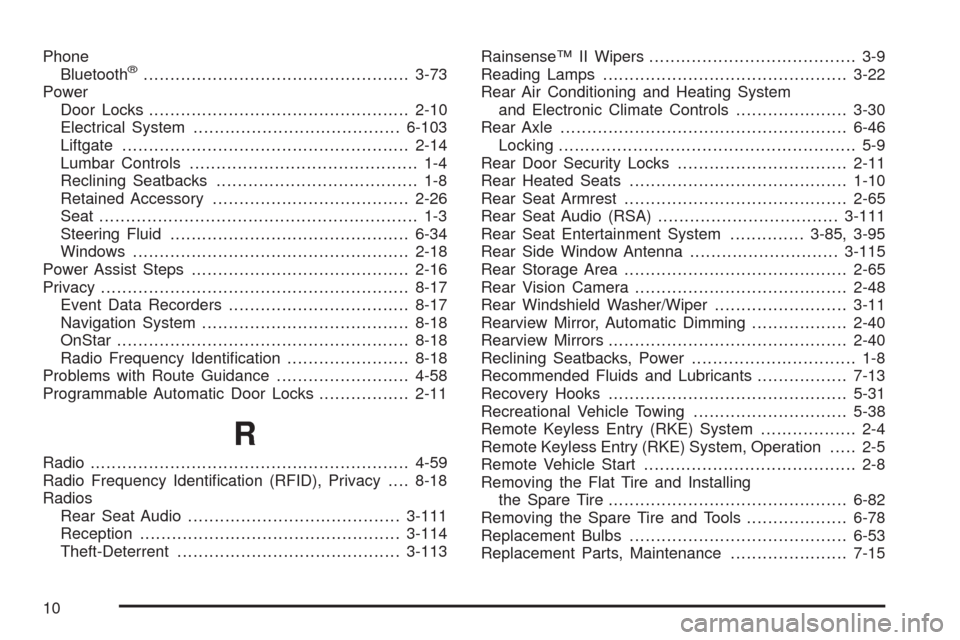
Phone
Bluetooth®..................................................3-73
Power
Door Locks.................................................2-10
Electrical System.......................................6-103
Liftgate......................................................2-14
Lumbar Controls........................................... 1-4
Reclining Seatbacks...................................... 1-8
Retained Accessory.....................................2-26
Seat ............................................................ 1-3
Steering Fluid.............................................6-34
Windows....................................................2-18
Power Assist Steps.........................................2-16
Privacy..........................................................8-17
Event Data Recorders..................................8-17
Navigation System.......................................8-18
OnStar .......................................................8-18
Radio Frequency Identi�cation.......................8-18
Problems with Route Guidance.........................4-58
Programmable Automatic Door Locks.................2-11
R
Radio............................................................4-59
Radio Frequency Identi�cation (RFID), Privacy....8-18
Radios
Rear Seat Audio........................................3-111
Reception.................................................3-114
Theft-Deterrent..........................................3-113Rainsense™ II Wipers....................................... 3-9
Reading Lamps..............................................3-22
Rear Air Conditioning and Heating System
and Electronic Climate Controls.....................3-30
Rear Axle......................................................6-46
Locking........................................................ 5-9
Rear Door Security Locks................................2-11
Rear Heated Seats.........................................1-10
Rear Seat Armrest..........................................2-65
Rear Seat Audio (RSA)..................................3-111
Rear Seat Entertainment System..............3-85, 3-95
Rear Side Window Antenna............................3-115
Rear Storage Area..........................................2-65
Rear Vision Camera........................................2-48
Rear Windshield Washer/Wiper.........................3-11
Rearview Mirror, Automatic Dimming..................2-40
Rearview Mirrors.............................................2-40
Reclining Seatbacks, Power............................... 1-8
Recommended Fluids and Lubricants.................7-13
Recovery Hooks.............................................5-31
Recreational Vehicle Towing.............................5-38
Remote Keyless Entry (RKE) System.................. 2-4
Remote Keyless Entry (RKE) System, Operation..... 2-5
Remote Vehicle Start........................................ 2-8
Removing the Flat Tire and Installing
the Spare Tire.............................................6-82
Removing the Spare Tire and Tools...................6-78
Replacement Bulbs.........................................6-53
Replacement Parts, Maintenance......................7-15
10