navigation system CADILLAC ESCALADE 2010 3.G Owner's Manual
[x] Cancel search | Manufacturer: CADILLAC, Model Year: 2010, Model line: ESCALADE, Model: CADILLAC ESCALADE 2010 3.GPages: 616, PDF Size: 39.41 MB
Page 307 of 616
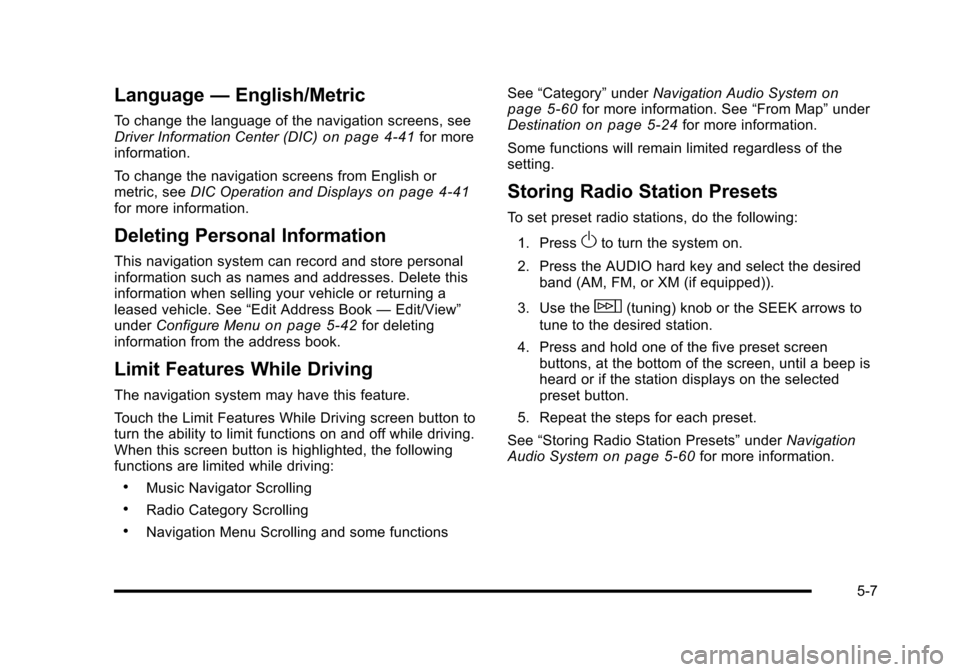
Language—English/Metric
To change the language of the navigation screens, seeDriver Information Center (DIC)on page 4!41for moreinformation.
To change the navigation screens from English ormetric, seeDIC Operation and Displayson page 4!41for more information.
Deleting Personal Information
This navigation system can record and store personalinformation such as names and addresses. Delete thisinformation when selling your vehicle or returning aleased vehicle. See“Edit Address Book—Edit/View”underConfigure Menuon page 5!42for deletinginformation from the address book.
Limit Features While Driving
The navigation system may have this feature.
Touch the Limit Features While Driving screen button toturn the ability to limit functions on and off while driving.When this screen button is highlighted, the followingfunctions are limited while driving:
.Music Navigator Scrolling
.Radio Category Scrolling
.Navigation Menu Scrolling and some functions
See“Category”underNavigation Audio Systemonpage 5!60for more information. See“From Map”underDestinationon page 5!24for more information.
Some functions will remain limited regardless of thesetting.
Storing Radio Station Presets
To set preset radio stations, do the following:
1. PressOto turn the system on.
2. Press the AUDIO hard key and select the desiredband (AM, FM, or XM (if equipped)).
3. Use thew(tuning) knob or the SEEK arrows to
tune to the desired station.
4. Press and hold one of the five preset screenbuttons, at the bottom of the screen, until a beep isheard or if the station displays on the selectedpreset button.
5. Repeat the steps for each preset.
See“Storing Radio Station Presets”underNavigationAudio Systemon page 5!60for more information.
5-7
Page 308 of 616

Setting the Clock
The navigation system time and the analog clockoperate independently. Changing the time through thenavigation system does not change the time on theanalog clock. SeeAnalog Clockon page 4!20tochange the analog clock time.
To set the time for the navigation system:
1. Press the CONFIG key to enter the configuremenu options, then press the CONFIG keyrepeatedly until the time is selected or touch thetime screen button.
2. Press the Hours and Minutes!(minus) and+ (plus) signs to decrease or to increase the time.
See“Setting the Clock”underConfigure Menuonpage 5!42for more information.
Entering an Address and Point of
Interest, and Storing Preset
Destinations
Entering an Address
Enter a destination by inputting the city name first:
1. If the radio is already on with a map disc inserted,skip to Step 5.
2. PressOto turn the system on.
3. Insert the DVD map disc. See“Installing theMap DVD”underMapson page 5!14for moreinformation.
4. A caution may appear. Touch the OK screen buttonto proceed.
5. Press the DEST hard key.
6. Press the2Address Entry screen button.
5-8
Page 312 of 616
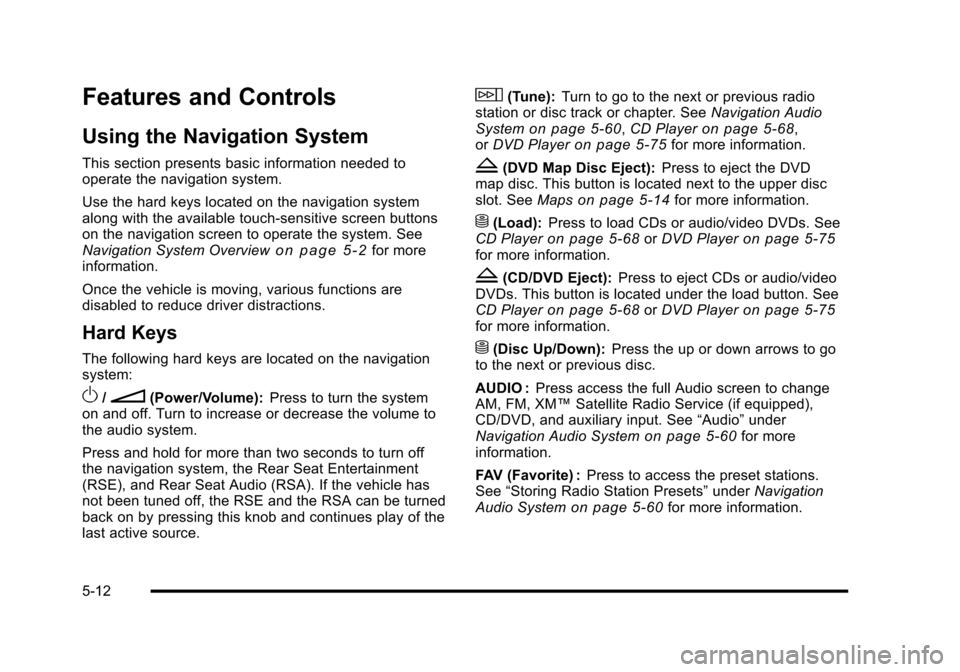
Features and Controls
Using the Navigation System
This section presents basic information needed tooperate the navigation system.
Use the hard keys located on the navigation systemalong with the available touch-sensitive screen buttonson the navigation screen to operate the system. SeeNavigation System Overviewo n p a g e 5!2for moreinformation.
Once the vehicle is moving, various functions aredisabled to reduce driver distractions.
Hard Keys
The following hard keys are located on the navigationsystem:
O/n(Power/Volume):Press to turn the systemon and off. Turn to increase or decrease the volume tothe audio system.
Press and hold for more than two seconds to turn offthe navigation system, the Rear Seat Entertainment(RSE), and Rear Seat Audio (RSA). If the vehicle hasnot been tuned off, the RSE and the RSA can be turnedback on by pressing this knob and continues play of thelast active source.
w(Tune):Turn to go to the next or previous radiostation or disc track or chapter. SeeNavigation AudioSystemon page 5!60,CD Playeron page 5!68,orDVD Playeron page 5!75for more information.
Z(DVD Map Disc Eject):Press to eject the DVDmap disc. This button is located next to the upper discslot. SeeMapson page 5!14for more information.
M(Load):Press to load CDs or audio/video DVDs. SeeCD Playeron page 5!68orDVD Playeron page 5!75for more information.
Z(CD/DVD Eject):Press to eject CDs or audio/videoDVDs. This button is located under the load button. SeeCD Playeron page 5!68orDVD Playeron page 5!75for more information.
M(Disc Up/Down):Press the up or down arrows to goto the next or previous disc.
AUDIO :Press access the full Audio screen to changeAM, FM, XM™Satellite Radio Service (if equipped),CD/DVD, and auxiliary input. See“Audio”underNavigation Audio Systemon page 5!60for moreinformation.
FAV (Favorite) :Press to access the preset stations.See“Storing Radio Station Presets”underNavigationAudio Systemon page 5!60for more information.
5-12
Page 313 of 616
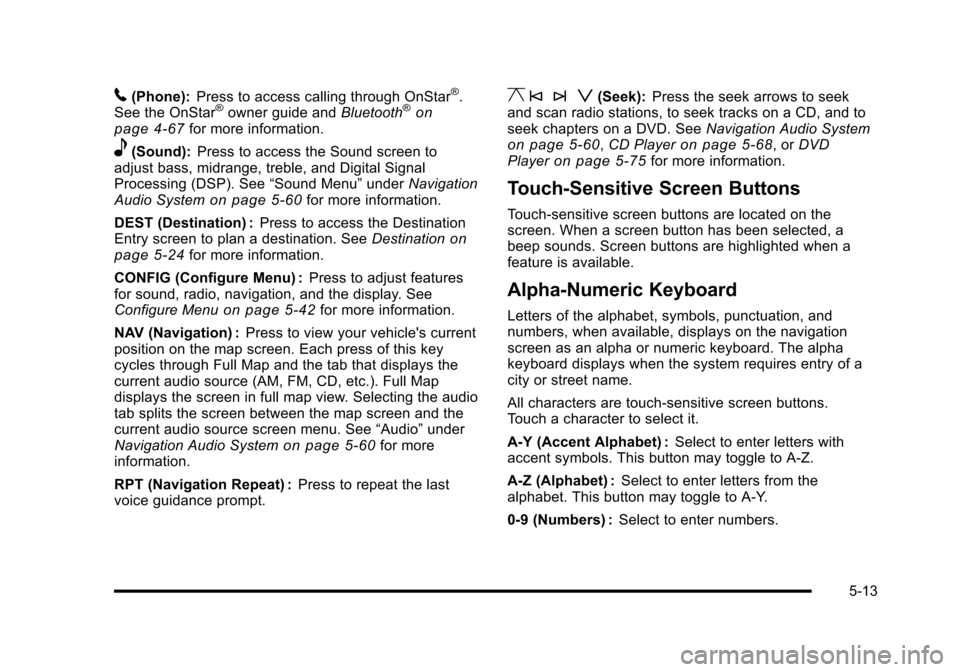
5(Phone):Press to access calling through OnStar®.See the OnStar®owner guide andBluetooth®onpage 4!67for more information.
e(Sound):Press to access the Sound screen toadjust bass, midrange, treble, and Digital SignalProcessing (DSP). See“Sound Menu”underNavigationAudio Systemon page 5!60for more information.
DEST (Destination) :Press to access the DestinationEntry screen to plan a destination. SeeDestinationonpage 5!24for more information.
CONFIG (Configure Menu) :Press to adjust featuresfor sound, radio, navigation, and the display. SeeConfigure Menuon page 5!42for more information.
NAV (Navigation) :Press to view your vehicle's currentposition on the map screen. Each press of this keycycles through Full Map and the tab that displays thecurrent audio source (AM, FM, CD, etc.). Full Mapdisplays the screen in full map view. Selecting the audiotab splits the screen between the map screen and thecurrent audio source screen menu. See“Audio”underNavigation Audio Systemon page 5!60for moreinformation.
RPT (Navigation Repeat) :Press to repeat the lastvoice guidance prompt.
y © ¨ z(Seek):Press the seek arrows to seekand scan radio stations, to seek tracks on a CD, and toseek chapters on a DVD. SeeNavigation Audio Systemon page 5!60,CD Playeron page 5!68, orDVDPlayeron page 5!75for more information.
Touch-Sensitive Screen Buttons
Touch-sensitive screen buttons are located on thescreen. When a screen button has been selected, abeep sounds. Screen buttons are highlighted when afeature is available.
Alpha-Numeric Keyboard
Letters of the alphabet, symbols, punctuation, andnumbers, when available, displays on the navigationscreen as an alpha or numeric keyboard. The alphakeyboard displays when the system requires entry of acity or street name.
All characters are touch-sensitive screen buttons.Touch a character to select it.
A-Y (Accent Alphabet) :Select to enter letters withaccent symbols. This button may toggle to A-Z.
A-Z (Alphabet) :Select to enter letters from thealphabet. This button may toggle to A-Y.
0-9 (Numbers) :Select to enter numbers.
5-13
Page 314 of 616
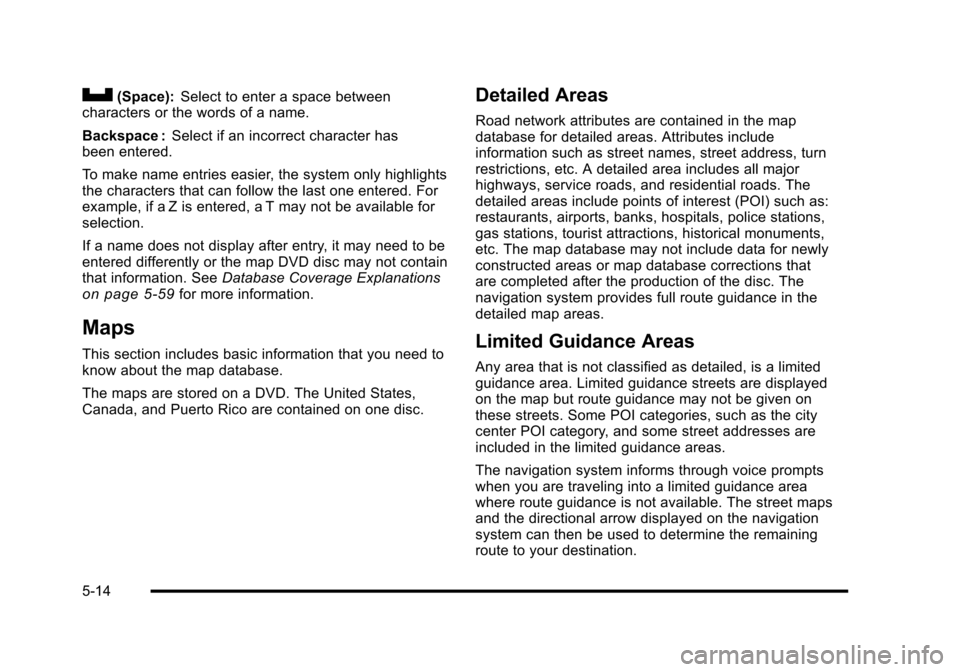
U(Space):Select to enter a space betweencharacters or the words of a name.
Backspace :Select if an incorrect character hasbeen entered.
To make name entries easier, the system only highlightsthe characters that can follow the last one entered. Forexample, if a Z is entered, a T may not be available forselection.
If a name does not display after entry, it may need to beentered differently or the map DVD disc may not containthat information. SeeDatabase Coverage Explanationson page 5!59for more information.
Maps
This section includes basic information that you need toknow about the map database.
The maps are stored on a DVD. The United States,Canada, and Puerto Rico are contained on one disc.
Detailed Areas
Road network attributes are contained in the mapdatabase for detailed areas. Attributes includeinformation such as street names, street address, turnrestrictions, etc. A detailed area includes all majorhighways, service roads, and residential roads. Thedetailed areas include points of interest (POI) such as:restaurants, airports, banks, hospitals, police stations,gas stations, tourist attractions, historical monuments,etc. The map database may not include data for newlyconstructed areas or map database corrections thatare completed after the production of the disc. Thenavigation system provides full route guidance in thedetailed map areas.
Limited Guidance Areas
Any area that is not classified as detailed, is a limitedguidance area. Limited guidance streets are displayedon the map but route guidance may not be given onthese streets. Some POI categories, such as the citycenter POI category, and some street addresses areincluded in the limited guidance areas.
The navigation system informs through voice promptswhen you are traveling into a limited guidance areawhere route guidance is not available. The street mapsand the directional arrow displayed on the navigationsystem can then be used to determine the remainingroute to your destination.
5-14
Page 315 of 616
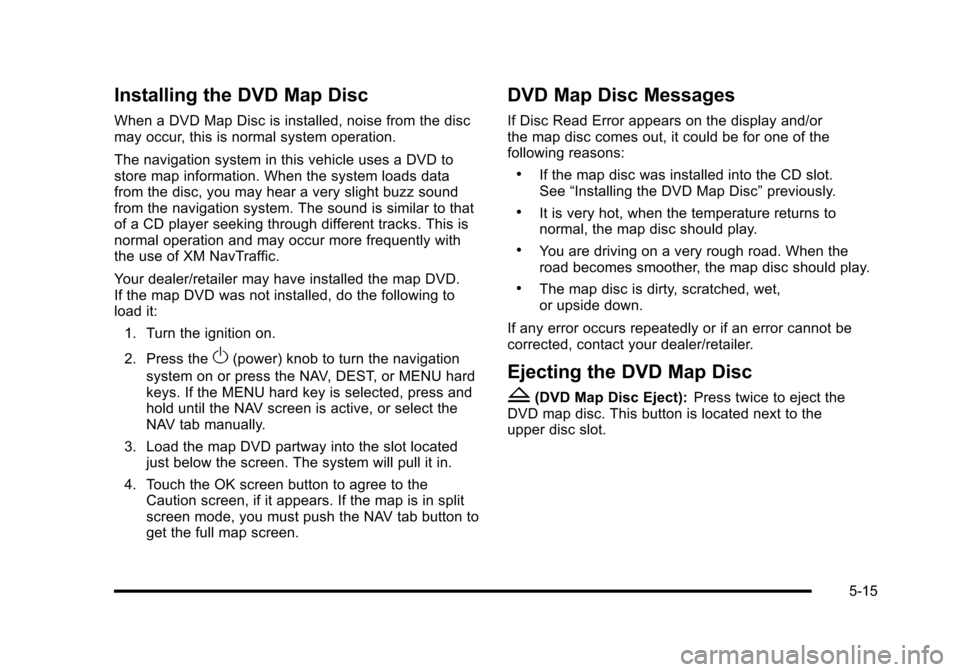
Installing the DVD Map Disc
When a DVD Map Disc is installed, noise from the discmay occur, this is normal system operation.
The navigation system in this vehicle uses a DVD tostore map information. When the system loads datafrom the disc, you may hear a very slight buzz soundfrom the navigation system. The sound is similar to thatof a CD player seeking through different tracks. This isnormal operation and may occur more frequently withthe use of XM NavTraffic.
Your dealer/retailer may have installed the map DVD.If the map DVD was not installed, do the following toload it:
1. Turn the ignition on.
2. Press theO(power) knob to turn the navigation
system on or press the NAV, DEST, or MENU hardkeys. If the MENU hard key is selected, press andhold until the NAV screen is active, or select theNAV tab manually.
3. Load the map DVD partway into the slot locatedjust below the screen. The system will pull it in.
4. Touch the OK screen button to agree to theCaution screen, if it appears. If the map is in splitscreen mode, you must push the NAV tab button toget the full map screen.
DVD Map Disc Messages
If Disc Read Error appears on the display and/orthe map disc comes out, it could be for one of thefollowing reasons:
.If the map disc was installed into the CD slot.See“Installing the DVD Map Disc”previously.
.It is very hot, when the temperature returns tonormal, the map disc should play.
.You are driving on a very rough road. When theroad becomes smoother, the map disc should play.
.The map disc is dirty, scratched, wet,or upside down.
If any error occurs repeatedly or if an error cannot becorrected, contact your dealer/retailer.
Ejecting the DVD Map Disc
Z(DVD Map Disc Eject):Press twice to eject theDVD map disc. This button is located next to theupper disc slot.
5-15
Page 317 of 616
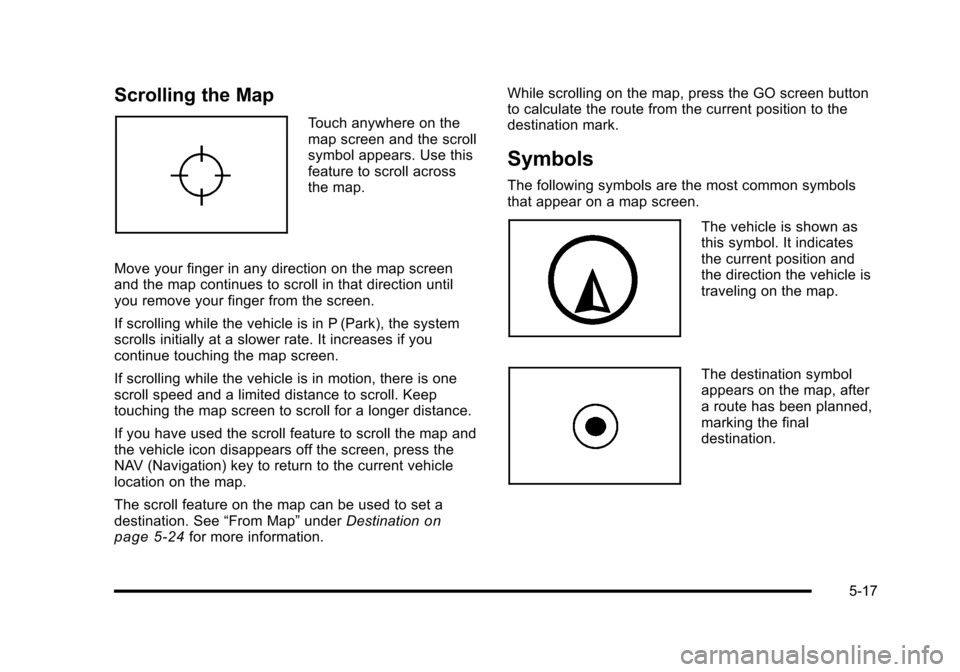
Scrolling the Map
Touch anywhere on themap screen and the scrollsymbol appears. Use thisfeature to scroll acrossthe map.
Move your finger in any direction on the map screenand the map continues to scroll in that direction untilyou remove your finger from the screen.
If scrolling while the vehicle is in P (Park), the systemscrolls initially at a slower rate. It increases if youcontinue touching the map screen.
If scrolling while the vehicle is in motion, there is onescroll speed and a limited distance to scroll. Keeptouching the map screen to scroll for a longer distance.
If you have used the scroll feature to scroll the map andthe vehicle icon disappears off the screen, press theNAV (Navigation) key to return to the current vehiclelocation on the map.
The scroll feature on the map can be used to set adestination. See“From Map”underDestinationonpage 5!24for more information.
While scrolling on the map, press the GO screen buttonto calculate the route from the current position to thedestination mark.
Symbols
The following symbols are the most common symbolsthat appear on a map screen.
The vehicle is shown asthis symbol. It indicatesthe current position andthe direction the vehicle istraveling on the map.
The destination symbolappears on the map, aftera route has been planned,marking the finaldestination.
5-17
Page 334 of 616
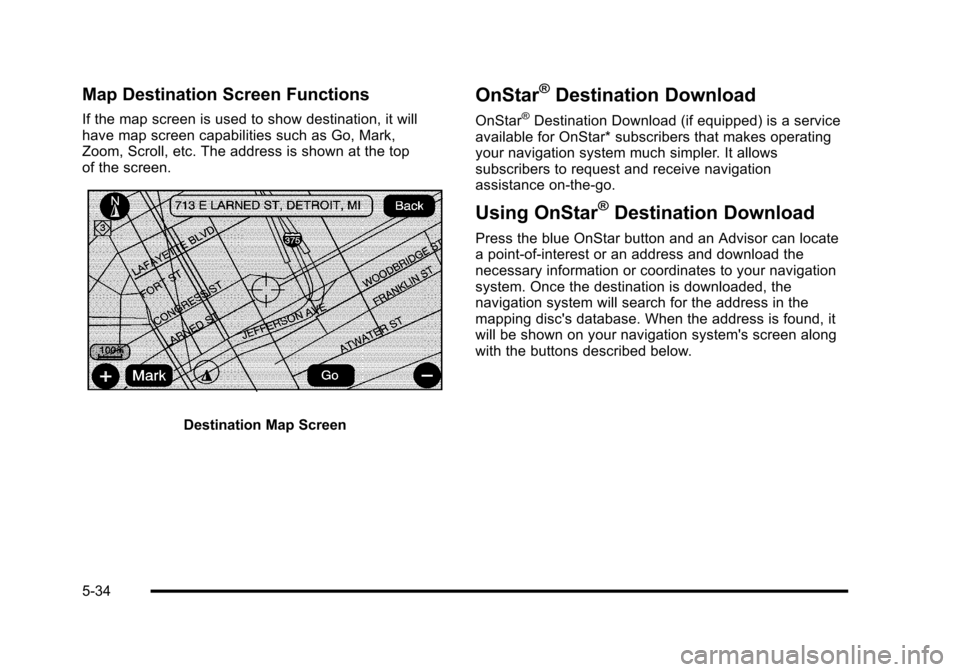
Map Destination Screen Functions
If the map screen is used to show destination, it willhave map screen capabilities such as Go, Mark,Zoom, Scroll, etc. The address is shown at the topof the screen.
Destination Map Screen
OnStar®Destination Download
OnStar®Destination Download (if equipped) is a serviceavailable for OnStar* subscribers that makes operatingyour navigation system much simpler. It allowssubscribers to request and receive navigationassistance on-the-go.
Using OnStar®Destination Download
Press the blue OnStar button and an Advisor can locatea point-of-interest or an address and download thenecessary information or coordinates to your navigationsystem. Once the destination is downloaded, thenavigation system will search for the address in themapping disc's database. When the address is found, itwill be shown on your navigation system's screen alongwith the buttons described below.
5-34
Page 335 of 616

OnStar Download Screen
.Select Go, the navigation system calculatesroute(s). Select a route (i.e. Shortest Route), andStart Guidance.
.Select Map, the navigation system displays theDestination Map Screen.
.Select Call, the navigation system initiates a callto your destination with your Bluetooth phone(if available) or OnStar Hands-Free Calling(if minutes are available).
.Select Add to Address Book, the navigationsystem copies the downloaded destination tothe address book and displays the new addressbook entry.
.Select Back, the navigation system cancels yourOnStar Destination Download and returns to theprevious screen. The downloaded address will notbe added to the previous destinations
Route Guidance Not Active
If an OnStar destination is downloaded while routeguidance is not active, the navigation system displaysan OnStar Destination Download Screen and operationswill continue as outlined in the Using OnStarDestination Download section:
Route Guidance Active
If OnStar downloads a destination while route guidanceis already active, the navigation system adds thedownloaded destination as the next waypoint in theexisting route. All features such as Call and Add toAddress Book will be available for the waypoint.Refer to the section on Waypoints for more information.
5-35
Page 336 of 616
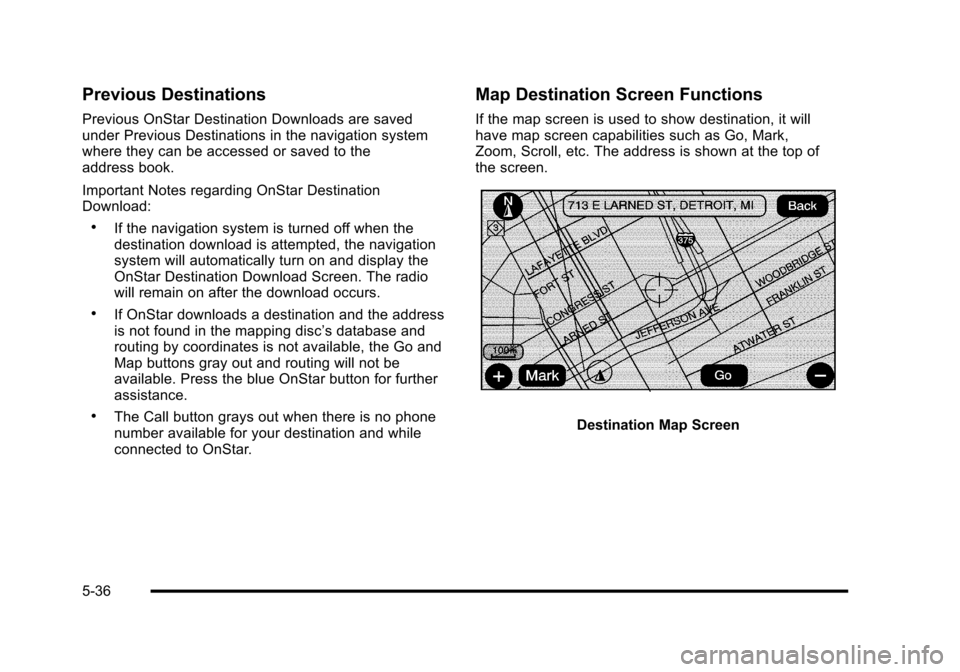
Previous Destinations
Previous OnStar Destination Downloads are savedunder Previous Destinations in the navigation systemwhere they can be accessed or saved to theaddress book.
Important Notes regarding OnStar DestinationDownload:
.If the navigation system is turned off when thedestination download is attempted, the navigationsystem will automatically turn on and display theOnStar Destination Download Screen. The radiowill remain on after the download occurs.
.If OnStar downloads a destination and the addressis not found in the mapping disc’s database androuting by coordinates is not available, the Go andMap buttons gray out and routing will not beavailable. Press the blue OnStar button for furtherassistance.
.The Call button grays out when there is no phonenumber available for your destination and whileconnected to OnStar.
Map Destination Screen Functions
If the map screen is used to show destination, it willhave map screen capabilities such as Go, Mark,Zoom, Scroll, etc. The address is shown at the top ofthe screen.
Destination Map Screen
5-36