stop start CADILLAC ESCALADE 2010 3.G Owner's Manual
[x] Cancel search | Manufacturer: CADILLAC, Model Year: 2010, Model line: ESCALADE, Model: CADILLAC ESCALADE 2010 3.GPages: 616, PDF Size: 39.41 MB
Page 275 of 616

r(Enter):Press to select the choice that ishighlighted in any menu.
z(Display Menu):Press to adjust the brightness,screen display mode (normal, full, or zoom), and displaythe language menu.
q(Return):Press to exit the current active menu andreturn to the previous menu. This button operates onlywhen the display menu or a DVD menu is active.
c(Stop):Press to stop playing, fast reversing, or fastforwarding a DVD. Press twice to return to thebeginning of the DVD.
s(Play/Pause):Press to start playing a DVD. Presswhile a DVD is playing to pause it. Press again tocontinue playing the DVD.
When the DVD is playing, depending on the radio,perform slow play by pressing the play/pause buttonthen pressing the fast forward button. The DVDcontinues playing in a slow play mode. Depending onthe radio, perform reverse slow play by pressing theplay/pause button and then pressing the fast reversebutton. To cancel slow play mode, press the play/pausebutton.
t(Previous Track/Chapter):Press to return to thestart of the current track or chapter. Press again to go tothe previous track or chapter. This button might notwork when the DVD is playing the copyright informationor the previews.
u(Next Track/Chapter):Press to go to the beginningof the next chapter or track. This button might not workwhen the DVD is playing the copyright information orthe previews.
r(Fast Reverse):Press to fast reverse the DVD orCD. To stop fast reversing a DVD video, press the play/pause button. To stop fast reversing a DVD audio orCD, release the fast reverse button. This button mightnot work when the DVD is playing the copyrightinformation or the previews.
[(Fast Forward):Press to fast forward the DVD orCD. To stop fast forwarding a DVD video, press theplay/pause button. To stop fast forwarding a DVD audioor CD, release the fast forward button. This buttonmight not work when the DVD is playing the copyrightinformation or the previews.
e(Audio):Press to change audio tracks on DVDs thathave this feature when the DVD is playing. The formatand content of this function vary for each disc.
{(Subtitles):Press to turn ON/OFF subtitles and tomove through subtitle options when a DVD is playing.The format and content of this function varies foreach disc.
4-83
Page 277 of 616

Tips and Troubleshooting Chart (cont'd)
ProblemRecommended Action
In auxiliary mode, thepicture moves or scrolls.Check the auxiliary inputconnections at bothdevices.
The remote control doesnot work.Check to make sure thereis no obstruction betweenthe remote control and thetransmitter window.Check the batteries tomake sure they are notdead or installedincorrectly.
After stopping the player,I push Play but sometimesthe DVD starts where I leftoff and sometimes at thebeginning.
If the stop button waspressed one time, the DVDplayer resumes playingwhere the DVD wasstopped. If the stop buttonwas pressed two times theDVD player begins to playfrom the beginning ofthe DVD.
Tips and Troubleshooting Chart (cont'd)
ProblemRecommended Action
The auxiliary source isrunning but there is nopicture or sound.
Check that the RSE videoscreen is in the auxiliarysource mode.Check the auxiliary inputconnections at bothdevices.
Sometimes the wirelessheadphone audio cuts outor buzzes.
Check for obstructions, lowbatteries, reception range,and interference fromcellular telephone towers orby using a cellulartelephone in the vehicle.Check that the headphonesare on correctly using theL (left) and R (right) on theheadphones.
I lost the remote and/or theheadphones.See your dealer/retailer forassistance.
The DVD is playing, butthere is no picture orsound.
Check that the RSE videoscreen is sourced to theDVD player.
4-85
Page 280 of 616

Some DVDs do not allow fast forwarding or skipping ofthe copyright information or previews. If the DVD doesnot begin playing at the main title, refer to the on-screeninstructions.
The DVD player can be controlled by using the buttonslocated below the video display screen or by using thebuttons on the system’s remote control. See“RemoteControl”later for more information.
The following discs are compatible with the DVD player:
.DVD-Video: A DVD that has video.
.CD-DA: A CD that has music or soundcontent only.
.CD-Video: A CD that has a movie.
.CD-R/RW: A disc that has audio files such asCD-R with downloaded MP3 files, MPEG, orJPEG files.
The DVD player and discs are coded by global region.The DVD players are set to Region 1. Discs with otherregion codes will not work in the players.
If an error message displays on the video screen, see“DVD Messages”later in this section.
While the vehicle is moving, passengers should notunfasten their safety belts to make adjustments to thevideo screen control buttons. See“Safety Belts”under,Seats and Restraint Systems in the vehicle’s ownermanual. Use the remote control for any necessaryadjustments. See“Remote Control”later in thissupplement.
POWERO:Press to turn the power on or off. Each
video screen can be powered on or off independently.
EJECTX:Press to eject a disc from the DVD slot.
If a disc is ejected from the player, but not removed, itwill automatically reload into the player. Another way toreload a disc that has been ejected, but not removedfrom the DVD player, is to press the eject button or theplay button.
PLAYr:Press this button located below the video
display screen to start playback of a disc. On DVDs andvideo CDs with playback control (PBC), menu screenscan display automatically. It might be necessary topress the play button again to begin play.
There is a play position memory feature for DVD andvideo CD only. If the DVD player is turned off and thenturned back on, the DVD player resumes playbackwhere the disc stopped. The play position memory iserased if the disc is removed.
4-88
Page 281 of 616

STOPc:Press once to stop playing a DVD.
There is a pre-stop feature for DVD and video CD only.This feature resumes playback of the disc where it wasstopped. Press the stop button once during disc
playback andcdisplays on the DVD startup screen.
This icon disappears after a few seconds. Press thestop button a second time, or eject the disc, to cancelthe pre-stop feature and to clear the disc positionmemory.
SOURCE :Press to select between Monitor 3,Monitor 4, or the AV INPUT.
Each video display screen can be adjustedindependently, as well as display information from bothDVD players and both A/V inputs.
Infrared Remote Sensor :Located in the top center ofthe video display screen. Do not block the signal fromthe remote to the sensor.
Infrared Transmitters :Located in the top center of thevideo display screen. Do not block the signal from theheadphones to the transmitter.
Video Display Screen :Located on the back of eachheadrest.
AV OUTPUT (Audio/Video Output Jack) :Located onthe lower left side of the screen and is identified on thevideo screen panel as the AV OUTPUT.
Headphone Jack :Wired headphones can be pluggedinto the headphone jack with one-eighth inch stereoplugs.
AV INPUT: (Audio/Video Input Jack) :The audio/videoinput jack is located below the video display screen andallows viewing of auxiliary sources such as portableDVD players, game stations, or video cameras, on eachscreen.
.Video Input—The yellow connector is used forvideo input.
.L Audio—The white connector is used for the leftside audio.
.R Audio—The red connector is used for the rightside audio.
Level Lock and Release Latch :The viewing angle ofthe video screen can be adjusted by releasing the latchand gently moving the screen. Then lock it into a secureposition.
4-89
Page 286 of 616
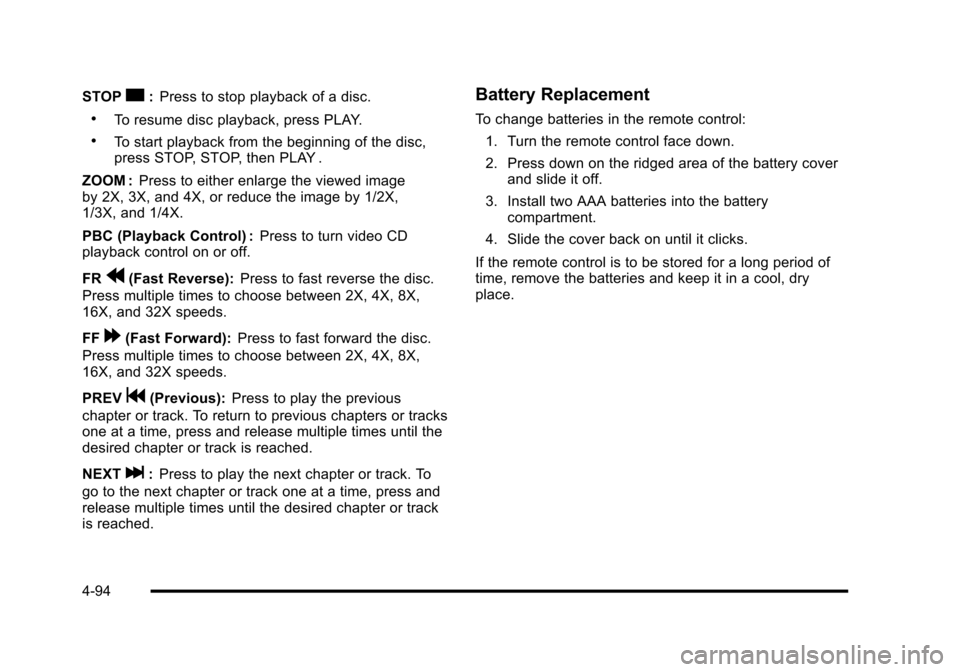
STOPc:Press to stop playback of a disc.
.To resume disc playback, press PLAY.
.To start playback from the beginning of the disc,press STOP, STOP, then PLAY .
ZOOM :Press to either enlarge the viewed imageby 2X, 3X, and 4X, or reduce the image by 1/2X,1/3X, and 1/4X.
PBC (Playback Control) :Press to turn video CDplayback control on or off.
FRr(Fast Reverse):Press to fast reverse the disc.
Press multiple times to choose between 2X, 4X, 8X,16X, and 32X speeds.
FF[(Fast Forward):Press to fast forward the disc.
Press multiple times to choose between 2X, 4X, 8X,16X, and 32X speeds.
PREVg(Previous):Press to play the previous
chapter or track. To return to previous chapters or tracksone at a time, press and release multiple times until thedesired chapter or track is reached.
NEXTl:Press to play the next chapter or track. To
go to the next chapter or track one at a time, press andrelease multiple times until the desired chapter or trackis reached.
Battery Replacement
To change batteries in the remote control:
1. Turn the remote control face down.
2. Press down on the ridged area of the battery coverand slide it off.
3. Install two AAA batteries into the batterycompartment.
4. Slide the cover back on until it clicks.
If the remote control is to be stored for a long period oftime, remove the batteries and keep it in a cool, dryplace.
4-94
Page 296 of 616

To listen to an iPod or portable audio device through theRSA, attach the iPod or portable audio device to theauxiliary input (if available), located below the RSA.Turn the iPod on, then choose the auxiliary input withthe RSA SRCE button.
P(Power):Press thePbutton to turn RSA onand off.
Volume :Turn this knob to increase or to decrease thevolume of the wired headphones. The left knob controlsthe left headphones and the right knob controls the rightheadphones.
SRCE (Source) :Press this button to switch betweenthe radio (AM/FM), XM™(if equipped), CD, and if thevehicle has these features, DVD, and rear auxiliary.
©¨(Seek):When listening to FM, AM, or XM
(if equipped), press either the left©or right¨seek
arrow to go to the previous or to the next station orchannels and stay there. This function is inactive, withsome radios, if the front seat passengers are listeningto the radio.
Press and hold either the left©or right¨seek arrow
until the display flashes, to tune to an individual station.The display stops flashing after the buttons have notbeen pushed for more than two seconds. This functionis inactive, with some radios, if the front seatpassengers are listening to the radio.
While listening to a disc, press the right¨seek arrow
to go to the next track or chapter on the disc. Press the
left©seek arrow to go back to the start of the current
track or chapter (if more than ten seconds have played).This function is inactive, with some radios, if the frontseat passengers are listening to the disc.
When a DVD video menu is being displayed, press
either the left©or right¨seek arrow to perform a
cursor up or down on the menu. Hold the left©or
right¨seek arrow to perform a cursor left or right on
the menu.
4-104
Page 310 of 616

7. Select the state/province screen button, if needed,to change the current state or province. A list of allof the available states and provinces appear.Select the state or province.
8. Enter the specific title of the POI in the POI namespace (e.g. Washington Monument).
If five or less names are available, a list displays.If more than five are available, the List screenbutton displays a number. This button representsthe number of available POIs. Select this button toview the list.
9. Select the Go screen button next to the POI.A map screen, with the destination markedappears.
10. Select the route preference (Fastest, Shortest,or Other). The system calculates and highlightsthe route.
11. Select the Start Guidance screen button. The routeis now ready to be started.
See“Point of Interest (POI)”underDestinationonpage 5!24for more information.
Storing Preset Destinations
1. If the radio is already on with a map disc inserted,skip to Step 5.
2. PressOto turn the system on.
3. Insert the DVD map disc. See“Installing theMap DVD”underMapson page 5!14for moreinformation.
4. A caution may appear. Touch the OK screen buttonto proceed.
5. Press the DEST hard key.
Enter a destination. SeeDestinationon page 5!24for more information on how to enter a destination.
6. Press the DEST hard key, the Route screendisplays. Press the Final Destination or Stopoverscreen button. The information screen displays forthat location. Press the Add to Address Bookscreen button. The address book screen appears.
7. Select the Name screen button. An alpha-keyboarddisplays. Enter the name. Select the Back screenbutton.
8. Press and hold one of the screen buttons at thebottom of the screen until the name appears in thescreen button on the display.
The name appears in that preset destinationscreen button and is now available to select fromthe Destination Entry screen. See“Using YourStored Preset Destinations”next in this section toselect it as a destination.
See“Adding or Changing Preset Destinations”underDestinationon page 5!24for moreinformation on how to add preset destinations.
5-10
Page 318 of 616
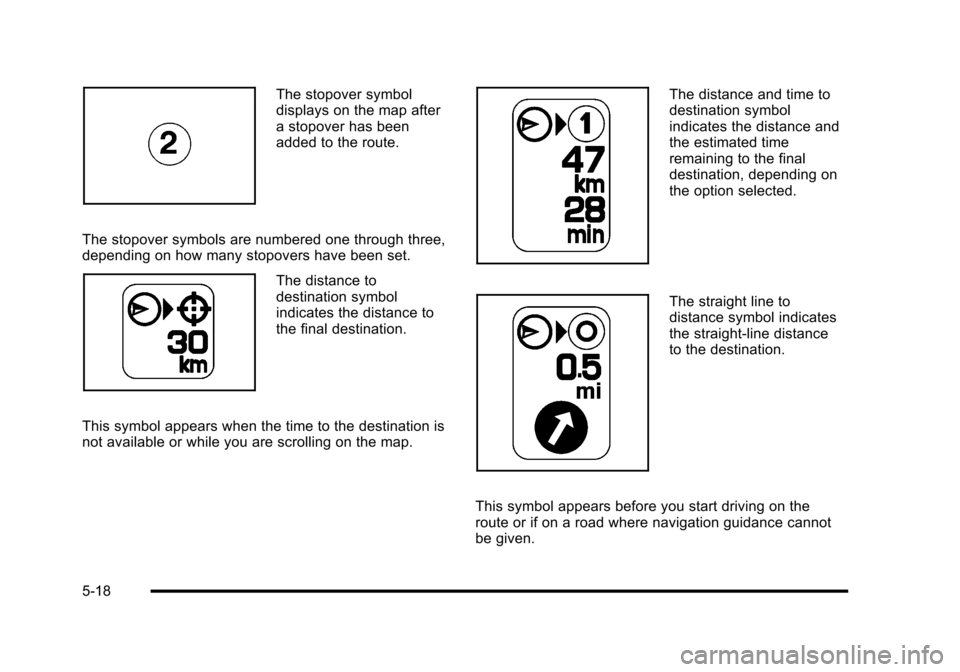
The stopover symboldisplays on the map aftera stopover has beenadded to the route.
The stopover symbols are numbered one through three,depending on how many stopovers have been set.
The distance todestination symbolindicates the distance tothe final destination.
This symbol appears when the time to the destination isnot available or while you are scrolling on the map.
The distance and time todestination symbolindicates the distance andthe estimated timeremaining to the finaldestination, depending onthe option selected.
The straight line todistance symbol indicatesthe straight-line distanceto the destination.
This symbol appears before you start driving on theroute or if on a road where navigation guidance cannotbe given.
5-18
Page 338 of 616

Route Preview :Select to preview the entire route ineither direction.
t(Reverse Skip) :Select to go back to the start pointor previous stopover.
q/r(Reverse Scroll):Select to scroll to the start
point or previous stopover. Thet(reverse skip) button
changes to a fast reverse screen button.
j(Pause):Select to pause the route preview, whilein reverse or fast forward scroll.
r/[(Fast Forward Scroll):Select to scrollto the next stopover or to the final destination.
Theu(fast forward skip) button changes to a
fast speed fast forward.
u(Fast Forward Skip):Select to go to the nextstopover or to the final destination.
Detour
Detour :Select this screen button from the Routescreen, then select to detour 1 mile, 3 miles, or 5 miles(1 km, 3 km, 5 km) around the current route. This canalso be selected to detour the whole route if necessary.The detour option is only available while driving on acurrent planned route.
Voice Volume
Select this screen button from the Route screen to turnvoice guidance on or off and to change the volume ofvoice prompts. See“Nav”underConfigure Menuonpage 5!42for more information.
5-38
Page 339 of 616

Add Stopover
Add Stopover :Select this screen button from theRoute screen. This feature allows up to three stopoversto be added to the current route between the start pointand final destination. Once a stopover has been added,the points can be edited or deleted.
To add a stopover:
1. Press the DEST hard key.
2. Select the Add Stopover screen button. This buttononly appears if a route has been calculated.
3. Using the desired method of entering a destination,enter the stopover. See“Destination”previously formore information.
4. Select the route preference (Fastest, Shortest,or Other). The system calculates and highlightsthe route.
5. Select the Start Guidance screen button. The routeis now ready to be started.
6. To add the second and third stopovers, press theDEST hard key, then select the Add screen button,where the next waypoint should appear on theroute.
7. Select the route preference (Fastest, Shortest,or Other). The system calculates and highlightsthe route.
8. Select the Start Guidance screen button. The routeis now ready to be started.
5-39