navigation CADILLAC ESCALADE 2011 3.G User Guide
[x] Cancel search | Manufacturer: CADILLAC, Model Year: 2011, Model line: ESCALADE, Model: CADILLAC ESCALADE 2011 3.GPages: 558, PDF Size: 7.59 MB
Page 207 of 558
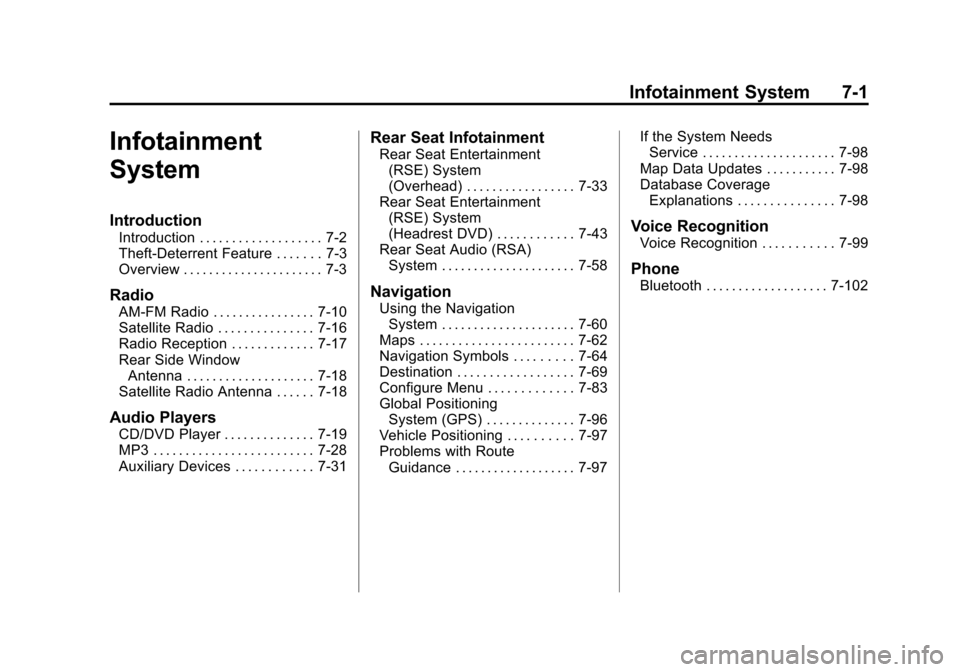
Black plate (1,1)Cadillac Escalade/Escalade ESV Owner Manual - 2011
Infotainment System 7-1
Infotainment
System
Introduction
Introduction . . . . . . . . . . . . . . . . . . . 7-2
Theft-Deterrent Feature . . . . . . . 7-3
Overview . . . . . . . . . . . . . . . . . . . . . . 7-3
Radio
AM-FM Radio . . . . . . . . . . . . . . . . 7-10
Satellite Radio . . . . . . . . . . . . . . . 7-16
Radio Reception . . . . . . . . . . . . . 7-17
Rear Side WindowAntenna . . . . . . . . . . . . . . . . . . . . 7-18
Satellite Radio Antenna . . . . . . 7-18
Audio Players
CD/DVD Player . . . . . . . . . . . . . . 7-19
MP3 . . . . . . . . . . . . . . . . . . . . . . . . . 7-28
Auxiliary Devices . . . . . . . . . . . . 7-31
Rear Seat Infotainment
Rear Seat Entertainment (RSE) System
(Overhead) . . . . . . . . . . . . . . . . . 7-33
Rear Seat Entertainment (RSE) System
(Headrest DVD) . . . . . . . . . . . . 7-43
Rear Seat Audio (RSA) System . . . . . . . . . . . . . . . . . . . . . 7-58
Navigation
Using the NavigationSystem . . . . . . . . . . . . . . . . . . . . . 7-60
Maps . . . . . . . . . . . . . . . . . . . . . . . . 7-62
Navigation Symbols . . . . . . . . . 7-64
Destination . . . . . . . . . . . . . . . . . . 7-69
Configure Menu . . . . . . . . . . . . . 7-83
Global Positioning System (GPS) . . . . . . . . . . . . . . 7-96
Vehicle Positioning . . . . . . . . . . 7-97
Problems with Route Guidance . . . . . . . . . . . . . . . . . . . 7-97 If the System Needs
Service . . . . . . . . . . . . . . . . . . . . . 7-98
Map Data Updates . . . . . . . . . . . 7-98
Database Coverage Explanations . . . . . . . . . . . . . . . 7-98
Voice Recognition
Voice Recognition . . . . . . . . . . . 7-99
Phone
Bluetooth . . . . . . . . . . . . . . . . . . . 7-102
Page 208 of 558
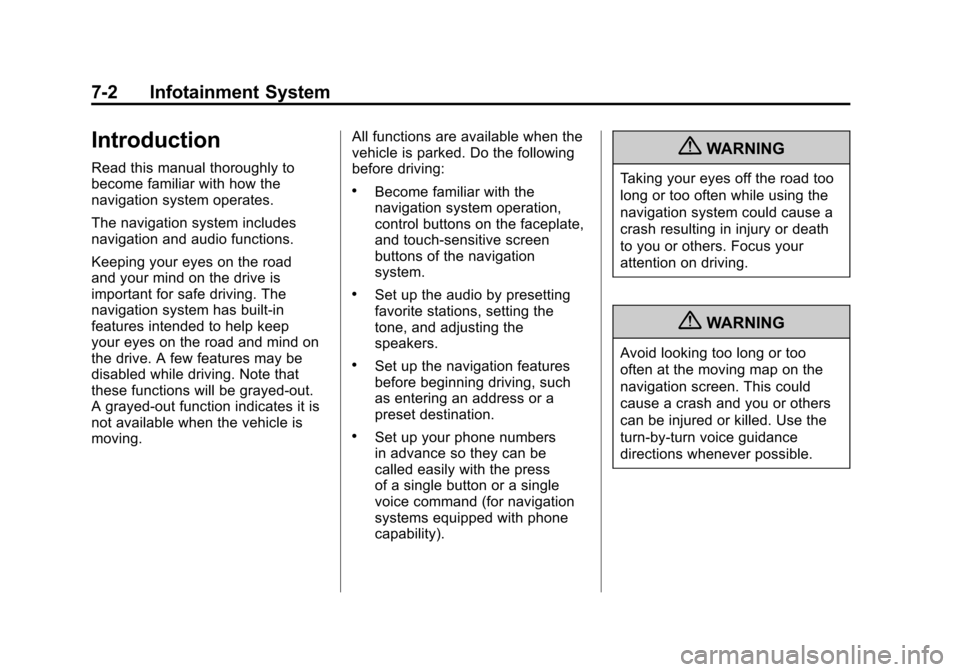
Black plate (2,1)Cadillac Escalade/Escalade ESV Owner Manual - 2011
7-2 Infotainment System
Introduction
Read this manual thoroughly to
become familiar with how the
navigation system operates.
The navigation system includes
navigation and audio functions.
Keeping your eyes on the road
and your mind on the drive is
important for safe driving. The
navigation system has built-in
features intended to help keep
your eyes on the road and mind on
the drive. A few features may be
disabled while driving. Note that
these functions will be grayed-out.
A grayed-out function indicates it is
not available when the vehicle is
moving.All functions are available when the
vehicle is parked. Do the following
before driving:
.Become familiar with the
navigation system operation,
control buttons on the faceplate,
and touch-sensitive screen
buttons of the navigation
system.
.Set up the audio by presetting
favorite stations, setting the
tone, and adjusting the
speakers.
.Set up the navigation features
before beginning driving, such
as entering an address or a
preset destination.
.Set up your phone numbers
in advance so they can be
called easily with the press
of a single button or a single
voice command (for navigation
systems equipped with phone
capability).
{WARNING
Taking your eyes off the road too
long or too often while using the
navigation system could cause a
crash resulting in injury or death
to you or others. Focus your
attention on driving.
{WARNING
Avoid looking too long or too
often at the moving map on the
navigation screen. This could
cause a crash and you or others
can be injured or killed. Use the
turn-by-turn voice guidance
directions whenever possible.
Page 209 of 558
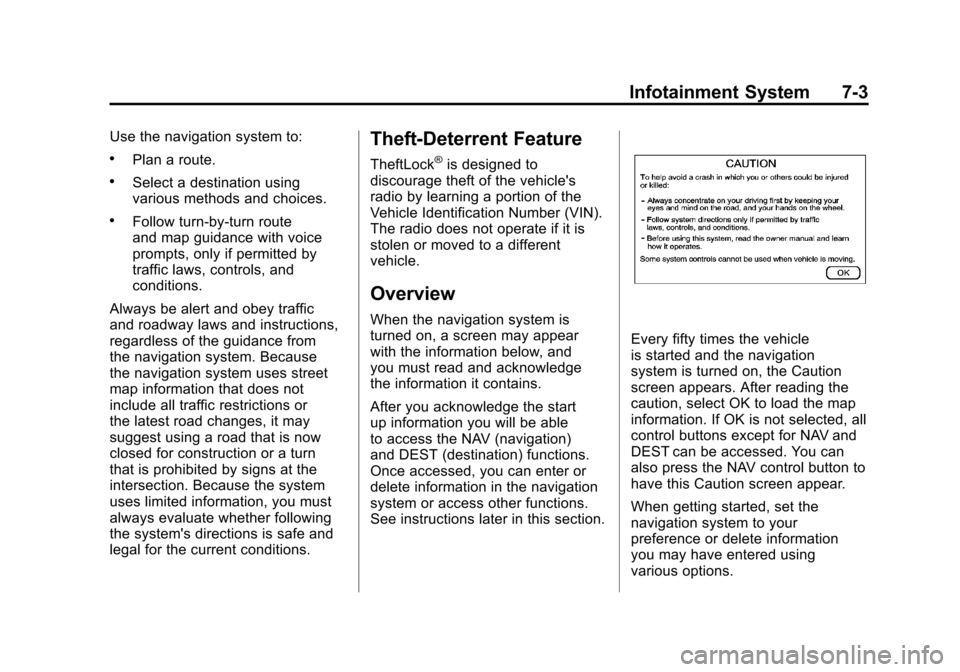
Black plate (3,1)Cadillac Escalade/Escalade ESV Owner Manual - 2011
Infotainment System 7-3
Use the navigation system to:
.Plan a route.
.Select a destination using
various methods and choices.
.Follow turn-by-turn route
and map guidance with voice
prompts, only if permitted by
traffic laws, controls, and
conditions.
Always be alert and obey traffic
and roadway laws and instructions,
regardless of the guidance from
the navigation system. Because
the navigation system uses street
map information that does not
include all traffic restrictions or
the latest road changes, it may
suggest using a road that is now
closed for construction or a turn
that is prohibited by signs at the
intersection. Because the system
uses limited information, you must
always evaluate whether following
the system's directions is safe and
legal for the current conditions.
Theft-Deterrent Feature
TheftLock®is designed to
discourage theft of the vehicle's
radio by learning a portion of the
Vehicle Identification Number (VIN).
The radio does not operate if it is
stolen or moved to a different
vehicle.
Overview
When the navigation system is
turned on, a screen may appear
with the information below, and
you must read and acknowledge
the information it contains.
After you acknowledge the start
up information you will be able
to access the NAV (navigation)
and DEST (destination) functions.
Once accessed, you can enter or
delete information in the navigation
system or access other functions.
See instructions later in this section.
Every fifty times the vehicle
is started and the navigation
system is turned on, the Caution
screen appears. After reading the
caution, select OK to load the map
information. If OK is not selected, all
control buttons except for NAV and
DEST can be accessed. You can
also press the NAV control button to
have this Caution screen appear.
When getting started, set the
navigation system to your
preference or delete information
you may have entered using
various options.
Page 211 of 558
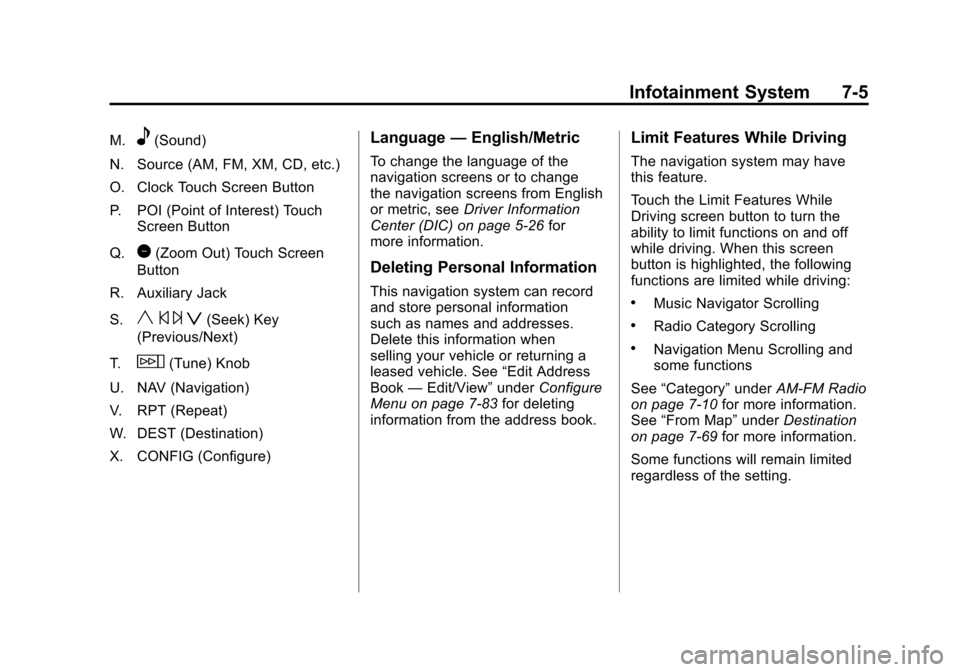
Black plate (5,1)Cadillac Escalade/Escalade ESV Owner Manual - 2011
Infotainment System 7-5
M.e(Sound)
N. Source (AM, FM, XM, CD, etc.)
O. Clock Touch Screen Button
P. POI (Point of Interest) Touch Screen Button
Q.
1(Zoom Out) Touch Screen
Button
R. Auxiliary Jack
S.
y © ¨ z(Seek) Key
(Previous/Next)
T.
w(Tune) Knob
U. NAV (Navigation)
V. RPT (Repeat)
W. DEST (Destination)
X. CONFIG (Configure)
Language —English/Metric
To change the language of the
navigation screens or to change
the navigation screens from English
or metric, see Driver Information
Center (DIC) on page 5‑26 for
more information.
Deleting Personal Information
This navigation system can record
and store personal information
such as names and addresses.
Delete this information when
selling your vehicle or returning a
leased vehicle. See “Edit Address
Book —Edit/View” underConfigure
Menu on page 7‑83 for deleting
information from the address book.
Limit Features While Driving
The navigation system may have
this feature.
Touch the Limit Features While
Driving screen button to turn the
ability to limit functions on and off
while driving. When this screen
button is highlighted, the following
functions are limited while driving:
.Music Navigator Scrolling
.Radio Category Scrolling
.Navigation Menu Scrolling and
some functions
See “Category” underAM-FM Radio
on page 7‑10 for more information.
See “From Map” underDestination
on page 7‑69 for more information.
Some functions will remain limited
regardless of the setting.
Page 212 of 558
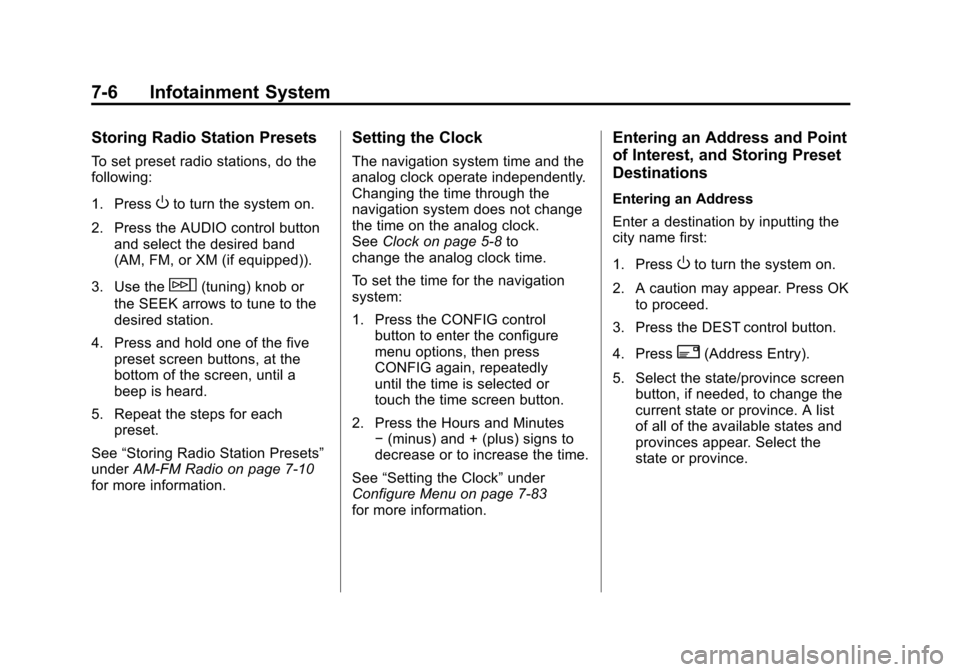
Black plate (6,1)Cadillac Escalade/Escalade ESV Owner Manual - 2011
7-6 Infotainment System
Storing Radio Station Presets
To set preset radio stations, do the
following:
1. Press
Oto turn the system on.
2. Press the AUDIO control button and select the desired band
(AM, FM, or XM (if equipped)).
3. Use the
w(tuning) knob or
the SEEK arrows to tune to the
desired station.
4. Press and hold one of the five preset screen buttons, at the
bottom of the screen, until a
beep is heard.
5. Repeat the steps for each preset.
See “Storing Radio Station Presets”
under AM-FM Radio on page 7‑10
for more information.
Setting the Clock
The navigation system time and the
analog clock operate independently.
Changing the time through the
navigation system does not change
the time on the analog clock.
See Clock on page 5‑8 to
change the analog clock time.
To set the time for the navigation
system:
1. Press the CONFIG control
button to enter the configure
menu options, then press
CONFIG again, repeatedly
until the time is selected or
touch the time screen button.
2. Press the Hours and Minutes −(minus) and + (plus) signs to
decrease or to increase the time.
See “Setting the Clock” under
Configure Menu on page 7‑83
for more information.
Entering an Address and Point
of Interest, and Storing Preset
Destinations
Entering an Address
Enter a destination by inputting the
city name first:
1. Press
Oto turn the system on.
2. A caution may appear. Press OK to proceed.
3. Press the DEST control button.
4. Press
2(Address Entry).
5. Select the state/province screen button, if needed, to change the
current state or province. A list
of all of the available states and
provinces appear. Select the
state or province.
Page 216 of 558
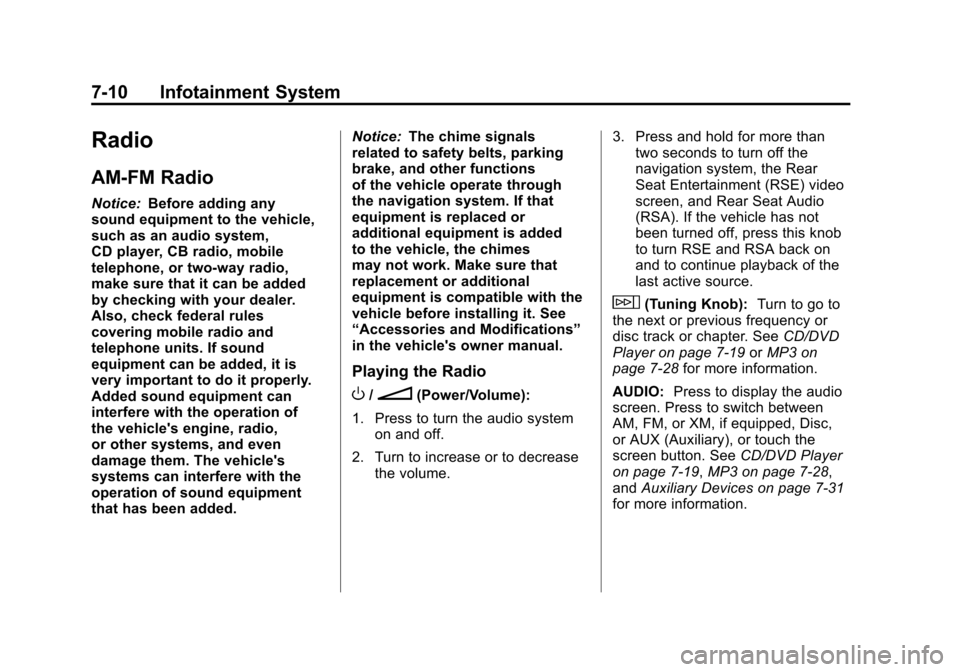
Black plate (10,1)Cadillac Escalade/Escalade ESV Owner Manual - 2011
7-10 Infotainment System
Radio
AM-FM Radio
Notice:Before adding any
sound equipment to the vehicle,
such as an audio system,
CD player, CB radio, mobile
telephone, or two-way radio,
make sure that it can be added
by checking with your dealer.
Also, check federal rules
covering mobile radio and
telephone units. If sound
equipment can be added, it is
very important to do it properly.
Added sound equipment can
interfere with the operation of
the vehicle's engine, radio,
or other systems, and even
damage them. The vehicle's
systems can interfere with the
operation of sound equipment
that has been added. Notice:
The chime signals
related to safety belts, parking
brake, and other functions
of the vehicle operate through
the navigation system. If that
equipment is replaced or
additional equipment is added
to the vehicle, the chimes
may not work. Make sure that
replacement or additional
equipment is compatible with the
vehicle before installing it. See
“Accessories and Modifications”
in the vehicle's owner manual.
Playing the Radio
O/n(Power/Volume):
1. Press to turn the audio system on and off.
2. Turn to increase or to decrease the volume. 3. Press and hold for more than
two seconds to turn off the
navigation system, the Rear
Seat Entertainment (RSE) video
screen, and Rear Seat Audio
(RSA). If the vehicle has not
been turned off, press this knob
to turn RSE and RSA back on
and to continue playback of the
last active source.
w(Tuning Knob): Turn to go to
the next or previous frequency or
disc track or chapter. See CD/DVD
Player on page 7‑19 orMP3 on
page 7‑28 for more information.
AUDIO: Press to display the audio
screen. Press to switch between
AM, FM, or XM, if equipped, Disc,
or AUX (Auxiliary), or touch the
screen button. See CD/DVD Player
on page 7‑19, MP3 on page 7‑28,
and Auxiliary Devices on page 7‑31
for more information.
Page 220 of 558
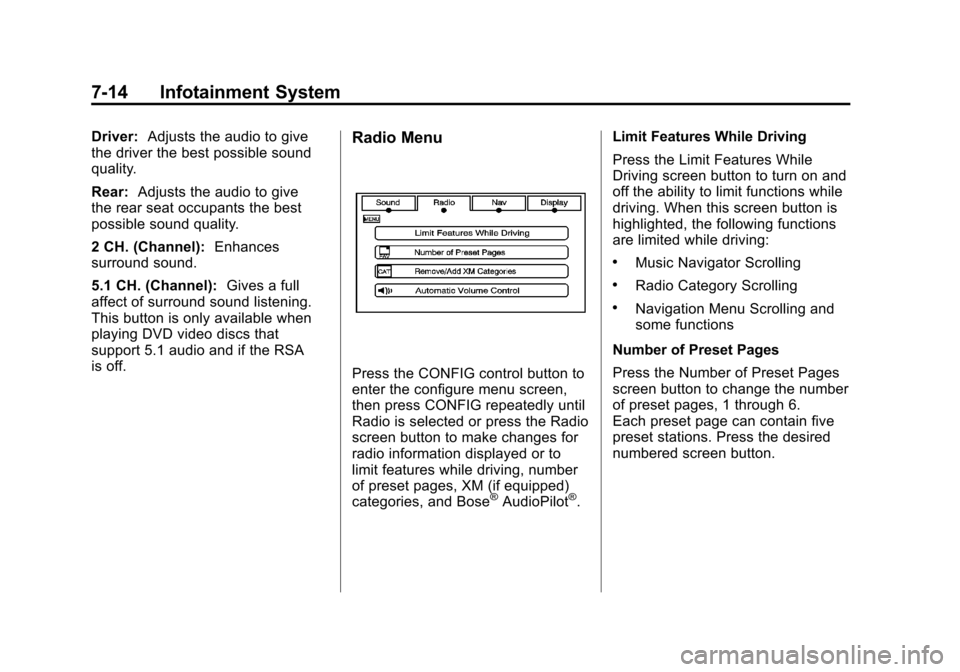
Black plate (14,1)Cadillac Escalade/Escalade ESV Owner Manual - 2011
7-14 Infotainment System
Driver:Adjusts the audio to give
the driver the best possible sound
quality.
Rear: Adjusts the audio to give
the rear seat occupants the best
possible sound quality.
2 CH. (Channel): Enhances
surround sound.
5.1 CH. (Channel): Gives a full
affect of surround sound listening.
This button is only available when
playing DVD video discs that
support 5.1 audio and if the RSA
is off.Radio Menu
Press the CONFIG control button to
enter the configure menu screen,
then press CONFIG repeatedly until
Radio is selected or press the Radio
screen button to make changes for
radio information displayed or to
limit features while driving, number
of preset pages, XM (if equipped)
categories, and Bose
®AudioPilot®. Limit Features While Driving
Press the Limit Features While
Driving screen button to turn on and
off the ability to limit functions while
driving. When this screen button is
highlighted, the following functions
are limited while driving:
.Music Navigator Scrolling
.Radio Category Scrolling
.Navigation Menu Scrolling and
some functions
Number of Preset Pages
Press the Number of Preset Pages
screen button to change the number
of preset pages, 1 through 6.
Each preset page can contain five
preset stations. Press the desired
numbered screen button.
Page 225 of 558
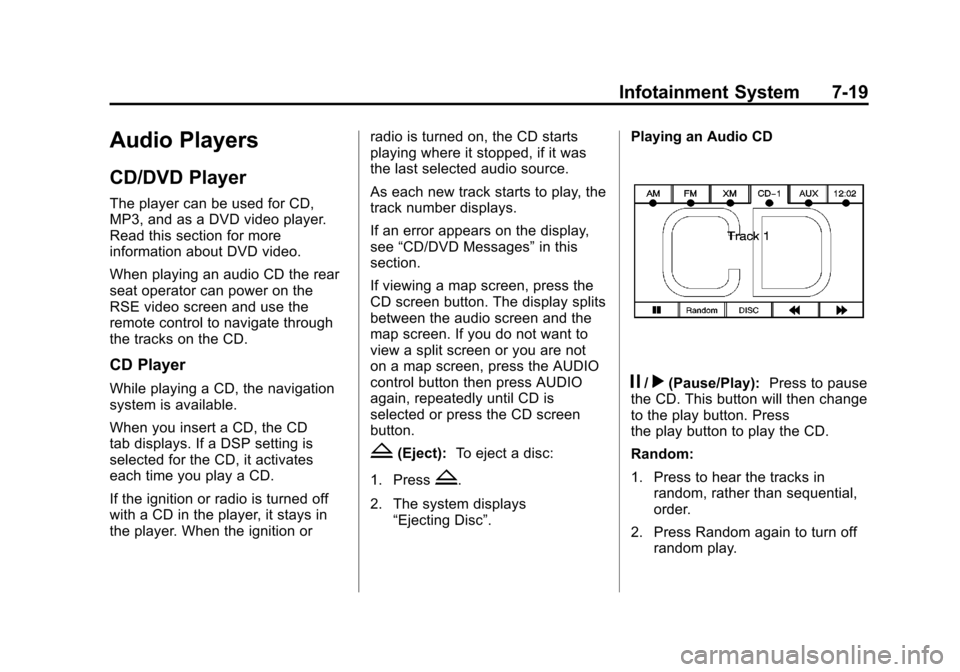
Black plate (19,1)Cadillac Escalade/Escalade ESV Owner Manual - 2011
Infotainment System 7-19
Audio Players
CD/DVD Player
The player can be used for CD,
MP3, and as a DVD video player.
Read this section for more
information about DVD video.
When playing an audio CD the rear
seat operator can power on the
RSE video screen and use the
remote control to navigate through
the tracks on the CD.
CD Player
While playing a CD, the navigation
system is available.
When you insert a CD, the CD
tab displays. If a DSP setting is
selected for the CD, it activates
each time you play a CD.
If the ignition or radio is turned off
with a CD in the player, it stays in
the player. When the ignition orradio is turned on, the CD starts
playing where it stopped, if it was
the last selected audio source.
As each new track starts to play, the
track number displays.
If an error appears on the display,
see
“CD/DVD Messages” in this
section.
If viewing a map screen, press the
CD screen button. The display splits
between the audio screen and the
map screen. If you do not want to
view a split screen or you are not
on a map screen, press the AUDIO
control button then press AUDIO
again, repeatedly until CD is
selected or press the CD screen
button.
Z(Eject): To eject a disc:
1. Press
Z.
2. The system displays “Ejecting Disc”. Playing an Audio CD
j/r(Pause/Play):
Press to pause
the CD. This button will then change
to the play button. Press
the play button to play the CD.
Random:
1. Press to hear the tracks in
random, rather than sequential,
order.
2. Press Random again to turn off random play.
Page 226 of 558
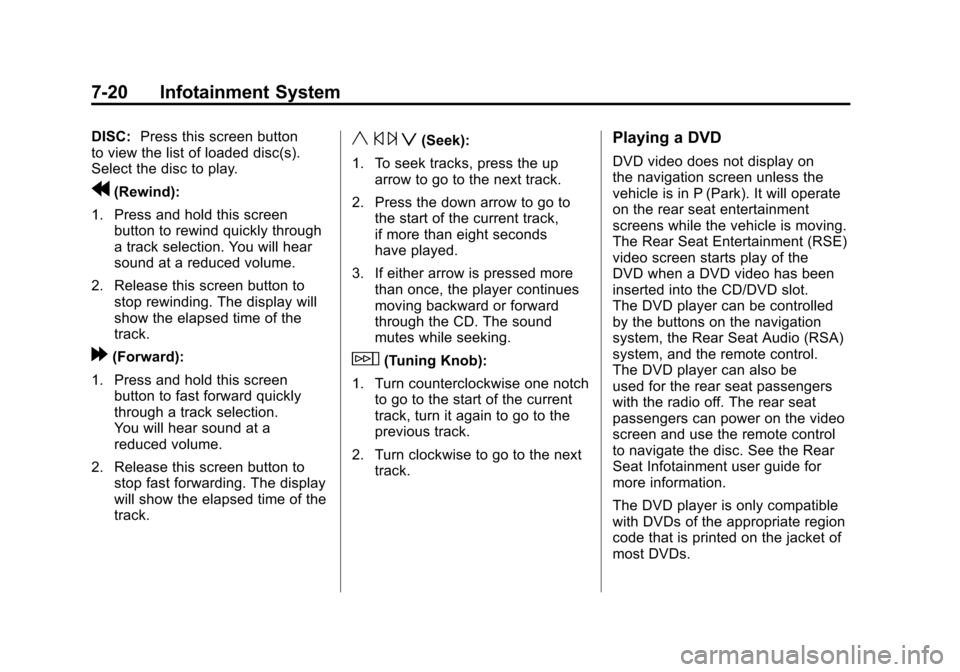
Black plate (20,1)Cadillac Escalade/Escalade ESV Owner Manual - 2011
7-20 Infotainment System
DISC:Press this screen button
to view the list of loaded disc(s).
Select the disc to play.
r(Rewind):
1. Press and hold this screen button to rewind quickly through
a track selection. You will hear
sound at a reduced volume.
2. Release this screen button to stop rewinding. The display will
show the elapsed time of the
track.
[(Forward):
1. Press and hold this screen button to fast forward quickly
through a track selection.
You will hear sound at a
reduced volume.
2. Release this screen button to stop fast forwarding. The display
will show the elapsed time of the
track.
y © ¨ z(Seek):
1. To seek tracks, press the up arrow to go to the next track.
2. Press the down arrow to go to the start of the current track,
if more than eight seconds
have played.
3. If either arrow is pressed more than once, the player continues
moving backward or forward
through the CD. The sound
mutes while seeking.
w(Tuning Knob):
1. Turn counterclockwise one notch to go to the start of the current
track, turn it again to go to the
previous track.
2. Turn clockwise to go to the next track.
Playing a DVD
DVD video does not display on
the navigation screen unless the
vehicle is in P (Park). It will operate
on the rear seat entertainment
screens while the vehicle is moving.
The Rear Seat Entertainment (RSE)
video screen starts play of the
DVD when a DVD video has been
inserted into the CD/DVD slot.
The DVD player can be controlled
by the buttons on the navigation
system, the Rear Seat Audio (RSA)
system, and the remote control.
The DVD player can also be
used for the rear seat passengers
with the radio off. The rear seat
passengers can power on the video
screen and use the remote control
to navigate the disc. See the Rear
Seat Infotainment user guide for
more information.
The DVD player is only compatible
with DVDs of the appropriate region
code that is printed on the jacket of
most DVDs.
Page 227 of 558
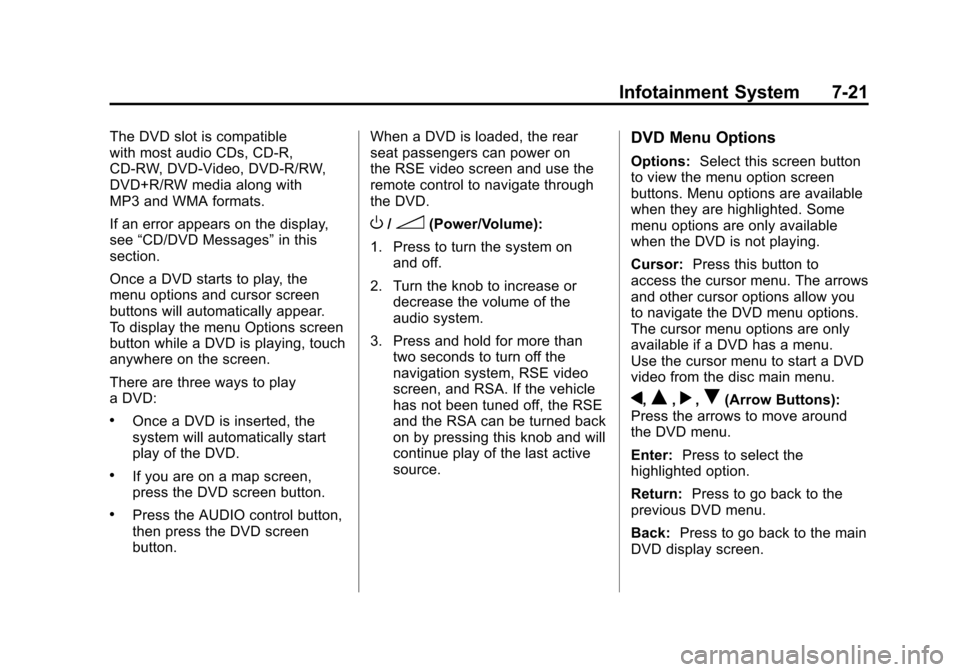
Black plate (21,1)Cadillac Escalade/Escalade ESV Owner Manual - 2011
Infotainment System 7-21
The DVD slot is compatible
with most audio CDs, CD-R,
CD-RW, DVD-Video, DVD-R/RW,
DVD+R/RW media along with
MP3 and WMA formats.
If an error appears on the display,
see“CD/DVD Messages” in this
section.
Once a DVD starts to play, the
menu options and cursor screen
buttons will automatically appear.
To display the menu Options screen
button while a DVD is playing, touch
anywhere on the screen.
There are three ways to play
a DVD:
.Once a DVD is inserted, the
system will automatically start
play of the DVD.
.If you are on a map screen,
press the DVD screen button.
.Press the AUDIO control button,
then press the DVD screen
button. When a DVD is loaded, the rear
seat passengers can power on
the RSE video screen and use the
remote control to navigate through
the DVD.
O/3(Power/Volume):
1. Press to turn the system on and off.
2. Turn the knob to increase or decrease the volume of the
audio system.
3. Press and hold for more than two seconds to turn off the
navigation system, RSE video
screen, and RSA. If the vehicle
has not been tuned off, the RSE
and the RSA can be turned back
on by pressing this knob and will
continue play of the last active
source.
DVD Menu Options
Options: Select this screen button
to view the menu option screen
buttons. Menu options are available
when they are highlighted. Some
menu options are only available
when the DVD is not playing.
Cursor: Press this button to
access the cursor menu. The arrows
and other cursor options allow you
to navigate the DVD menu options.
The cursor menu options are only
available if a DVD has a menu.
Use the cursor menu to start a DVD
video from the disc main menu.
q,Q,r,R(Arrow Buttons):
Press the arrows to move around
the DVD menu.
Enter: Press to select the
highlighted option.
Return: Press to go back to the
previous DVD menu.
Back: Press to go back to the main
DVD display screen.