CD player CADILLAC ESCALADE 2012 3.G Owner's Manual
[x] Cancel search | Manufacturer: CADILLAC, Model Year: 2012, Model line: ESCALADE, Model: CADILLAC ESCALADE 2012 3.GPages: 538, PDF Size: 7.59 MB
Page 225 of 538

Black plate (41,1)Cadillac Escalade/Escalade ESV Owner Manual - 2012
Infotainment System 7-41
Tips and Troubleshooting Chart (cont'd)
ProblemRecommended Action
Sometimes the wireless headphone audio cuts out or
buzzes. Check for obstructions, low batteries, reception range,
and interference from cellular telephone towers, or use a
cellular telephone in the vehicle.
Check that the headphones are on correctly using
the L (left) and R (right) on the headphones.
The remote and/or the headphones are lost. See your dealer for assistance.
The DVD is playing, but there is no picture or sound. Check that the RSE video screen is sourced to the DVD player.
DVD Display Error Messages
The DVD display error message
depends on the radio that is in the
vehicle. The video screen can
display one of the following:
Disc Load/Eject Error:This
message displays when there are
disc load or eject problems.
Disc Format Error: This message
displays if the disc is inserted with
the disc label wrong side up, or if
the disc is damaged. Disc Region Error:
This message
displays if the disc is not from a
correct region.
No Disc Inserted: This message
displays if no disc is present
when
Zis pressed on the radio.
DVD Distortion
Video distortion can occur when
operating cellular phones, scanners,
CB radios, Global Positioning Systems (GPS)*, two-way radios,
mobile fax machines, or walkie
talkies.
It might be necessary to turn off the
DVD player when operating one of
these devices in or near the vehicle.
*Excludes the OnStar
®System.
Cleaning the RSE Overhead
Console
When cleaning the RSE overhead
console surface, use only a clean
cloth dampened with clean water.
Page 226 of 538

Black plate (42,1)Cadillac Escalade/Escalade ESV Owner Manual - 2012
7-42 Infotainment System
Cleaning the Video Screen
When cleaning the video screen,
use only a clean cloth dampened
with clean water. Use care when
directly touching or cleaning the
screen, as damage could result.
Rear Seat Entertainment
(RSE) System
(Headrest DVD)
Vehicles with an RSE system
include two head restraint video
display screens with integrated
DVD players, auxiliary inputs,
two wireless headphones, and a
remote control. This system works
independently from the vehicle's
Overhead DVD RSE system. See
Rear Seat Entertainment (RSE)
System (Overhead) on page 7‑32
orRear Seat Entertainment (RSE)
System (Headrest DVD) on
page 7‑42 for information about the
Overhead DVD RSE system. The vehicle has a feature called
Retained Accessory Power (RAP).
With RAP, the RSE system can be
played even after the ignition is
turned off. See
Retained Accessory
Power (RAP) on page 9‑25 for more
information.
Video Display Screens
The video display screens are
located on the back of each head
restraint. Notice:
Avoid directly touching
the video screen, as damage can
occur. See “Cleaning the Video
Screens” later in this section for
more information.
Using the RSE System
DVD Player: The loading slot for
the DVD player is located at the
top of the head restraint. Insert the
disc partially into the loading slot
with the printed side facing the rear
of the vehicle. The DVD player
automatically draws the disc in,
“Loading” displays on the screen
Page 227 of 538

Black plate (43,1)Cadillac Escalade/Escalade ESV Owner Manual - 2012
Infotainment System 7-43
along with a disc indicator, and
playback starts. If the disc is
inserted incorrectly, the DVD player
ejects the disc and No Disc
displays.
Some DVDs do not allow fast
forwarding or skipping of the
copyright information or previews.
If the DVD does not begin playing at
the main title, refer to the on-screen
instructions.
The DVD player can be controlled
by using the buttons located below
the video display screen or by using
the buttons on the system’s remote
control. See “Remote Control” later
for more information.
The following discs are compatible
with the DVD player:
.DVD-Video: A DVD that has
video.
.CD-DA: A CD that has music or
sound content only.
.CD-Video: A CD that has a
movie.
.CD-R/RW: A disc that has
audio files such as CD-R with
downloaded MP3 files, MPEG,
or JPEG files.
The DVD player and discs are
coded by global region. The DVD
players are set to Region 1. Discs
with other region codes will not work
in the players.
If an error message displays on the
video screen, see “DVD Messages”
later in this section.
While the vehicle is moving,
passengers should not unfasten
their safety belts to make
adjustments to the video screen
control buttons. See Safety Belts on
page 3‑17. Use the remote control
for any necessary adjustments.
See “Remote Control” later in this
section.
POWER
O: Press to turn the
power on or off. Each video
screen can be powered on or off
independently. EJECT
X:
Press to eject a disc
from the DVD slot.
If a disc is ejected from the player,
but not removed, it will automatically
reload into the player. Another way
to reload a disc that has been
ejected, but not removed from the
DVD player, is to press the eject
button or the play button.
PLAY
r: Press this button located
below the video display screen to
start playback of a disc. On DVDs
and video CDs with playback
control (PBC), menu screens can
display automatically. It might be
necessary to press the play button
again to begin play.
There is a play position memory
feature for DVD and video CD only.
If the DVD player is turned off and
then turned back on, the DVD
player resumes playback where
the disc stopped. The play position
memory is erased if the disc is
removed.
Page 228 of 538

Black plate (44,1)Cadillac Escalade/Escalade ESV Owner Manual - 2012
7-44 Infotainment System
STOPc:Press once to stop
playing a DVD.
There is a pre-stop feature for DVD
and video CD only. This feature
resumes playback of the disc where
it was stopped. Press the stop
button once during disc playback
and
cdisplays on the DVD startup
screen. This icon disappears after a
few seconds. Press the stop button
a second time, or eject the disc, to
cancel the pre-stop feature and to
clear the disc position memory.
SOURCE: Press to select between
Monitor 3, Monitor 4, or the
AV INPUT.
Each video display screen can be
adjusted independently, as well as
display information from both DVD
players and both A/V inputs. Infrared Remote Sensor:
Located
in the top center of the video display
screen. Do not block the signal from
the remote to the sensor.
Infrared Transmitters: Located in
the top center of the video display
screen. Do not block the signal from
the headphones to the transmitter.
Video Display Screen: Located on
the back of each headrest.
AV OUTPUT (Audio/Video Output
Jack): Located on the lower left
side of the screen and is identified
on the video screen panel as the AV
OUTPUT.
Headphone Jack: Wired
headphones can be plugged
into the headphone jack with
one-eighth inch stereo plugs. AV INPUT: (Audio/Video Input
Jack):
The audio/video input jack
is located below the video display
screen and allows viewing of
auxiliary sources such as portable
DVD players, game stations,
or video cameras, on each screen..Video Input —The yellow
connector is used for video
input.
.L Audio —The white connector
is used for the left side audio.
.R Audio —The red connector is
used for the right side audio.
Level Lock and Release Latch:
The viewing angle of the video
screen can be adjusted by releasing
the latch and gently moving the
screen. Then lock it into a secure
position.
Page 229 of 538

Black plate (45,1)Cadillac Escalade/Escalade ESV Owner Manual - 2012
Infotainment System 7-45
Vehicle Speakers
Audio from the DVD player or an
auxiliary device can be heard
through the vehicle speakers or the
wireless/wired headphones, while
the radio is tuned to one of the
six frequencies selected on the
Sound Around portion of the
system’s remote control. See
“Remote Control” later in this
section.
Only one audio source can be heard
through the vehicle’ s speakers at a
time. The audio source being used
is specified by the A/V (audio/video)
source selected on the driver side
head restraint video display screen.
To turn the RSE system audio
output to the vehicle’s speakers,
press Sound Around ON, on the
system’ s remote control. The
audio from the RSE system can be
heard through the wireless/wired
headphones and the vehicle’s
speakers at the same time. The volume on the radio can vary
when switching between the radio,
CD, DVD, MP3, or an auxiliary
device.
Wireless Headphones
The two wireless headphones
included with the Headrest DVD
RSE system will only work with the
Headrest DVD RSE system and are
marked for channel 3 and 4. The
wireless headphones must be
used within a line of sight of the
transmitter that is located above the
video display screen.
3‐4 Channel Selector:
This is
located on the right earpiece.
Either Channel 3 or 4 can be
selected with the channel
selector. The driver side monitor
is designated as Channel 3, and
the passenger side as Channel 4.
Set the channel selector switch
according to the video display
screen being viewed. The message, “To listen to this monitor tune your
headphones to Channel 3 (or 4)”
displays for five seconds then
disappears when the video display
screen is turned on.
OFF/ON (Power):
Turn the power
switch located on the earpiece to
turn the wireless headphones on or
off. Each headphone has a light to
indicate ON. If the light does not
come on, the batteries may need
to be replaced. See “Battery
Replacement” underRear Seat
Entertainment (RSE) System
(Overhead) on page 7‑32 orRear
Seat Entertainment (RSE) System
(Headrest DVD) on page 7‑42 for
more information.
The headphones shut off
automatically if the RSE system
is turned off or if the headphones
are out of range of the transmitter
for more than three minutes.
Page 234 of 538
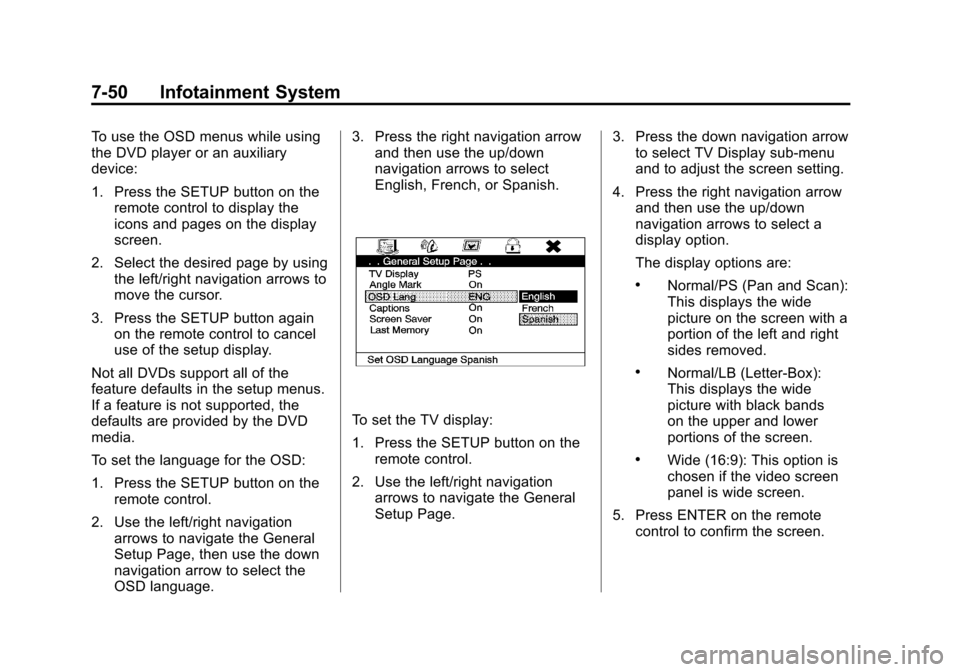
Black plate (50,1)Cadillac Escalade/Escalade ESV Owner Manual - 2012
7-50 Infotainment System
To use the OSD menus while using
the DVD player or an auxiliary
device:
1. Press the SETUP button on theremote control to display the
icons and pages on the display
screen.
2. Select the desired page by using the left/right navigation arrows to
move the cursor.
3. Press the SETUP button again on the remote control to cancel
use of the setup display.
Not all DVDs support all of the
feature defaults in the setup menus.
If a feature is not supported, the
defaults are provided by the DVD
media.
To set the language for the OSD:
1. Press the SETUP button on the remote control.
2. Use the left/right navigation arrows to navigate the General
Setup Page, then use the down
navigation arrow to select the
OSD language. 3. Press the right navigation arrow
and then use the up/down
navigation arrows to select
English, French, or Spanish.
To set the TV display:
1. Press the SETUP button on the
remote control.
2. Use the left/right navigation arrows to navigate the General
Setup Page. 3. Press the down navigation arrow
to select TV Display sub-menu
and to adjust the screen setting.
4. Press the right navigation arrow and then use the up/down
navigation arrows to select a
display option.
The display options are:
.Normal/PS (Pan and Scan):
This displays the wide
picture on the screen with a
portion of the left and right
sides removed.
.Normal/LB (Letter-Box):
This displays the wide
picture with black bands
on the upper and lower
portions of the screen.
.Wide (16:9): This option is
chosen if the video screen
panel is wide screen.
5. Press ENTER on the remote control to confirm the screen.
Page 236 of 538
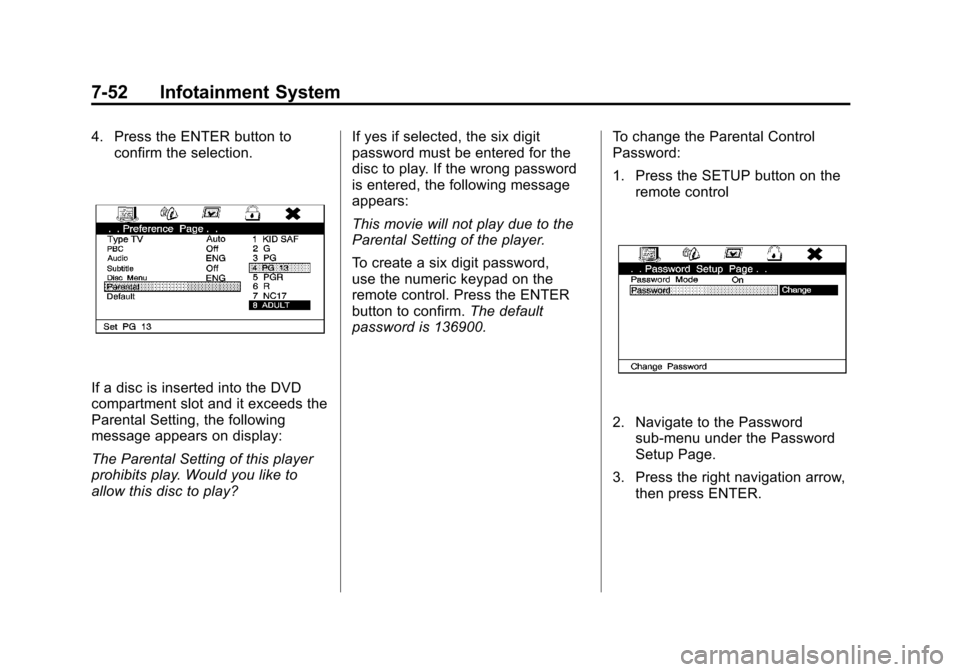
Black plate (52,1)Cadillac Escalade/Escalade ESV Owner Manual - 2012
7-52 Infotainment System
4. Press the ENTER button toconfirm the selection.
If a disc is inserted into the DVD
compartment slot and it exceeds the
Parental Setting, the following
message appears on display:
The Parental Setting of this player
prohibits play. Would you like to
allow this disc to play? If yes if selected, the six digit
password must be entered for the
disc to play. If the wrong password
is entered, the following message
appears:
This movie will not play due to the
Parental Setting of the player.
To create a six digit password,
use the numeric keypad on the
remote control. Press the ENTER
button to confirm.
The default
password is 136900. To change the Parental Control
Password:
1. Press the SETUP button on the
remote control
2. Navigate to the Passwordsub-menu under the Password
Setup Page.
3. Press the right navigation arrow, then press ENTER.
Page 237 of 538
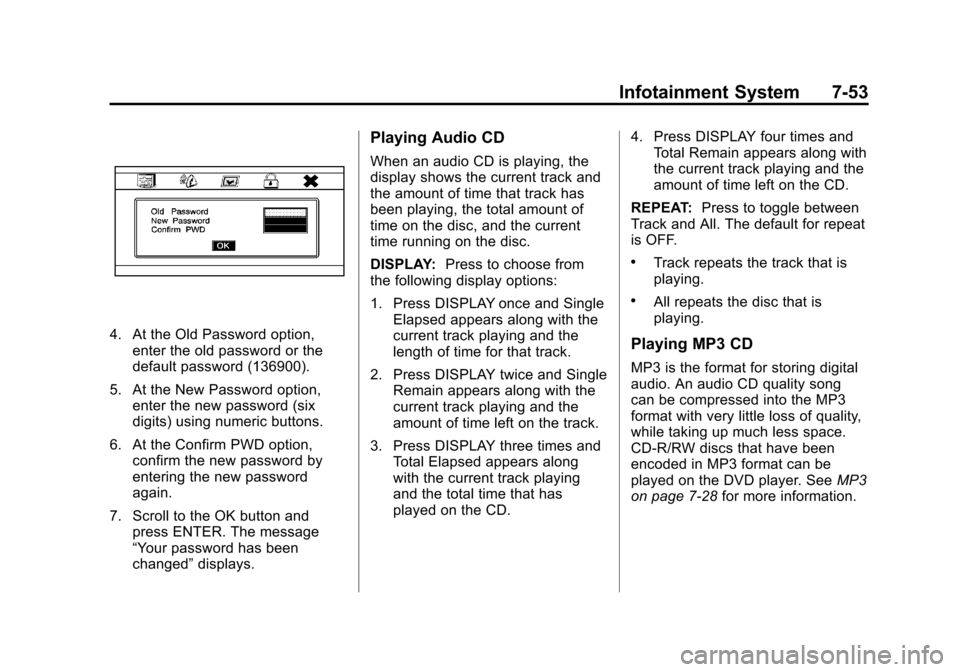
Black plate (53,1)Cadillac Escalade/Escalade ESV Owner Manual - 2012
Infotainment System 7-53
4. At the Old Password option,enter the old password or the
default password (136900).
5. At the New Password option, enter the new password (six
digits) using numeric buttons.
6. At the Confirm PWD option, confirm the new password by
entering the new password
again.
7. Scroll to the OK button and press ENTER. The message
“Your password has been
changed” displays.
Playing Audio CD
When an audio CD is playing, the
display shows the current track and
the amount of time that track has
been playing, the total amount of
time on the disc, and the current
time running on the disc.
DISPLAY: Press to choose from
the following display options:
1. Press DISPLAY once and Single Elapsed appears along with the
current track playing and the
length of time for that track.
2. Press DISPLAY twice and Single Remain appears along with the
current track playing and the
amount of time left on the track.
3. Press DISPLAY three times and Total Elapsed appears along
with the current track playing
and the total time that has
played on the CD. 4. Press DISPLAY four times and
Total Remain appears along with
the current track playing and the
amount of time left on the CD.
REPEAT: Press to toggle between
Track and All. The default for repeat
is OFF.
.Track repeats the track that is
playing.
.All repeats the disc that is
playing.
Playing MP3 CD
MP3 is the format for storing digital
audio. An audio CD quality song
can be compressed into the MP3
format with very little loss of quality,
while taking up much less space.
CD-R/RW discs that have been
encoded in MP3 format can be
played on the DVD player. See MP3
on page 7‑28 for more information.
Page 238 of 538
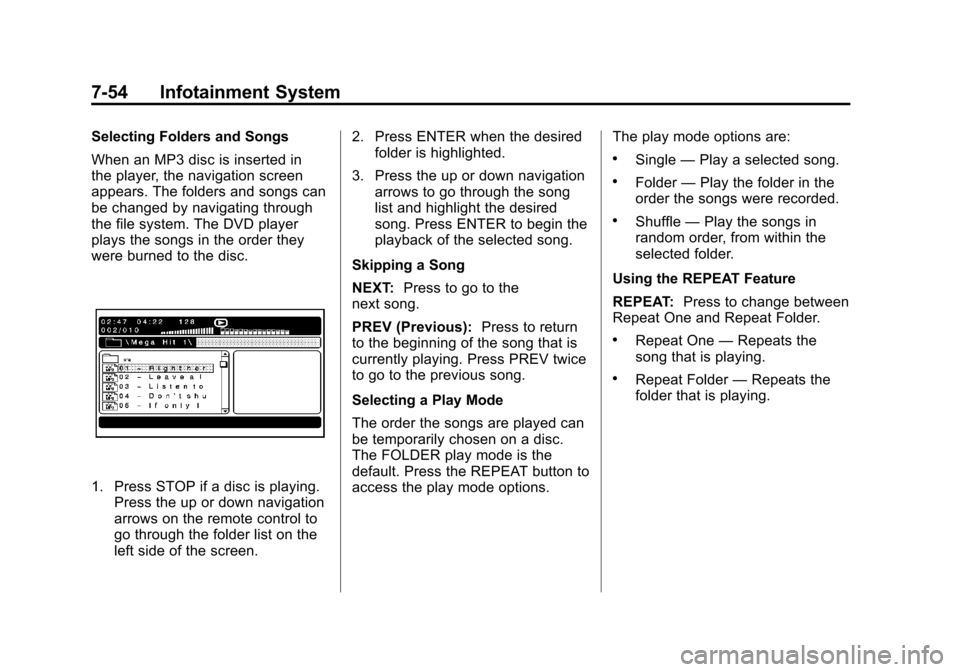
Black plate (54,1)Cadillac Escalade/Escalade ESV Owner Manual - 2012
7-54 Infotainment System
Selecting Folders and Songs
When an MP3 disc is inserted in
the player, the navigation screen
appears. The folders and songs can
be changed by navigating through
the file system. The DVD player
plays the songs in the order they
were burned to the disc.
1. Press STOP if a disc is playing.Press the up or down navigation
arrows on the remote control to
go through the folder list on the
left side of the screen. 2. Press ENTER when the desired
folder is highlighted.
3. Press the up or down navigation arrows to go through the song
list and highlight the desired
song. Press ENTER to begin the
playback of the selected song.
Skipping a Song
NEXT: Press to go to the
next song.
PREV (Previous): Press to return
to the beginning of the song that is
currently playing. Press PREV twice
to go to the previous song.
Selecting a Play Mode
The order the songs are played can
be temporarily chosen on a disc.
The FOLDER play mode is the
default. Press the REPEAT button to
access the play mode options. The play mode options are:
.Single
—Play a selected song.
.Folder —Play the folder in the
order the songs were recorded.
.Shuffle —Play the songs in
random order, from within the
selected folder.
Using the REPEAT Feature
REPEAT: Press to change between
Repeat One and Repeat Folder.
.Repeat One —Repeats the
song that is playing.
.Repeat Folder —Repeats the
folder that is playing.
Page 239 of 538
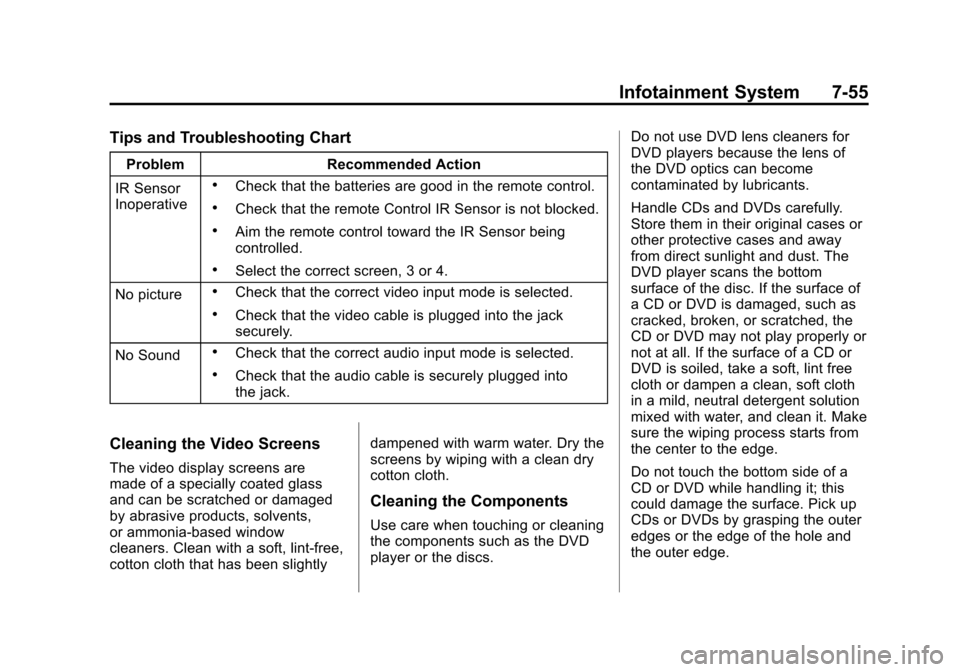
Black plate (55,1)Cadillac Escalade/Escalade ESV Owner Manual - 2012
Infotainment System 7-55
Tips and Troubleshooting Chart
ProblemRecommended Action
IR Sensor
Inoperative
.Check that the batteries are good in the remote control.
.Check that the remote Control IR Sensor is not blocked.
.Aim the remote control toward the IR Sensor being
controlled.
.Select the correct screen, 3 or 4.
No picture
.Check that the correct video input mode is selected.
.Check that the video cable is plugged into the jack
securely.
No Sound
.Check that the correct audio input mode is selected.
.Check that the audio cable is securely plugged into
the jack.
Cleaning the Video Screens
The video display screens are
made of a specially coated glass
and can be scratched or damaged
by abrasive products, solvents,
or ammonia-based window
cleaners. Clean with a soft, lint-free,
cotton cloth that has been slightly dampened with warm water. Dry the
screens by wiping with a clean dry
cotton cloth.
Cleaning the Components
Use care when touching or cleaning
the components such as the DVD
player or the discs.Do not use DVD lens cleaners for
DVD players because the lens of
the DVD optics can become
contaminated by lubricants.
Handle CDs and DVDs carefully.
Store them in their original cases or
other protective cases and away
from direct sunlight and dust. The
DVD player scans the bottom
surface of the disc. If the surface of
a CD or DVD is damaged, such as
cracked, broken, or scratched, the
CD or DVD may not play properly or
not at all. If the surface of a CD or
DVD is soiled, take a soft, lint free
cloth or dampen a clean, soft cloth
in a mild, neutral detergent solution
mixed with water, and clean it. Make
sure the wiping process starts from
the center to the edge.
Do not touch the bottom side of a
CD or DVD while handling it; this
could damage the surface. Pick up
CDs or DVDs by grasping the outer
edges or the edge of the hole and
the outer edge.