bluetooth CADILLAC ESCALADE 2018 Convenience & Personalization Guide
[x] Cancel search | Manufacturer: CADILLAC, Model Year: 2018, Model line: ESCALADE, Model: CADILLAC ESCALADE 2018Pages: 20, PDF Size: 2.87 MB
Page 5 of 20
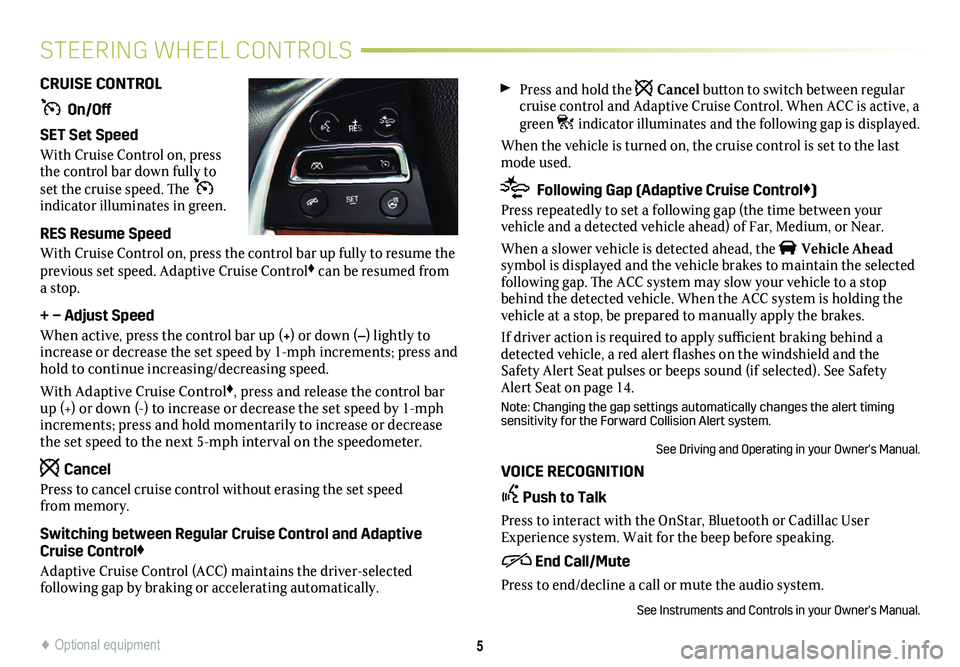
Press and hold the Cancel button to switch between regular cruise control and Adaptive Cruise Control. When ACC is active, a green indicator illuminates and the following gap is displayed.
When the vehicle is turned on, the cruise control is set to the last mode used.
Following Gap (Adaptive Cruise Control♦)
Press repeatedly to set a following gap (the time between your
vehicle and a detected vehicle ahead) of Far, Medium, or Near.
When a slower vehicle is detected ahead, the Vehicle Ahead symbol is displayed and the vehicle brakes to maintain the selected following gap. The ACC system may slow your vehicle to a stop behind the detected vehicle. When the ACC system is holding the vehicle at a stop, be prepared to manually apply the brakes.
If driver action is required to apply sufficient braking behind a detected vehicle, a red alert flashes on the windshield and the Safety Alert Seat pulses or beeps sound (if selected). See Safety Alert Seat on page 14.
Note: Changing the gap settings automatically changes the alert timing sensitivity for the Forward Collision Alert system.
See Driving and Operating in your Owner's Manual.
VOICE RECOGNITION
Push to Talk
Press to interact with the OnStar, Bluetooth or Cadillac User Experience
system. Wait for the beep before speaking.
End Call/Mute
Press to end/decline a call or mute the audio system.
See Instruments and Controls in your Owner's Manual.
CRUISE CONTROL
On/Off
SET Set Speed
With Cruise Control on, press the control bar down fully to set the cruise speed. The indicator illuminates in green.
RES Resume Speed
With Cruise Control on, press the control bar up fully to resume the previous set speed. Adaptive Cruise Control♦ can be resumed from a stop.
+ – Adjust Speed
When active, press the control bar up (+) or down (–) lightly to increase or decrease the set speed by 1-mph increments; press and hold to continue increasing/decreasing speed.
With Adaptive Cruise Control♦, press and release the control bar up (+) or down (-) to increase or decrease the set speed by 1-mph increments; press and hold momentarily to increase or decrease the set speed to the next 5-mph interval on the
speedometer.
Cancel
Press to cancel cruise control without erasing the set speed from memory.
Switching between Regular Cruise Control and Adaptive Cruise Control♦
Adaptive Cruise Control (ACC) maintains the driver-selected
following gap by braking or accelerating automatically.
5
STEERING WHEEL CONTROLS
♦ Optional equipment
Page 9 of 20
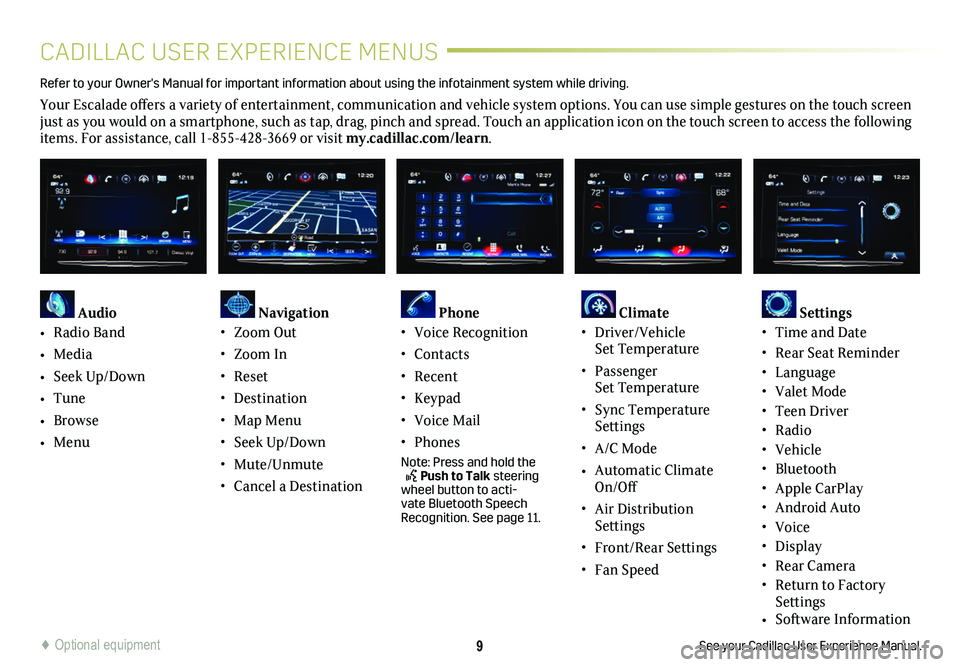
9
CADILLAC USER EXPERIENCE MENUS
See your Cadillac User Experience Manual.
Refer to your Owner's Manual for important information about using the infotai\
nment system while driving.
Your Escalade offers a variety of entertainment, communication and vehicle system options. You can use simple gestures on the touch screen just as you would on a smartphone, such as tap, drag, pinch and spread. Touch an application icon on the touch screen to access the following items. For assistance, call 1-855-428-3669 or visit my.cadillac.com/learn.
Audio
• Radio Band
• Media
• Seek Up/Down
• Tune
• Browse
• Menu
Navigation• Zoom Out
• Zoom In
• Reset
• Destination
• Map Menu
• Seek Up/Down
• Mute/Unmute
• Cancel a Destination
Phone • Voice Recognition
• Contacts
• Recent
• Keypad
• Voice Mail
• Phones
Note: Press and hold the Push to Talk steering wheel button to acti-vate Bluetooth Speech Recognition. See page 11.
Climate • Driver/Vehicle Set Temperature
• Passenger Set Temperature
• Sync Temperature Settings
• A/C Mode
• Automatic Climate On/Off
• Air Distribution Settings
• Front/Rear Settings
• Fan Speed
Settings • Time and Date
• Rear Seat Reminder• Language• Valet Mode• Teen Driver• Radio• Vehicle• Bluetooth • Apple CarPlay• Android Auto• Voice• Display• Rear Camera• Return to Factory Settings• Software Information
♦ Optional equipment
Page 11 of 20
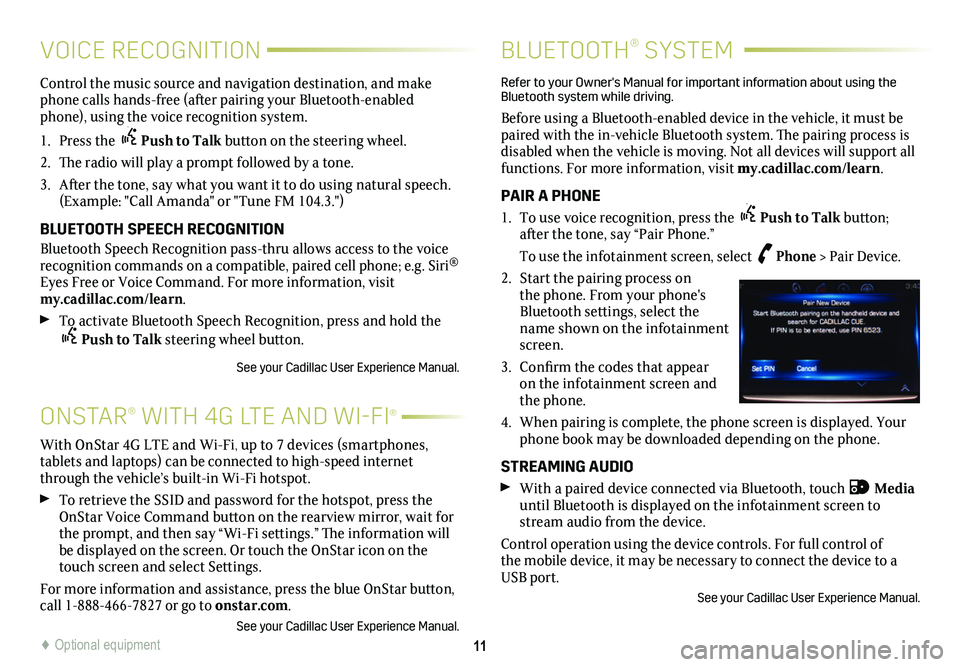
11
ONSTAR® WITH 4G LTE AND WI-FI®
Control the music source and navigation destination, and make phone calls hands-free (after pairing your Bluetooth-enabled phone), using the voice recognition system.
1. Press the Push to Talk button on the steering wheel.
2. The radio will play a prompt followed by a tone.
3. After the tone, say what you want it to do using natural speech. (Example: "Call Amanda" or "Tune FM 104.3.")
BLUETOOTH SPEECH RECOGNITION
Bluetooth Speech Recognition pass-thru allows access to the voice recognition commands on a compatible, paired cell phone; e.g. Siri® Eyes Free or Voice Command. For more information, visit my.cadillac.com/learn.
To activate Bluetooth Speech Recognition, press and hold the Push to Talk steering wheel button.
See your Cadillac User Experience Manual.
BLUETOOTH® SYSTEM
Refer to your Owner's Manual for important information about using the Bluetooth system while driving.
Before using a Bluetooth-enabled device in the vehicle, it must be paired with the in-vehicle Bluetooth system. The pairing process is disabled when the vehicle is moving. Not all devices will support all functions. For more information, visit my.cadillac.com/learn.
PAIR A PHONE
1. To use voice recognition, press the Push to Talk button; after the tone, say “Pair Phone.”
To use the infotainment screen, select Phone > Pair Device.
2. Start the pairing process on the phone. From your phone's Bluetooth settings, select the name shown on the infotainment screen.
3. Confirm the codes that appear on the infotainment screen and the phone.
4. When pairing is complete, the phone screen is displayed. Your phone book may be downloaded depending on the phone.
STREAMING AUDIO
With a paired device connected via Bluetooth, touch Media until Bluetooth is displayed on the infotainment screen to stream audio from the device.
Control operation using the device controls. For full control of the mobile device, it may be necessary to connect the device to a USB port.
See your Cadillac User Experience Manual.
With OnStar 4G LTE and Wi-Fi, up to 7 devices (smartphones, tablets and laptops) can be connected to high-speed internet through the vehicle’s built-in Wi-Fi hotspot.
To retrieve the SSID and password for the hotspot, press the OnStar Voice Command button on the rearview mirror, wait for the prompt, and then say “Wi-Fi settings.” The information will be displayed on the screen. Or touch the OnStar icon on the touch screen and select Settings.
For more information and assistance, press the blue OnStar
button, call 1-888-466-7827 or go to onstar.com.
See your Cadillac User Experience Manual.
VOICE RECOGNITION
♦ Optional equipment