mirror controls CADILLAC ESCALADE 2018 Convenience & Personalization Guide
[x] Cancel search | Manufacturer: CADILLAC, Model Year: 2018, Model line: ESCALADE, Model: CADILLAC ESCALADE 2018Pages: 20, PDF Size: 2.87 MB
Page 2 of 20
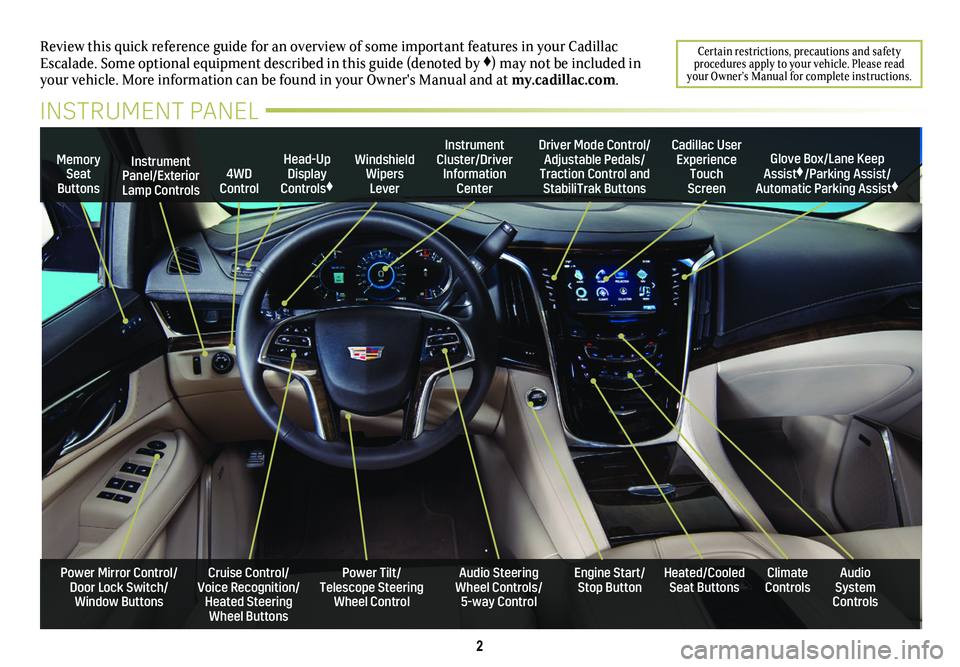
2
Review this quick reference guide for an overview of some important feat\
ures in your Cadillac Escalade. Some optional equipment described in this guide (denoted by ♦) may not be included in your vehicle. More information can be found in your Owner's Manual and a\
t my.cadillac.com.
Certain restrictions, precautions and safety procedures apply to your vehicle. Please read your Owner’s Manual for complete instructions.
INSTRUMENT PANEL
Cruise Control/Voice Recognition/Heated Steering Wheel Buttons
Instrument Panel/Exterior Lamp Controls
Head-Up Display Controls♦
Windshield Wipers Lever
Audio Steering Wheel Controls/ 5-way Control
Power Tilt/ Telescope Steering Wheel Control
Instrument Cluster/Driver Information Center
Engine Start/Stop Button
4WD Control
Memory Seat Buttons
Cadillac User Experience Touch Screen
Heated/Cooled Seat ButtonsAudio System Controls
Climate Controls
Driver Mode Control/Adjustable Pedals/Traction Control and StabiliTrak Buttons
Glove Box/Lane Keep Assist♦/Parking Assist/Automatic Parking Assist♦
Power Mirror Control/Door Lock Switch/Window Buttons
Page 11 of 20
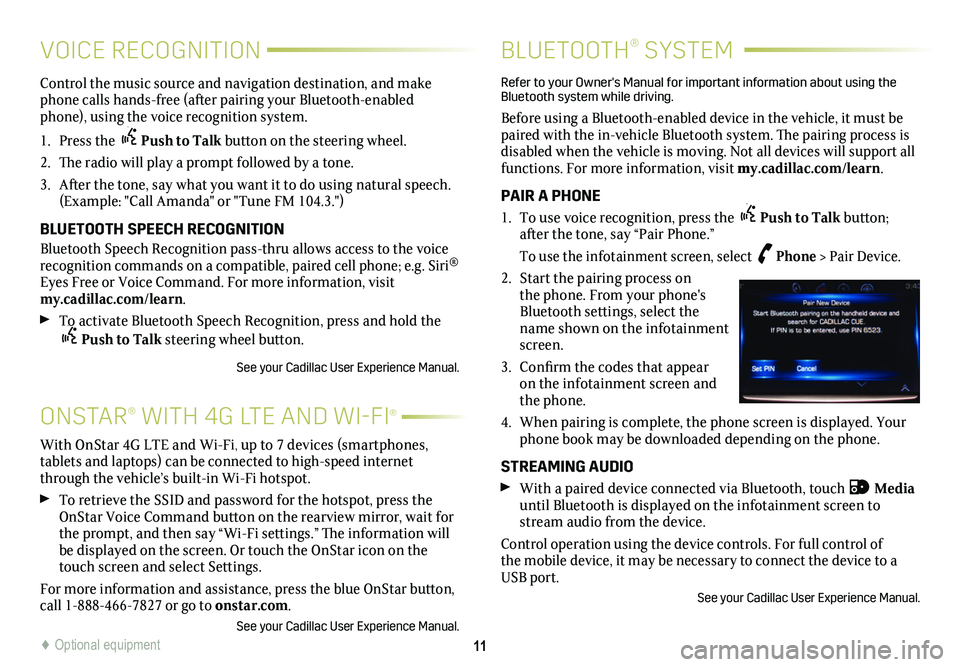
11
ONSTAR® WITH 4G LTE AND WI-FI®
Control the music source and navigation destination, and make phone calls hands-free (after pairing your Bluetooth-enabled phone), using the voice recognition system.
1. Press the Push to Talk button on the steering wheel.
2. The radio will play a prompt followed by a tone.
3. After the tone, say what you want it to do using natural speech. (Example: "Call Amanda" or "Tune FM 104.3.")
BLUETOOTH SPEECH RECOGNITION
Bluetooth Speech Recognition pass-thru allows access to the voice recognition commands on a compatible, paired cell phone; e.g. Siri® Eyes Free or Voice Command. For more information, visit my.cadillac.com/learn.
To activate Bluetooth Speech Recognition, press and hold the Push to Talk steering wheel button.
See your Cadillac User Experience Manual.
BLUETOOTH® SYSTEM
Refer to your Owner's Manual for important information about using the Bluetooth system while driving.
Before using a Bluetooth-enabled device in the vehicle, it must be paired with the in-vehicle Bluetooth system. The pairing process is disabled when the vehicle is moving. Not all devices will support all functions. For more information, visit my.cadillac.com/learn.
PAIR A PHONE
1. To use voice recognition, press the Push to Talk button; after the tone, say “Pair Phone.”
To use the infotainment screen, select Phone > Pair Device.
2. Start the pairing process on the phone. From your phone's Bluetooth settings, select the name shown on the infotainment screen.
3. Confirm the codes that appear on the infotainment screen and the phone.
4. When pairing is complete, the phone screen is displayed. Your phone book may be downloaded depending on the phone.
STREAMING AUDIO
With a paired device connected via Bluetooth, touch Media until Bluetooth is displayed on the infotainment screen to stream audio from the device.
Control operation using the device controls. For full control of the mobile device, it may be necessary to connect the device to a USB port.
See your Cadillac User Experience Manual.
With OnStar 4G LTE and Wi-Fi, up to 7 devices (smartphones, tablets and laptops) can be connected to high-speed internet through the vehicle’s built-in Wi-Fi hotspot.
To retrieve the SSID and password for the hotspot, press the OnStar Voice Command button on the rearview mirror, wait for the prompt, and then say “Wi-Fi settings.” The information will be displayed on the screen. Or touch the OnStar icon on the touch screen and select Settings.
For more information and assistance, press the blue OnStar
button, call 1-888-466-7827 or go to onstar.com.
See your Cadillac User Experience Manual.
VOICE RECOGNITION
♦ Optional equipment
Page 12 of 20
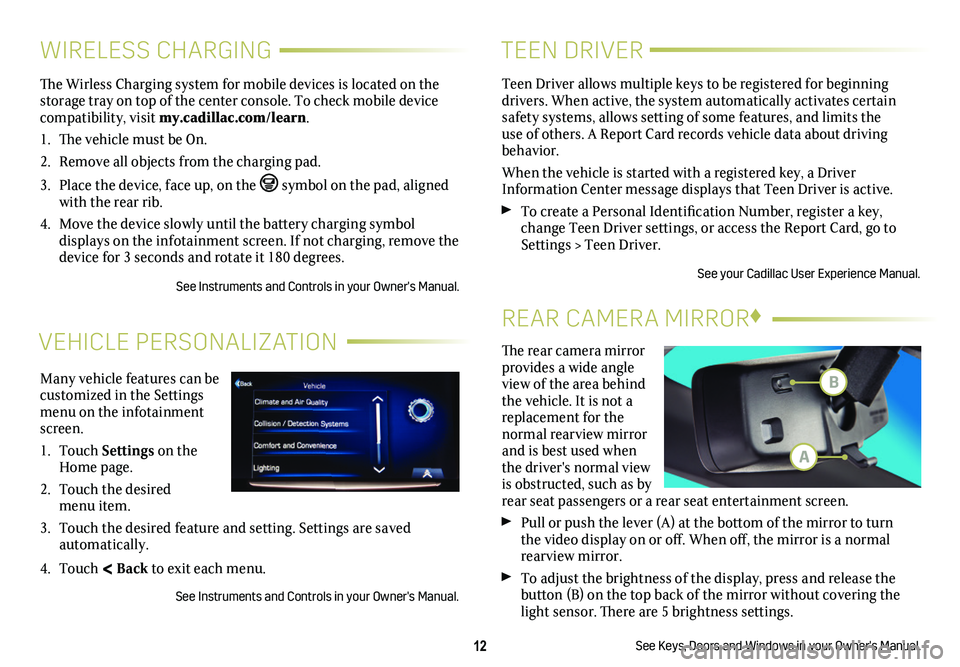
12
VEHICLE PERSONALIZATION
Many vehicle features can be customized in the Settings menu on the infotainment screen.
1. Touch Settings on the Home page.
2. Touch the desired menu item.
3. Touch the desired feature and setting. Settings are saved automatically.
4. Touch < Back to exit each menu.
See Instruments and Controls in your Owner's Manual.
WIRELESS CHARGING
The Wirless Charging system for mobile devices is located on the storage tray on top of the center console. To check mobile device compatibility, visit my.cadillac.com/learn.
1. The vehicle must be On.
2. Remove all objects from the charging pad.
3. Place the device, face up, on the symbol on the pad, aligned with the rear rib.
4. Move the device slowly until the battery charging symbol
displays on the infotainment screen. If not charging, remove the device for 3 seconds and rotate it 180 degrees.
See Instruments and Controls in your Owner's Manual.
TEEN DRIVER
Teen Driver allows multiple keys to be registered for beginning
drivers. When active, the system automatically activates certain safety systems, allows setting of some features, and limits the use of others. A Report Card records vehicle data about driving behavior.
When the vehicle is started with a registered key, a Driver Information Center message displays that Teen Driver is active.
To create a Personal Identification Number, register a key, change Teen Driver settings, or access the Report Card, go to Settings > Teen Driver.
See your Cadillac User Experience Manual.
The rear camera mirror provides a wide angle view of the area behind the vehicle. It is not a replacement for the normal rearview mirror and is best used when the driver's normal view is obstructed, such as by rear seat passengers or a rear seat entertainment screen.
Pull or push the lever (A) at the
bottom of the
mirror to turn the video
display on or off. When off, the mirror is a normal rearview mirror.
To adjust the brightness of the display, press and release the button (B) on the top back of the mirror without covering the light sensor. There are 5 brightness
settings.
See Keys, Doors and Windows in your Owner's Manual.
REAR CAMERA MIRROR♦
B
A
Page 13 of 20
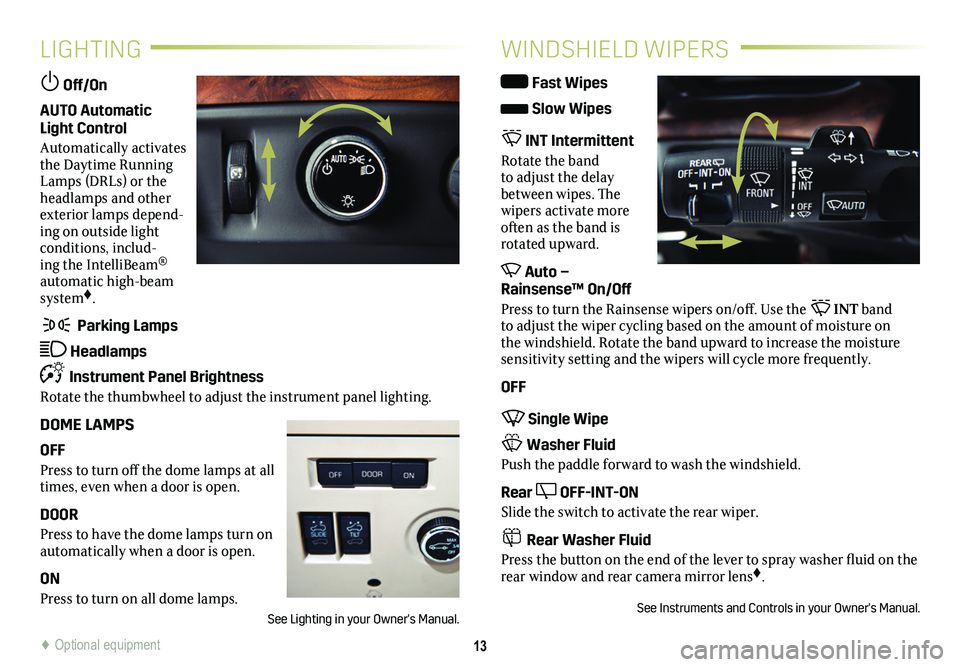
13
LIGHTING
Off/On
AUTO Automatic Light Control
Automatically activates the Daytime Running Lamps (DRLs) or the headlamps and other exterior lamps depend-ing on outside light conditions, includ-ing the IntelliBeam® automatic high-beam system♦.
Parking Lamps
Headlamps
Instrument Panel Brightness
Rotate the thumbwheel to adjust the instrument panel lighting.
DOME LAMPS
OFF
Press to turn off the dome lamps at all times, even when a door is open.
DOOR
Press to have the dome lamps turn on automatically when a door is open.
ON
Press to turn on all dome lamps.
See Lighting in your Owner's Manual.
WINDSHIELD WIPERS
Fast Wipes
Slow Wipes
INT Intermittent
Rotate the band to adjust the delay between wipes. The wipers activate more often as the band is rotated upward.
Auto – Rainsense™ On/Off
Press to turn the Rainsense wipers on/off. Use the INT band to adjust the wiper cycling based on the amount of moisture on the windshield. Rotate the band upward to increase the moisture sensitivity setting and the wipers will cycle more frequently.
OFF
Single Wipe
Washer Fluid
Push the paddle forward to wash the windshield.
Rear OFF-INT-ON
Slide the switch to activate the rear wiper.
Rear Washer Fluid
Press the button on the end of the lever to spray washer fluid on the rear window and rear camera mirror lens♦.
See Instruments and Controls in your Owner's Manual.
♦ Optional equipment