navigation system CADILLAC ESCALADE 2021 Convenience & Personalization Guide
[x] Cancel search | Manufacturer: CADILLAC, Model Year: 2021, Model line: ESCALADE, Model: CADILLAC ESCALADE 2021Pages: 20, PDF Size: 3.66 MB
Page 3 of 20
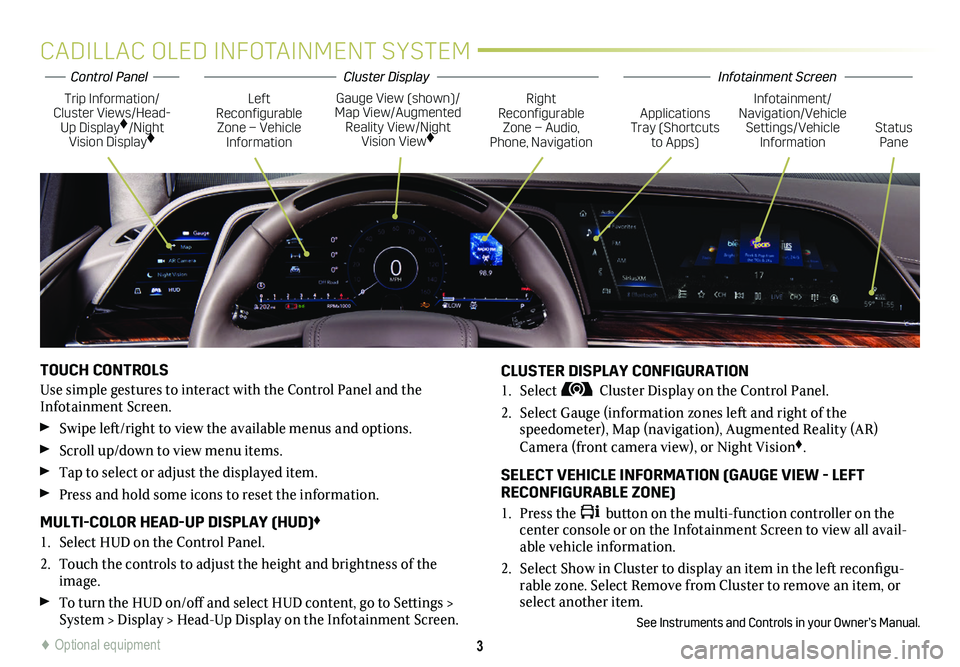
3
CADILLAC OLED INFOTAINMENT SYSTEM
TOUCH CONTROLS
Use simple gestures to interact with the Control Panel and the Infotainment Screen.
Swipe left/right to view the available menus and options.
Scroll up/down to view menu items.
Tap to select or adjust the displayed item.
Press and hold some icons to reset the information.
MULTI-COLOR HEAD-UP DISPLAY (HUD)♦
1. Select HUD on the Control Panel.
2. Touch the controls to adjust the height and brightness of the image.
To turn the HUD on/off and select HUD content, go to Settings > System > Display > Head-Up Display on the Infotainment Screen.
CLUSTER DISPLAY CONFIGURATION
1. Select Cluster Display on the Control Panel.
2. Select Gauge (information zones left and right of the
speedometer), Map (navigation), Augmented Reality (AR) Camera (front camera view), or Night Vision♦.
SELECT VEHICLE INFORMATION (GAUGE VIEW - LEFT RECONFIGURABLE ZONE)
1. Press the button on the multi-function controller on the center console or on the Infotainment Screen to view all avail-able vehicle information.
2. Select Show in Cluster to display an item in the left reconfigu-rable zone. Select Remove from Cluster to remove an item, or select another item.
See Instruments and Controls in your Owner’s Manual.
Trip Information/Cluster Views/Head-Up Display♦/Night Vision Display♦
Gauge View (shown)/Map View/Augmented Reality View/Night Vision View♦
Left Reconfigurable Zone – Vehicle Information
Right Reconfigurable Zone – Audio, Phone, NavigationStatus Pane
Infotainment/Navigation/Vehicle Settings/Vehicle Information
Applications Tray (Shortcuts to Apps)
♦ Optional equipment
Infotainment ScreenControl PanelCluster Display
Page 6 of 20
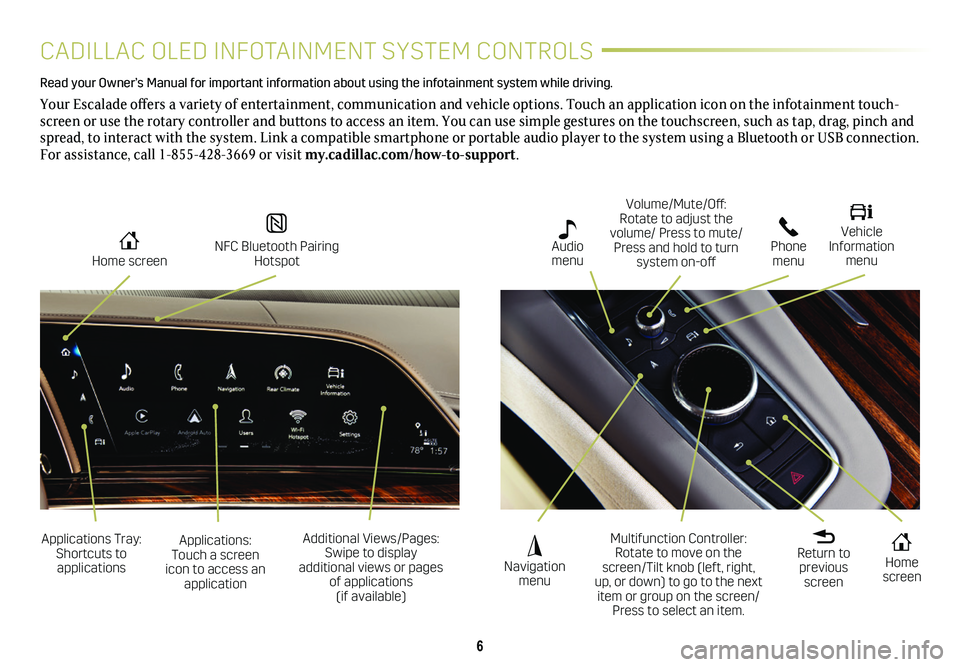
6
CADILLAC OLED INFOTAINMENT SYSTEM CONTROLS
Home screen
Navigation menu
Phone menu
NFC Bluetooth Pairing Hotspot
Audio menu
Vehicle Information menu
Read your Owner’s Manual for important information about using the in\
fotainment system while driving.
Your Escalade offers a variety of entertainment, communication and vehicle options. Touch an application icon on the infotainment touch-screen or use the rotary controller and buttons to access an item. You can use simple gestures on the touchscreen, such as tap, drag, pinch and spread, to interact with the system. Link a compatible smartphone or portable audio player to the system using a Bluetooth or USB connection. For assistance, call 1-855-428-3669 or visit my.cadillac.com/how-to-support.
Applications Tray: Shortcuts to applications
Multifunction Controller: Rotate to move on the screen/Tilt knob (left, right, up, or down) to go to the next item or group on the screen/Press to select an item.
Additional Views/Pages: Swipe to display additional views or pages of applications (if available)
Home screen
Applications: Touch a screen icon to access an application
Return to previous screen
Volume/Mute/Off: Rotate to adjust the volume/ Press to mute/Press and hold to turn system on-off
Page 8 of 20
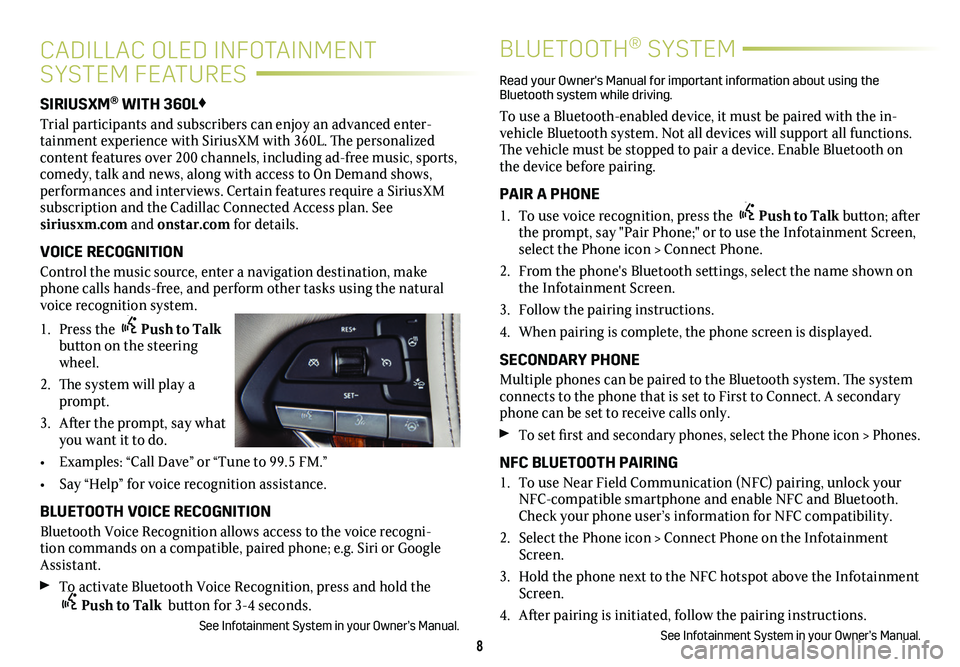
8
SIRIUSXM® WITH 360L♦
Trial participants and subscribers can enjoy an advanced enter-tainment experience with SiriusXM with 360L. The personalized content features over 200 channels, including ad-free music, sports, comedy, talk and news, along with access to On Demand shows, performances and interviews. Certain features require a SiriusXM subscription and the Cadillac Connected Access plan. See siriusxm.com and onstar.com for details.
VOICE RECOGNITION
Control the music source, enter a navigation destination, make phone calls hands-free, and perform other tasks using the natural voice recognition system.
1. Press the Push to Talk button on the steering wheel.
2. The system will play a prompt.
3. After the prompt, say what you want it to do.
• Examples: “Call Dave” or “Tune to 99.5 FM.”
• Say “Help” for voice recognition assistance.
BLUETOOTH VOICE RECOGNITION
Bluetooth Voice Recognition allows access to the voice recogni-tion commands on a compatible, paired phone; e.g. Siri or Google Assistant.
To activate Bluetooth Voice Recognition, press and hold the Push to Talk button for 3-4 seconds.
See Infotainment System in your Owner’s Manual.
CADILLAC OLED INFOTAINMENT
SYSTEM FEATURES
BLUETOOTH® SYSTEM
Read your Owner's Manual for important information about using the Bluetooth system while driving.
To use a Bluetooth-enabled device, it must be paired with the in-vehicle Bluetooth system. Not all devices will support all functions. The vehicle must be stopped to pair a device. Enable Bluetooth on the device before pairing.
PAIR A PHONE
1. To use voice recognition, press the Push to Talk button; after the prompt, say "Pair Phone;" or to use the Infotainment Screen, select the Phone icon > Connect Phone.
2. From the phone's Bluetooth settings, select the name shown on the Infotainment Screen.
3. Follow the pairing instructions.
4. When pairing is complete, the phone screen is displayed.
SECONDARY PHONE
Multiple phones can be paired to the Bluetooth system. The system connects to the phone that is set to First to Connect. A secondary phone can be set to receive calls only.
To set first and secondary phones, select the Phone icon > Phones.
NFC BLUETOOTH PAIRING
1. To use Near Field Communication (NFC) pairing, unlock your NFC-compatible smartphone and enable NFC and Bluetooth. Check your phone user’s information for NFC compatibility.
2. Select the Phone icon > Connect Phone on the Infotainment Screen.
3. Hold the phone next to the NFC hotspot above the Infotainment Screen.
4. After pairing is initiated, follow the pairing instructions.
See Infotainment System in your Owner’s Manual.
Page 9 of 20
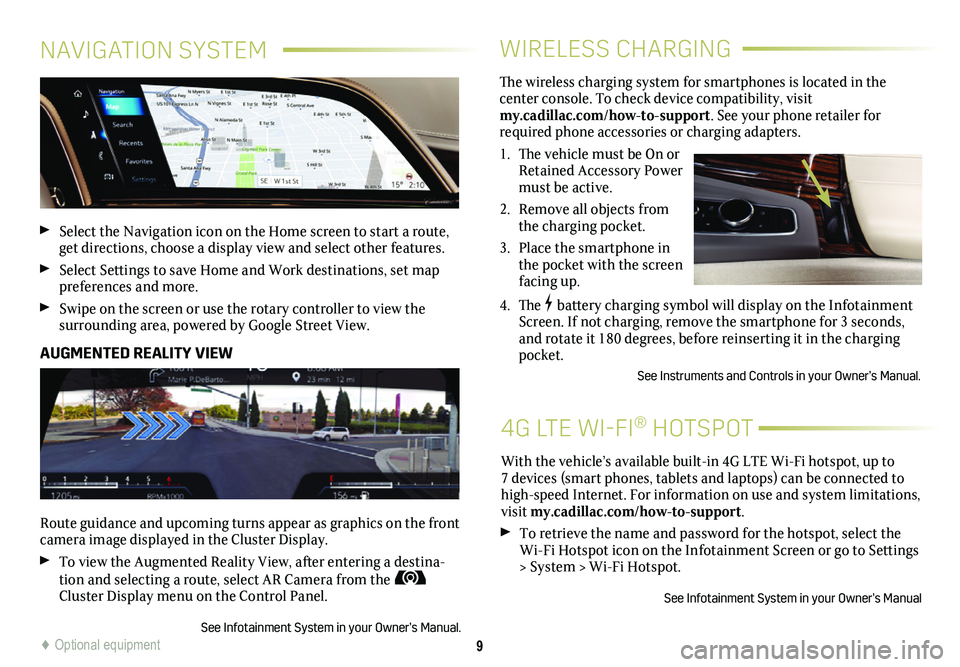
9
WIRELESS CHARGING
4G LTE WI-FI® HOTSPOT
The wireless charging system for smartphones is located in the
center console. To check device compatibility, visit my.cadillac.com/how-to-support. See your phone retailer for required phone accessories or charging adapters.
1. The vehicle must be On or Retained Accessory Power must be active.
2. Remove all objects from the charging pocket.
3. Place the smartphone in the pocket with the screen facing up.
4. The battery charging symbol will display on the Infotainment Screen. If not charging, remove the smartphone for 3 seconds, and rotate it 180 degrees, before reinserting it in the charging pocket.
See Instruments and Controls in your Owner’s Manual.
With the vehicle’s available built-in 4G LTE Wi-Fi hotspot, up to 7 devices (smart phones, tablets and laptops) can be connected to high-speed Internet. For information on use and system limitations, visit my.cadillac.com/how-to-support.
To retrieve the name and password for the hotspot, select the Wi-Fi Hotspot icon on the Infotainment Screen or go to Settings > System > Wi-Fi Hotspot.
See Infotainment System in your Owner’s Manual
NAVIGATION SYSTEM
Select the Navigation icon on the Home screen to start a route, get directions, choose a display view and select other features.
Select Settings to save Home and Work destinations, set map preferences and more.
Swipe on the screen or use the rotary controller to view the
surrounding area, powered by Google Street View.
AUGMENTED REALITY VIEW
Route guidance and upcoming turns appear as graphics on the front camera image displayed in the Cluster Display.
To view the Augmented Reality View, after entering a destina-tion and selecting a route, select AR Camera from the Cluster Display menu on the Control Panel.
See Infotainment System in your Owner’s Manual.♦ Optional equipment