pairing phone CADILLAC ESCALADE 2021 Convenience & Personalization Guide
[x] Cancel search | Manufacturer: CADILLAC, Model Year: 2021, Model line: ESCALADE, Model: CADILLAC ESCALADE 2021Pages: 20, PDF Size: 3.66 MB
Page 2 of 20
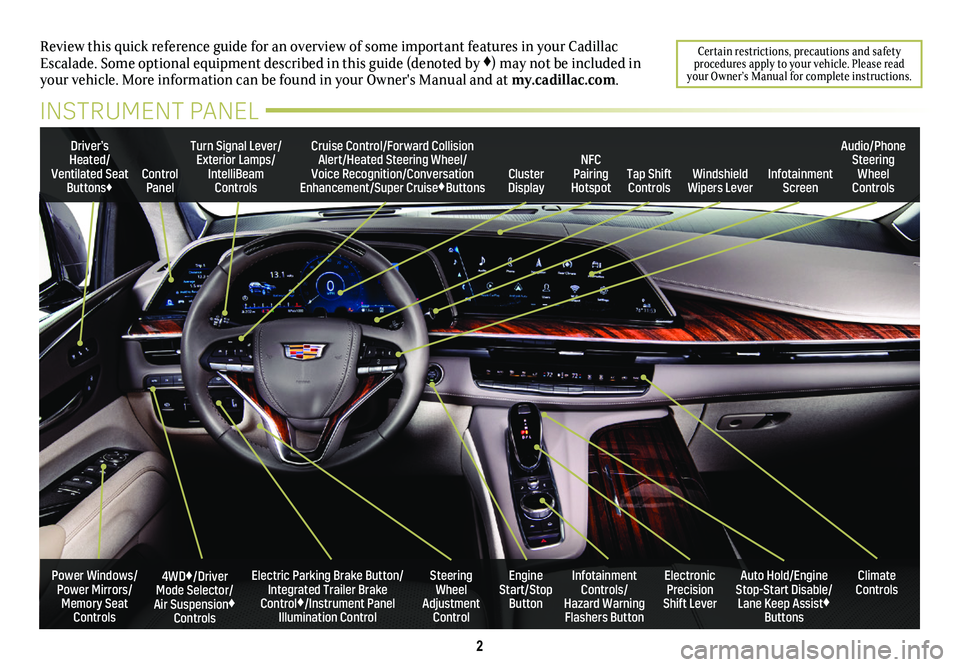
2
Review this quick reference guide for an overview of some important feat\
ures in your Cadillac Escalade. Some optional equipment described in this guide (denoted by ♦) may not be included in your vehicle. More information can be found in your Owner's Manual and a\
t my.cadillac.com.
Certain restrictions, precautions and safety procedures apply to your vehicle. Please read your Owner’s Manual for complete instructions.
INSTRUMENT PANEL
Electric Parking Brake Button/Integrated Trailer Brake Control♦/Instrument Panel Illumination Control
4WD♦/Driver Mode Selector/Air Suspension♦ Controls
Turn Signal Lever/Exterior Lamps/IntelliBeam Controls
Steering Wheel Adjustment Control
Cruise Control/Forward Collision Alert/Heated Steering Wheel/Voice Recognition/Conversation Enhancement/Super Cruise♦ButtonsTap Shift Controls
Audio/Phone Steering Wheel ControlsControl PanelCluster Display
Driver’s Heated/Ventilated Seat Buttons♦Infotainment Screen
Engine Start/Stop Button
Infotainment Controls/ Hazard Warning Flashers Button
Auto Hold/Engine Stop-Start Disable/ Lane Keep Assist♦ Buttons
Electronic Precision Shift Lever
Windshield Wipers Lever
Climate ControlsPower Windows/Power Mirrors/Memory Seat Controls
NFC Pairing Hotspot
Page 6 of 20
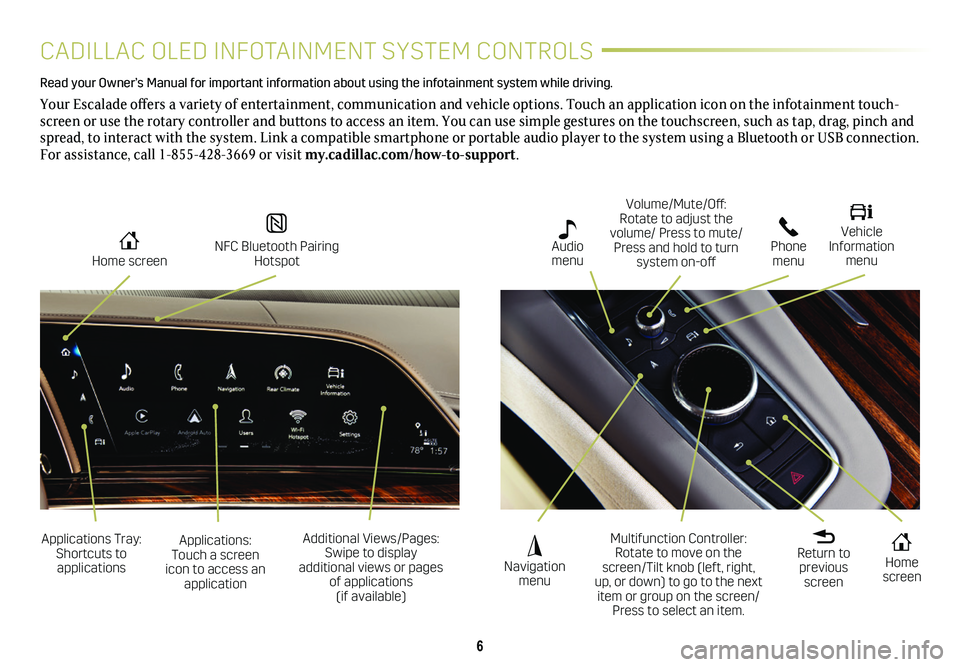
6
CADILLAC OLED INFOTAINMENT SYSTEM CONTROLS
Home screen
Navigation menu
Phone menu
NFC Bluetooth Pairing Hotspot
Audio menu
Vehicle Information menu
Read your Owner’s Manual for important information about using the in\
fotainment system while driving.
Your Escalade offers a variety of entertainment, communication and vehicle options. Touch an application icon on the infotainment touch-screen or use the rotary controller and buttons to access an item. You can use simple gestures on the touchscreen, such as tap, drag, pinch and spread, to interact with the system. Link a compatible smartphone or portable audio player to the system using a Bluetooth or USB connection. For assistance, call 1-855-428-3669 or visit my.cadillac.com/how-to-support.
Applications Tray: Shortcuts to applications
Multifunction Controller: Rotate to move on the screen/Tilt knob (left, right, up, or down) to go to the next item or group on the screen/Press to select an item.
Additional Views/Pages: Swipe to display additional views or pages of applications (if available)
Home screen
Applications: Touch a screen icon to access an application
Return to previous screen
Volume/Mute/Off: Rotate to adjust the volume/ Press to mute/Press and hold to turn system on-off
Page 7 of 20
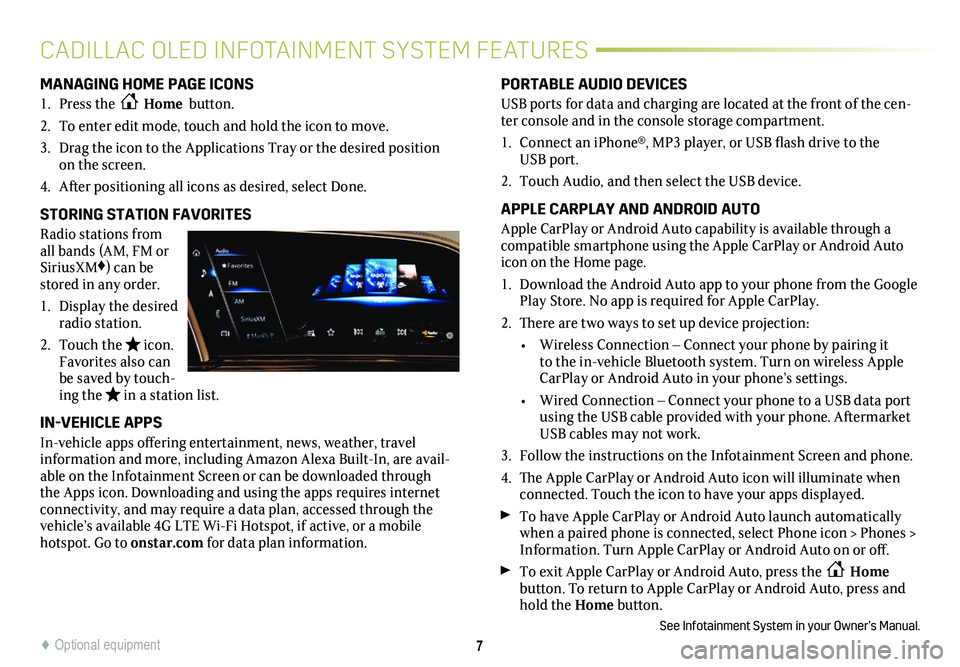
7
MANAGING HOME PAGE ICONS
1. Press the Home button.
2. To enter edit mode, touch and hold the icon to move.
3. Drag the icon to the Applications Tray or the desired position on the screen.
4. After positioning all icons as desired, select Done.
STORING STATION FAVORITES
Radio stations from all bands (AM, FM or SiriusXM♦) can be stored in any order.
1. Display the desired radio station.
2. Touch the icon. Favorites also can be saved by touch-ing the in a station list.
IN-VEHICLE APPS
In-vehicle apps offering entertainment, news, weather, travel information and more, including Amazon Alexa Built-In, are avail-able on the Infotainment Screen or can be downloaded through the Apps icon. Downloading and using the apps requires internet
connectivity, and may require a data plan, accessed through the vehicle’s available 4G LTE Wi-Fi Hotspot, if active, or a mobile hotspot. Go to onstar.com for data plan information.
PORTABLE AUDIO DEVICES
USB ports for data and charging are located at the front of the cen-ter console and in the console storage compartment.
1. Connect an iPhone®, MP3 player, or USB flash drive to the USB port.
2. Touch Audio, and then select the USB device.
APPLE CARPLAY AND ANDROID AUTO
Apple CarPlay or Android Auto capability is available through a compatible smartphone using the Apple CarPlay or Android Auto icon on the Home page.
1. Download the Android Auto app to your phone from the Google Play Store. No app is required for Apple CarPlay.
2. There are two ways to set up device projection:
• Wireless Connection – Connect your phone by pairing it to the in-vehicle Bluetooth system. Turn on wireless Apple CarPlay or Android Auto in your phone’s settings.
• Wired Connection – Connect your phone to a USB data port using the USB cable provided with your phone. Aftermarket USB cables may not work.
3. Follow the instructions on the Infotainment Screen and phone.
4. The Apple CarPlay or Android Auto icon will illuminate when connected. Touch the icon to have your apps displayed.
To have Apple CarPlay or Android Auto launch automatically when a paired phone is connected, select Phone icon > Phones > Information. Turn Apple CarPlay or Android Auto on or off.
To exit Apple CarPlay or Android Auto, press the Home
button. To return to Apple CarPlay or Android Auto, press and hold the Home button.
See Infotainment System in your Owner’s Manual.
CADILLAC OLED INFOTAINMENT SYSTEM FEATURES
♦ Optional equipment
Page 8 of 20
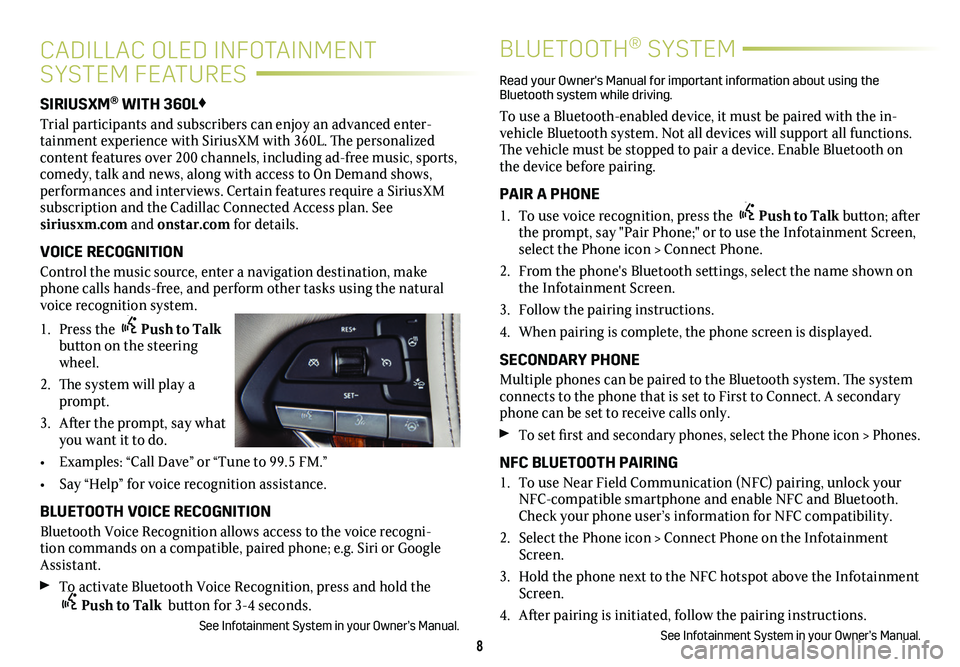
8
SIRIUSXM® WITH 360L♦
Trial participants and subscribers can enjoy an advanced enter-tainment experience with SiriusXM with 360L. The personalized content features over 200 channels, including ad-free music, sports, comedy, talk and news, along with access to On Demand shows, performances and interviews. Certain features require a SiriusXM subscription and the Cadillac Connected Access plan. See siriusxm.com and onstar.com for details.
VOICE RECOGNITION
Control the music source, enter a navigation destination, make phone calls hands-free, and perform other tasks using the natural voice recognition system.
1. Press the Push to Talk button on the steering wheel.
2. The system will play a prompt.
3. After the prompt, say what you want it to do.
• Examples: “Call Dave” or “Tune to 99.5 FM.”
• Say “Help” for voice recognition assistance.
BLUETOOTH VOICE RECOGNITION
Bluetooth Voice Recognition allows access to the voice recogni-tion commands on a compatible, paired phone; e.g. Siri or Google Assistant.
To activate Bluetooth Voice Recognition, press and hold the Push to Talk button for 3-4 seconds.
See Infotainment System in your Owner’s Manual.
CADILLAC OLED INFOTAINMENT
SYSTEM FEATURES
BLUETOOTH® SYSTEM
Read your Owner's Manual for important information about using the Bluetooth system while driving.
To use a Bluetooth-enabled device, it must be paired with the in-vehicle Bluetooth system. Not all devices will support all functions. The vehicle must be stopped to pair a device. Enable Bluetooth on the device before pairing.
PAIR A PHONE
1. To use voice recognition, press the Push to Talk button; after the prompt, say "Pair Phone;" or to use the Infotainment Screen, select the Phone icon > Connect Phone.
2. From the phone's Bluetooth settings, select the name shown on the Infotainment Screen.
3. Follow the pairing instructions.
4. When pairing is complete, the phone screen is displayed.
SECONDARY PHONE
Multiple phones can be paired to the Bluetooth system. The system connects to the phone that is set to First to Connect. A secondary phone can be set to receive calls only.
To set first and secondary phones, select the Phone icon > Phones.
NFC BLUETOOTH PAIRING
1. To use Near Field Communication (NFC) pairing, unlock your NFC-compatible smartphone and enable NFC and Bluetooth. Check your phone user’s information for NFC compatibility.
2. Select the Phone icon > Connect Phone on the Infotainment Screen.
3. Hold the phone next to the NFC hotspot above the Infotainment Screen.
4. After pairing is initiated, follow the pairing instructions.
See Infotainment System in your Owner’s Manual.