onstar CADILLAC ESCALADE 2021 User Guide
[x] Cancel search | Manufacturer: CADILLAC, Model Year: 2021, Model line: ESCALADE, Model: CADILLAC ESCALADE 2021Pages: 492, PDF Size: 7.92 MB
Page 203 of 492
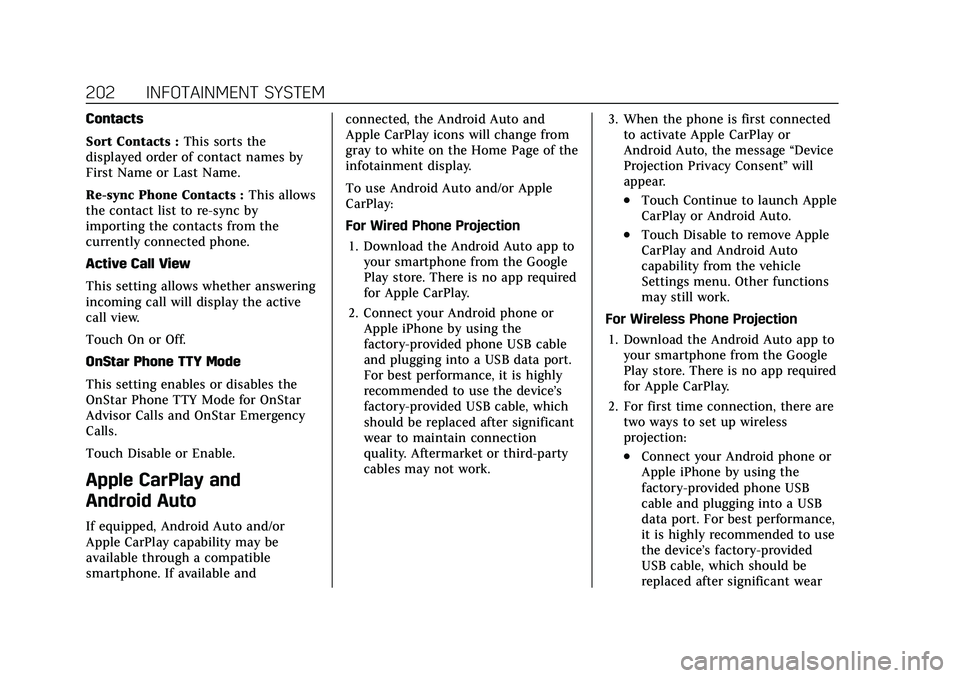
Cadillac Escalade Owner Manual (GMNA-Localizing-U.S./Canada/Mexico-
13690472) - 2021 - CRC - 8/10/21
202 INFOTAINMENT SYSTEM
Contacts
Sort Contacts :This sorts the
displayed order of contact names by
First Name or Last Name.
Re-sync Phone Contacts : This allows
the contact list to re-sync by
importing the contacts from the
currently connected phone.
Active Call View
This setting allows whether answering
incoming call will display the active
call view.
Touch On or Off.
OnStar Phone TTY Mode
This setting enables or disables the
OnStar Phone TTY Mode for OnStar
Advisor Calls and OnStar Emergency
Calls.
Touch Disable or Enable.
Apple CarPlay and
Android Auto
If equipped, Android Auto and/or
Apple CarPlay capability may be
available through a compatible
smartphone. If available and connected, the Android Auto and
Apple CarPlay icons will change from
gray to white on the Home Page of the
infotainment display.
To use Android Auto and/or Apple
CarPlay:
For Wired Phone Projection
1. Download the Android Auto app to your smartphone from the Google
Play store. There is no app required
for Apple CarPlay.
2. Connect your Android phone or Apple iPhone by using the
factory-provided phone USB cable
and plugging into a USB data port.
For best performance, it is highly
recommended to use the device’s
factory-provided USB cable, which
should be replaced after significant
wear to maintain connection
quality. Aftermarket or third-party
cables may not work. 3. When the phone is first connected
to activate Apple CarPlay or
Android Auto, the message “Device
Projection Privacy Consent ”will
appear.
.Touch Continue to launch Apple
CarPlay or Android Auto.
.Touch Disable to remove Apple
CarPlay and Android Auto
capability from the vehicle
Settings menu. Other functions
may still work.
For Wireless Phone Projection 1. Download the Android Auto app to your smartphone from the Google
Play store. There is no app required
for Apple CarPlay.
2. For first time connection, there are two ways to set up wireless
projection:
.Connect your Android phone or
Apple iPhone by using the
factory-provided phone USB
cable and plugging into a USB
data port. For best performance,
it is highly recommended to use
the device’s factory-provided
USB cable, which should be
replaced after significant wear
Page 207 of 492

Cadillac Escalade Owner Manual (GMNA-Localizing-U.S./Canada/Mexico-
13690472) - 2021 - CRC - 8/10/21
206 INFOTAINMENT SYSTEM
Networks
This will show connected and
available Wi-Fi networks.
If a 4G LTE data package is not active
on the vehicle, the infotainment
system can be connected to an
external protected Wi-Fi network,
such as a mobile device or home
hotspot, to utilize connected services.
Device Remote Access
Touch and the following may display:
.Remote Access: Select to control
devices with an installed OnStar app
linked to this vehicle by USB or the
Wi-Fi hotspot.
Language
This will set the display language used
on the infotainment display and
instrument cluster. It may also use the
selected language for voice
recognition and audio feedback. Select
from the available languages.
Privacy
Touch and the following may display:
.Location Services: Select to allow
apps and services to identify the
vehicle location.
.Voice Recognition Sharing: Select to
send voice sessions to a cloud-based
voice recognition system.
.Types: This setting lists permissions
considered sensitive by Android,
and the apps that are currently
allowed to use each permission.
.Used By Applications: This setting
lists each application and its
allowed permissions.
Software Updates
If equipped, the vehicle can download
and install select software updates
over a wireless connection. The
system will prompt for certain
updates to be downloaded and
installed. There is also an option to
check for updates manually.
To manually check for updates, touch
Settings on the Home Page and select
the System tab. Follow the on-screen
prompts. There are two options
available under Software Updates,
"Check for Updates" and "Previous
Updates". Selecting "Check for Updates", will check and list if any
updates are available for this vehicle.
"No updates available" will display if
there is no update available. Selecting
"Previous Updates" will list all the
previous SW version(s) installed in the
vehicle. The steps to check for,
download, and install updates may
vary by vehicle.
The vehicle can be used normally
during the software download. Once
the download is complete, there may
be a prompt to accept the installation
of the update upon the next ignition
cycle or the next time the vehicle is
shifted into P (Park). For most
updates, the vehicle will be disabled
and cannot be driven during the
installation. The system will deliver
messages indicating success or error
during and after the download and
installation processes.
Downloading Over-the-Air vehicle
software updates requires Internet
connectivity, which can be accessed
through the vehicle’s built-in 4G LTE
connection, if equipped and active.
If required, data plans are provided by
a third party. Optionally, a secure
Page 249 of 492
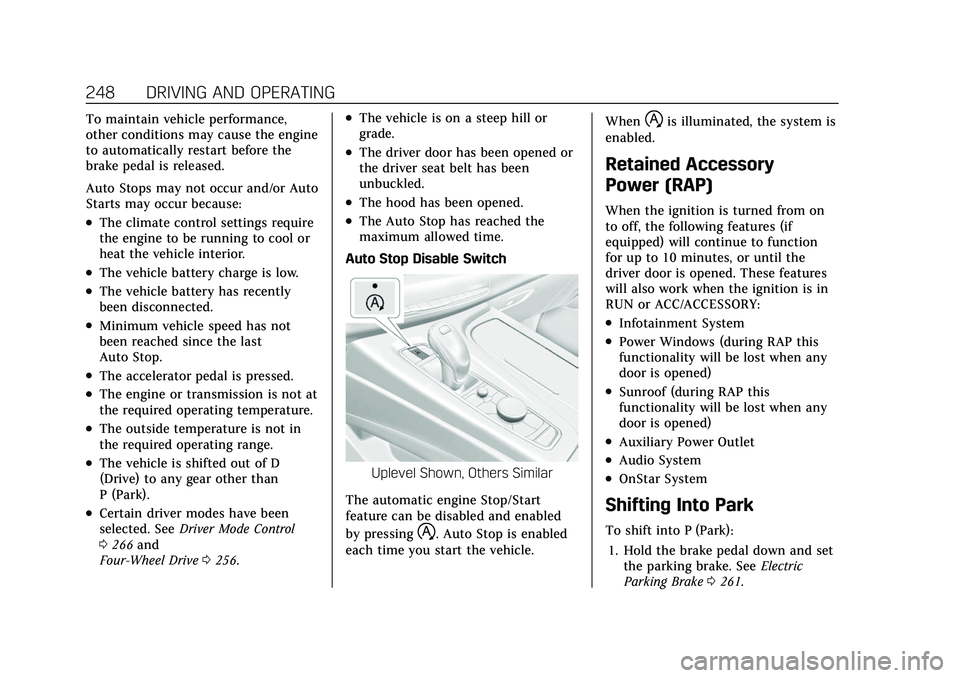
Cadillac Escalade Owner Manual (GMNA-Localizing-U.S./Canada/Mexico-
13690472) - 2021 - CRC - 8/10/21
248 DRIVING AND OPERATING
To maintain vehicle performance,
other conditions may cause the engine
to automatically restart before the
brake pedal is released.
Auto Stops may not occur and/or Auto
Starts may occur because:
.The climate control settings require
the engine to be running to cool or
heat the vehicle interior.
.The vehicle battery charge is low.
.The vehicle battery has recently
been disconnected.
.Minimum vehicle speed has not
been reached since the last
Auto Stop.
.The accelerator pedal is pressed.
.The engine or transmission is not at
the required operating temperature.
.The outside temperature is not in
the required operating range.
.The vehicle is shifted out of D
(Drive) to any gear other than
P (Park).
.Certain driver modes have been
selected. SeeDriver Mode Control
0 266 and
Four-Wheel Drive 0256.
.The vehicle is on a steep hill or
grade.
.The driver door has been opened or
the driver seat belt has been
unbuckled.
.The hood has been opened.
.The Auto Stop has reached the
maximum allowed time.
Auto Stop Disable Switch
Uplevel Shown, Others Similar
The automatic engine Stop/Start
feature can be disabled and enabled
by pressing
h. Auto Stop is enabled
each time you start the vehicle. When
his illuminated, the system is
enabled.
Retained Accessory
Power (RAP)
When the ignition is turned from on
to off, the following features (if
equipped) will continue to function
for up to 10 minutes, or until the
driver door is opened. These features
will also work when the ignition is in
RUN or ACC/ACCESSORY:
.Infotainment System
.Power Windows (during RAP this
functionality will be lost when any
door is opened)
.Sunroof (during RAP this
functionality will be lost when any
door is opened)
.Auxiliary Power Outlet
.Audio System
.OnStar System
Shifting Into Park
To shift into P (Park):
1. Hold the brake pedal down and set the parking brake. See Electric
Parking Brake 0261.
Page 291 of 492

Cadillac Escalade Owner Manual (GMNA-Localizing-U.S./Canada/Mexico-
13690472) - 2021 - CRC - 8/10/21
290 DRIVING AND OPERATING
First Alert
.If the steering wheel light bar flashes green, the system has detected that your head and eyes
may not be directed toward the road.
.The flashing will stop when the system detects that your head and eyes appear to be directed
toward the road.
Second Alert
.If the steering wheel light bar flashes green for too long, Super Cruise will alert the driver to
take control of steering immediately by flashing the light bar red. Also, either beeps will sound
or the Safety Alert Seat will vibrate. See “Collision/Detection Systems”underVehicle
Personalization 0138.
.Take over steering, then Super Cruise will disengage.
.To re-engage Super Cruise, press]. See “Using Super Cruise ”previously in this section.
Third Alert
.If the steering wheel light bar flashes red for too long, a voice command will tell you to take
control of the vehicle.
.Take control of the steering immediately; ACC and Super Cruise will disengage.
.A DIC message will indicate that Super Cruise is locked out. Super Cruise cannot be re-engaged
until the next ignition cycle.
.Continued failure to take over steering will cause the vehicle to brake to a stop and OnStar will
be called. The brake lamps and hazard warning flashers will come on.
.Take control of the vehicle and continue driving.
Page 297 of 492

Cadillac Escalade Owner Manual (GMNA-Localizing-U.S./Canada/Mexico-
13690472) - 2021 - CRC - 8/10/21
296 DRIVING AND OPERATING
Super Cruise Message Summary (cont'd)
Unavailable Sensor Can’t See Face Clearly.Sun is shining into the Driver Attention System (DAS)
camera.
.Dawn or dusk sun glare is on the driver’s face.
.Cups, food, hands, or other objects are obscuring the
DAS view of the driver’s face.
.The steering column is pointed too high or low for the
DAS to see the driver. Adjust the steering column or the
seat if the message occurs frequently.
Unavailable Looking Away From Road for Too Long The DAS system detects that the driver is not looking at the road.
Unavailable Driving Too Fast The vehicle is traveling faster than 137 km/h (85 mph). The maximum Super Cruise speed in curves will vary based
on how sharp the curve is. The vehicle will automatically
decrease speed if needed.
Unavailable Driving in Exit Lane The Super Cruise system has detected that the vehicle is in an exit lane.
Unavailable Press OnStar Button The Super Cruise system has lost connectivity.
.There is poor reception in isolated areas.
.Reception is being blocked by buildings or other large
structures.
.Super Cruise subscription is required.
Unavailable You Have Taken Vehicle Control
.The brake pedal is being pressed.
.The Adaptive Cruise Control has been canceled or
turned off.
Page 298 of 492

Cadillac Escalade Owner Manual (GMNA-Localizing-U.S./Canada/Mexico-
13690472) - 2021 - CRC - 8/10/21
DRIVING AND OPERATING 297
Super Cruise Message Summary (cont'd)
Unavailable Sensor BlockedClear snow, ice, dirt, or other contaminants from the front
and rear areas of the vehicle.
Unavailable Sharp Curve Some curves are too sharp to be navigated by the Super
Cruise system. Super Cruise will be available after the curve
is traveled.
Super Cruise Unavailable Super Cruise is unavailable for reasons not described in
other messages.
Super Cruise Locked Out See Owner’s Manual The driver did not take control of the vehicle when
prompted by the Super Cruise system. The Super Cruise
system will be disabled until the ignition is turned off and
back on.
Map Updates
Super Cruise map information must
be periodically updated at least once
every seven months to determine
whether Super Cruise is available on
certain roads. See the following
website for Super Cruise map open
source compliance documentation,
including the license information:
http://oss.veoneer.com/ Data Download
If the vehicle is equipped with OnStar
and has an active service plan,
additional data may be collected
through the OnStar system. This
includes information about: the
vehicle’s operation; a crash involving
the vehicle; the use of the vehicle and
its features; and, in certain situations,
the location and approximate GPS
speed of the vehicle. Refer to theOnStar Terms and Conditions and
Privacy Statement on the OnStar
website.
Location Services
This setting enables or disables
sharing of vehicle location outside the
vehicle for certain purposes. Even if
the Location Services setting is
disabled, vehicle location information
will continue to be shared for
emergency services and Super Cruise,
if equipped.
Page 351 of 492
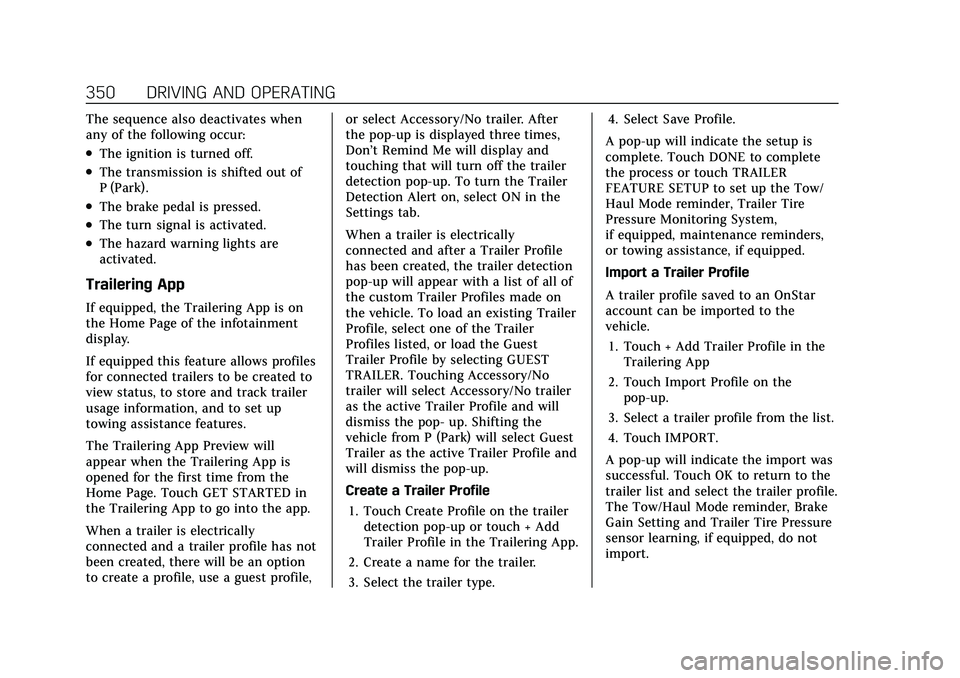
Cadillac Escalade Owner Manual (GMNA-Localizing-U.S./Canada/Mexico-
13690472) - 2021 - CRC - 8/10/21
350 DRIVING AND OPERATING
The sequence also deactivates when
any of the following occur:
.The ignition is turned off.
.The transmission is shifted out of
P (Park).
.The brake pedal is pressed.
.The turn signal is activated.
.The hazard warning lights are
activated.
Trailering App
If equipped, the Trailering App is on
the Home Page of the infotainment
display.
If equipped this feature allows profiles
for connected trailers to be created to
view status, to store and track trailer
usage information, and to set up
towing assistance features.
The Trailering App Preview will
appear when the Trailering App is
opened for the first time from the
Home Page. Touch GET STARTED in
the Trailering App to go into the app.
When a trailer is electrically
connected and a trailer profile has not
been created, there will be an option
to create a profile, use a guest profile,or select Accessory/No trailer. After
the pop-up is displayed three times,
Don’t Remind Me will display and
touching that will turn off the trailer
detection pop-up. To turn the Trailer
Detection Alert on, select ON in the
Settings tab.
When a trailer is electrically
connected and after a Trailer Profile
has been created, the trailer detection
pop-up will appear with a list of all of
the custom Trailer Profiles made on
the vehicle. To load an existing Trailer
Profile, select one of the Trailer
Profiles listed, or load the Guest
Trailer Profile by selecting GUEST
TRAILER. Touching Accessory/No
trailer will select Accessory/No trailer
as the active Trailer Profile and will
dismiss the pop- up. Shifting the
vehicle from P (Park) will select Guest
Trailer as the active Trailer Profile and
will dismiss the pop-up.
Create a Trailer Profile
1. Touch Create Profile on the trailer detection pop-up or touch + Add
Trailer Profile in the Trailering App.
2. Create a name for the trailer.
3. Select the trailer type. 4. Select Save Profile.
A pop-up will indicate the setup is
complete. Touch DONE to complete
the process or touch TRAILER
FEATURE SETUP to set up the Tow/
Haul Mode reminder, Trailer Tire
Pressure Monitoring System,
if equipped, maintenance reminders,
or towing assistance, if equipped.
Import a Trailer Profile
A trailer profile saved to an OnStar
account can be imported to the
vehicle. 1. Touch + Add Trailer Profile in the Trailering App
2. Touch Import Profile on the pop-up.
3. Select a trailer profile from the list.
4. Touch IMPORT.
A pop-up will indicate the import was
successful. Touch OK to return to the
trailer list and select the trailer profile.
The Tow/Haul Mode reminder, Brake
Gain Setting and Trailer Tire Pressure
sensor learning, if equipped, do not
import.
Page 360 of 492
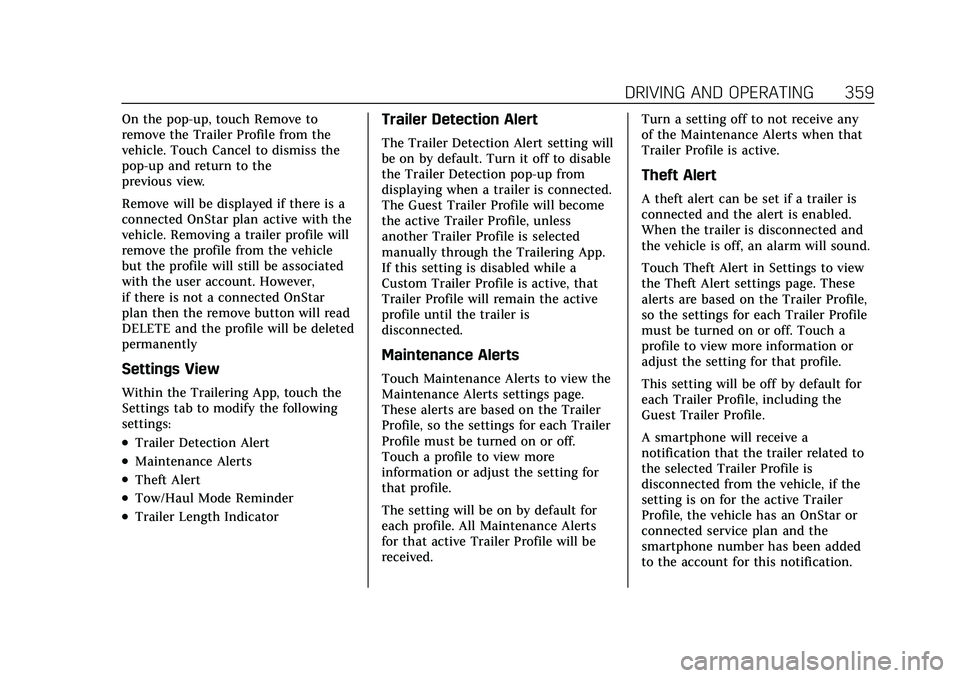
Cadillac Escalade Owner Manual (GMNA-Localizing-U.S./Canada/Mexico-
13690472) - 2021 - CRC - 8/10/21
DRIVING AND OPERATING 359
On the pop-up, touch Remove to
remove the Trailer Profile from the
vehicle. Touch Cancel to dismiss the
pop-up and return to the
previous view.
Remove will be displayed if there is a
connected OnStar plan active with the
vehicle. Removing a trailer profile will
remove the profile from the vehicle
but the profile will still be associated
with the user account. However,
if there is not a connected OnStar
plan then the remove button will read
DELETE and the profile will be deleted
permanently
Settings View
Within the Trailering App, touch the
Settings tab to modify the following
settings:
.Trailer Detection Alert
.Maintenance Alerts
.Theft Alert
.Tow/Haul Mode Reminder
.Trailer Length Indicator
Trailer Detection Alert
The Trailer Detection Alert setting will
be on by default. Turn it off to disable
the Trailer Detection pop-up from
displaying when a trailer is connected.
The Guest Trailer Profile will become
the active Trailer Profile, unless
another Trailer Profile is selected
manually through the Trailering App.
If this setting is disabled while a
Custom Trailer Profile is active, that
Trailer Profile will remain the active
profile until the trailer is
disconnected.
Maintenance Alerts
Touch Maintenance Alerts to view the
Maintenance Alerts settings page.
These alerts are based on the Trailer
Profile, so the settings for each Trailer
Profile must be turned on or off.
Touch a profile to view more
information or adjust the setting for
that profile.
The setting will be on by default for
each profile. All Maintenance Alerts
for that active Trailer Profile will be
received.Turn a setting off to not receive any
of the Maintenance Alerts when that
Trailer Profile is active.
Theft Alert
A theft alert can be set if a trailer is
connected and the alert is enabled.
When the trailer is disconnected and
the vehicle is off, an alarm will sound.
Touch Theft Alert in Settings to view
the Theft Alert settings page. These
alerts are based on the Trailer Profile,
so the settings for each Trailer Profile
must be turned on or off. Touch a
profile to view more information or
adjust the setting for that profile.
This setting will be off by default for
each Trailer Profile, including the
Guest Trailer Profile.
A smartphone will receive a
notification that the trailer related to
the selected Trailer Profile is
disconnected from the vehicle, if the
setting is on for the active Trailer
Profile, the vehicle has an OnStar or
connected service plan and the
smartphone number has been added
to the account for this notification.
Page 391 of 492
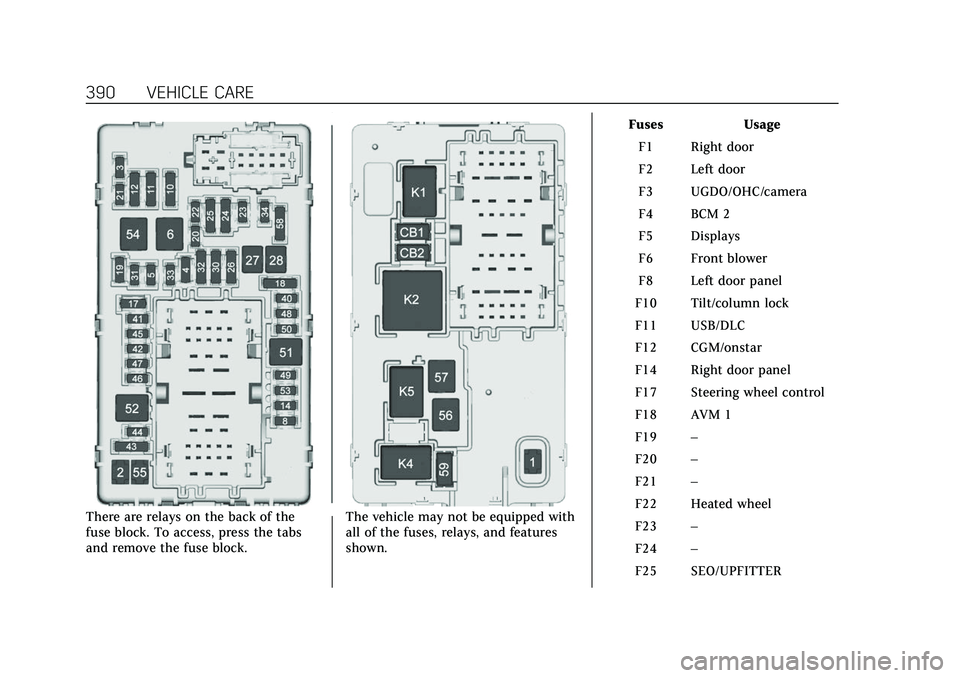
Cadillac Escalade Owner Manual (GMNA-Localizing-U.S./Canada/Mexico-
13690472) - 2021 - CRC - 8/10/21
390 VEHICLE CARE
There are relays on the back of the
fuse block. To access, press the tabs
and remove the fuse block.The vehicle may not be equipped with
all of the fuses, relays, and features
shown. Fuses Usage
F1 Right door
F2 Left door
F3 UGDO/OHC/camera
F4 BCM 2
F5 Displays
F6 Front blower
F8 Left door panel
F10 Tilt/column lock
F11 USB/DLC
F12 CGM/onstar
F14 Right door panel
F17 Steering wheel control
F18 AVM 1
F19 –
F20 –
F21 –
F22 Heated wheel
F23 –
F24 –
F25 SEO/UPFITTER
Page 459 of 492

Cadillac Escalade Owner Manual (GMNA-Localizing-U.S./Canada/Mexico-
13690472) - 2021 - CRC - 8/10/21
458 CUSTOMER INFORMATION
Customer
Information
Customer Information
Customer SatisfactionProcedure . . . . . . . . . . . . . . . . . . . . . . . 458
Customer Assistance Offices . . . . 460
Customer Assistance for Text Telephone (TTY) Users . . . . . . . . . 460
Online Owner Center . . . . . . . . . . . . . 461
GM Mobility Reimbursement Program . . . . . . . . . . . . . . . . . . . . . . . . . 461
Roadside Service . . . . . . . . . . . . . . . . . 462
Scheduling Service Appointments . . . . . . . . . . . . . . . . . . . 463
Courtesy Transportation Program . . . . . . . . . . . . . . . . . . . . . . . . . 464
Collision Damage Repair . . . . . . . . . 465
Publication Ordering Information . . . . . . . . . . . . . . . . . . . . . 467
Radio Frequency Statement . . . . . 467
Reporting Safety Defects
Reporting Safety Defects to the United States Government . . . . . 468
Reporting Safety Defects to the Canadian Government . . . . . . . . . 468
Reporting Safety Defects to General Motors . . . . . . . . . . . . . . . . . 468
Vehicle Data Recording and
Privacy
Vehicle Data Recording andPrivacy . . . . . . . . . . . . . . . . . . . . . . . . . . . 469
Cybersecurity . . . . . . . . . . . . . . . . . . . . . 469
Event Data Recorders . . . . . . . . . . . . 469
OnStar . . . . . . . . . . . . . . . . . . . . . . . . . . . . . 470
Infotainment System . . . . . . . . . . . . . 470
Customer Information
Customer Satisfaction
Procedure
Your satisfaction and goodwill are
important to your dealer and to
Cadillac. Normally, any concerns with
the sales transaction or the operation
of the vehicle will be resolved by your
dealer's sales or service departments.
Sometimes, however, despite the best
intentions of all concerned,
misunderstandings can occur. If your
concern has not been resolved to your
satisfaction, the following steps
should be taken:
STEP ONE : Discuss your concern
with a member of dealership
management. Normally, concerns can
be quickly resolved at that level. If the
matter has already been reviewed with
the sales, service or parts manager,
contact the owner of your dealership
or the general manager.
STEP TWO : If after contacting a
member of dealership management, it
appears your concern cannot be
resolved by your dealership without