navigation CADILLAC ESCALADE 2021 Owner's Guide
[x] Cancel search | Manufacturer: CADILLAC, Model Year: 2021, Model line: ESCALADE, Model: CADILLAC ESCALADE 2021Pages: 492, PDF Size: 7.92 MB
Page 191 of 492
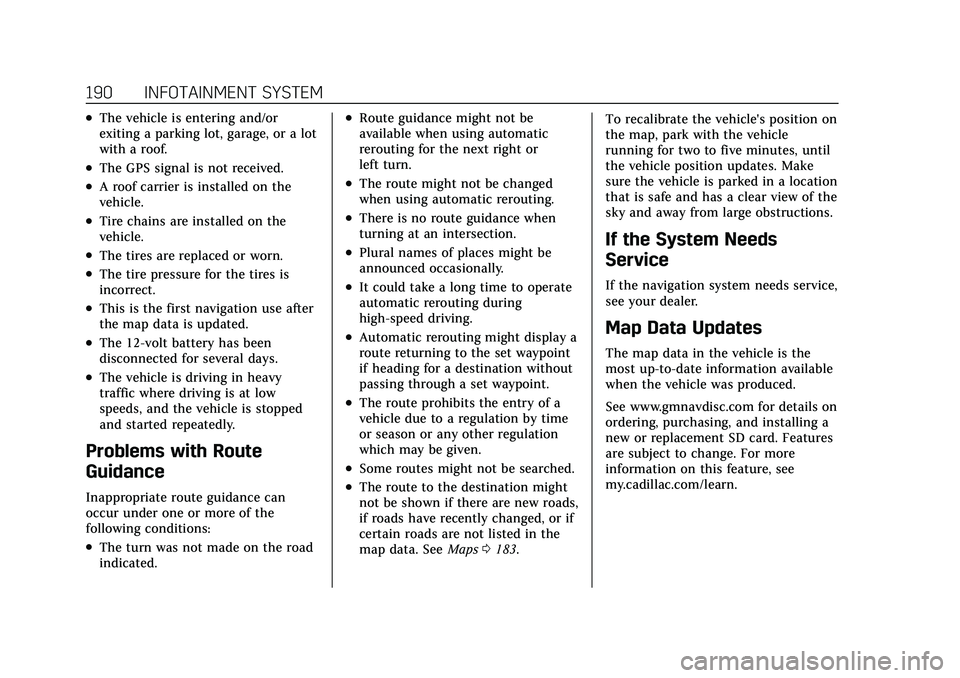
Cadillac Escalade Owner Manual (GMNA-Localizing-U.S./Canada/Mexico-
13690472) - 2021 - CRC - 8/10/21
190 INFOTAINMENT SYSTEM
.The vehicle is entering and/or
exiting a parking lot, garage, or a lot
with a roof.
.The GPS signal is not received.
.A roof carrier is installed on the
vehicle.
.Tire chains are installed on the
vehicle.
.The tires are replaced or worn.
.The tire pressure for the tires is
incorrect.
.This is the first navigation use after
the map data is updated.
.The 12-volt battery has been
disconnected for several days.
.The vehicle is driving in heavy
traffic where driving is at low
speeds, and the vehicle is stopped
and started repeatedly.
Problems with Route
Guidance
Inappropriate route guidance can
occur under one or more of the
following conditions:
.The turn was not made on the road
indicated.
.Route guidance might not be
available when using automatic
rerouting for the next right or
left turn.
.The route might not be changed
when using automatic rerouting.
.There is no route guidance when
turning at an intersection.
.Plural names of places might be
announced occasionally.
.It could take a long time to operate
automatic rerouting during
high-speed driving.
.Automatic rerouting might display a
route returning to the set waypoint
if heading for a destination without
passing through a set waypoint.
.The route prohibits the entry of a
vehicle due to a regulation by time
or season or any other regulation
which may be given.
.Some routes might not be searched.
.The route to the destination might
not be shown if there are new roads,
if roads have recently changed, or if
certain roads are not listed in the
map data. SeeMaps0183. To recalibrate the vehicle's position on
the map, park with the vehicle
running for two to five minutes, until
the vehicle position updates. Make
sure the vehicle is parked in a location
that is safe and has a clear view of the
sky and away from large obstructions.
If the System Needs
Service
If the navigation system needs service,
see your dealer.
Map Data Updates
The map data in the vehicle is the
most up-to-date information available
when the vehicle was produced.
See www.gmnavdisc.com for details on
ordering, purchasing, and installing a
new or replacement SD card. Features
are subject to change. For more
information on this feature, see
my.cadillac.com/learn.
Page 192 of 492

Cadillac Escalade Owner Manual (GMNA-Localizing-U.S./Canada/Mexico-
13690472) - 2021 - CRC - 8/10/21
INFOTAINMENT SYSTEM 191
Database Coverage
Explanations
Coverage areas vary with respect to
the level of map detail available for
any given area. Some areas feature
greater levels of detail than others.
If this happens, it does not mean
there is a problem with the system. As
the map data is updated, more detail
can become available for areas that
previously had limited detail. SeeMap
Data Updates 0190.
Voice Recognition
If equipped, voice recognition allows
for hands-free operation within the
navigation, audio, and phone. This
feature can be started by pressing
g
on the steering wheel.
However, not all features within these
areas are supported by voice
commands. Generally, only complex
tasks that require multiple manual
interactions to complete are
supported by voice commands. For example, tasks that take more
than one or two touches, such as a
song or artist to play from a media
device, would be supported by voice
commands. Other tasks, like adjusting
the volume or seeking up or down, are
audio features that are easily
performed by touching one or two
options, and are not supported by
voice commands.
In general there are flexible ways to
speak commands for completing the
tasks.
If your language supports it, try
stating a one-shot command, such as
“Directions to address
Do not include
the ZIP code while stating the address
during the command. Another
example of a one-shot Destination
Entry command is, “Directions to
Place of Interest at
commands do not work, try saying,
“Take me to Place of Interest ”or “Find
address ”and the system will walk you
through by asking additional
questions.
Hybrid Speech Recognition
If equipped, this feature helps
distinguish words by using
Internet-based information along with
the system’s voice recognition
database. This allows you to speak
more naturally when using voice
recognition.
Using Voice Recognition
Voice recognition becomes available
once the system has been initialized.
This begins when the ignition is
turned on. Initialization may take a
few moments.
1. Press
gon the steering wheel
controls to activate voice
recognition.
2. The audio system mutes and the system plays a prompt.
3. Clearly speak one of the commands described in this section.
A voice recognition system prompt
can be interrupted while it is
playing by pressing
gagain.
Once voice recognition is started, both
the infotainment display and
instrument cluster show the selections
Page 194 of 492

Cadillac Escalade Owner Manual (GMNA-Localizing-U.S./Canada/Mexico-
13690472) - 2021 - CRC - 8/10/21
INFOTAINMENT SYSTEM 193
.Navigation destinations can be
made in a single command using
keywords. A few examples are:“I
want directions to an address,” “I
need to find a place of interest or
(POI),” or“Find contact.”
The system responds by requesting
more details. For other POIs, say the
name of a category like
“Restaurants,” “Shopping Malls,” or
“Hospitals.”
.Navigating to a destination outside
of the current country takes more
than one command. The first
command is to tell the system
where the navigation will take place,
such as an Address, Intersection,
POI, or Contact. If Address or
Intersection is selected, the second
command is to say, “Change
Country.” Once the system responds,
say the country before saying the
rest of the address and/or
intersection.
If POI is asked for, say “Change
Location,” then“Change Country.”
Direct commands might be more
clearly understood by the system. An
example of a direct command would be
“Call
direct commands are displayed on
most of the screens while a voice
session is active. If “Phone”or “Phone
Commands,” is spoken, the system
understands that a phone call is
requested and will respond with
questions until enough details are
gathered to make a call.
If a cell phone number has been saved
with a name and a place, the direct
command should include both, for
example “Call
Using Voice Recognition for List
Options
When a list is displayed, a voice
prompt will ask to confirm or select
an option from that list.
When a display contains a list, there
may be options that are available but
not displayed. The list on a voice
recognition screen functions the same
as a list on other displays. Scrolling or
flinging can be used to help display
other entries from the list.
Manually scrolling or paging the list
on a display during a voice
recognition session suspends the current voice recognition event and
plays the prompt
“Please select
manually or touch the Back icon on
the infotainment display to try again.”
If manual selection takes more than
15 seconds, the session terminates
and prompts that it has timed out.
The display returns to the display
where voice recognition was initiated.
The Back Command
Say “Back” or touch the Back icon on
the infotainment display to go to the
previous menu.
If in voice recognition, and “Back”is
spoken all the way back to the
starting display, and then “Back”is
spoken one more time, the voice
recognition session will cancel.
Help
Say “Help ”on any voice recognition
display and the help prompt for the
display is played.
Voice Recognition for the Radio
If browsing the audio sources when
voice is touched, the voice recognition
commands for AM, FM, and SiriusXM
(if equipped) are available.
Page 196 of 492

Cadillac Escalade Owner Manual (GMNA-Localizing-U.S./Canada/Mexico-
13690472) - 2021 - CRC - 8/10/21
INFOTAINMENT SYSTEM 195
“Play Audiobook
audiobook.
“Play Episode ”:Begin a dialog to
enter a specific name.
“Play Episode
Begin playback of a specific episode.
“Play Podcast” :Begin a dialog to
enter a specific podcast.
“Play Podcast
Begin playback of a specific podcast.
“My Media” :Begin a dialog to enter
the desired media content.
Handling Large Amounts of Media
Content
It is expected that large amounts of
media content will be brought into the
vehicle. It may be necessary to handle
large amounts of media content in a
different way than smaller amounts of
media. The system may limit the
options of voice recognition by not
allowing selection of files by voice at
the highest level if the number of files
exceeds the maximum limit.
Changes to voice commands due to
media content limits are:.Files including other individual files
of all media types such as songs,
audiobook chapters, podcast
episodes, and videos.
.Album type folders including types
such as albums and audiobooks.
There are no restrictions if the
number of files and albums is fewer
than 12,000. When the number of files
connected to the system is between
12,000 and 24,000, the content cannot
be accessed directly with one
command like “Play
The restriction is that the command
“Play Song” must be spoken first; the
system will then ask for the song
name. The reply command would be
to say the name of the song to play.
Similar limits exist for album content.
If there are more than 12,000 albums,
but fewer than 24,000, the content
cannot be accessed directly with one
command like, “Play
The command “Play Album”must first
be spoken; the system will then ask
for the album name. The reply would
be to say the name of the album
to play. Once the number of files has exceeded
approximately 24,000, there is no
support for accessing the songs
directly through voice commands.
There will still be access to the media
content by using commands for
playlists, artists, and genres.
The access commands for playlists,
artists, and genres are prohibited after
the number of this type of media
exceeds 12,000.
The system will provide feedback the
first time voice recognition is initiated
if it has become apparent that any of
these limits are reached during a
device initializing process.
Voice recognition performance will
degrade to some extent based on
many factors when adding large
amounts of data to recognize. If this is
the case, perhaps accessing songs
through playlists or artist name would
work better.
Voice Recognition for
Navigation
“Navigation”
:Begin a dialog to enter
specific destination information.
Page 197 of 492
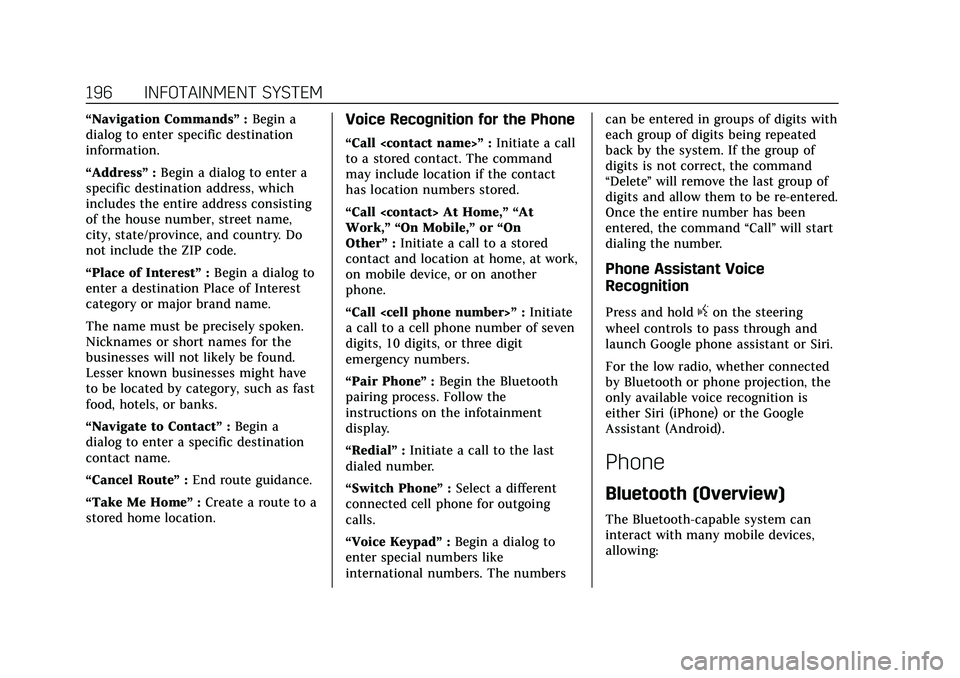
Cadillac Escalade Owner Manual (GMNA-Localizing-U.S./Canada/Mexico-
13690472) - 2021 - CRC - 8/10/21
196 INFOTAINMENT SYSTEM
“Navigation Commands”:Begin a
dialog to enter specific destination
information.
“Address” :Begin a dialog to enter a
specific destination address, which
includes the entire address consisting
of the house number, street name,
city, state/province, and country. Do
not include the ZIP code.
“Place of Interest” :Begin a dialog to
enter a destination Place of Interest
category or major brand name.
The name must be precisely spoken.
Nicknames or short names for the
businesses will not likely be found.
Lesser known businesses might have
to be located by category, such as fast
food, hotels, or banks.
“Navigate to Contact” :Begin a
dialog to enter a specific destination
contact name.
“Cancel Route ”:End route guidance.
“Take Me Home ”:Create a route to a
stored home location.Voice Recognition for the Phone
“Call
to a stored contact. The command
may include location if the contact
has location numbers stored.
“Call
Work,” “On Mobile,” or“On
Other” :Initiate a call to a stored
contact and location at home, at work,
on mobile device, or on another
phone.
“Call
a call to a cell phone number of seven
digits, 10 digits, or three digit
emergency numbers.
“Pair Phone ”:Begin the Bluetooth
pairing process. Follow the
instructions on the infotainment
display.
“Redial” :Initiate a call to the last
dialed number.
“Switch Phone ”:Select a different
connected cell phone for outgoing
calls.
“Voice Keypad” :Begin a dialog to
enter special numbers like
international numbers. The numbers can be entered in groups of digits with
each group of digits being repeated
back by the system. If the group of
digits is not correct, the command
“Delete
”will remove the last group of
digits and allow them to be re-entered.
Once the entire number has been
entered, the command “Call”will start
dialing the number.
Phone Assistant Voice
Recognition
Press and holdgon the steering
wheel controls to pass through and
launch Google phone assistant or Siri.
For the low radio, whether connected
by Bluetooth or phone projection, the
only available voice recognition is
either Siri (iPhone) or the Google
Assistant (Android).
Phone
Bluetooth (Overview)
The Bluetooth-capable system can
interact with many mobile devices,
allowing:
Page 208 of 492
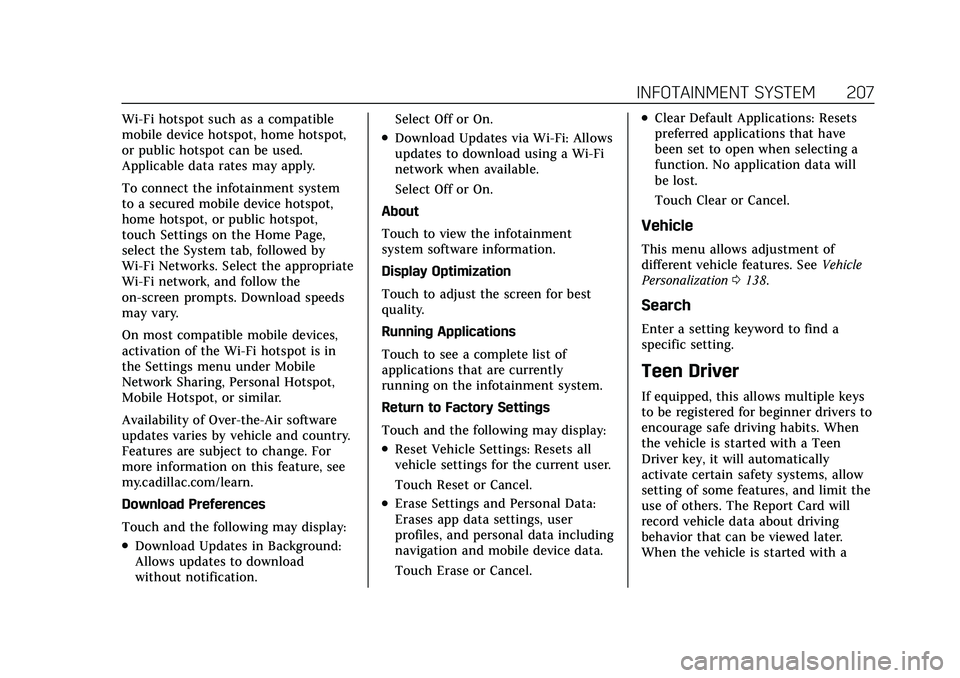
Cadillac Escalade Owner Manual (GMNA-Localizing-U.S./Canada/Mexico-
13690472) - 2021 - CRC - 8/10/21
INFOTAINMENT SYSTEM 207
Wi-Fi hotspot such as a compatible
mobile device hotspot, home hotspot,
or public hotspot can be used.
Applicable data rates may apply.
To connect the infotainment system
to a secured mobile device hotspot,
home hotspot, or public hotspot,
touch Settings on the Home Page,
select the System tab, followed by
Wi-Fi Networks. Select the appropriate
Wi-Fi network, and follow the
on-screen prompts. Download speeds
may vary.
On most compatible mobile devices,
activation of the Wi-Fi hotspot is in
the Settings menu under Mobile
Network Sharing, Personal Hotspot,
Mobile Hotspot, or similar.
Availability of Over-the-Air software
updates varies by vehicle and country.
Features are subject to change. For
more information on this feature, see
my.cadillac.com/learn.
Download Preferences
Touch and the following may display:
.Download Updates in Background:
Allows updates to download
without notification.Select Off or On.
.Download Updates via Wi-Fi: Allows
updates to download using a Wi-Fi
network when available.
Select Off or On.
About
Touch to view the infotainment
system software information.
Display Optimization
Touch to adjust the screen for best
quality.
Running Applications
Touch to see a complete list of
applications that are currently
running on the infotainment system.
Return to Factory Settings
Touch and the following may display:
.Reset Vehicle Settings: Resets all
vehicle settings for the current user.
Touch Reset or Cancel.
.Erase Settings and Personal Data:
Erases app data settings, user
profiles, and personal data including
navigation and mobile device data.
Touch Erase or Cancel.
.Clear Default Applications: Resets
preferred applications that have
been set to open when selecting a
function. No application data will
be lost.
Touch Clear or Cancel.
Vehicle
This menu allows adjustment of
different vehicle features. See Vehicle
Personalization 0138.
Search
Enter a setting keyword to find a
specific setting.
Teen Driver
If equipped, this allows multiple keys
to be registered for beginner drivers to
encourage safe driving habits. When
the vehicle is started with a Teen
Driver key, it will automatically
activate certain safety systems, allow
setting of some features, and limit the
use of others. The Report Card will
record vehicle data about driving
behavior that can be viewed later.
When the vehicle is started with a
Page 216 of 492

Cadillac Escalade Owner Manual (GMNA-Localizing-U.S./Canada/Mexico-
13690472) - 2021 - CRC - 8/10/21
INFOTAINMENT SYSTEM 215
MP3
MPEG Layer-3 audio coding
technology licensed from Fraunhofer
IIS and Thomson.
WMV/WMA
This product includes technology
owned by Microsoft Corporation and
under a license from Microsoft
Licensing, GP. Use or distribution of
such technology outside of this
product is prohibited without a license
from Microsoft Corporation and/or
Microsoft Licensing, GP as applicable.
Map End User License
Agreement
END USER TERMS
The Map Data SD card (“Data”) is
provided for your personal, internal
use only and not for resale. It is
protected by copyright, and is subject
to the following terms (this “End User
License Agreement ”) and conditions
which are agreed to by you, on the
one hand, and HERE North America,
LLC (“HERE”) and its licensors
(including their licensors and
suppliers) on the other hand. The Data for areas of Canada includes
information taken with permission
from Canadian authorities, including:
© Her Majesty the Queen in Right of
Canada, © Queen's Printer for Ontario,
© Canada Post Corporation, GeoBase
®.
HERE holds a nonexclusive license
from the United States Postal Service
®
to publish and sell ZIP+4®
information.
© United States Postal Service 2013.
Prices are not established, controlled,
or approved by the United States
Postal Service. The following
trademarks and registrations are
owned by the USPS: United States
Postal Service, USPS, and ZIP+4.
TERMS AND CONDITIONS
Personal Use Only: You agree to use
this Data for the solely personal,
noncommercial purposes for which
you were licensed, and not for service
bureau, timesharing or other similar
purposes. Except as otherwise set
forth herein, you agree not to
otherwise reproduce, copy, modify,
decompile, disassemble or reverse
engineer any portion of this Data, and
may not transfer or distribute it in any form, for any purpose, except to the
extent permitted by mandatory laws.
You may transfer the Data and all
accompanying materials on a
permanent basis if you retain no
copies and the recipient agrees to the
terms of this End User License
Agreement. Multi-disc sets may only
be transferred or sold as a complete
set as provided to you and not as a
subset thereof.
Restrictions
Except where you have been
specifically licensed to do so by HERE
and without limiting the preceding
paragraph, you may not (a) use this
Data with any products, systems,
or applications installed or otherwise
connected to or in communication
with vehicles capable of vehicle
navigation, positioning, dispatch, real
time route guidance, fleet
management or similar applications;
or (b) with, or in communication with,
including without limitation, cellular
phones, palmtop and handheld
computers, pagers, and personal
digital assistants or PDAs.
Page 232 of 492

Cadillac Escalade Owner Manual (GMNA-Localizing-U.S./Canada/Mexico-
13690472) - 2021 - CRC - 8/10/21
DRIVING AND OPERATING 231
.Become familiar with vehicle
features before driving, such as
programming favorite radio stations
and adjusting climate control and
seat settings. Program all trip
information into any navigation
device prior to driving.
.Wait until the vehicle is parked to
retrieve items that have fallen to
the floor.
.Stop or park the vehicle to tend to
children.
.Keep pets in an appropriate carrier
or restraint.
.Avoid stressful conversations while
driving, whether with a passenger or
on a cell phone.
{Warning
Taking your eyes off the road too
long or too often could cause a
crash resulting in injury or death.
Focus your attention on driving.
Refer to the infotainment section for
more information on using that
system and the navigation system,
if equipped, including pairing and
using a cell phone.
Defensive Driving
Defensive driving means “always
expect the unexpected.” The first step
in driving defensively is to wear the
seat belt. See Seat Belts058.
.Assume that other road users
(pedestrians, bicyclists, and other
drivers) are going to be careless and
make mistakes. Anticipate what
they may do and be ready.
.Allow enough following distance
between you and the driver in front
of you.
.Focus on the task of driving.
Impaired Driving
Death and injury associated with
impaired driving is a global tragedy.
{Warning
Drinking alcohol or taking drugs
and then driving is very dangerous.
Your reflexes, perceptions,
attentiveness, and judgment can be
affected by even a small amount of
alcohol or drugs. You can have a
(Continued)
Warning (Continued)
serious—or even fatal —collision
if you drive after drinking or taking
drugs.
Do not drive while under the
influence of alcohol or drugs,
or ride with a driver who has been
drinking or is impaired by drugs.
Find alternate transportation home;
or if you are with a group, designate
a driver who will remain sober.
Control of a Vehicle
Braking, steering, and accelerating are
important factors in helping to control
a vehicle while driving.
Braking
Braking action involves perception
time and reaction time. Deciding to
push the brake pedal is perception
time. Actually doing it is
reaction time.
Average driver reaction time is about
three-quarters of a second. In that
time, a vehicle moving at 100 km/h
Page 471 of 492

Cadillac Escalade Owner Manual (GMNA-Localizing-U.S./Canada/Mexico-
13690472) - 2021 - CRC - 8/10/21
470 CUSTOMER INFORMATION
.How fast the vehicle was traveling.
These data can help provide a better
understanding of the circumstances in
which crashes and injuries occur.
Note
EDR data are recorded by your vehicle
only if a non-trivial crash situation
occurs; no data are recorded by the
EDR under normal driving conditions
and no personal data (e.g., name,
gender, age, and crash location) are
recorded. However, other parties, such
as law enforcement, could combine
the EDR data with the type of
personally identifying data routinely
acquired during a crash investigation.
To read data recorded by an EDR,
special equipment is required, and
access to the vehicle or the EDR is
needed. In addition to the vehicle
manufacturer, other parties, such as
law enforcement, that have the special
equipment, can read the information
if they have access to the vehicle or
the EDR.
GM will not access these data or share
it with others except: with the consent
of the vehicle owner or, if the vehicle
is leased, with the consent of the lessee; in response to an official
request by police or similar
government office; as part of GM's
defense of litigation through the
discovery process; or, as required by
law. Data that GM collects or receives
may also be used for GM research
needs or may be made available to
others for research purposes, where a
need is shown and the data is not tied
to a specific vehicle or vehicle owner.
OnStar
If the vehicle is equipped with OnStar
and has an active service plan,
additional data may be collected and
transmitted through the OnStar
system. This includes information
about the vehicle’s operation;
collisions involving the vehicle; the
use of the vehicle and its features,
including infotainment; and the
location and approximate GPS speed
of the vehicle. Refer to the OnStar
Terms and Conditions and Privacy
Statement on the OnStar website.
See
OnStar Additional Information
0 472.
Infotainment System
If the vehicle is equipped with a
navigation system as part of the
infotainment system, use of the
system may result in the storage of
destinations, addresses, telephone
numbers, and other trip information.
See the infotainment section for
information on stored data and for
deletion instructions.
Page 472 of 492

Cadillac Escalade Owner Manual (GMNA-Localizing-U.S./Canada/Mexico-
13690472) - 2021 - CRC - 8/10/21
ONSTAR 471
OnStar
OnStar Overview
OnStar Overview . . . . . . . . . . . . . . . . . . 471
OnStar Services
Emergency . . . . . . . . . . . . . . . . . . . . . . . . 472
Security . . . . . . . . . . . . . . . . . . . . . . . . . . . 472
OnStar Additional Information
OnStar AdditionalInformation . . . . . . . . . . . . . . . . . . . . . 472
OnStar Overview
=Voice Command Button
QBlue OnStar Button
>Red Emergency Button
This vehicle may be equipped with a
comprehensive, in-vehicle system that
can connect to an OnStar Advisor for
Emergency, Security, Navigation,
Connections, and Diagnostics Services.
OnStar services may require a paid
service plan and data plan. OnStar
requires the vehicle battery and
electrical system, cellular service, and
GPS satellite signals to be available
and operating. OnStar acts as a link to
existing emergency service providers.
OnStar may collect information about
you and your vehicle, including
location information. See OnStar User
Terms, Privacy Statement, and
Software Terms for more details including system limitations at
www.onstar.com (U.S.) or
www.onstar.ca (Canada).
The OnStar system status light is next
to the OnStar buttons. If the status
light is:
.Solid Green: System is ready.
.Flashing Green: On a call.
.Red: Indicates a problem.
.Off: System is off. PressQtwice to
speak with an OnStar Advisor.
Press
Qor call 1-888-4ONSTAR
(1-888-466-7827) to speak to an
Advisor.
Functionality of the Voice Command
button may vary by vehicle and
region.
Press
=to:
.Open the OnStar app on the
infotainment display. See OnStar
System 0172 for information on
how to use the OnStar app.
Or
.Obtain and customize the Wi-Fi
hotspot name or SSID and
password, if equipped.