android auto CADILLAC ESCALADE 2021 Owner's Manual
[x] Cancel search | Manufacturer: CADILLAC, Model Year: 2021, Model line: ESCALADE, Model: CADILLAC ESCALADE 2021Pages: 492, PDF Size: 7.92 MB
Page 158 of 492
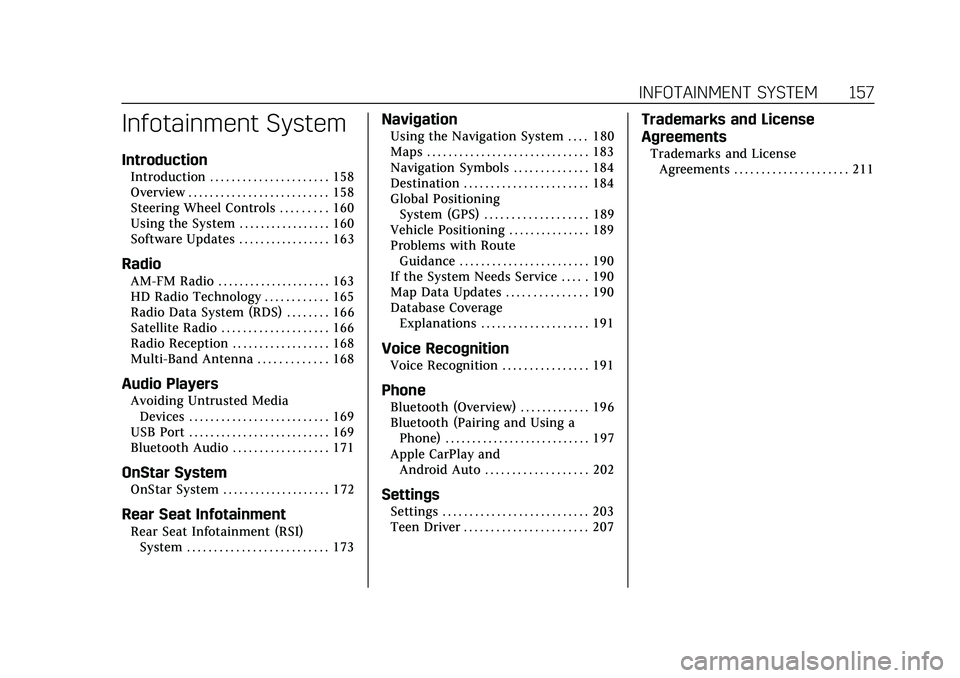
Cadillac Escalade Owner Manual (GMNA-Localizing-U.S./Canada/Mexico-
13690472) - 2021 - CRC - 8/10/21
INFOTAINMENT SYSTEM 157
Infotainment System
Introduction
Introduction . . . . . . . . . . . . . . . . . . . . . . 158
Overview . . . . . . . . . . . . . . . . . . . . . . . . . . 158
Steering Wheel Controls . . . . . . . . . 160
Using the System . . . . . . . . . . . . . . . . . 160
Software Updates . . . . . . . . . . . . . . . . . 163
Radio
AM-FM Radio . . . . . . . . . . . . . . . . . . . . . 163
HD Radio Technology . . . . . . . . . . . . 165
Radio Data System (RDS) . . . . . . . . 166
Satellite Radio . . . . . . . . . . . . . . . . . . . . 166
Radio Reception . . . . . . . . . . . . . . . . . . 168
Multi-Band Antenna . . . . . . . . . . . . . 168
Audio Players
Avoiding Untrusted MediaDevices . . . . . . . . . . . . . . . . . . . . . . . . . . 169
USB Port . . . . . . . . . . . . . . . . . . . . . . . . . . 169
Bluetooth Audio . . . . . . . . . . . . . . . . . . 171
OnStar System
OnStar System . . . . . . . . . . . . . . . . . . . . 172
Rear Seat Infotainment
Rear Seat Infotainment (RSI) System . . . . . . . . . . . . . . . . . . . . . . . . . . 173
Navigation
Using the Navigation System . . . . 180
Maps . . . . . . . . . . . . . . . . . . . . . . . . . . . . . . 183
Navigation Symbols . . . . . . . . . . . . . . 184
Destination . . . . . . . . . . . . . . . . . . . . . . . 184
Global PositioningSystem (GPS) . . . . . . . . . . . . . . . . . . . 189
Vehicle Positioning . . . . . . . . . . . . . . . 189
Problems with Route Guidance . . . . . . . . . . . . . . . . . . . . . . . . 190
If the System Needs Service . . . . . 190
Map Data Updates . . . . . . . . . . . . . . . 190
Database Coverage Explanations . . . . . . . . . . . . . . . . . . . . 191
Voice Recognition
Voice Recognition . . . . . . . . . . . . . . . . 191
Phone
Bluetooth (Overview) . . . . . . . . . . . . . 196
Bluetooth (Pairing and Using aPhone) . . . . . . . . . . . . . . . . . . . . . . . . . . . 197
Apple CarPlay and Android Auto . . . . . . . . . . . . . . . . . . . 202
Settings
Settings . . . . . . . . . . . . . . . . . . . . . . . . . . . 203
Teen Driver . . . . . . . . . . . . . . . . . . . . . . . 207
Trademarks and License
Agreements
Trademarks and LicenseAgreements . . . . . . . . . . . . . . . . . . . . . 211
Page 159 of 492
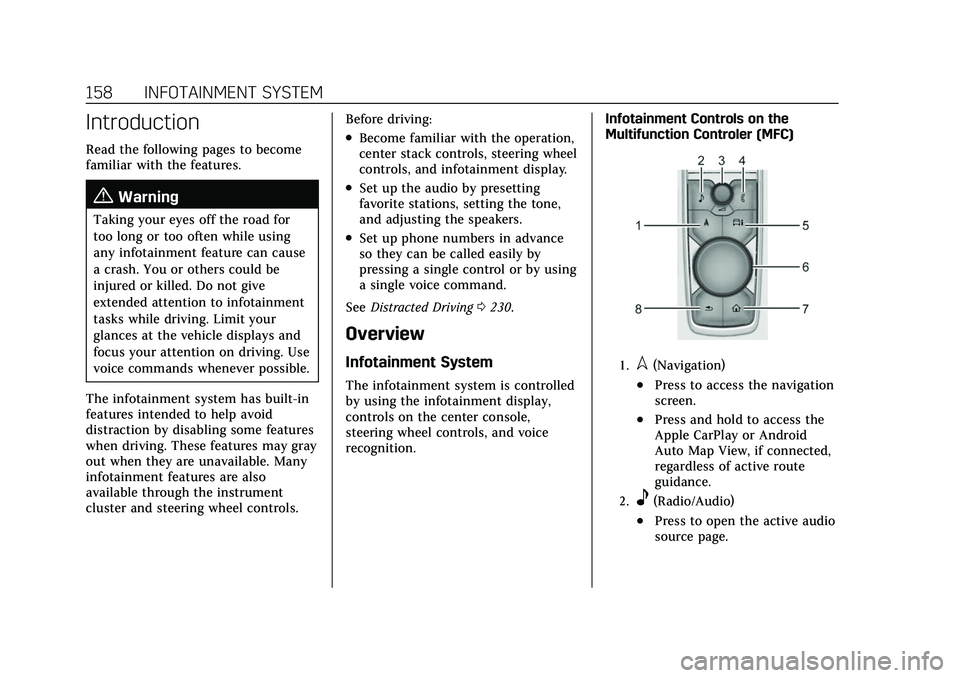
Cadillac Escalade Owner Manual (GMNA-Localizing-U.S./Canada/Mexico-
13690472) - 2021 - CRC - 8/10/21
158 INFOTAINMENT SYSTEM
Introduction
Read the following pages to become
familiar with the features.
{Warning
Taking your eyes off the road for
too long or too often while using
any infotainment feature can cause
a crash. You or others could be
injured or killed. Do not give
extended attention to infotainment
tasks while driving. Limit your
glances at the vehicle displays and
focus your attention on driving. Use
voice commands whenever possible.
The infotainment system has built-in
features intended to help avoid
distraction by disabling some features
when driving. These features may gray
out when they are unavailable. Many
infotainment features are also
available through the instrument
cluster and steering wheel controls. Before driving:
.Become familiar with the operation,
center stack controls, steering wheel
controls, and infotainment display.
.Set up the audio by presetting
favorite stations, setting the tone,
and adjusting the speakers.
.Set up phone numbers in advance
so they can be called easily by
pressing a single control or by using
a single voice command.
See Distracted Driving 0230.
Overview
Infotainment System
The infotainment system is controlled
by using the infotainment display,
controls on the center console,
steering wheel controls, and voice
recognition. Infotainment Controls on the
Multifunction Controler (MFC)
1.l(Navigation)
.Press to access the navigation
screen.
.Press and hold to access the
Apple CarPlay or Android
Auto Map View, if connected,
regardless of active route
guidance.
2.e(Radio/Audio)
.Press to open the active audio
source page.
Page 160 of 492
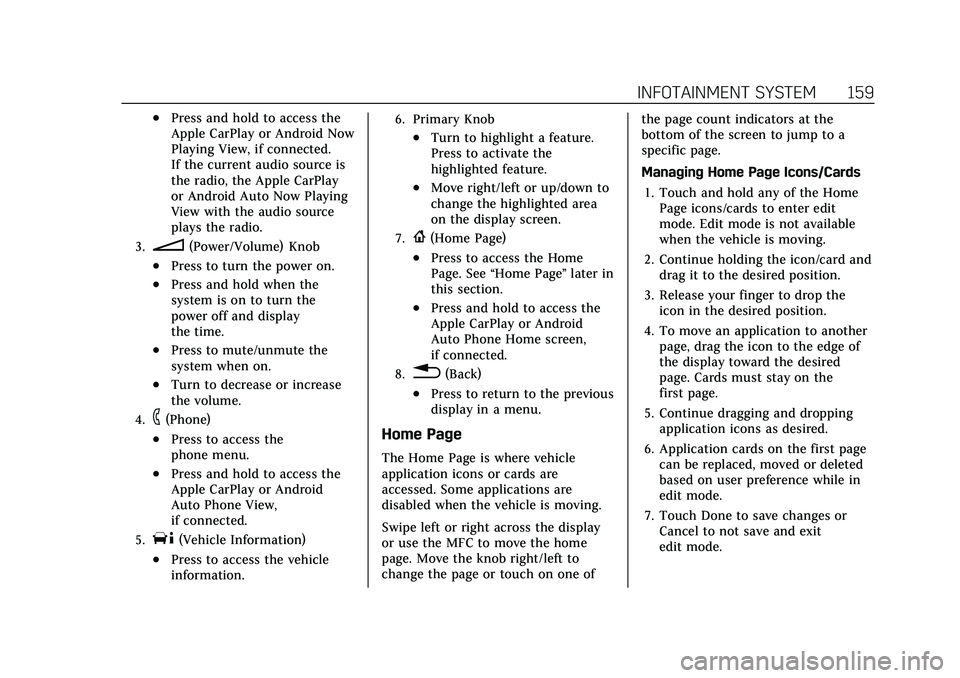
Cadillac Escalade Owner Manual (GMNA-Localizing-U.S./Canada/Mexico-
13690472) - 2021 - CRC - 8/10/21
INFOTAINMENT SYSTEM 159
.Press and hold to access the
Apple CarPlay or Android Now
Playing View, if connected.
If the current audio source is
the radio, the Apple CarPlay
or Android Auto Now Playing
View with the audio source
plays the radio.
3.n(Power/Volume) Knob
.Press to turn the power on.
.Press and hold when the
system is on to turn the
power off and display
the time.
.Press to mute/unmute the
system when on.
.Turn to decrease or increase
the volume.
4.6(Phone)
.Press to access the
phone menu.
.Press and hold to access the
Apple CarPlay or Android
Auto Phone View,
if connected.
5.T(Vehicle Information)
.Press to access the vehicle
information.
6. Primary Knob
.Turn to highlight a feature.
Press to activate the
highlighted feature.
.Move right/left or up/down to
change the highlighted area
on the display screen.
7.{(Home Page)
.Press to access the Home
Page. See“Home Page ”later in
this section.
.Press and hold to access the
Apple CarPlay or Android
Auto Phone Home screen,
if connected.
8.0(Back)
.Press to return to the previous
display in a menu.
Home Page
The Home Page is where vehicle
application icons or cards are
accessed. Some applications are
disabled when the vehicle is moving.
Swipe left or right across the display
or use the MFC to move the home
page. Move the knob right/left to
change the page or touch on one of the page count indicators at the
bottom of the screen to jump to a
specific page.
Managing Home Page Icons/Cards
1. Touch and hold any of the Home Page icons/cards to enter edit
mode. Edit mode is not available
when the vehicle is moving.
2. Continue holding the icon/card and drag it to the desired position.
3. Release your finger to drop the icon in the desired position.
4. To move an application to another page, drag the icon to the edge of
the display toward the desired
page. Cards must stay on the
first page.
5. Continue dragging and dropping application icons as desired.
6. Application cards on the first page can be replaced, moved or deleted
based on user preference while in
edit mode.
7. Touch Done to save changes or Cancel to not save and exit
edit mode.
Page 162 of 492
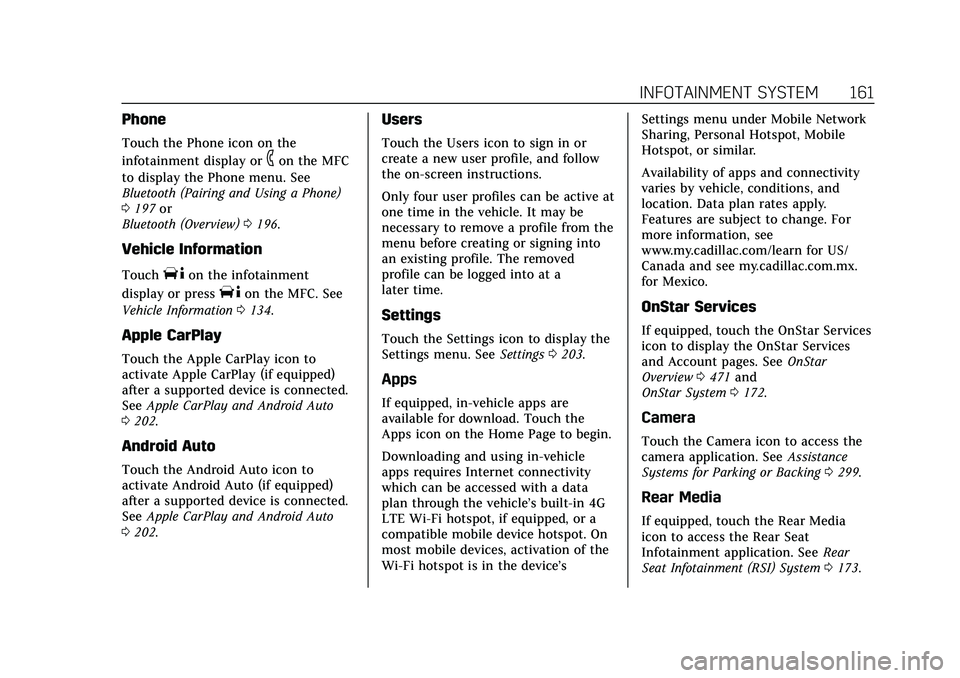
Cadillac Escalade Owner Manual (GMNA-Localizing-U.S./Canada/Mexico-
13690472) - 2021 - CRC - 8/10/21
INFOTAINMENT SYSTEM 161
Phone
Touch the Phone icon on the
infotainment display or
6on the MFC
to display the Phone menu. See
Bluetooth (Pairing and Using a Phone)
0 197 or
Bluetooth (Overview) 0196.
Vehicle Information
TouchTon the infotainment
display or press
Ton the MFC. See
Vehicle Information 0134.
Apple CarPlay
Touch the Apple CarPlay icon to
activate Apple CarPlay (if equipped)
after a supported device is connected.
See Apple CarPlay and Android Auto
0 202.
Android Auto
Touch the Android Auto icon to
activate Android Auto (if equipped)
after a supported device is connected.
See Apple CarPlay and Android Auto
0 202.
Users
Touch the Users icon to sign in or
create a new user profile, and follow
the on-screen instructions.
Only four user profiles can be active at
one time in the vehicle. It may be
necessary to remove a profile from the
menu before creating or signing into
an existing profile. The removed
profile can be logged into at a
later time.
Settings
Touch the Settings icon to display the
Settings menu. See Settings0203.
Apps
If equipped, in-vehicle apps are
available for download. Touch the
Apps icon on the Home Page to begin.
Downloading and using in-vehicle
apps requires Internet connectivity
which can be accessed with a data
plan through the vehicle’s built-in 4G
LTE Wi-Fi hotspot, if equipped, or a
compatible mobile device hotspot. On
most mobile devices, activation of the
Wi-Fi hotspot is in the device’s Settings menu under Mobile Network
Sharing, Personal Hotspot, Mobile
Hotspot, or similar.
Availability of apps and connectivity
varies by vehicle, conditions, and
location. Data plan rates apply.
Features are subject to change. For
more information, see
www.my.cadillac.com/learn for US/
Canada and see my.cadillac.com.mx.
for Mexico.
OnStar Services
If equipped, touch the OnStar Services
icon to display the OnStar Services
and Account pages. See
OnStar
Overview 0471 and
OnStar System 0172.
Camera
Touch the Camera icon to access the
camera application. See Assistance
Systems for Parking or Backing 0299.
Rear Media
If equipped, touch the Rear Media
icon to access the Rear Seat
Infotainment application. See Rear
Seat Infotainment (RSI) System 0173.
Page 203 of 492
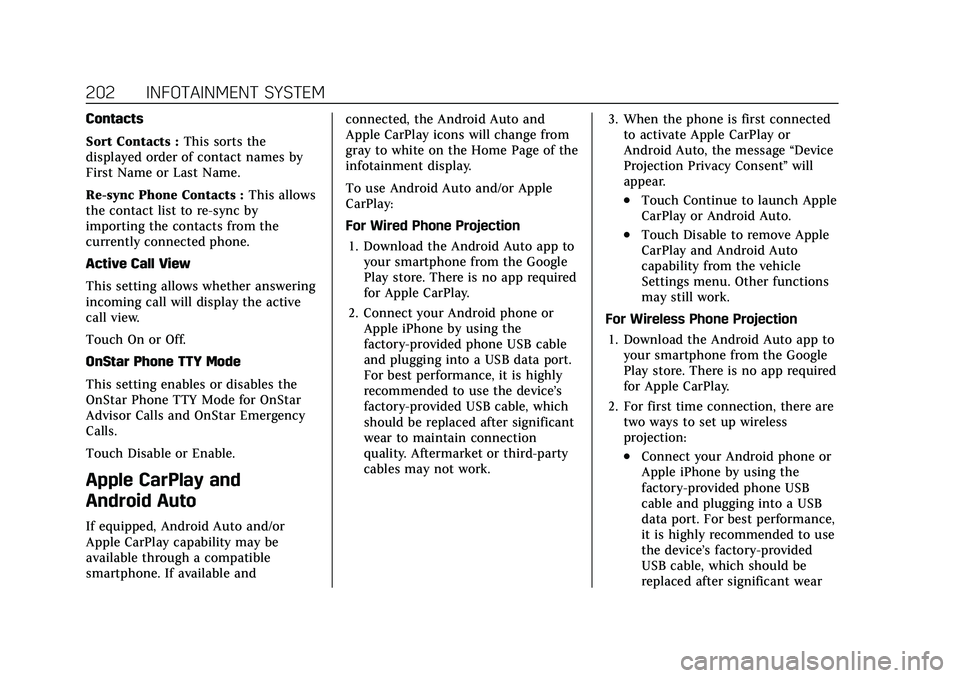
Cadillac Escalade Owner Manual (GMNA-Localizing-U.S./Canada/Mexico-
13690472) - 2021 - CRC - 8/10/21
202 INFOTAINMENT SYSTEM
Contacts
Sort Contacts :This sorts the
displayed order of contact names by
First Name or Last Name.
Re-sync Phone Contacts : This allows
the contact list to re-sync by
importing the contacts from the
currently connected phone.
Active Call View
This setting allows whether answering
incoming call will display the active
call view.
Touch On or Off.
OnStar Phone TTY Mode
This setting enables or disables the
OnStar Phone TTY Mode for OnStar
Advisor Calls and OnStar Emergency
Calls.
Touch Disable or Enable.
Apple CarPlay and
Android Auto
If equipped, Android Auto and/or
Apple CarPlay capability may be
available through a compatible
smartphone. If available and connected, the Android Auto and
Apple CarPlay icons will change from
gray to white on the Home Page of the
infotainment display.
To use Android Auto and/or Apple
CarPlay:
For Wired Phone Projection
1. Download the Android Auto app to your smartphone from the Google
Play store. There is no app required
for Apple CarPlay.
2. Connect your Android phone or Apple iPhone by using the
factory-provided phone USB cable
and plugging into a USB data port.
For best performance, it is highly
recommended to use the device’s
factory-provided USB cable, which
should be replaced after significant
wear to maintain connection
quality. Aftermarket or third-party
cables may not work. 3. When the phone is first connected
to activate Apple CarPlay or
Android Auto, the message “Device
Projection Privacy Consent ”will
appear.
.Touch Continue to launch Apple
CarPlay or Android Auto.
.Touch Disable to remove Apple
CarPlay and Android Auto
capability from the vehicle
Settings menu. Other functions
may still work.
For Wireless Phone Projection 1. Download the Android Auto app to your smartphone from the Google
Play store. There is no app required
for Apple CarPlay.
2. For first time connection, there are two ways to set up wireless
projection:
.Connect your Android phone or
Apple iPhone by using the
factory-provided phone USB
cable and plugging into a USB
data port. For best performance,
it is highly recommended to use
the device’s factory-provided
USB cable, which should be
replaced after significant wear
Page 204 of 492
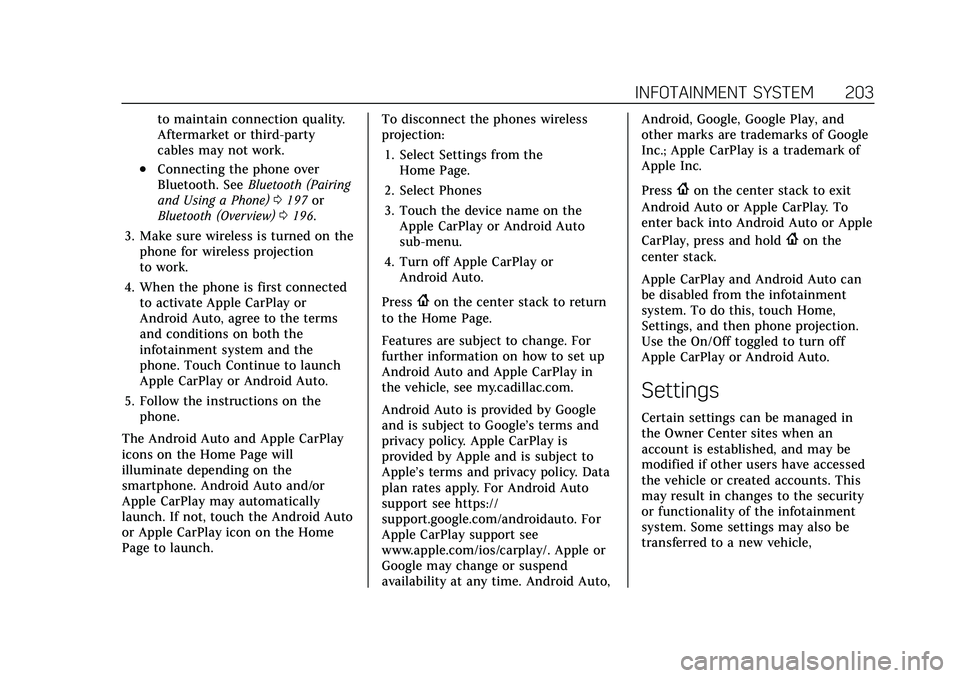
Cadillac Escalade Owner Manual (GMNA-Localizing-U.S./Canada/Mexico-
13690472) - 2021 - CRC - 8/10/21
INFOTAINMENT SYSTEM 203
to maintain connection quality.
Aftermarket or third-party
cables may not work.
.Connecting the phone over
Bluetooth. SeeBluetooth (Pairing
and Using a Phone) 0197 or
Bluetooth (Overview) 0196.
3. Make sure wireless is turned on the phone for wireless projection
to work.
4. When the phone is first connected to activate Apple CarPlay or
Android Auto, agree to the terms
and conditions on both the
infotainment system and the
phone. Touch Continue to launch
Apple CarPlay or Android Auto.
5. Follow the instructions on the phone.
The Android Auto and Apple CarPlay
icons on the Home Page will
illuminate depending on the
smartphone. Android Auto and/or
Apple CarPlay may automatically
launch. If not, touch the Android Auto
or Apple CarPlay icon on the Home
Page to launch. To disconnect the phones wireless
projection:
1. Select Settings from the Home Page.
2. Select Phones
3. Touch the device name on the Apple CarPlay or Android Auto
sub-menu.
4. Turn off Apple CarPlay or Android Auto.
Press
{on the center stack to return
to the Home Page.
Features are subject to change. For
further information on how to set up
Android Auto and Apple CarPlay in
the vehicle, see my.cadillac.com.
Android Auto is provided by Google
and is subject to Google’s terms and
privacy policy. Apple CarPlay is
provided by Apple and is subject to
Apple’s terms and privacy policy. Data
plan rates apply. For Android Auto
support see https://
support.google.com/androidauto. For
Apple CarPlay support see
www.apple.com/ios/carplay/. Apple or
Google may change or suspend
availability at any time. Android Auto, Android, Google, Google Play, and
other marks are trademarks of Google
Inc.; Apple CarPlay is a trademark of
Apple Inc.
Press
{on the center stack to exit
Android Auto or Apple CarPlay. To
enter back into Android Auto or Apple
CarPlay, press and hold
{on the
center stack.
Apple CarPlay and Android Auto can
be disabled from the infotainment
system. To do this, touch Home,
Settings, and then phone projection.
Use the On/Off toggled to turn off
Apple CarPlay or Android Auto.
Settings
Certain settings can be managed in
the Owner Center sites when an
account is established, and may be
modified if other users have accessed
the vehicle or created accounts. This
may result in changes to the security
or functionality of the infotainment
system. Some settings may also be
transferred to a new vehicle,
Page 206 of 492
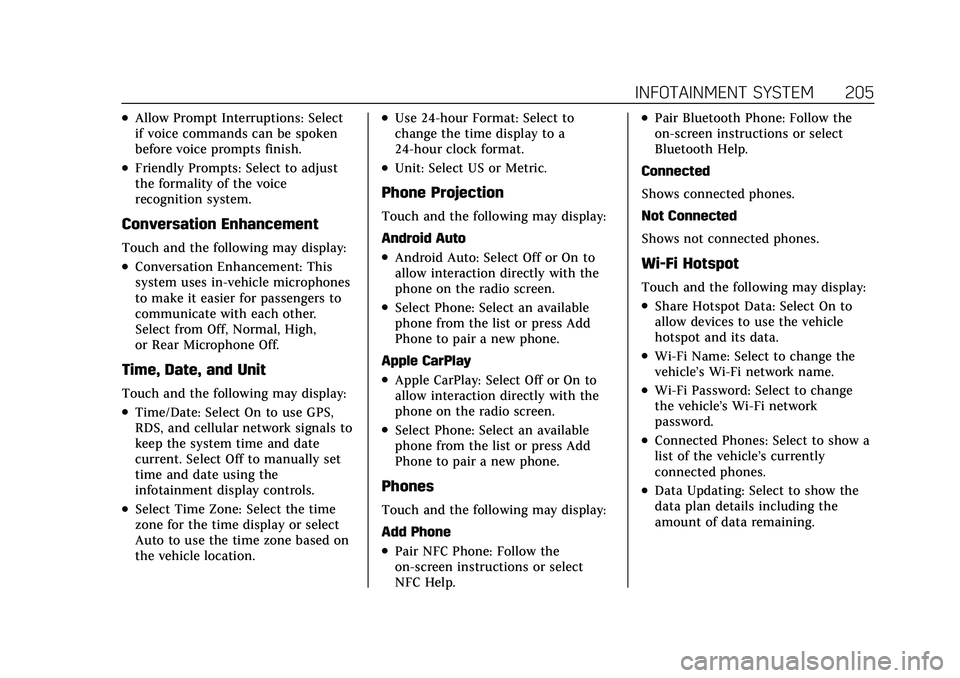
Cadillac Escalade Owner Manual (GMNA-Localizing-U.S./Canada/Mexico-
13690472) - 2021 - CRC - 8/10/21
INFOTAINMENT SYSTEM 205
.Allow Prompt Interruptions: Select
if voice commands can be spoken
before voice prompts finish.
.Friendly Prompts: Select to adjust
the formality of the voice
recognition system.
Conversation Enhancement
Touch and the following may display:
.Conversation Enhancement: This
system uses in-vehicle microphones
to make it easier for passengers to
communicate with each other.
Select from Off, Normal, High,
or Rear Microphone Off.
Time, Date, and Unit
Touch and the following may display:
.Time/Date: Select On to use GPS,
RDS, and cellular network signals to
keep the system time and date
current. Select Off to manually set
time and date using the
infotainment display controls.
.Select Time Zone: Select the time
zone for the time display or select
Auto to use the time zone based on
the vehicle location.
.Use 24-hour Format: Select to
change the time display to a
24-hour clock format.
.Unit: Select US or Metric.
Phone Projection
Touch and the following may display:
Android Auto
.Android Auto: Select Off or On to
allow interaction directly with the
phone on the radio screen.
.Select Phone: Select an available
phone from the list or press Add
Phone to pair a new phone.
Apple CarPlay
.Apple CarPlay: Select Off or On to
allow interaction directly with the
phone on the radio screen.
.Select Phone: Select an available
phone from the list or press Add
Phone to pair a new phone.
Phones
Touch and the following may display:
Add Phone
.Pair NFC Phone: Follow the
on-screen instructions or select
NFC Help.
.Pair Bluetooth Phone: Follow the
on-screen instructions or select
Bluetooth Help.
Connected
Shows connected phones.
Not Connected
Shows not connected phones.
Wi-Fi Hotspot
Touch and the following may display:
.Share Hotspot Data: Select On to
allow devices to use the vehicle
hotspot and its data.
.Wi-Fi Name: Select to change the
vehicle’s Wi-Fi network name.
.Wi-Fi Password: Select to change
the vehicle’s Wi-Fi network
password.
.Connected Phones: Select to show a
list of the vehicle’s currently
connected phones.
.Data Updating: Select to show the
data plan details including the
amount of data remaining.
Page 478 of 492
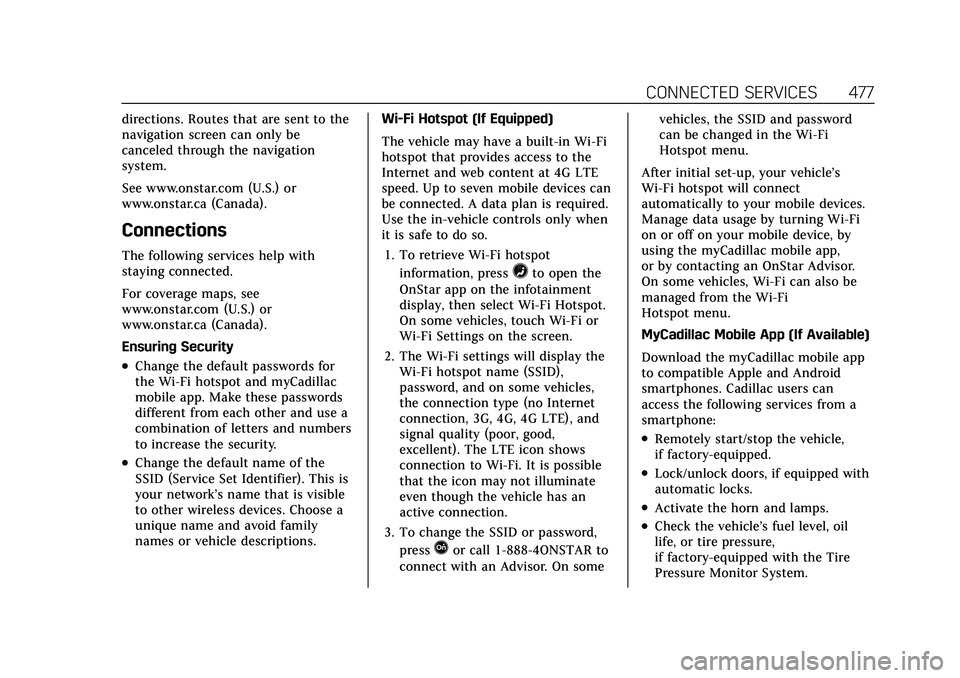
Cadillac Escalade Owner Manual (GMNA-Localizing-U.S./Canada/Mexico-
13690472) - 2021 - CRC - 8/10/21
CONNECTED SERVICES 477
directions. Routes that are sent to the
navigation screen can only be
canceled through the navigation
system.
See www.onstar.com (U.S.) or
www.onstar.ca (Canada).
Connections
The following services help with
staying connected.
For coverage maps, see
www.onstar.com (U.S.) or
www.onstar.ca (Canada).
Ensuring Security
.Change the default passwords for
the Wi-Fi hotspot and myCadillac
mobile app. Make these passwords
different from each other and use a
combination of letters and numbers
to increase the security.
.Change the default name of the
SSID (Service Set Identifier). This is
your network’s name that is visible
to other wireless devices. Choose a
unique name and avoid family
names or vehicle descriptions.Wi-Fi Hotspot (If Equipped)
The vehicle may have a built-in Wi-Fi
hotspot that provides access to the
Internet and web content at 4G LTE
speed. Up to seven mobile devices can
be connected. A data plan is required.
Use the in-vehicle controls only when
it is safe to do so.
1. To retrieve Wi-Fi hotspot information, press
=to open the
OnStar app on the infotainment
display, then select Wi-Fi Hotspot.
On some vehicles, touch Wi-Fi or
Wi-Fi Settings on the screen.
2. The Wi-Fi settings will display the Wi-Fi hotspot name (SSID),
password, and on some vehicles,
the connection type (no Internet
connection, 3G, 4G, 4G LTE), and
signal quality (poor, good,
excellent). The LTE icon shows
connection to Wi-Fi. It is possible
that the icon may not illuminate
even though the vehicle has an
active connection.
3. To change the SSID or password, press
Qor call 1-888-4ONSTAR to
connect with an Advisor. On some vehicles, the SSID and password
can be changed in the Wi-Fi
Hotspot menu.
After initial set-up, your vehicle’s
Wi-Fi hotspot will connect
automatically to your mobile devices.
Manage data usage by turning Wi-Fi
on or off on your mobile device, by
using the myCadillac mobile app,
or by contacting an OnStar Advisor.
On some vehicles, Wi-Fi can also be
managed from the Wi-Fi
Hotspot menu.
MyCadillac Mobile App (If Available)
Download the myCadillac mobile app
to compatible Apple and Android
smartphones. Cadillac users can
access the following services from a
smartphone:
.Remotely start/stop the vehicle,
if factory-equipped.
.Lock/unlock doors, if equipped with
automatic locks.
.Activate the horn and lamps.
.Check the vehicle’s fuel level, oil
life, or tire pressure,
if factory-equipped with the Tire
Pressure Monitor System.
Page 481 of 492
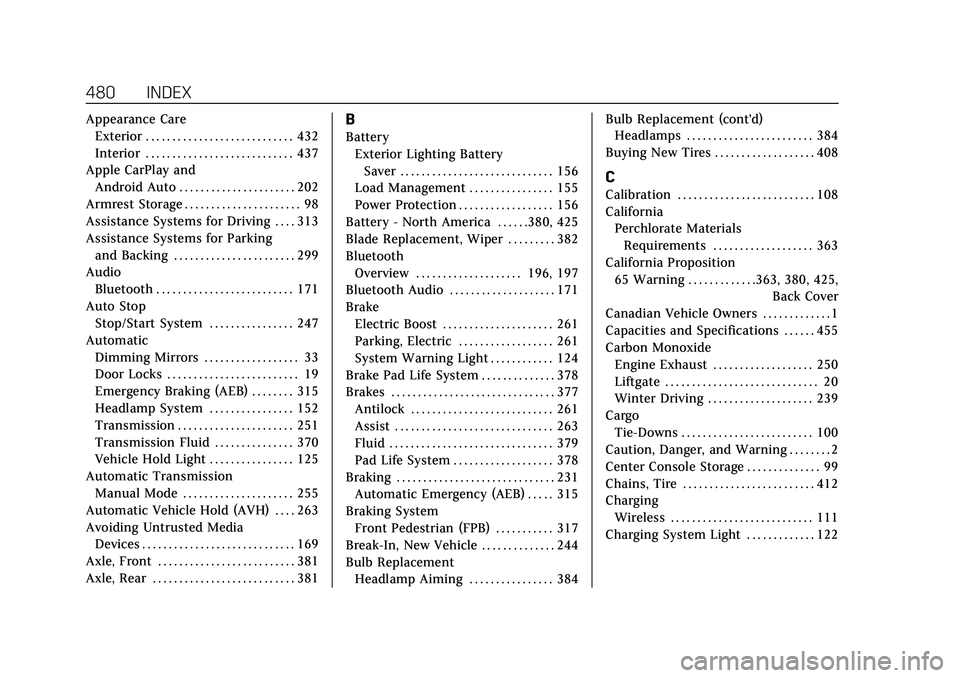
Cadillac Escalade Owner Manual (GMNA-Localizing-U.S./Canada/Mexico-
13690472) - 2021 - CRC - 8/10/21
480 INDEX
Appearance CareExterior . . . . . . . . . . . . . . . . . . . . . . . . . . . . 432
Interior . . . . . . . . . . . . . . . . . . . . . . . . . . . . 437
Apple CarPlay and Android Auto . . . . . . . . . . . . . . . . . . . . . . 202
Armrest Storage . . . . . . . . . . . . . . . . . . . . . . 98
Assistance Systems for Driving . . . . 313
Assistance Systems for Parking and Backing . . . . . . . . . . . . . . . . . . . . . . . 299
Audio Bluetooth . . . . . . . . . . . . . . . . . . . . . . . . . . 171
Auto Stop Stop/Start System . . . . . . . . . . . . . . . . 247
Automatic Dimming Mirrors . . . . . . . . . . . . . . . . . . 33
Door Locks . . . . . . . . . . . . . . . . . . . . . . . . . 19
Emergency Braking (AEB) . . . . . . . . 315
Headlamp System . . . . . . . . . . . . . . . . 152
Transmission . . . . . . . . . . . . . . . . . . . . . . 251
Transmission Fluid . . . . . . . . . . . . . . . 370
Vehicle Hold Light . . . . . . . . . . . . . . . . 125
Automatic Transmission Manual Mode . . . . . . . . . . . . . . . . . . . . . 255
Automatic Vehicle Hold (AVH) . . . . 263
Avoiding Untrusted Media Devices . . . . . . . . . . . . . . . . . . . . . . . . . . . . . 169
Axle, Front . . . . . . . . . . . . . . . . . . . . . . . . . . 381
Axle, Rear . . . . . . . . . . . . . . . . . . . . . . . . . . . 381B
Battery Exterior Lighting BatterySaver . . . . . . . . . . . . . . . . . . . . . . . . . . . . . 156
Load Management . . . . . . . . . . . . . . . . 155
Power Protection . . . . . . . . . . . . . . . . . . 156
Battery - North America . . . . . .380, 425
Blade Replacement, Wiper . . . . . . . . . 382
Bluetooth Overview . . . . . . . . . . . . . . . . . . . . 196, 197
Bluetooth Audio . . . . . . . . . . . . . . . . . . . . 171
Brake Electric Boost . . . . . . . . . . . . . . . . . . . . . 261
Parking, Electric . . . . . . . . . . . . . . . . . . 261
System Warning Light . . . . . . . . . . . . 124
Brake Pad Life System . . . . . . . . . . . . . . 378
Brakes . . . . . . . . . . . . . . . . . . . . . . . . . . . . . . . 377 Antilock . . . . . . . . . . . . . . . . . . . . . . . . . . . 261
Assist . . . . . . . . . . . . . . . . . . . . . . . . . . . . . . 263
Fluid . . . . . . . . . . . . . . . . . . . . . . . . . . . . . . . 379
Pad Life System . . . . . . . . . . . . . . . . . . . 378
Braking . . . . . . . . . . . . . . . . . . . . . . . . . . . . . . 231 Automatic Emergency (AEB) . . . . . 315
Braking System
Front Pedestrian (FPB) . . . . . . . . . . . 317
Break-In, New Vehicle . . . . . . . . . . . . . . 244
Bulb Replacement Headlamp Aiming . . . . . . . . . . . . . . . . 384 Bulb Replacement (cont'd)
Headlamps . . . . . . . . . . . . . . . . . . . . . . . . 384
Buying New Tires . . . . . . . . . . . . . . . . . . . 408
C
Calibration . . . . . . . . . . . . . . . . . . . . . . . . . . 108
California Perchlorate Materials
Requirements . . . . . . . . . . . . . . . . . . . 363
California Proposition 65 Warning . . . . . . . . . . . . .363, 380, 425, Back Cover
Canadian Vehicle Owners . . . . . . . . . . . . . 1
Capacities and Specifications . . . . . . 455
Carbon Monoxide Engine Exhaust . . . . . . . . . . . . . . . . . . . 250
Liftgate . . . . . . . . . . . . . . . . . . . . . . . . . . . . . 20
Winter Driving . . . . . . . . . . . . . . . . . . . . 239
Cargo Tie-Downs . . . . . . . . . . . . . . . . . . . . . . . . . 100
Caution, Danger, and Warning . . . . . . . . 2
Center Console Storage . . . . . . . . . . . . . . 99
Chains, Tire . . . . . . . . . . . . . . . . . . . . . . . . . 412
Charging Wireless . . . . . . . . . . . . . . . . . . . . . . . . . . . 111
Charging System Light . . . . . . . . . . . . . 122
Page 487 of 492
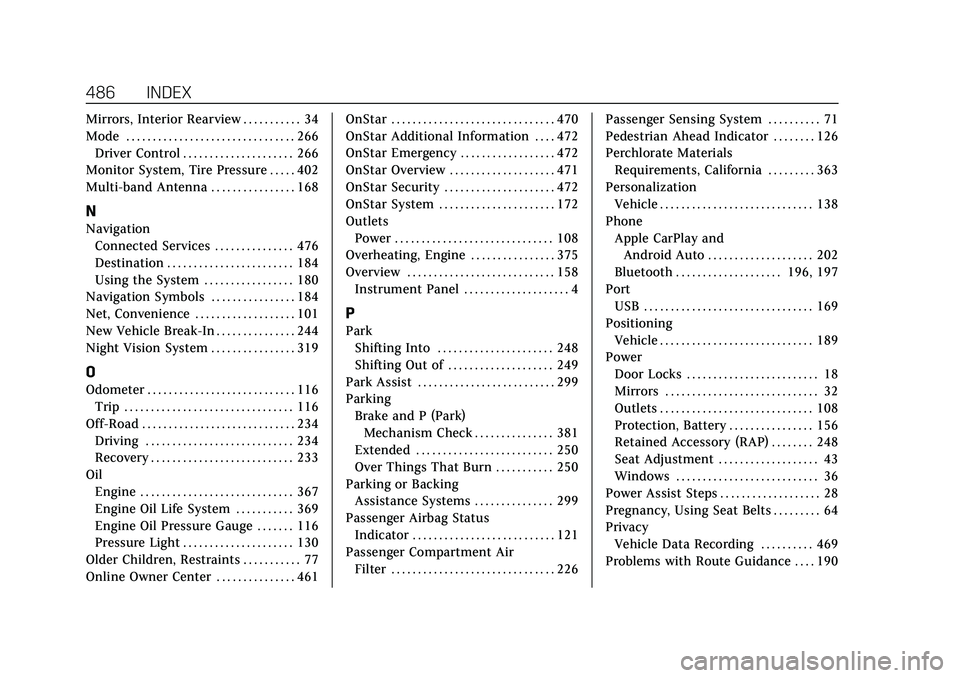
Cadillac Escalade Owner Manual (GMNA-Localizing-U.S./Canada/Mexico-
13690472) - 2021 - CRC - 8/10/21
486 INDEX
Mirrors, Interior Rearview . . . . . . . . . . . 34
Mode . . . . . . . . . . . . . . . . . . . . . . . . . . . . . . . . 266Driver Control . . . . . . . . . . . . . . . . . . . . . 266
Monitor System, Tire Pressure . . . . . 402
Multi-band Antenna . . . . . . . . . . . . . . . . 168
N
Navigation Connected Services . . . . . . . . . . . . . . . 476
Destination . . . . . . . . . . . . . . . . . . . . . . . . 184
Using the System . . . . . . . . . . . . . . . . . 180
Navigation Symbols . . . . . . . . . . . . . . . . 184
Net, Convenience . . . . . . . . . . . . . . . . . . . 101
New Vehicle Break-In . . . . . . . . . . . . . . . 244
Night Vision System . . . . . . . . . . . . . . . . 319
O
Odometer . . . . . . . . . . . . . . . . . . . . . . . . . . . . 116
Trip . . . . . . . . . . . . . . . . . . . . . . . . . . . . . . . . 116
Off-Road . . . . . . . . . . . . . . . . . . . . . . . . . . . . . 234 Driving . . . . . . . . . . . . . . . . . . . . . . . . . . . . 234
Recovery . . . . . . . . . . . . . . . . . . . . . . . . . . . 233
Oil Engine . . . . . . . . . . . . . . . . . . . . . . . . . . . . . 367
Engine Oil Life System . . . . . . . . . . . 369
Engine Oil Pressure Gauge . . . . . . . 116
Pressure Light . . . . . . . . . . . . . . . . . . . . . 130
Older Children, Restraints . . . . . . . . . . . 77
Online Owner Center . . . . . . . . . . . . . . . 461 OnStar . . . . . . . . . . . . . . . . . . . . . . . . . . . . . . . 470
OnStar Additional Information . . . . 472
OnStar Emergency . . . . . . . . . . . . . . . . . . 472
OnStar Overview . . . . . . . . . . . . . . . . . . . . 471
OnStar Security . . . . . . . . . . . . . . . . . . . . . 472
OnStar System . . . . . . . . . . . . . . . . . . . . . . 172
Outlets
Power . . . . . . . . . . . . . . . . . . . . . . . . . . . . . . 108
Overheating, Engine . . . . . . . . . . . . . . . . 375
Overview . . . . . . . . . . . . . . . . . . . . . . . . . . . . 158 Instrument Panel . . . . . . . . . . . . . . . . . . . . 4
P
Park
Shifting Into . . . . . . . . . . . . . . . . . . . . . . 248
Shifting Out of . . . . . . . . . . . . . . . . . . . . 249
Park Assist . . . . . . . . . . . . . . . . . . . . . . . . . . 299
Parking
Brake and P (Park)Mechanism Check . . . . . . . . . . . . . . . 381
Extended . . . . . . . . . . . . . . . . . . . . . . . . . . 250
Over Things That Burn . . . . . . . . . . . 250
Parking or Backing Assistance Systems . . . . . . . . . . . . . . . 299
Passenger Airbag Status Indicator . . . . . . . . . . . . . . . . . . . . . . . . . . . 121
Passenger Compartment Air Filter . . . . . . . . . . . . . . . . . . . . . . . . . . . . . . . 226 Passenger Sensing System . . . . . . . . . . 71
Pedestrian Ahead Indicator . . . . . . . . 126
Perchlorate Materials
Requirements, California . . . . . . . . . 363
Personalization Vehicle . . . . . . . . . . . . . . . . . . . . . . . . . . . . . 138
Phone
Apple CarPlay andAndroid Auto . . . . . . . . . . . . . . . . . . . . 202
Bluetooth . . . . . . . . . . . . . . . . . . . . 196, 197
Port
USB . . . . . . . . . . . . . . . . . . . . . . . . . . . . . . . . 169
Positioning Vehicle . . . . . . . . . . . . . . . . . . . . . . . . . . . . . 189
Power Door Locks . . . . . . . . . . . . . . . . . . . . . . . . . 18
Mirrors . . . . . . . . . . . . . . . . . . . . . . . . . . . . . 32
Outlets . . . . . . . . . . . . . . . . . . . . . . . . . . . . . 108
Protection, Battery . . . . . . . . . . . . . . . . 156
Retained Accessory (RAP) . . . . . . . . 248
Seat Adjustment . . . . . . . . . . . . . . . . . . . 43
Windows . . . . . . . . . . . . . . . . . . . . . . . . . . . 36
Power Assist Steps . . . . . . . . . . . . . . . . . . . 28
Pregnancy, Using Seat Belts . . . . . . . . . 64
Privacy Vehicle Data Recording . . . . . . . . . . 469
Problems with Route Guidance . . . . 190