sat nav CADILLAC ESCALADE 2022 Owners Manual
[x] Cancel search | Manufacturer: CADILLAC, Model Year: 2022, Model line: ESCALADE, Model: CADILLAC ESCALADE 2022Pages: 508, PDF Size: 9.18 MB
Page 138 of 508

Cadillac Escalade Owner Manual (GMNA-Localizing-U.S./Canada/Mexico-
15567102) - 2022 - CRC - 11/18/21
INSTRUMENTS AND CONTROLS 137
The HUD information can be
displayed in various languages. The
speedometer reading and other
numerical values can be displayed in
either English or metric units.
The language selection is changed
through the radio, and the units of
measurement is changed through the
instrument cluster. SeeSettings0205.
HUD Display on the Windshield
Depending on how the vehicle is
equipped, the HUD may display some
of the following vehicle information
and vehicle messages or alerts:
.Speed
.Audio
.Phone
.Navigation
.Driver Assistance Features
.Vehicle Messages
Some vehicle messages or alerts
displayed in the HUD may be cleared
by using the steering wheel controls.
The HUD control is on a touchscreen
to the left of the instrument cluster.
HUD controls are also available on the
infotainment screen. See Settings
0 205. To adjust the HUD image:
1. Adjust the driver seat.
2. Start the engine.
3. Touch HUD on the touchscreen to the left of the instrument cluster.
4. Touch the icons above and below Height and Brightness to adjust
the HUD.
The HUD image will automatically
dim and brighten to compensate for
outside lighting. Adjust as needed.
The HUD image can temporarily light
up depending on the angle and
position of sunlight on the HUD
display. This is normal.
Polarized sunglasses could make the
HUD image harder to see.
Head-Up Display (HUD) Rotation
Option
If equipped, this feature under the
HUD Options menu of the
infotainment screen allows for
adjusting the angle of the HUD image.
See Settings 0205.
Page 161 of 508
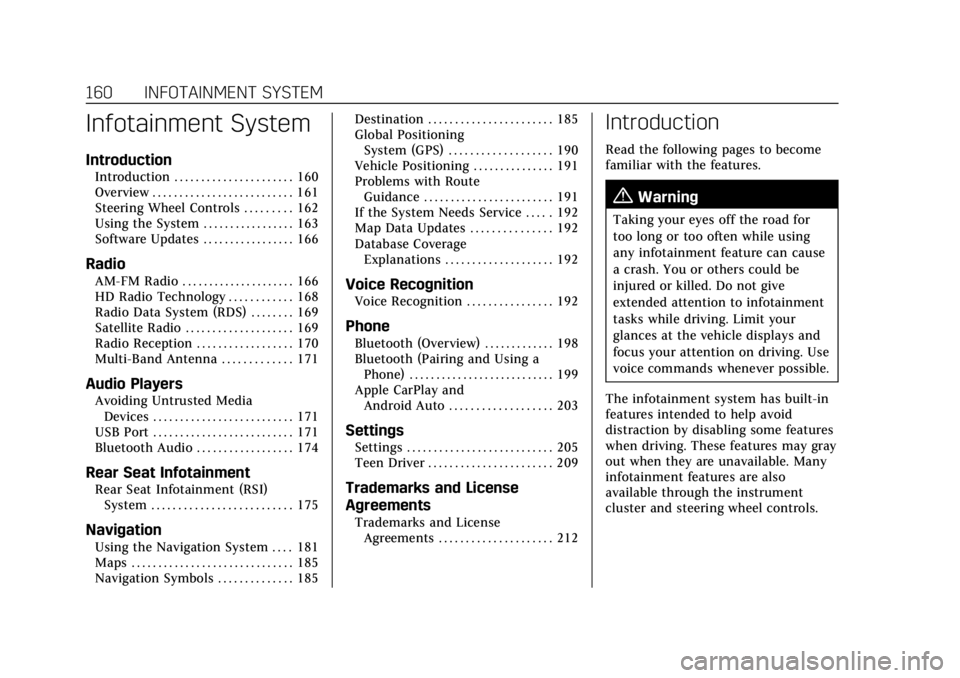
Cadillac Escalade Owner Manual (GMNA-Localizing-U.S./Canada/Mexico-
15567102) - 2022 - CRC - 11/17/21
160 INFOTAINMENT SYSTEM
Infotainment System
Introduction
Introduction . . . . . . . . . . . . . . . . . . . . . . 160
Overview . . . . . . . . . . . . . . . . . . . . . . . . . . 161
Steering Wheel Controls . . . . . . . . . 162
Using the System . . . . . . . . . . . . . . . . . 163
Software Updates . . . . . . . . . . . . . . . . . 166
Radio
AM-FM Radio . . . . . . . . . . . . . . . . . . . . . 166
HD Radio Technology . . . . . . . . . . . . 168
Radio Data System (RDS) . . . . . . . . 169
Satellite Radio . . . . . . . . . . . . . . . . . . . . 169
Radio Reception . . . . . . . . . . . . . . . . . . 170
Multi-Band Antenna . . . . . . . . . . . . . 171
Audio Players
Avoiding Untrusted MediaDevices . . . . . . . . . . . . . . . . . . . . . . . . . . 171
USB Port . . . . . . . . . . . . . . . . . . . . . . . . . . 171
Bluetooth Audio . . . . . . . . . . . . . . . . . . 174
Rear Seat Infotainment
Rear Seat Infotainment (RSI) System . . . . . . . . . . . . . . . . . . . . . . . . . . 175
Navigation
Using the Navigation System . . . . 181
Maps . . . . . . . . . . . . . . . . . . . . . . . . . . . . . . 185
Navigation Symbols . . . . . . . . . . . . . . 185 Destination . . . . . . . . . . . . . . . . . . . . . . . 185
Global Positioning
System (GPS) . . . . . . . . . . . . . . . . . . . 190
Vehicle Positioning . . . . . . . . . . . . . . . 191
Problems with Route Guidance . . . . . . . . . . . . . . . . . . . . . . . . 191
If the System Needs Service . . . . . 192
Map Data Updates . . . . . . . . . . . . . . . 192
Database Coverage Explanations . . . . . . . . . . . . . . . . . . . . 192
Voice Recognition
Voice Recognition . . . . . . . . . . . . . . . . 192
Phone
Bluetooth (Overview) . . . . . . . . . . . . . 198
Bluetooth (Pairing and Using aPhone) . . . . . . . . . . . . . . . . . . . . . . . . . . . 199
Apple CarPlay and Android Auto . . . . . . . . . . . . . . . . . . . 203
Settings
Settings . . . . . . . . . . . . . . . . . . . . . . . . . . . 205
Teen Driver . . . . . . . . . . . . . . . . . . . . . . . 209
Trademarks and License
Agreements
Trademarks and LicenseAgreements . . . . . . . . . . . . . . . . . . . . . 212
Introduction
Read the following pages to become
familiar with the features.
{Warning
Taking your eyes off the road for
too long or too often while using
any infotainment feature can cause
a crash. You or others could be
injured or killed. Do not give
extended attention to infotainment
tasks while driving. Limit your
glances at the vehicle displays and
focus your attention on driving. Use
voice commands whenever possible.
The infotainment system has built-in
features intended to help avoid
distraction by disabling some features
when driving. These features may gray
out when they are unavailable. Many
infotainment features are also
available through the instrument
cluster and steering wheel controls.
Page 164 of 508
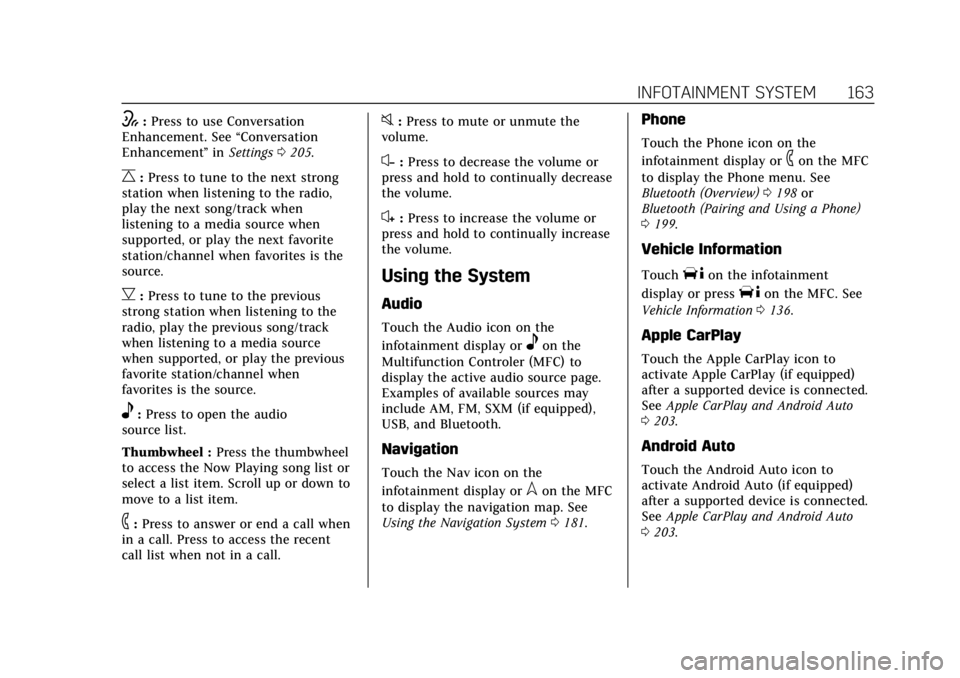
Cadillac Escalade Owner Manual (GMNA-Localizing-U.S./Canada/Mexico-
15567102) - 2022 - CRC - 11/17/21
INFOTAINMENT SYSTEM 163
w:Press to use Conversation
Enhancement. See âConversation
Enhancement âin Settings 0205.
C:Press to tune to the next strong
station when listening to the radio,
play the next song/track when
listening to a media source when
supported, or play the next favorite
station/channel when favorites is the
source.
B: Press to tune to the previous
strong station when listening to the
radio, play the previous song/track
when listening to a media source
when supported, or play the previous
favorite station/channel when
favorites is the source.
e: Press to open the audio
source list.
Thumbwheel : Press the thumbwheel
to access the Now Playing song list or
select a list item. Scroll up or down to
move to a list item.
6: Press to answer or end a call when
in a call. Press to access the recent
call list when not in a call.
0: Press to mute or unmute the
volume.
xâ :Press to decrease the volume or
press and hold to continually decrease
the volume.
x+ : Press to increase the volume or
press and hold to continually increase
the volume.
Using the System
Audio
Touch the Audio icon on the
infotainment display or
eon the
Multifunction Controler (MFC) to
display the active audio source page.
Examples of available sources may
include AM, FM, SXM (if equipped),
USB, and Bluetooth.
Navigation
Touch the Nav icon on the
infotainment display or
lon the MFC
to display the navigation map. See
Using the Navigation System 0181.
Phone
Touch the Phone icon on the
infotainment display or
6on the MFC
to display the Phone menu. See
Bluetooth (Overview) 0198 or
Bluetooth (Pairing and Using a Phone)
0 199.
Vehicle Information
TouchTon the infotainment
display or press
Ton the MFC. See
Vehicle Information 0136.
Apple CarPlay
Touch the Apple CarPlay icon to
activate Apple CarPlay (if equipped)
after a supported device is connected.
See Apple CarPlay and Android Auto
0 203.
Android Auto
Touch the Android Auto icon to
activate Android Auto (if equipped)
after a supported device is connected.
See Apple CarPlay and Android Auto
0 203.
Page 172 of 508
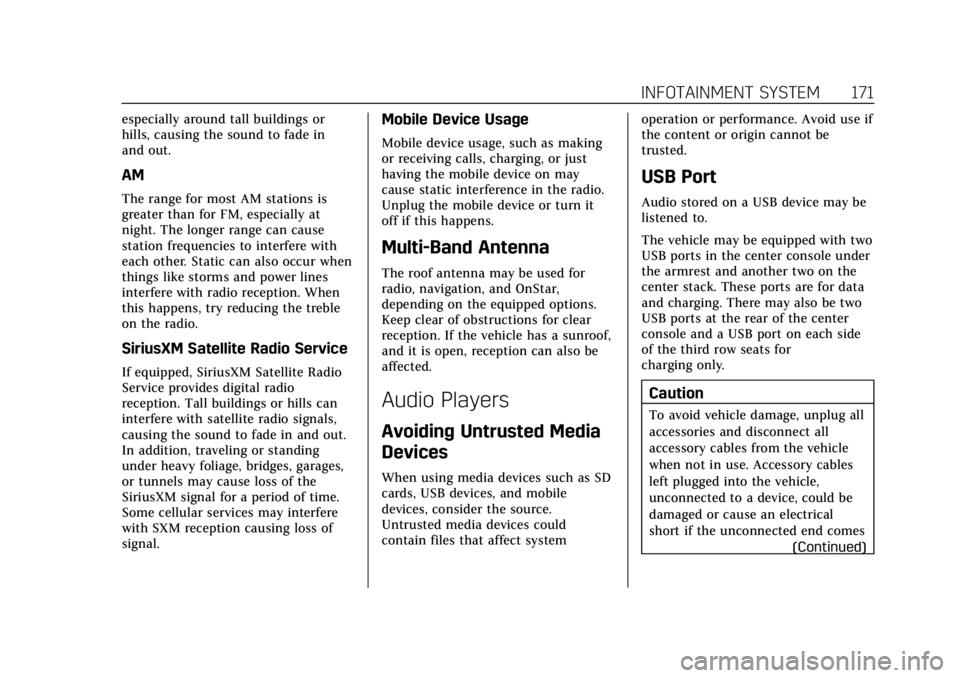
Cadillac Escalade Owner Manual (GMNA-Localizing-U.S./Canada/Mexico-
15567102) - 2022 - CRC - 11/17/21
INFOTAINMENT SYSTEM 171
especially around tall buildings or
hills, causing the sound to fade in
and out.
AM
The range for most AM stations is
greater than for FM, especially at
night. The longer range can cause
station frequencies to interfere with
each other. Static can also occur when
things like storms and power lines
interfere with radio reception. When
this happens, try reducing the treble
on the radio.
SiriusXM Satellite Radio Service
If equipped, SiriusXM Satellite Radio
Service provides digital radio
reception. Tall buildings or hills can
interfere with satellite radio signals,
causing the sound to fade in and out.
In addition, traveling or standing
under heavy foliage, bridges, garages,
or tunnels may cause loss of the
SiriusXM signal for a period of time.
Some cellular services may interfere
with SXM reception causing loss of
signal.
Mobile Device Usage
Mobile device usage, such as making
or receiving calls, charging, or just
having the mobile device on may
cause static interference in the radio.
Unplug the mobile device or turn it
off if this happens.
Multi-Band Antenna
The roof antenna may be used for
radio, navigation, and OnStar,
depending on the equipped options.
Keep clear of obstructions for clear
reception. If the vehicle has a sunroof,
and it is open, reception can also be
affected.
Audio Players
Avoiding Untrusted Media
Devices
When using media devices such as SD
cards, USB devices, and mobile
devices, consider the source.
Untrusted media devices could
contain files that affect systemoperation or performance. Avoid use if
the content or origin cannot be
trusted.
USB Port
Audio stored on a USB device may be
listened to.
The vehicle may be equipped with two
USB ports in the center console under
the armrest and another two on the
center stack. These ports are for data
and charging. There may also be two
USB ports at the rear of the center
console and a USB port on each side
of the third row seats for
charging only.
Caution
To avoid vehicle damage, unplug all
accessories and disconnect all
accessory cables from the vehicle
when not in use. Accessory cables
left plugged into the vehicle,
unconnected to a device, could be
damaged or cause an electrical
short if the unconnected end comes
(Continued)
Page 191 of 508
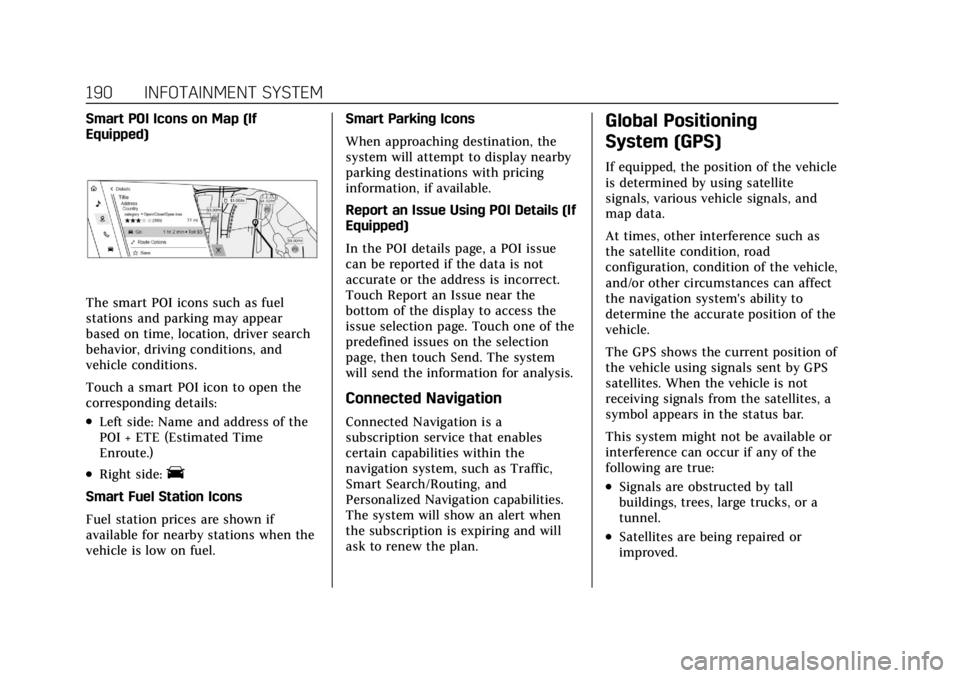
Cadillac Escalade Owner Manual (GMNA-Localizing-U.S./Canada/Mexico-
15567102) - 2022 - CRC - 11/17/21
190 INFOTAINMENT SYSTEM
Smart POI Icons on Map (If
Equipped)
The smart POI icons such as fuel
stations and parking may appear
based on time, location, driver search
behavior, driving conditions, and
vehicle conditions.
Touch a smart POI icon to open the
corresponding details:
.Left side: Name and address of the
POI + ETE (Estimated Time
Enroute.)
.Right side:E
Smart Fuel Station Icons
Fuel station prices are shown if
available for nearby stations when the
vehicle is low on fuel.Smart Parking Icons
When approaching destination, the
system will attempt to display nearby
parking destinations with pricing
information, if available.
Report an Issue Using POI Details (If
Equipped)
In the POI details page, a POI issue
can be reported if the data is not
accurate or the address is incorrect.
Touch Report an Issue near the
bottom of the display to access the
issue selection page. Touch one of the
predefined issues on the selection
page, then touch Send. The system
will send the information for analysis.
Connected Navigation
Connected Navigation is a
subscription service that enables
certain capabilities within the
navigation system, such as Traffic,
Smart Search/Routing, and
Personalized Navigation capabilities.
The system will show an alert when
the subscription is expiring and will
ask to renew the plan.
Global Positioning
System (GPS)
If equipped, the position of the vehicle
is determined by using satellite
signals, various vehicle signals, and
map data.
At times, other interference such as
the satellite condition, road
configuration, condition of the vehicle,
and/or other circumstances can affect
the navigation system's ability to
determine the accurate position of the
vehicle.
The GPS shows the current position of
the vehicle using signals sent by GPS
satellites. When the vehicle is not
receiving signals from the satellites, a
symbol appears in the status bar.
This system might not be available or
interference can occur if any of the
following are true:
.Signals are obstructed by tall
buildings, trees, large trucks, or a
tunnel.
.Satellites are being repaired or
improved.
Page 233 of 508

Cadillac Escalade Owner Manual (GMNA-Localizing-U.S./Canada/Mexico-
15567102) - 2022 - CRC - 11/17/21
232 DRIVING AND OPERATING
.Become familiar with vehicle
features before driving, such as
programming favorite radio stations
and adjusting climate control and
seat settings. Program all trip
information into any navigation
device prior to driving.
.Wait until the vehicle is parked to
retrieve items that have fallen to
the floor.
.Stop or park the vehicle to tend to
children.
.Keep pets in an appropriate carrier
or restraint.
.Avoid stressful conversations while
driving, whether with a passenger or
on a cell phone.
{Warning
Taking your eyes off the road too
long or too often could cause a
crash resulting in injury or death.
Focus your attention on driving.
Refer to the infotainment section for
more information on using that
system and the navigation system,
if equipped, including pairing and
using a cell phone.
Defensive Driving
Defensive driving means âalways
expect the unexpected.â The first step
in driving defensively is to wear the
seat belt. See Seat Belts058.
.Assume that other road users
(pedestrians, bicyclists, and other
drivers) are going to be careless and
make mistakes. Anticipate what
they may do and be ready.
.Allow enough following distance
between you and the driver in front
of you.
.Focus on the task of driving.
Impaired Driving
Death and injury associated with
impaired driving is a global tragedy.
{Warning
Drinking alcohol or taking drugs
and then driving is very dangerous.
Your reflexes, perceptions,
attentiveness, and judgment can be
affected by even a small amount of
alcohol or drugs. You can have a
(Continued)
Warning (Continued)
seriousâor even fatal âcollision
if you drive after drinking or taking
drugs.
Do not drive while under the
influence of alcohol or drugs,
or ride with a driver who has been
drinking or is impaired by drugs.
Find alternate transportation home;
or if you are with a group, designate
a driver who will remain sober.
Control of a Vehicle
Braking, steering, and accelerating are
important factors in helping to control
a vehicle while driving.
Braking
Braking action involves perception
time and reaction time. Deciding to
push the brake pedal is perception
time. Actually doing it is
reaction time.
Average driver reaction time is about
three-quarters of a second. In that
time, a vehicle moving at 100 km/h
Page 323 of 508
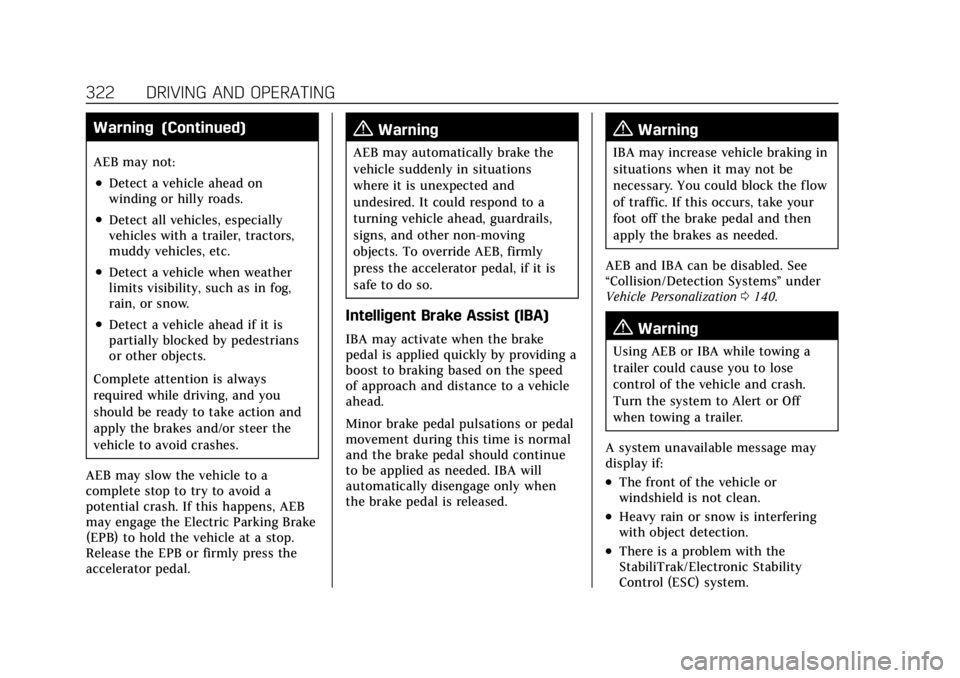
Cadillac Escalade Owner Manual (GMNA-Localizing-U.S./Canada/Mexico-
15567102) - 2022 - CRC - 11/17/21
322 DRIVING AND OPERATING
Warning (Continued)
AEB may not:
.Detect a vehicle ahead on
winding or hilly roads.
.Detect all vehicles, especially
vehicles with a trailer, tractors,
muddy vehicles, etc.
.Detect a vehicle when weather
limits visibility, such as in fog,
rain, or snow.
.Detect a vehicle ahead if it is
partially blocked by pedestrians
or other objects.
Complete attention is always
required while driving, and you
should be ready to take action and
apply the brakes and/or steer the
vehicle to avoid crashes.
AEB may slow the vehicle to a
complete stop to try to avoid a
potential crash. If this happens, AEB
may engage the Electric Parking Brake
(EPB) to hold the vehicle at a stop.
Release the EPB or firmly press the
accelerator pedal.
{Warning
AEB may automatically brake the
vehicle suddenly in situations
where it is unexpected and
undesired. It could respond to a
turning vehicle ahead, guardrails,
signs, and other non-moving
objects. To override AEB, firmly
press the accelerator pedal, if it is
safe to do so.
Intelligent Brake Assist (IBA)
IBA may activate when the brake
pedal is applied quickly by providing a
boost to braking based on the speed
of approach and distance to a vehicle
ahead.
Minor brake pedal pulsations or pedal
movement during this time is normal
and the brake pedal should continue
to be applied as needed. IBA will
automatically disengage only when
the brake pedal is released.
{Warning
IBA may increase vehicle braking in
situations when it may not be
necessary. You could block the flow
of traffic. If this occurs, take your
foot off the brake pedal and then
apply the brakes as needed.
AEB and IBA can be disabled. See
âCollision/Detection Systemsâ under
Vehicle Personalization 0140.
{Warning
Using AEB or IBA while towing a
trailer could cause you to lose
control of the vehicle and crash.
Turn the system to Alert or Off
when towing a trailer.
A system unavailable message may
display if:
.The front of the vehicle or
windshield is not clean.
.Heavy rain or snow is interfering
with object detection.
.There is a problem with the
StabiliTrak/Electronic Stability
Control (ESC) system.
Page 486 of 508
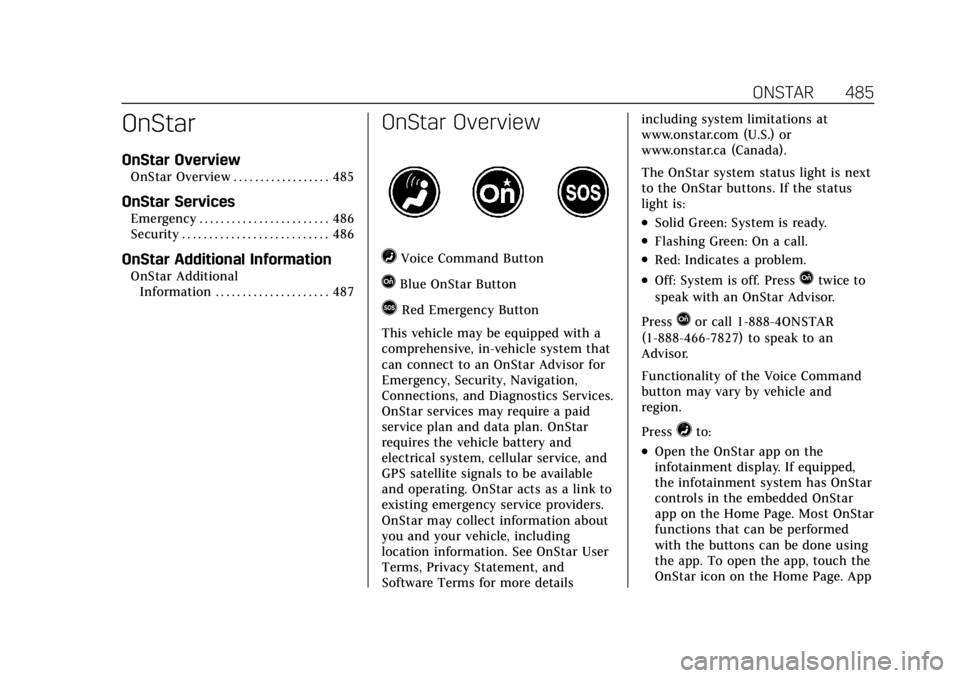
Cadillac Escalade Owner Manual (GMNA-Localizing-U.S./Canada/Mexico-
15567102) - 2022 - CRC - 11/17/21
ONSTAR 485
OnStar
OnStar Overview
OnStar Overview . . . . . . . . . . . . . . . . . . 485
OnStar Services
Emergency . . . . . . . . . . . . . . . . . . . . . . . . 486
Security . . . . . . . . . . . . . . . . . . . . . . . . . . . 486
OnStar Additional Information
OnStar AdditionalInformation . . . . . . . . . . . . . . . . . . . . . 487
OnStar Overview
=Voice Command Button
QBlue OnStar Button
>Red Emergency Button
This vehicle may be equipped with a
comprehensive, in-vehicle system that
can connect to an OnStar Advisor for
Emergency, Security, Navigation,
Connections, and Diagnostics Services.
OnStar services may require a paid
service plan and data plan. OnStar
requires the vehicle battery and
electrical system, cellular service, and
GPS satellite signals to be available
and operating. OnStar acts as a link to
existing emergency service providers.
OnStar may collect information about
you and your vehicle, including
location information. See OnStar User
Terms, Privacy Statement, and
Software Terms for more details including system limitations at
www.onstar.com (U.S.) or
www.onstar.ca (Canada).
The OnStar system status light is next
to the OnStar buttons. If the status
light is:
.Solid Green: System is ready.
.Flashing Green: On a call.
.Red: Indicates a problem.
.Off: System is off. PressQtwice to
speak with an OnStar Advisor.
Press
Qor call 1-888-4ONSTAR
(1-888-466-7827) to speak to an
Advisor.
Functionality of the Voice Command
button may vary by vehicle and
region.
Press
=to:
.Open the OnStar app on the
infotainment display. If equipped,
the infotainment system has OnStar
controls in the embedded OnStar
app on the Home Page. Most OnStar
functions that can be performed
with the buttons can be done using
the app. To open the app, touch the
OnStar icon on the Home Page. App
Page 490 of 508
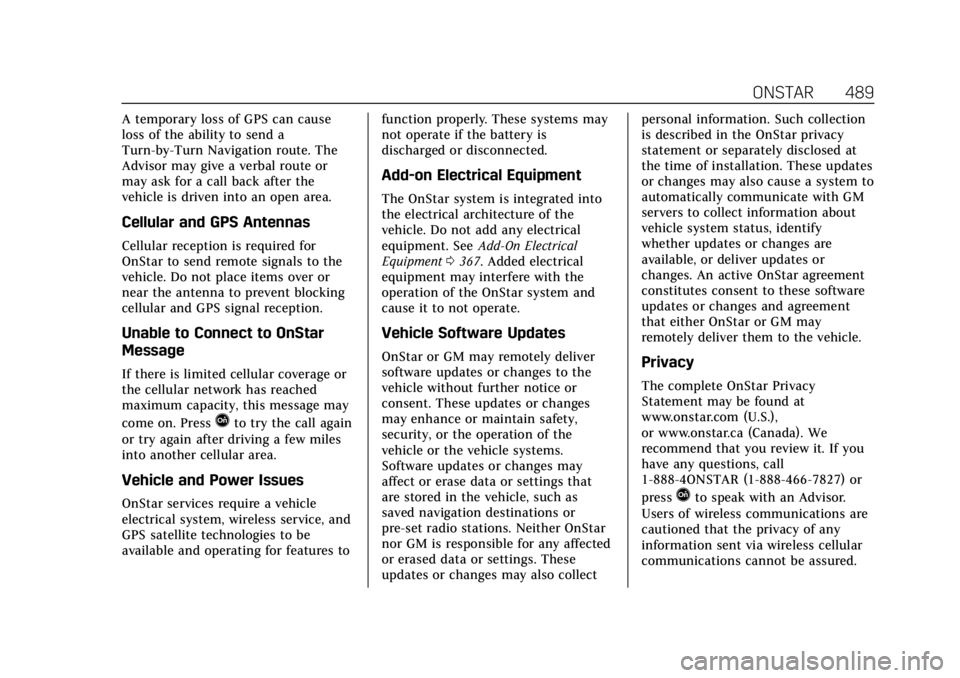
Cadillac Escalade Owner Manual (GMNA-Localizing-U.S./Canada/Mexico-
15567102) - 2022 - CRC - 11/17/21
ONSTAR 489
A temporary loss of GPS can cause
loss of the ability to send a
Turn-by-Turn Navigation route. The
Advisor may give a verbal route or
may ask for a call back after the
vehicle is driven into an open area.
Cellular and GPS Antennas
Cellular reception is required for
OnStar to send remote signals to the
vehicle. Do not place items over or
near the antenna to prevent blocking
cellular and GPS signal reception.
Unable to Connect to OnStar
Message
If there is limited cellular coverage or
the cellular network has reached
maximum capacity, this message may
come on. Press
Qto try the call again
or try again after driving a few miles
into another cellular area.
Vehicle and Power Issues
OnStar services require a vehicle
electrical system, wireless service, and
GPS satellite technologies to be
available and operating for features to function properly. These systems may
not operate if the battery is
discharged or disconnected.
Add-on Electrical Equipment
The OnStar system is integrated into
the electrical architecture of the
vehicle. Do not add any electrical
equipment. See
Add-On Electrical
Equipment 0367. Added electrical
equipment may interfere with the
operation of the OnStar system and
cause it to not operate.
Vehicle Software Updates
OnStar or GM may remotely deliver
software updates or changes to the
vehicle without further notice or
consent. These updates or changes
may enhance or maintain safety,
security, or the operation of the
vehicle or the vehicle systems.
Software updates or changes may
affect or erase data or settings that
are stored in the vehicle, such as
saved navigation destinations or
pre-set radio stations. Neither OnStar
nor GM is responsible for any affected
or erased data or settings. These
updates or changes may also collect personal information. Such collection
is described in the OnStar privacy
statement or separately disclosed at
the time of installation. These updates
or changes may also cause a system to
automatically communicate with GM
servers to collect information about
vehicle system status, identify
whether updates or changes are
available, or deliver updates or
changes. An active OnStar agreement
constitutes consent to these software
updates or changes and agreement
that either OnStar or GM may
remotely deliver them to the vehicle.Privacy
The complete OnStar Privacy
Statement may be found at
www.onstar.com (U.S.),
or www.onstar.ca (Canada). We
recommend that you review it. If you
have any questions, call
1-888-4ONSTAR (1-888-466-7827) or
press
Qto speak with an Advisor.
Users of wireless communications are
cautioned that the privacy of any
information sent via wireless cellular
communications cannot be assured.
Page 497 of 508

Cadillac Escalade Owner Manual (GMNA-Localizing-U.S./Canada/Mexico-
15567102) - 2022 - CRC - 11/17/21
496 INDEX
Caution, Danger, and Warning . . . . . . . . 2
Center Console Storage . . . . . . . . . . . . . 100
Chains, Tire . . . . . . . . . . . . . . . . . . . . . . . . . 422
ChargingWireless . . . . . . . . . . . . . . . . . . . . . . . . . . . 112
Charging System Light . . . . . . . . . . . . . 123
Check Engine Light (MalfunctionIndicator) . . . . . . . . . . . . . . . . . . . . . . . . 123
Child Restraints Infants and Young Children . . . . . . . 79
Lower Anchors and Tethers
for Children . . . . . . . . . . . . . . . . . . . . . . . 85
Older Children . . . . . . . . . . . . . . . . . . . . . 78
Securing . . . . . . . . . . . . . . . . . . . . . . . . 92, 95
Systems . . . . . . . . . . . . . . . . . . . . . . . . . . . . 81
Circuit Breakers . . . . . . . . . . . . . . . . . . . . . 392
Cleaning Exterior Care . . . . . . . . . . . . . . . . . . . . . . 444
Interior Care . . . . . . . . . . . . . . . . . . . . . . 449
Climate Control Systems
Dual Automatic . . . . . . . . . . . . . . . . . . . 221
Rear . . . . . . . . . . . . . . . . . . . . . . . . . . . . . . . . 225
Clock . . . . . . . . . . . . . . . . . . . . . . . . . . . . . . . . . 109
Cluster, Instrument . . . . . . . . . . . . . . . . . 115
Collision Damage Repair . . . . . . . . . . . 478 Compartments
Storage . . . . . . . . . . . . . . . . . . . . . . . . . . . . . 98
Compass . . . . . . . . . . . . . . . . . . . . . . . . . . . . . 109
Connected Services Connections . . . . . . . . . . . . . . . . . . . . . . . 492
Diagnostics . . . . . . . . . . . . . . . . . . . . . . . . 493
Navigation . . . . . . . . . . . . . . . . . . . . . . . . . 491
Connections Connected Services . . . . . . . . . . . . . . . 492
Control Traction and Electronic
Stability . . . . . . . . . . . . . . . . . . . . . . . . . . 265
Control of a Vehicle . . . . . . . . . . . . . . . . 232
Controls Steering Wheel . . . . . . . . . . . . . . . . . . . . 162
Convenience Net . . . . . . . . . . . . . . . . . . . . 102
Convex Mirrors . . . . . . . . . . . . . . . . . . . . . . 31
Coolant
Engine Temperature Gauge . . . . . . 118
Engine Temperature WarningLight . . . . . . . . . . . . . . . . . . . . . . . . . . . . . 129
Cooling . . . . . . . . . . . . . . . . . . . . . . . . .221, 225
Cooling System . . . . . . . . . . . . . . . . . . . . . 378
Cornering Lamps . . . . . . . . . . . . . . . . . . . 156
Courtesy Transportation Program . . . . . . . . . . . . . . . . . . . . . . . . . . . . 477
Coverage Explanations . . . . . . . . . . . . . 192 Cruise Control . . . . . . . . . . . . . . . . . . . . . . . 273
Light . . . . . . . . . . . . . . . . . . . . . . . . . . . . . . . 132
Cruise Control, Adaptive . . . . . . . . . . . 275
Cruise Control, Super . . . . . . . . . . . . . . . 286
Cupholders . . . . . . . . . . . . . . . . . . . . . . . . . . . 98
Customer Assistance . . . . . . . . . . . . . . . 474 Offices . . . . . . . . . . . . . . . . . . . . . . . . . . . . . 473
Text Telephone (TTY) Users . . . . . 474
Customer Information Publications OrderingInformation . . . . . . . . . . . . . . . . . . . . . . 480
Customer Satisfaction Procedure . . . . . . . . . . . . . . . . . . . . . . . . . . 471
Cybersecurity . . . . . . . . . . . . . . . . . . . . . . . . 482
D
Damage Repair, Collision . . . . . . . . . . . 478
Danger, Warning, and Caution . . . . . . . . 2
Data Collection Infotainment System . . . . . . . . . . . . . 484
OnStar . . . . . . . . . . . . . . . . . . . . . . . . . . . . . 483
Data Recorders, Event . . . . . . . . . . . . . . 483
Database Coverage Explanations . . . . . . . . . . . . . . . . . . . . . . 192
Daytime Running Lamps (DRL) . . . 154
Defensive Driving . . . . . . . . . . . . . . . . . . . 232
Delayed Locking . . . . . . . . . . . . . . . . . . . . . 18
Destination . . . . . . . . . . . . . . . . . . . . . . . . . . 185