set clock CADILLAC ESCALADE 2023 Owners Manual
[x] Cancel search | Manufacturer: CADILLAC, Model Year: 2023, Model line: ESCALADE, Model: CADILLAC ESCALADE 2023Pages: 461, PDF Size: 7.99 MB
Page 19 of 461
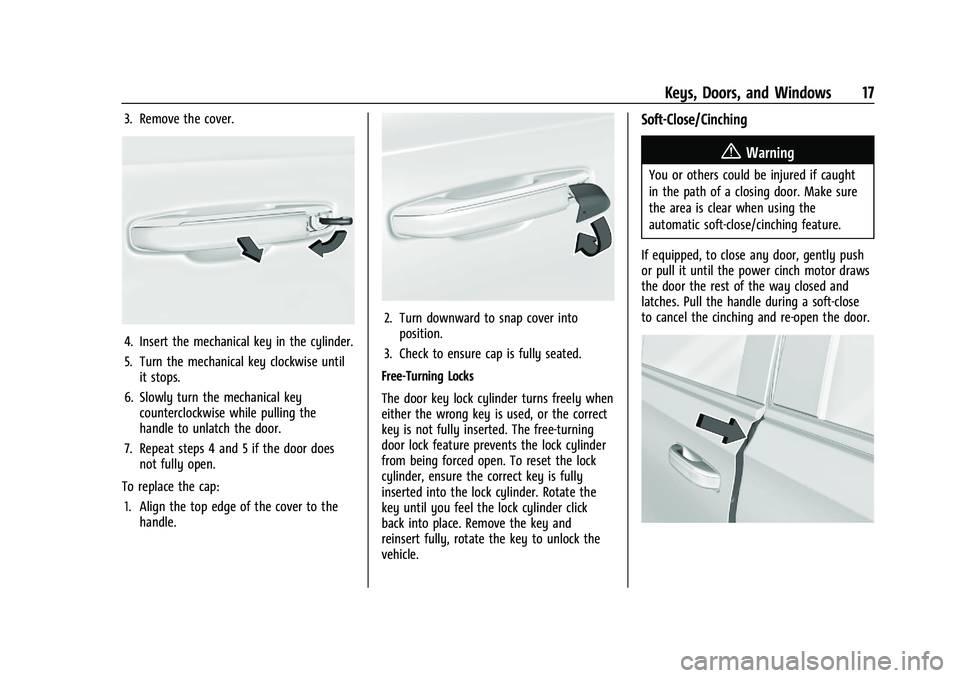
Cadillac Escalade Owner Manual (GMNA-Localizing-U.S./Canada/Mexico-
16417396) - 2023 - CRC - 5/9/22
Keys, Doors, and Windows 17
3. Remove the cover.
4. Insert the mechanical key in the cylinder.
5. Turn the mechanical key clockwise untilit stops.
6. Slowly turn the mechanical key counterclockwise while pulling the
handle to unlatch the door.
7. Repeat steps 4 and 5 if the door does not fully open.
To replace the cap: 1. Align the top edge of the cover to the handle.
2. Turn downward to snap cover intoposition.
3. Check to ensure cap is fully seated.
Free-Turning Locks
The door key lock cylinder turns freely when
either the wrong key is used, or the correct
key is not fully inserted. The free-turning
door lock feature prevents the lock cylinder
from being forced open. To reset the lock
cylinder, ensure the correct key is fully
inserted into the lock cylinder. Rotate the
key until you feel the lock cylinder click
back into place. Remove the key and
reinsert fully, rotate the key to unlock the
vehicle.
Soft-Close/Cinching
{Warning
You or others could be injured if caught
in the path of a closing door. Make sure
the area is clear when using the
automatic soft-close/cinching feature.
If equipped, to close any door, gently push
or pull it until the power cinch motor draws
the door the rest of the way closed and
latches. Pull the handle during a soft-close
to cancel the cinching and re-open the door.
Page 104 of 461
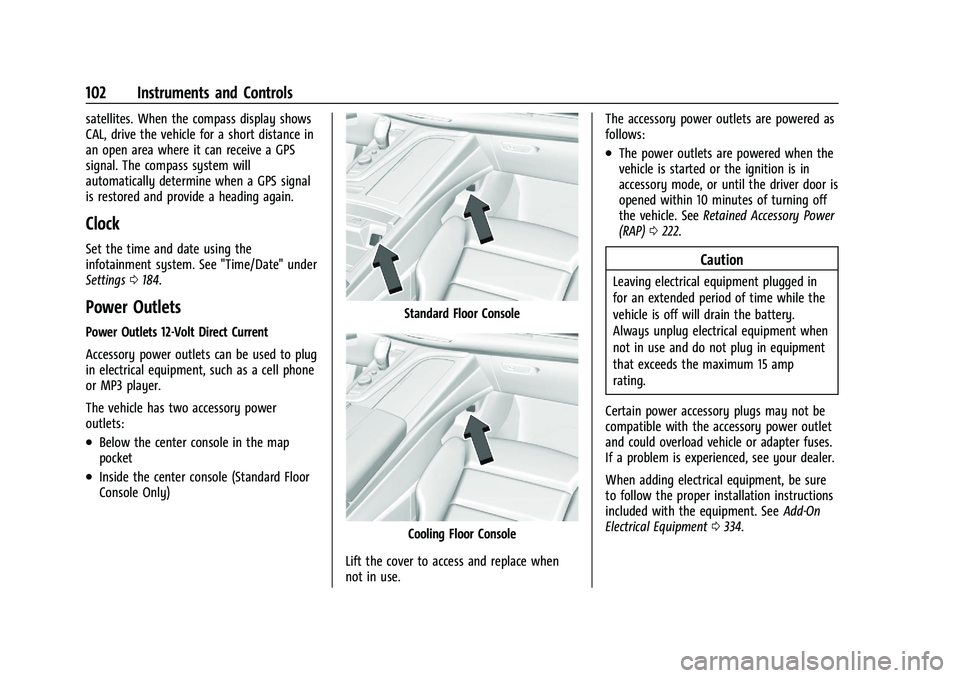
Cadillac Escalade Owner Manual (GMNA-Localizing-U.S./Canada/Mexico-
16417396) - 2023 - CRC - 5/9/22
102 Instruments and Controls
satellites. When the compass display shows
CAL, drive the vehicle for a short distance in
an open area where it can receive a GPS
signal. The compass system will
automatically determine when a GPS signal
is restored and provide a heading again.
Clock
Set the time and date using the
infotainment system. See "Time/Date" under
Settings0184.
Power Outlets
Power Outlets 12-Volt Direct Current
Accessory power outlets can be used to plug
in electrical equipment, such as a cell phone
or MP3 player.
The vehicle has two accessory power
outlets:
.Below the center console in the map
pocket
.Inside the center console (Standard Floor
Console Only)
Standard Floor Console
Cooling Floor Console
Lift the cover to access and replace when
not in use. The accessory power outlets are powered as
follows:
.The power outlets are powered when the
vehicle is started or the ignition is in
accessory mode, or until the driver door is
opened within 10 minutes of turning off
the vehicle. See
Retained Accessory Power
(RAP) 0222.
Caution
Leaving electrical equipment plugged in
for an extended period of time while the
vehicle is off will drain the battery.
Always unplug electrical equipment when
not in use and do not plug in equipment
that exceeds the maximum 15 amp
rating.
Certain power accessory plugs may not be
compatible with the accessory power outlet
and could overload vehicle or adapter fuses.
If a problem is experienced, see your dealer.
When adding electrical equipment, be sure
to follow the proper installation instructions
included with the equipment. See Add-On
Electrical Equipment 0334.
Page 186 of 461
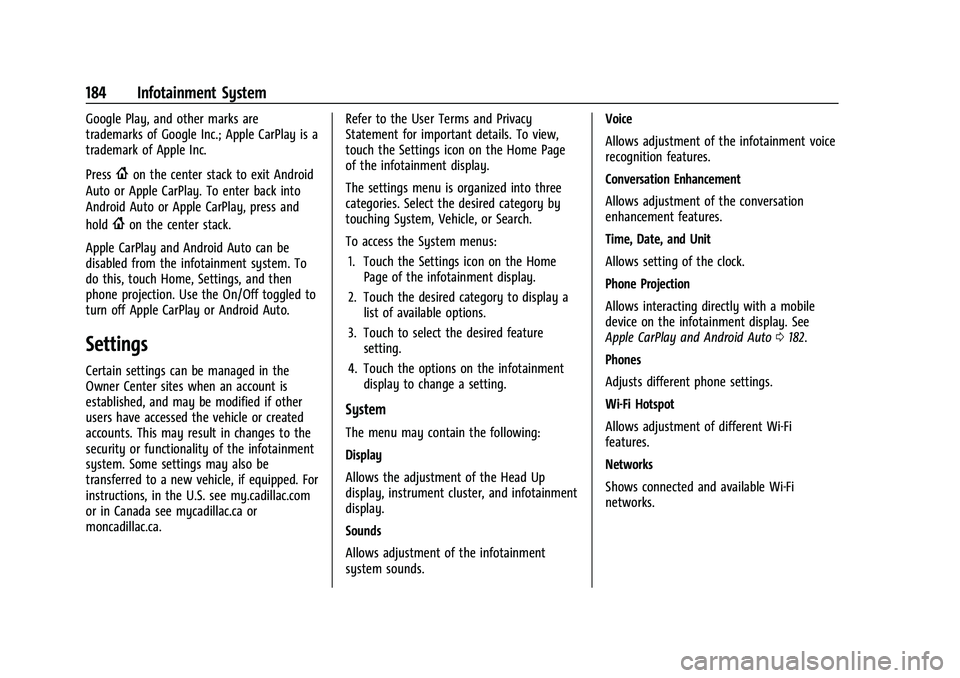
Cadillac Escalade Owner Manual (GMNA-Localizing-U.S./Canada/Mexico-
16417396) - 2023 - CRC - 5/9/22
184 Infotainment System
Google Play, and other marks are
trademarks of Google Inc.; Apple CarPlay is a
trademark of Apple Inc.
Press
{on the center stack to exit Android
Auto or Apple CarPlay. To enter back into
Android Auto or Apple CarPlay, press and
hold
{on the center stack.
Apple CarPlay and Android Auto can be
disabled from the infotainment system. To
do this, touch Home, Settings, and then
phone projection. Use the On/Off toggled to
turn off Apple CarPlay or Android Auto.
Settings
Certain settings can be managed in the
Owner Center sites when an account is
established, and may be modified if other
users have accessed the vehicle or created
accounts. This may result in changes to the
security or functionality of the infotainment
system. Some settings may also be
transferred to a new vehicle, if equipped. For
instructions, in the U.S. see my.cadillac.com
or in Canada see mycadillac.ca or
moncadillac.ca. Refer to the User Terms and Privacy
Statement for important details. To view,
touch the Settings icon on the Home Page
of the infotainment display.
The settings menu is organized into three
categories. Select the desired category by
touching System, Vehicle, or Search.
To access the System menus:
1. Touch the Settings icon on the Home Page of the infotainment display.
2. Touch the desired category to display a list of available options.
3. Touch to select the desired feature setting.
4. Touch the options on the infotainment display to change a setting.
System
The menu may contain the following:
Display
Allows the adjustment of the Head Up
display, instrument cluster, and infotainment
display.
Sounds
Allows adjustment of the infotainment
system sounds. Voice
Allows adjustment of the infotainment voice
recognition features.
Conversation Enhancement
Allows adjustment of the conversation
enhancement features.
Time, Date, and Unit
Allows setting of the clock.
Phone Projection
Allows interacting directly with a mobile
device on the infotainment display. See
Apple CarPlay and Android Auto
0182.
Phones
Adjusts different phone settings.
Wi-Fi Hotspot
Allows adjustment of different Wi-Fi
features.
Networks
Shows connected and available Wi-Fi
networks.