CADILLAC ESCALADE ESV 2009 Owners Manual
Manufacturer: CADILLAC, Model Year: 2009, Model line: ESCALADE ESV, Model: CADILLAC ESCALADE ESV 2009Pages: 602, PDF Size: 5.18 MB
Page 371 of 602
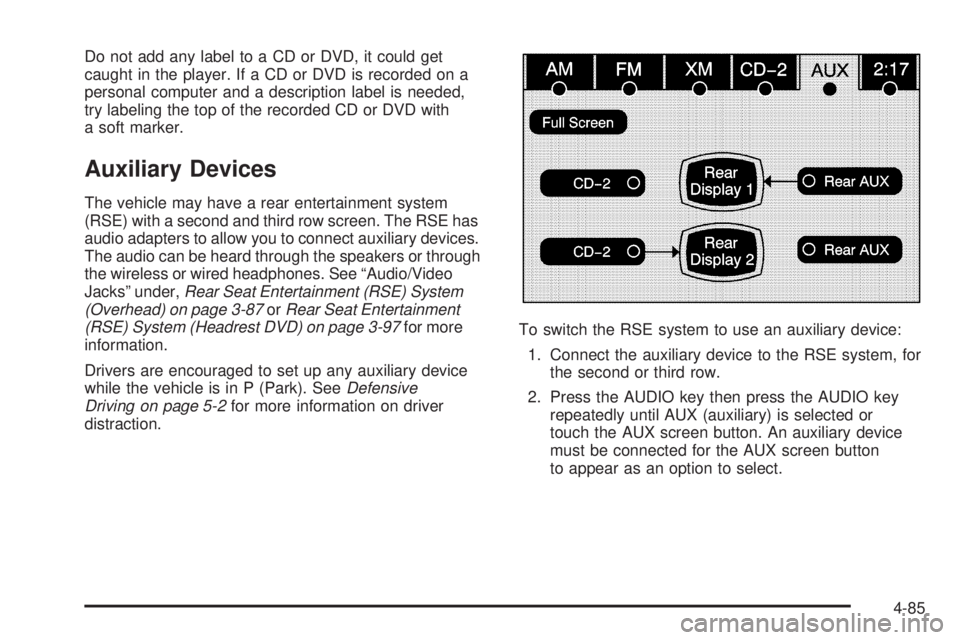
Do not add any label to a CD or DVD, it could get
caught in the player. If a CD or DVD is recorded on a
personal computer and a description label is needed,
try labeling the top of the recorded CD or DVD with
a soft marker.
Auxiliary Devices The vehicle may have a rear entertainment system
(RSE) with a second and third row screen. The RSE has
audio adapters to allow you to connect auxiliary devices.
The audio can be heard through the speakers or through
the wireless or wired headphones. See “Audio/Video
Jacks” under, Rear Seat Entertainment (RSE) System
(Overhead) on page 3-87 or Rear Seat Entertainment
(RSE) System (Headrest DVD) on page 3-97 for more
information.
Drivers are encouraged to set up any auxiliary device
while the vehicle is in P (Park). See Defensive
Driving on page 5-2 for more information on driver
distraction. To switch the RSE system to use an auxiliary device:
1. Connect the auxiliary device to the RSE system, for
the second or third row.
2. Press the AUDIO key then press the AUDIO key
repeatedly until AUX (auxiliary) is selected or
touch the AUX screen button. An auxiliary device
must be connected for the AUX screen button
to appear as an option to select.
4-85
Page 372 of 602
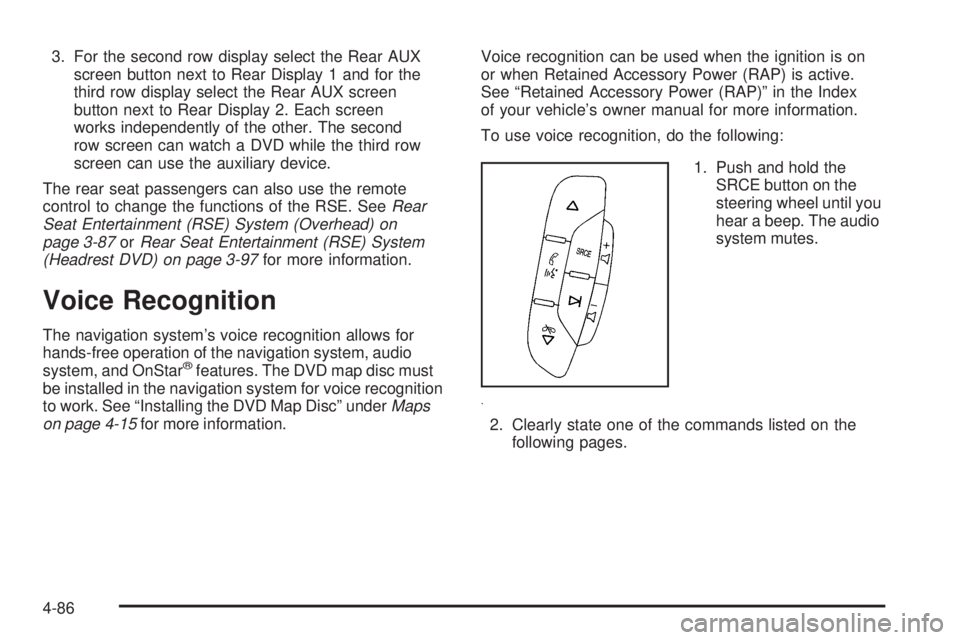
3. For the second row display select the Rear AUX
screen button next to Rear Display 1 and for the
third row display select the Rear AUX screen
button next to Rear Display 2. Each screen
works independently of the other. The second
row screen can watch a DVD while the third row
screen can use the auxiliary device.
The rear seat passengers can also use the remote
control to change the functions of the RSE. See Rear
Seat Entertainment (RSE) System (Overhead) on
page 3-87 or Rear Seat Entertainment (RSE) System
(Headrest DVD) on page 3-97 for more information.
Voice Recognition The navigation system’s voice recognition allows for
hands-free operation of the navigation system, audio
system, and OnStar ®
features. The DVD map disc must
be installed in the navigation system for voice recognition
to work. See “Installing the DVD Map Disc” under Maps
on page 4-15 for more information. Voice recognition can be used when the ignition is on
or when Retained Accessory Power (RAP) is active.
See “Retained Accessory Power (RAP)” in the Index
of your vehicle’s owner manual for more information.
To use voice recognition, do the following:
1. Push and hold the
SRCE button on the
steering wheel until you
hear a beep. The audio
system mutes.
2. Clearly state one of the commands listed on the
following pages.
4-86
Page 373 of 602
![CADILLAC ESCALADE ESV 2009 Owners Manual Helpful Hints for Stating Commands
When a multiple command is available, choose the
command that works best.
Words that are in brackets are optional.
For example, for the command Radio [band]
[selec CADILLAC ESCALADE ESV 2009 Owners Manual Helpful Hints for Stating Commands
When a multiple command is available, choose the
command that works best.
Words that are in brackets are optional.
For example, for the command Radio [band]
[selec](/img/23/58684/w960_58684-372.png)
Helpful Hints for Stating Commands
When a multiple command is available, choose the
command that works best.
Words that are in brackets are optional.
For example, for the command Radio [band]
[select] FM, stating Radio FM or Radio select
FM are both valid commands.
When the system recognizes the command the
system does one of the following:
� Perform the function.
� Ask you to con�rm your choice.
� Issue an error message “Did not recognize.
Voice Recognition Canceled.”
If you experience difficulty with the system
recognizing a command, try saying it more softly,
and wait for a few seconds after the beep, or repeat
the command.
Background noise may cause voice commands to be
misunderstood, including air�ow noise from wind.
To use the voice recognition system, the map
DVD must be loaded and the navigation system
must be on.
This system is able to recognize commands in three
different languages. The system only recognizes
commands based on the language selected from the
Driver Information Center (DIC). See DIC Vehicle
Customization on page 3-65 for more information. Voice Recognition Commands The following list shows all of the voice commands
available for the navigation system with a brief
description of each. The commands are listed with the
optional words in brackets. To use the voice commands,
refer to the instructions listed previously.
Voice Tag Commands The following are voice tag commands that can be
accessed by clearly stating the commands exactly as
they are written. There are up to 40 voice tag entries
for destinations.
Navigation go to [destination], navigation select:
These commands instruct the system to select a
destination saved under the voice tag you have stored.
The system prompts for a destination name then waits
for you to state the name.
If not currently driving on a route, the system
automatically creates the voice tag destination as
the �nal destination. If driving on a route, the system
automatically creates the voice tag destination as a
stopover. Up to three stopovers can be created.
4-87
Page 374 of 602

Storing Voice Tags From the address book entry information page, press
the Add Voice tag screen button. The system responds
“Name Please?” and you will have four seconds to
record a name. The system asks for con�rmation of
the name before saving it as a voice tag.
Navigation Help Navigation Help: This command instructs the system
to assist with navigation commands.
Display Commands Use the following display commands to set the
display mode.
Display [set] day [mode]: Sets the display to
daytime mode.
Display [set] night [mode]: Sets the display to
night mode.
Display [set] auto [mode]: Sets the display to
automatic mode. The system changes between day
and night mode automatically.
System help: Instructs the system to assist with
display commands. Radio Commands The following are radio commands that can be accessed
by clearly stating the commands exactly as they are
written.
Radio [band] [select] AM, radio [band] [select]
FM, radio [band] [select] XM, radio [band] [select]
satellite: Instructs the system to go to either the AM, FM,
or XM (if equipped).
Radio [select] (frequency) AM, radio [select]
(frequency) FM: Instructs the system to go to a
speci�c frequency on either AM or FM.
Radio [select] (channel) XM, radio [select] (channel)
satellite: Instructs the system to go to a speci�c channel
on the XM™ band (if equipped).
Radio help: Instructs the system to assist with radio
commands.
4-88
Page 375 of 602
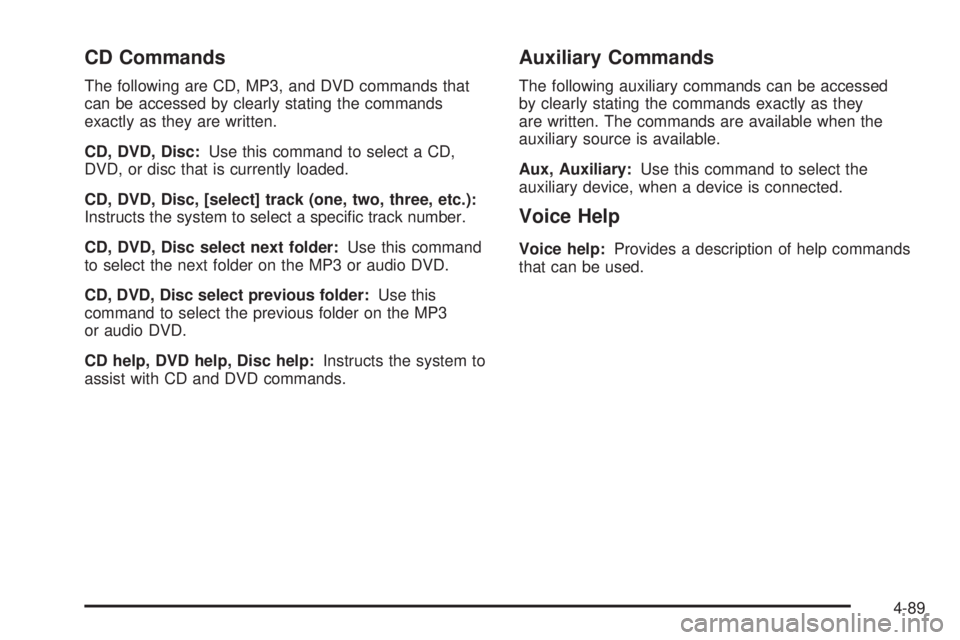
CD Commands The following are CD, MP3, and DVD commands that
can be accessed by clearly stating the commands
exactly as they are written.
CD, DVD, Disc: Use this command to select a CD,
DVD, or disc that is currently loaded.
CD, DVD, Disc, [select] track (one, two, three, etc.):
Instructs the system to select a speci�c track number.
CD, DVD, Disc select next folder: Use this command
to select the next folder on the MP3 or audio DVD.
CD, DVD, Disc select previous folder: Use this
command to select the previous folder on the MP3
or audio DVD.
CD help, DVD help, Disc help: Instructs the system to
assist with CD and DVD commands. Auxiliary Commands The following auxiliary commands can be accessed
by clearly stating the commands exactly as they
are written. The commands are available when the
auxiliary source is available.
Aux, Auxiliary: Use this command to select the
auxiliary device, when a device is connected.
Voice Help Voice help: Provides a description of help commands
that can be used.
4-89
Page 376 of 602
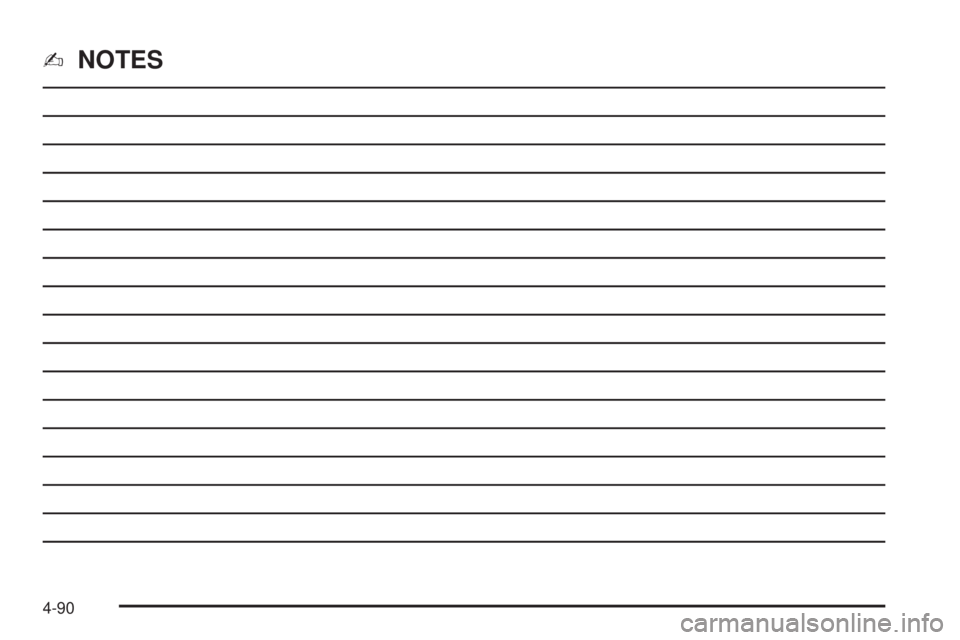
✍ NOTES
4-90
Page 377 of 602
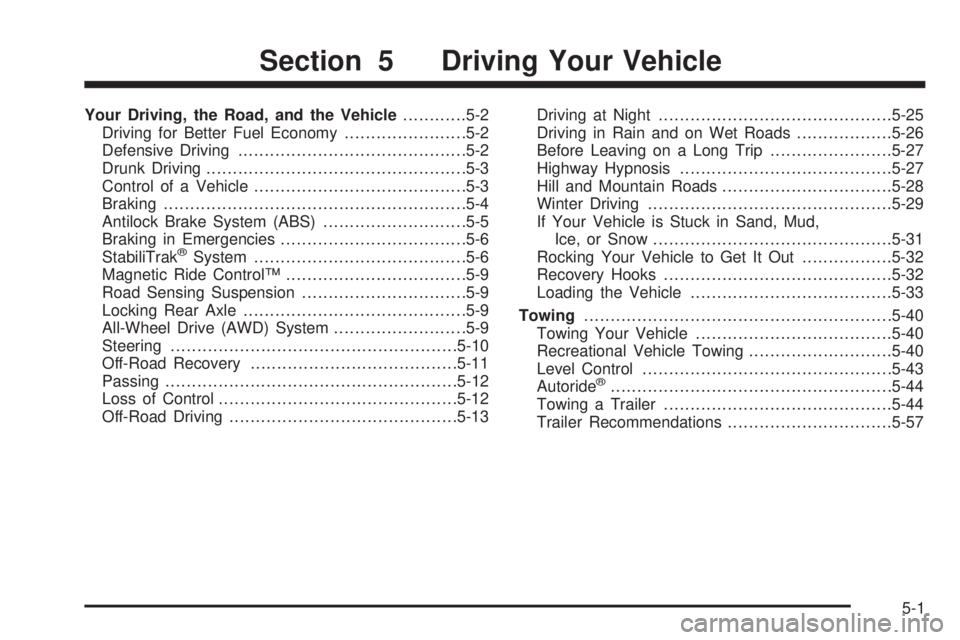
Your Driving, the Road, and the Vehicle ........... .5-2
Driving for Better Fuel Economy ...................... .5-2
Defensive Driving .......................................... .5-2
Drunk Driving ................................................ .5-3
Control of a Vehicle ....................................... .5-3
Braking ........................................................ .5-4
Antilock Brake System (ABS) .......................... .5-5
Braking in Emergencies .................................. .5-6
StabiliTrak ®
System ....................................... .5-6
Magnetic Ride Control™ ................................. .5-9
Road Sensing Suspension .............................. .5-9
Locking Rear Axle ......................................... .5-9
All-Wheel Drive (AWD) System ........................ .5-9
Steering ..................................................... .5-10
Off-Road Recovery ...................................... .5-11
Passing ...................................................... .5-12
Loss of Control ............................................ .5-12
Off-Road Driving .......................................... .5-13 Driving at Night ........................................... .5-25
Driving in Rain and on Wet Roads ................. .5-26
Before Leaving on a Long Trip ...................... .5-27
Highway Hypnosis ....................................... .5-27
Hill and Mountain Roads ............................... .5-28
Winter Driving ............................................. .5-29
If Your Vehicle is Stuck in Sand, Mud,
Ice, or Snow ............................................ .5-31
Rocking Your Vehicle to Get It Out ................ .5-32
Recovery Hooks .......................................... .5-32
Loading the Vehicle ..................................... .5-33
Towing ......................................................... .5-40
Towing Your Vehicle .................................... .5-40
Recreational Vehicle Towing .......................... .5-40
Level Control .............................................. .5-43
Autoride ®
.................................................... .5-44
Towing a Trailer .......................................... .5-44
Trailer Recommendations .............................. .5-57Section 5 Driving Your Vehicle
5-1
Page 378 of 602

Your Driving, the Road, and
the Vehicle Driving for Better Fuel Economy Driving habits can affect fuel mileage. Here are some
driving tips to get the best fuel economy possible.
Avoid fast starts and accelerate smoothly.
Brake gradually and avoid abrupt stops.
Avoid idling the engine for long periods of time.
When road and weather conditions are appropriate,
use cruise control, if equipped.
Always follow posted speed limits or drive more
slowly when conditions require.
Keep vehicle tires properly in�ated.
Combine several trips into a single trip.
Replace the vehicle’s tires with the same TPC Spec
number molded into the tire’s sidewall near the size.
Follow recommended scheduled maintenance. Defensive Driving Defensive driving means “always expect the
unexpected.” The �rst step in driving defensively is to
wear your safety belt — See Safety Belts: They Are for
Everyone on page 1-30 .
{ CAUTION: Assume that other road users (pedestrians,
bicyclists, and other drivers) are going to be
careless and make mistakes. Anticipate what they
might do and be ready. In addition:
Allow enough following distance between you
and the driver in front of you.
Focus on the task of driving.
Driver distraction can cause collisions resulting in
injury or possible death. These simple defensive
driving techniques could save your life.
5-2
Page 379 of 602

Drunk Driving
{ CAUTION: Drinking and then driving is very dangerous. Your
re�exes, perceptions, attentiveness, and judgment
can be affected by even a small amount of alcohol.
You can have a serious — or even fatal — collision
if you drive after drinking. Do not drink and drive or
ride with a driver who has been drinking. Ride home
in a cab; or if you are with a group, designate a
driver who will not drink.
Death and injury associated with drinking and driving is
a global tragedy.
Alcohol affects four things that anyone needs to drive a
vehicle: judgment, muscular coordination, vision, and
attentiveness.
Police records show that almost 40 percent of all motor
vehicle-related deaths involve alcohol. In most cases,
these deaths are the result of someone who was drinking
and driving. In recent years, more than 17,000 annual
motor vehicle-related deaths have been associated with
the use of alcohol, with about 250,000 people injured. For persons under 21, it is against the law in every
U.S. state to drink alcohol. There are good medical,
psychological, and developmental reasons for
these laws.
The obvious way to eliminate the leading highway
safety problem is for people never to drink alcohol and
then drive.
Medical research shows that alcohol in a person’s system
can make crash injuries worse, especially injuries to the
brain, spinal cord, or heart. This means that when anyone
who has been drinking — driver or passenger — is in a
crash, that person’s chance of being killed or permanently
disabled is higher than if the person had not been
drinking.
Control of a Vehicle The following three systems help to control the vehicle
while driving — brakes, steering, and accelerator.
At times, as when driving on snow or ice, it is easy to
ask more of those control systems than the tires and road
can provide. Meaning, you can lose control of the vehicle.
See StabiliTrak ®
System on page 5-6 .
Adding non-dealer/non-retailer accessories can affect
vehicle performance. See Accessories and Modifications
on page 6-3 .
5-3
Page 380 of 602
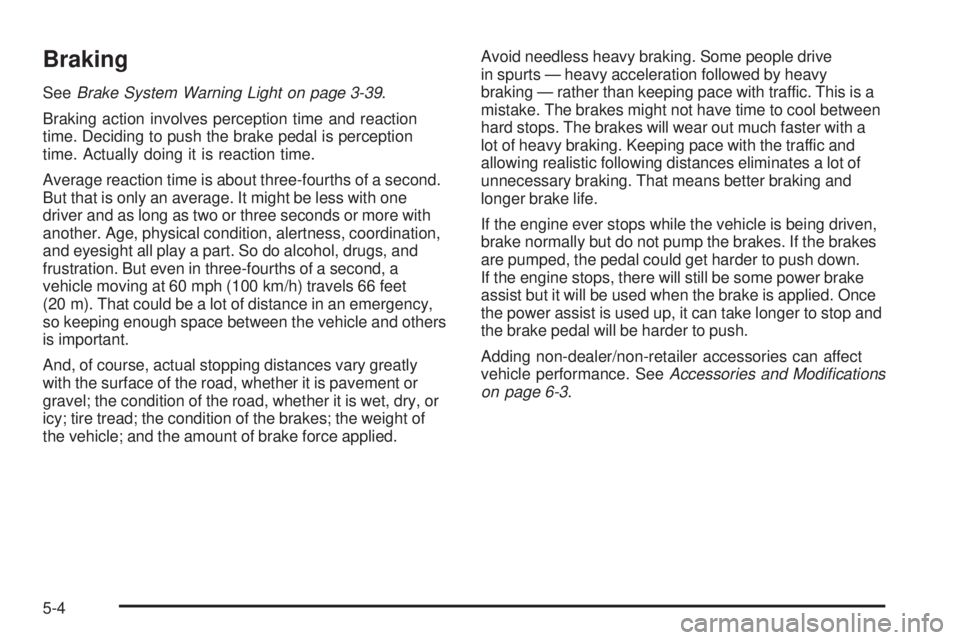
Braking See Brake System Warning Light on page 3-39 .
Braking action involves perception time and reaction
time. Deciding to push the brake pedal is perception
time. Actually doing it is reaction time.
Average reaction time is about three-fourths of a second.
But that is only an average. It might be less with one
driver and as long as two or three seconds or more with
another. Age, physical condition, alertness, coordination,
and eyesight all play a part. So do alcohol, drugs, and
frustration. But even in three-fourths of a second, a
vehicle moving at 60 mph (100 km/h) travels 66 feet
(20 m). That could be a lot of distance in an emergency,
so keeping enough space between the vehicle and others
is important.
And, of course, actual stopping distances vary greatly
with the surface of the road, whether it is pavement or
gravel; the condition of the road, whether it is wet, dry, or
icy; tire tread; the condition of the brakes; the weight of
the vehicle; and the amount of brake force applied. Avoid needless heavy braking. Some people drive
in spurts — heavy acceleration followed by heavy
braking — rather than keeping pace with traffic. This is a
mistake. The brakes might not have time to cool between
hard stops. The brakes will wear out much faster with a
lot of heavy braking. Keeping pace with the traffic and
allowing realistic following distances eliminates a lot of
unnecessary braking. That means better braking and
longer brake life.
If the engine ever stops while the vehicle is being driven,
brake normally but do not pump the brakes. If the brakes
are pumped, the pedal could get harder to push down.
If the engine stops, there will still be some power brake
assist but it will be used when the brake is applied. Once
the power assist is used up, it can take longer to stop and
the brake pedal will be harder to push.
Adding non-dealer/non-retailer accessories can affect
vehicle performance. See Accessories and Modifications
on page 6-3 .
5-4