headrest CADILLAC ESCALADE ESV 2009 Owners Manual
[x] Cancel search | Manufacturer: CADILLAC, Model Year: 2009, Model line: ESCALADE ESV, Model: CADILLAC ESCALADE ESV 2009Pages: 602, PDF Size: 5.18 MB
Page 75 of 602
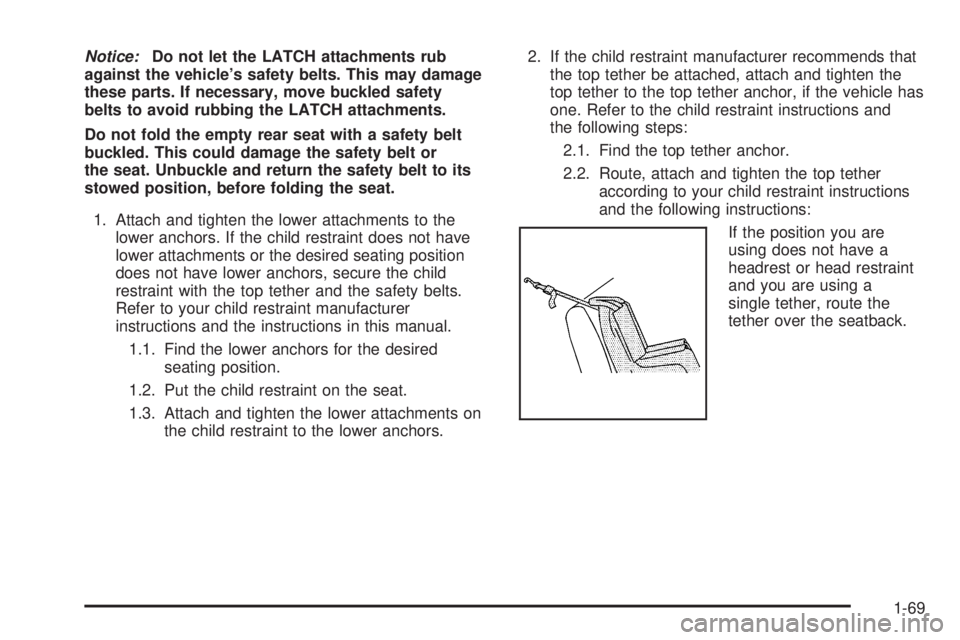
Notice: Do not let the LATCH attachments rub
against the vehicle’s safety belts. This may damage
these parts. If necessary, move buckled safety
belts to avoid rubbing the LATCH attachments.
Do not fold the empty rear seat with a safety belt
buckled. This could damage the safety belt or
the seat. Unbuckle and return the safety belt to its
stowed position, before folding the seat.
1. Attach and tighten the lower attachments to the
lower anchors. If the child restraint does not have
lower attachments or the desired seating position
does not have lower anchors, secure the child
restraint with the top tether and the safety belts.
Refer to your child restraint manufacturer
instructions and the instructions in this manual.
1.1. Find the lower anchors for the desired
seating position.
1.2. Put the child restraint on the seat.
1.3. Attach and tighten the lower attachments on
the child restraint to the lower anchors. 2. If the child restraint manufacturer recommends that
the top tether be attached, attach and tighten the
top tether to the top tether anchor, if the vehicle has
one. Refer to the child restraint instructions and
the following steps:
2.1. Find the top tether anchor.
2.2. Route, attach and tighten the top tether
according to your child restraint instructions
and the following instructions:
If the position you are
using does not have a
headrest or head restraint
and you are using a
single tether, route the
tether over the seatback.
1-69
Page 76 of 602
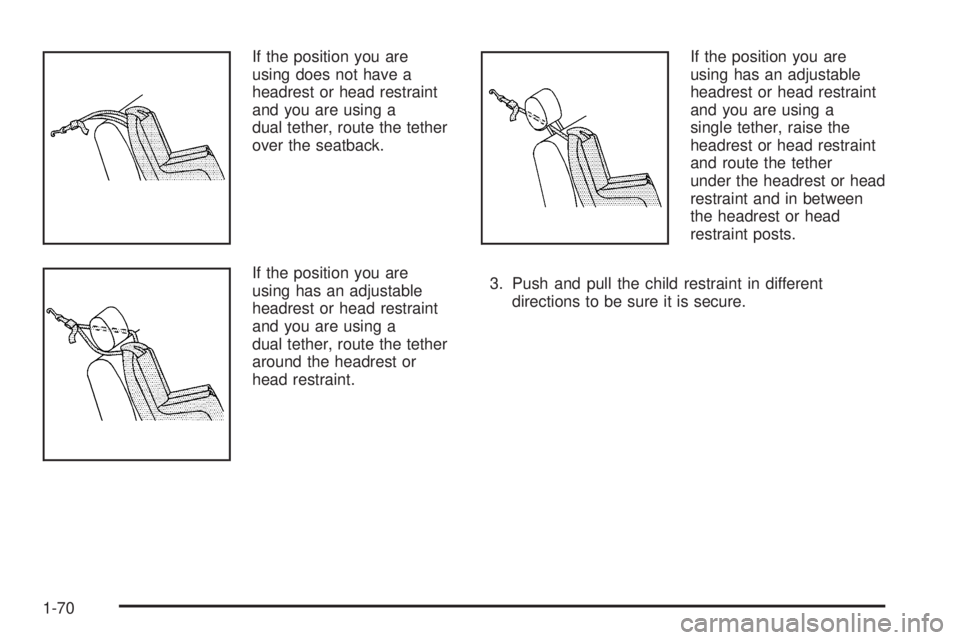
If the position you are
using does not have a
headrest or head restraint
and you are using a
dual tether, route the tether
over the seatback.
If the position you are
using has an adjustable
headrest or head restraint
and you are using a
dual tether, route the tether
around the headrest or
head restraint. If the position you are
using has an adjustable
headrest or head restraint
and you are using a
single tether, raise the
headrest or head restraint
and route the tether
under the headrest or head
restraint and in between
the headrest or head
restraint posts.
3. Push and pull the child restraint in different
directions to be sure it is secure.
1-70
Page 170 of 602
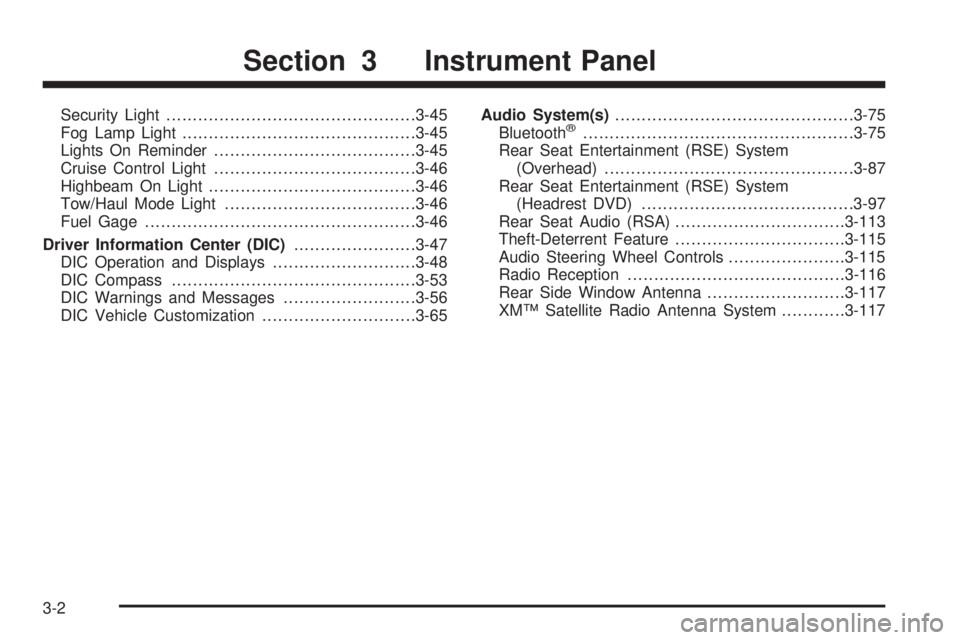
Security Light .............................................. .3-45
Fog Lamp Light ........................................... .3-45
Lights On Reminder ..................................... .3-45
Cruise Control Light ..................................... .3-46
Highbeam On Light ...................................... .3-46
Tow/Haul Mode Light ................................... .3-46
Fuel Gage .................................................. .3-46
Driver Information Center (DIC) ...................... .3-47
DIC Operation and Displays .......................... .3-48
DIC Compass ............................................. .3-53
DIC Warnings and Messages ........................ .3-56
DIC Vehicle Customization ............................ .3-65 Audio System(s) ............................................ .3-75
Bluetooth ®
.................................................. .3-75
Rear Seat Entertainment (RSE) System
(Overhead) .............................................. .3-87
Rear Seat Entertainment (RSE) System
(Headrest DVD) ....................................... .3-97
Rear Seat Audio (RSA) ............................... .3-113
Theft-Deterrent Feature ............................... .3-115
Audio Steering Wheel Controls ..................... .3-115
Radio Reception ........................................ .3-116
Rear Side Window Antenna ......................... .3-117
XM™ Satellite Radio Antenna System ........... .3-117
Section 3 Instrument Panel
3-2
Page 265 of 602
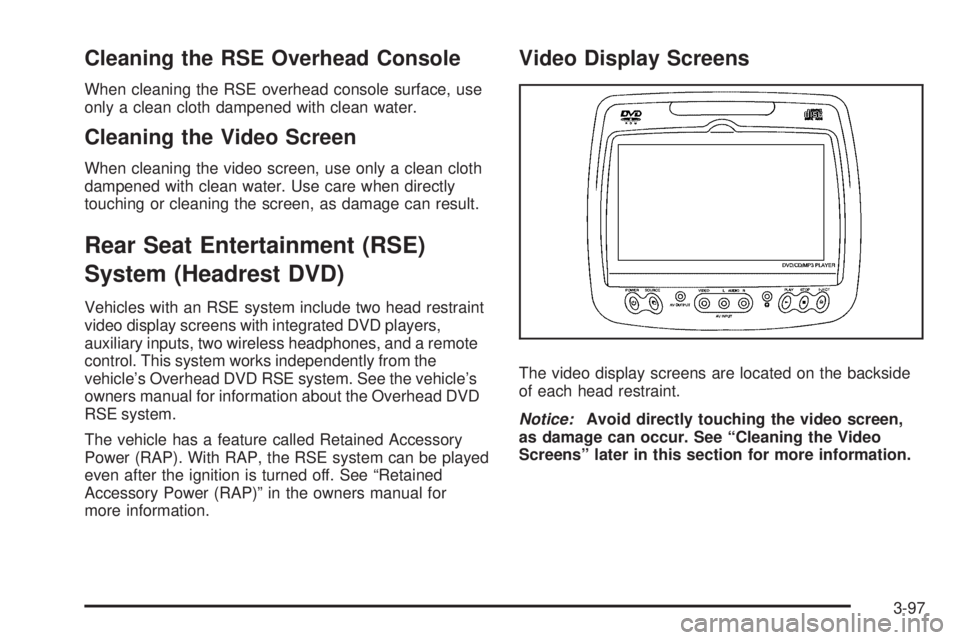
Cleaning the RSE Overhead Console When cleaning the RSE overhead console surface, use
only a clean cloth dampened with clean water.
Cleaning the Video Screen When cleaning the video screen, use only a clean cloth
dampened with clean water. Use care when directly
touching or cleaning the screen, as damage can result.
Rear Seat Entertainment (RSE)
System (Headrest DVD) Vehicles with an RSE system include two head restraint
video display screens with integrated DVD players,
auxiliary inputs, two wireless headphones, and a remote
control. This system works independently from the
vehicle’s Overhead DVD RSE system. See the vehicle’s
owners manual for information about the Overhead DVD
RSE system.
The vehicle has a feature called Retained Accessory
Power (RAP). With RAP, the RSE system can be played
even after the ignition is turned off. See “Retained
Accessory Power (RAP)” in the owners manual for
more information. Video Display Screens
The video display screens are located on the backside
of each head restraint.
Notice: Avoid directly touching the video screen,
as damage can occur. See “Cleaning the Video
Screens” later in this section for more information.
3-97
Page 267 of 602
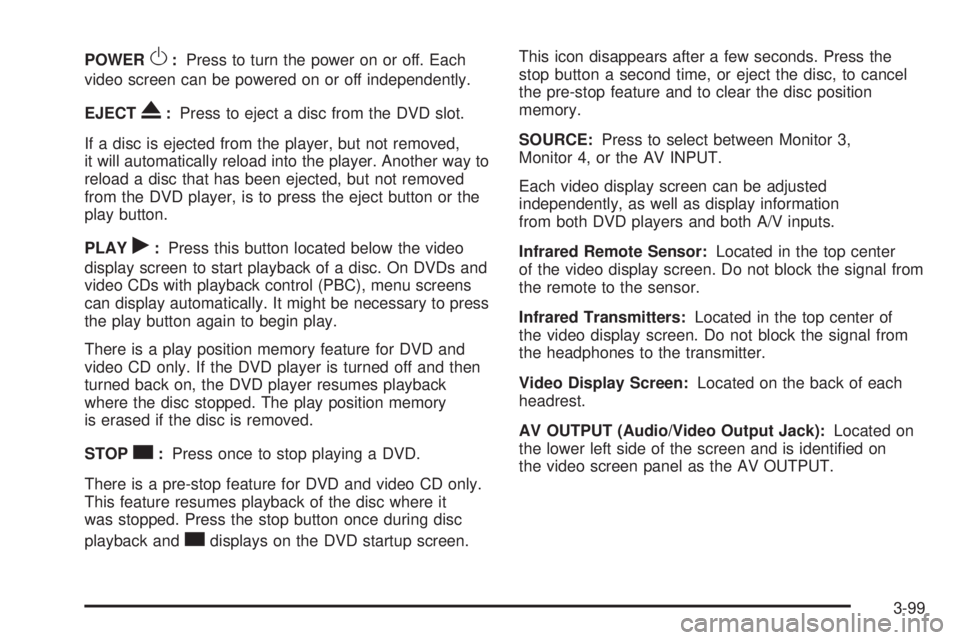
POWER
O : Press to turn the power on or off. Each
video screen can be powered on or off independently.
EJECT
X : Press to eject a disc from the DVD slot.
If a disc is ejected from the player, but not removed,
it will automatically reload into the player. Another way to
reload a disc that has been ejected, but not removed
from the DVD player, is to press the eject button or the
play button.
PLAY
r : Press this button located below the video
display screen to start playback of a disc. On DVDs and
video CDs with playback control (PBC), menu screens
can display automatically. It might be necessary to press
the play button again to begin play.
There is a play position memory feature for DVD and
video CD only. If the DVD player is turned off and then
turned back on, the DVD player resumes playback
where the disc stopped. The play position memory
is erased if the disc is removed.
STOP
c : Press once to stop playing a DVD.
There is a pre-stop feature for DVD and video CD only.
This feature resumes playback of the disc where it
was stopped. Press the stop button once during disc
playback and
c displays on the DVD startup screen. This icon disappears after a few seconds. Press the
stop button a second time, or eject the disc, to cancel
the pre-stop feature and to clear the disc position
memory.
SOURCE: Press to select between Monitor 3,
Monitor 4, or the AV INPUT.
Each video display screen can be adjusted
independently, as well as display information
from both DVD players and both A/V inputs.
Infrared Remote Sensor: Located in the top center
of the video display screen. Do not block the signal from
the remote to the sensor.
Infrared Transmitters: Located in the top center of
the video display screen. Do not block the signal from
the headphones to the transmitter.
Video Display Screen: Located on the back of each
headrest.
AV OUTPUT (Audio/Video Output Jack): Located on
the lower left side of the screen and is identi�ed on
the video screen panel as the AV OUTPUT.
3-99
Page 269 of 602
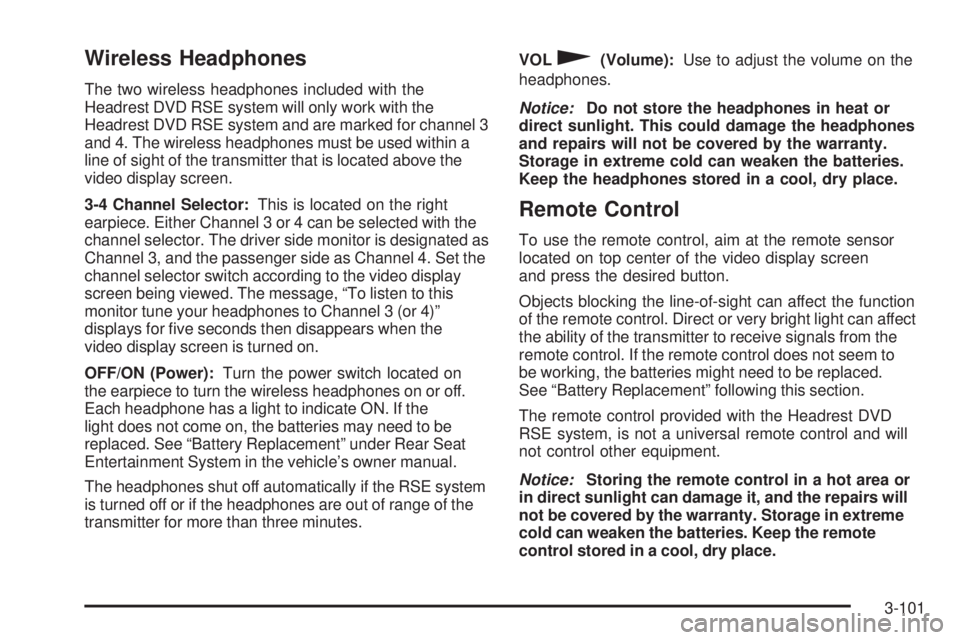
Wireless Headphones The two wireless headphones included with the
Headrest DVD RSE system will only work with the
Headrest DVD RSE system and are marked for channel 3
and 4. The wireless headphones must be used within a
line of sight of the transmitter that is located above the
video display screen.
3-4 Channel Selector: This is located on the right
earpiece. Either Channel 3 or 4 can be selected with the
channel selector. The driver side monitor is designated as
Channel 3, and the passenger side as Channel 4. Set the
channel selector switch according to the video display
screen being viewed. The message, “To listen to this
monitor tune your headphones to Channel 3 (or 4)”
displays for �ve seconds then disappears when the
video display screen is turned on.
OFF/ON (Power): Turn the power switch located on
the earpiece to turn the wireless headphones on or off.
Each headphone has a light to indicate ON. If the
light does not come on, the batteries may need to be
replaced. See “Battery Replacement” under Rear Seat
Entertainment System in the vehicle’s owner manual.
The headphones shut off automatically if the RSE system
is turned off or if the headphones are out of range of the
transmitter for more than three minutes. VOL
0 (Volume): Use to adjust the volume on the
headphones.
Notice: Do not store the headphones in heat or
direct sunlight. This could damage the headphones
and repairs will not be covered by the warranty.
Storage in extreme cold can weaken the batteries.
Keep the headphones stored in a cool, dry place.
Remote Control To use the remote control, aim at the remote sensor
located on top center of the video display screen
and press the desired button.
Objects blocking the line-of-sight can affect the function
of the remote control. Direct or very bright light can affect
the ability of the transmitter to receive signals from the
remote control. If the remote control does not seem to
be working, the batteries might need to be replaced.
See “Battery Replacement” following this section.
The remote control provided with the Headrest DVD
RSE system, is not a universal remote control and will
not control other equipment.
Notice: Storing the remote control in a hot area or
in direct sunlight can damage it, and the repairs will
not be covered by the warranty. Storage in extreme
cold can weaken the batteries. Keep the remote
control stored in a cool, dry place.
3-101
Page 270 of 602
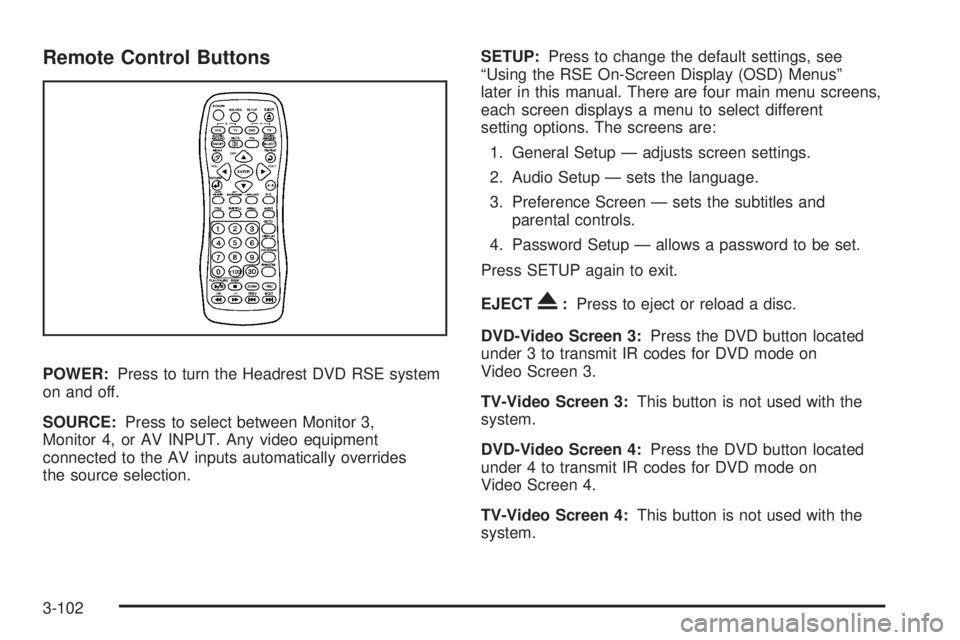
Remote Control Buttons
POWER: Press to turn the Headrest DVD RSE system
on and off.
SOURCE: Press to select between Monitor 3,
Monitor 4, or AV INPUT. Any video equipment
connected to the AV inputs automatically overrides
the source selection. SETUP: Press to change the default settings, see
“Using the RSE On-Screen Display (OSD) Menus”
later in this manual. There are four main menu screens,
each screen displays a menu to select different
setting options. The screens are:
1. General Setup — adjusts screen settings.
2. Audio Setup — sets the language.
3. Preference Screen — sets the subtitles and
parental controls.
4. Password Setup — allows a password to be set.
Press SETUP again to exit.
EJECT
X : Press to eject or reload a disc.
DVD-Video Screen 3: Press the DVD button located
under 3 to transmit IR codes for DVD mode on
Video Screen 3.
TV-Video Screen 3: This button is not used with the
system.
DVD-Video Screen 4: Press the DVD button located
under 4 to transmit IR codes for DVD mode on
Video Screen 4.
TV-Video Screen 4: This button is not used with the
system.
3-102
Page 371 of 602
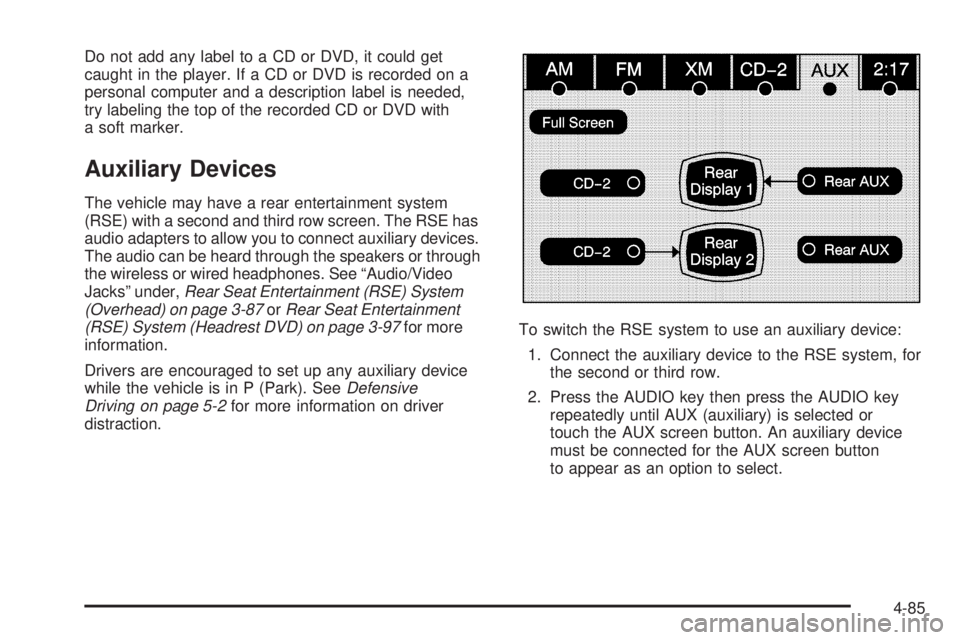
Do not add any label to a CD or DVD, it could get
caught in the player. If a CD or DVD is recorded on a
personal computer and a description label is needed,
try labeling the top of the recorded CD or DVD with
a soft marker.
Auxiliary Devices The vehicle may have a rear entertainment system
(RSE) with a second and third row screen. The RSE has
audio adapters to allow you to connect auxiliary devices.
The audio can be heard through the speakers or through
the wireless or wired headphones. See “Audio/Video
Jacks” under, Rear Seat Entertainment (RSE) System
(Overhead) on page 3-87 or Rear Seat Entertainment
(RSE) System (Headrest DVD) on page 3-97 for more
information.
Drivers are encouraged to set up any auxiliary device
while the vehicle is in P (Park). See Defensive
Driving on page 5-2 for more information on driver
distraction. To switch the RSE system to use an auxiliary device:
1. Connect the auxiliary device to the RSE system, for
the second or third row.
2. Press the AUDIO key then press the AUDIO key
repeatedly until AUX (auxiliary) is selected or
touch the AUX screen button. An auxiliary device
must be connected for the AUX screen button
to appear as an option to select.
4-85
Page 372 of 602
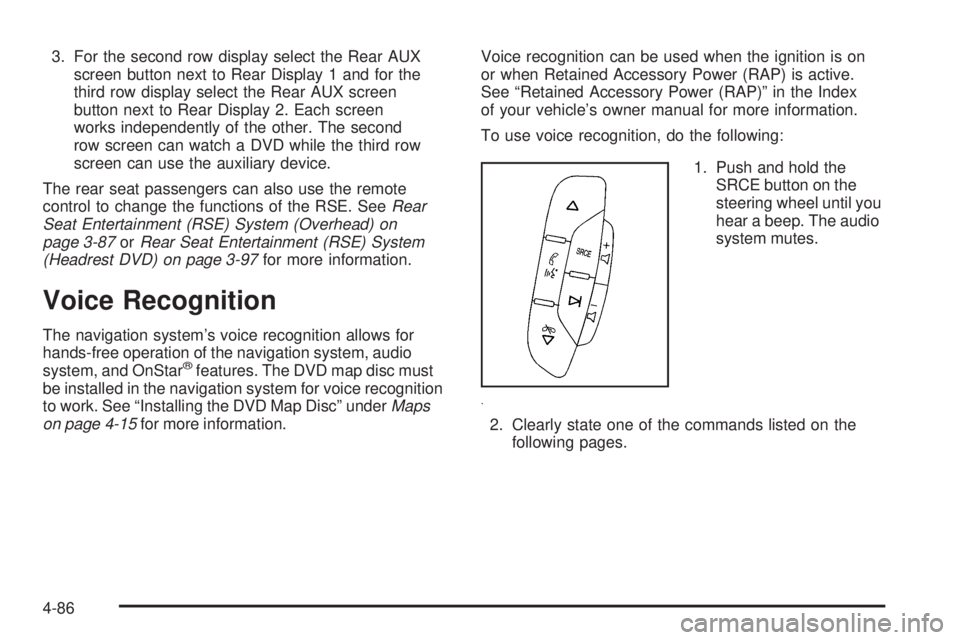
3. For the second row display select the Rear AUX
screen button next to Rear Display 1 and for the
third row display select the Rear AUX screen
button next to Rear Display 2. Each screen
works independently of the other. The second
row screen can watch a DVD while the third row
screen can use the auxiliary device.
The rear seat passengers can also use the remote
control to change the functions of the RSE. See Rear
Seat Entertainment (RSE) System (Overhead) on
page 3-87 or Rear Seat Entertainment (RSE) System
(Headrest DVD) on page 3-97 for more information.
Voice Recognition The navigation system’s voice recognition allows for
hands-free operation of the navigation system, audio
system, and OnStar ®
features. The DVD map disc must
be installed in the navigation system for voice recognition
to work. See “Installing the DVD Map Disc” under Maps
on page 4-15 for more information. Voice recognition can be used when the ignition is on
or when Retained Accessory Power (RAP) is active.
See “Retained Accessory Power (RAP)” in the Index
of your vehicle’s owner manual for more information.
To use voice recognition, do the following:
1. Push and hold the
SRCE button on the
steering wheel until you
hear a beep. The audio
system mutes.
2. Clearly state one of the commands listed on the
following pages.
4-86