start stop button CADILLAC ESCALADE ESV 2010 User Guide
[x] Cancel search | Manufacturer: CADILLAC, Model Year: 2010, Model line: ESCALADE ESV, Model: CADILLAC ESCALADE ESV 2010Pages: 620, PDF Size: 7.4 MB
Page 282 of 620
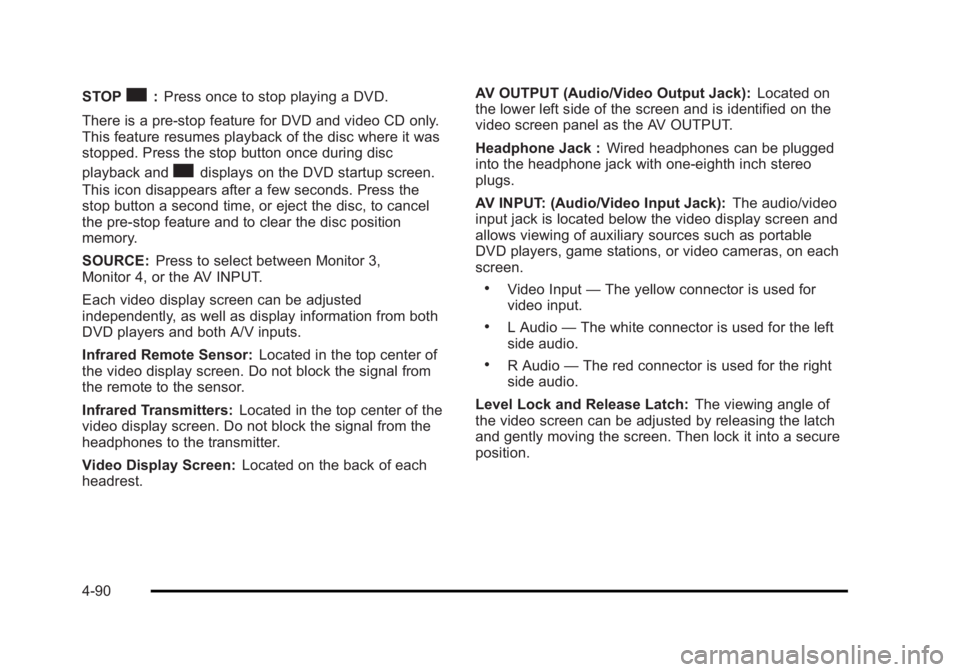
Black plate (90,1)Cadillac Escalade/Escalade ESV Owner Manual - 2010
STOP
c : Press once to stop playing a DVD.
There is a pre-stop feature for DVD and video CD only.
This feature resumes playback of the disc where it was
stopped. Press the stop button once during disc
playback and
c displays on the DVD startup screen.
This icon disappears after a few seconds. Press the
stop button a second time, or eject the disc, to cancel
the pre-stop feature and to clear the disc position
memory.
SOURCE: Press to select between Monitor 3,
Monitor 4, or the AV INPUT.
Each video display screen can be adjusted
independently, as well as display information from both
DVD players and both A/V inputs.
Infrared Remote Sensor: Located in the top center of
the video display screen. Do not block the signal from
the remote to the sensor.
Infrared Transmitters: Located in the top center of the
video display screen. Do not block the signal from the
headphones to the transmitter.
Video Display Screen: Located on the back of each
headrest. AV OUTPUT (Audio/Video Output Jack): Located on
the lower left side of the screen and is identified on the
video screen panel as the AV OUTPUT.
Headphone Jack : Wired headphones can be plugged
into the headphone jack with one-eighth inch stereo
plugs.
AV INPUT: (Audio/Video Input Jack): The audio/video
input jack is located below the video display screen and
allows viewing of auxiliary sources such as portable
DVD players, game stations, or video cameras, on each
screen. .
Video Input — The yellow connector is used for
video input. .
L Audio — The white connector is used for the left
side audio. .
R Audio — The red connector is used for the right
side audio.
Level Lock and Release Latch: The viewing angle of
the video screen can be adjusted by releasing the latch
and gently moving the screen. Then lock it into a secure
position.
4-90
Page 297 of 620

Black plate (105,1)Cadillac Escalade/Escalade ESV Owner Manual - 2010
To listen to an iPod or portable audio device through the
RSA, attach the iPod or portable audio device to the
auxiliary input (if available), located below the RSA.
Turn the iPod on, then choose the auxiliary input with
the RSA SRCE button.
P (Power): Press the
P button to turn RSA on
and off.
Volume: Turn this knob to increase or to decrease the
volume of the wired headphones. The left knob controls
the left headphones and the right knob controls the right
headphones. SRCE (Source): Press this button to switch between
the radio (AM/FM), XM ™ (if equipped), CD, and if the
vehicle has these features, DVD, and rear auxiliary.
© ¨ (Seek): When listening to FM, AM, or XM
(if equipped), press either the left
© or right
¨ seek
arrow to go to the previous or to the next station or
channels and stay there. This function is inactive, with
some radios, if the front seat passengers are listening
to the radio.
Press and hold either the left
© or right
¨ seek arrow
until the display flashes, to tune to an individual station.
The display stops flashing after the buttons have not
been pushed for more than two seconds. This function
is inactive, with some radios, if the front seat
passengers are listening to the radio.
While listening to a disc, press the right
¨ seek arrow to
go to the next track or chapter on the disc. Press the
left
© seek arrow to go back to the start of the current
track or chapter (if more than ten seconds have played).
This function is inactive, with some radios, if the front
seat passengers are listening to the disc.
When a DVD video menu is being displayed, press
either the left
© or right
¨ seek arrow to perform a cursor
up or down on the menu. Hold the left
© or right
¨ seek
arrow to perform a cursor left or right on the menu.
4-105
Page 312 of 620
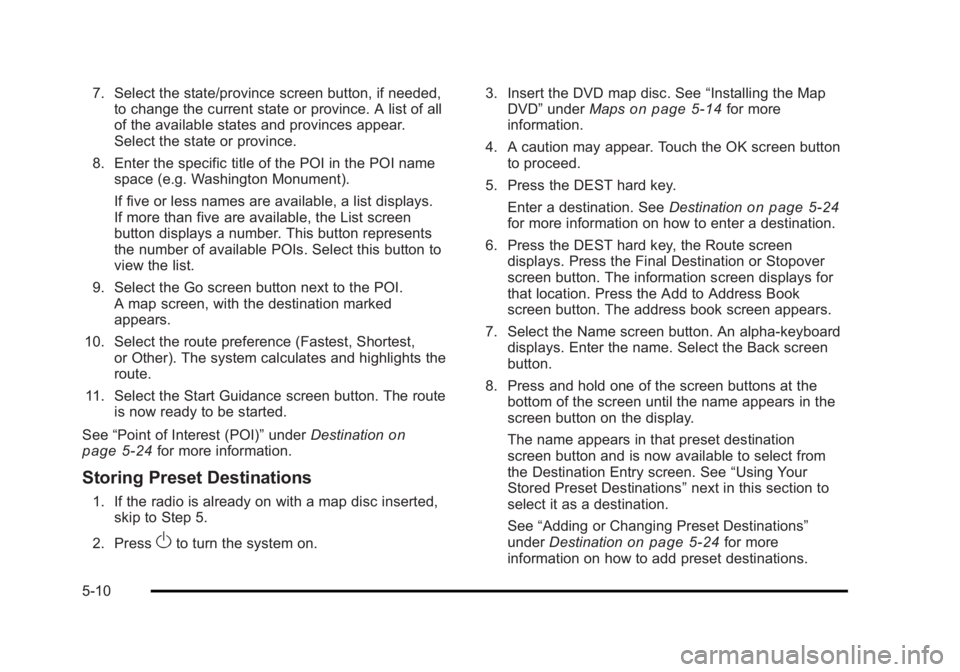
Black plate (10,1)Cadillac Escalade/Escalade ESV Owner Manual - 2010
7. Select the state/province screen button, if needed,
to change the current state or province. A list of all
of the available states and provinces appear.
Select the state or province.
8. Enter the specific title of the POI in the POI name
space (e.g. Washington Monument).
If five or less names are available, a list displays.
If more than five are available, the List screen
button displays a number. This button represents
the number of available POIs. Select this button to
view the list.
9. Select the Go screen button next to the POI.
A map screen, with the destination marked
appears.
10. Select the route preference (Fastest, Shortest,
or Other). The system calculates and highlights the
route.
11. Select the Start Guidance screen button. The route
is now ready to be started.
See “ Point of Interest (POI) ” under Destination
on
page 5 ‑ 24 for more information.
Storing Preset Destinations 1. If the radio is already on with a map disc inserted,
skip to Step 5.
2. Press
O to turn the system on. 3. Insert the DVD map disc. See “ Installing the Map
DVD ” under Maps
on page 5 ‑ 14 for more
information.
4. A caution may appear. Touch the OK screen button
to proceed.
5. Press the DEST hard key.
Enter a destination. See Destination on page 5 ‑ 24
for more information on how to enter a destination.
6. Press the DEST hard key, the Route screen
displays. Press the Final Destination or Stopover
screen button. The information screen displays for
that location. Press the Add to Address Book
screen button. The address book screen appears.
7. Select the Name screen button. An alpha-keyboard
displays. Enter the name. Select the Back screen
button.
8. Press and hold one of the screen buttons at the
bottom of the screen until the name appears in the
screen button on the display.
The name appears in that preset destination
screen button and is now available to select from
the Destination Entry screen. See “ Using Your
Stored Preset Destinations ” next in this section to
select it as a destination.
See “ Adding or Changing Preset Destinations ”
under Destination
on page 5 ‑ 24 for more
information on how to add preset destinations.
5-10
Page 340 of 620
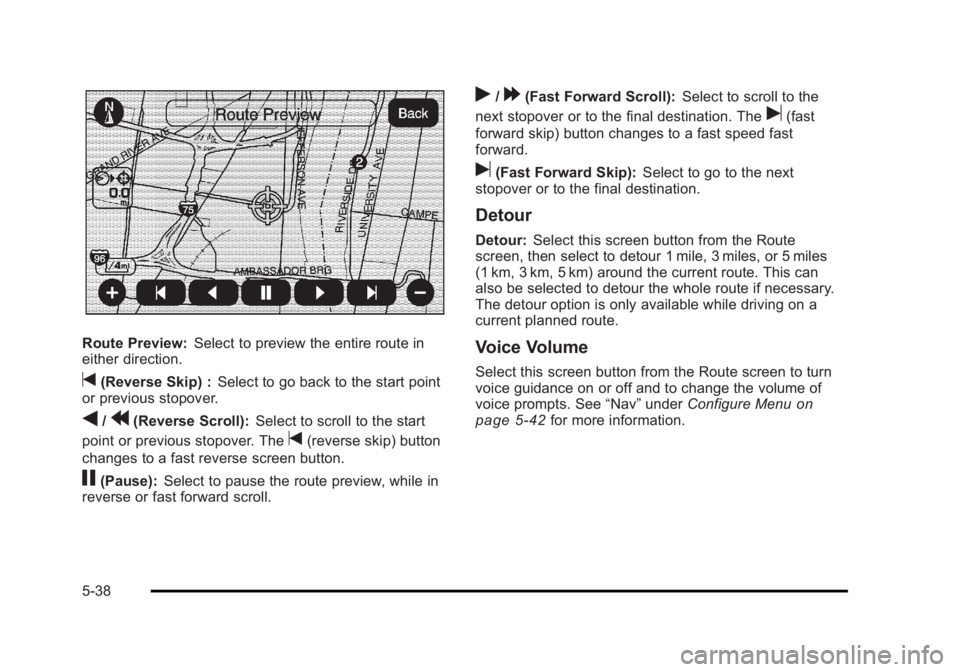
Black plate (38,1)Cadillac Escalade/Escalade ESV Owner Manual - 2010
Route Preview: Select to preview the entire route in
either direction.
t (Reverse Skip) : Select to go back to the start point
or previous stopover.
q /
r (Reverse Scroll): Select to scroll to the start
point or previous stopover. The
t (reverse skip) button
changes to a fast reverse screen button.
j (Pause): Select to pause the route preview, while in
reverse or fast forward scroll. r /
[ (Fast Forward Scroll): Select to scroll to the
next stopover or to the final destination. The
u (fast
forward skip) button changes to a fast speed fast
forward.
u (Fast Forward Skip): Select to go to the next
stopover or to the final destination.
Detour Detour: Select this screen button from the Route
screen, then select to detour 1 mile, 3 miles, or 5 miles
(1 km, 3 km, 5 km) around the current route. This can
also be selected to detour the whole route if necessary.
The detour option is only available while driving on a
current planned route.
Voice Volume Select this screen button from the Route screen to turn
voice guidance on or off and to change the volume of
voice prompts. See “ Nav ” under Configure Menu
on
page 5 ‑ 42 for more information.
5-38
Page 341 of 620

Black plate (39,1)Cadillac Escalade/Escalade ESV Owner Manual - 2010
Add Stopover
Add Stopover: Select this screen button from the
Route screen. This feature allows up to three stopovers
to be added to the current route between the start point
and final destination. Once a stopover has been added,
the points can be edited or deleted. To add a stopover:
1. Press the DEST hard key.
2. Select the Add Stopover screen button. This button
only appears if a route has been calculated.
3. Using the desired method of entering a destination,
enter the stopover. See “ Destination ” previously for
more information.
4. Select the route preference (Fastest, Shortest,
or Other). The system calculates and highlights the
route.
5. Select the Start Guidance screen button. The route
is now ready to be started.
6. To add the second and third stopovers, press the
DEST hard key, then select the Add screen button,
where the next waypoint should appear on the
route.
7. Select the route preference (Fastest, Shortest,
or Other). The system calculates and highlights the
route.
8. Select the Start Guidance screen button. The route
is now ready to be started.
5-39
Page 342 of 620
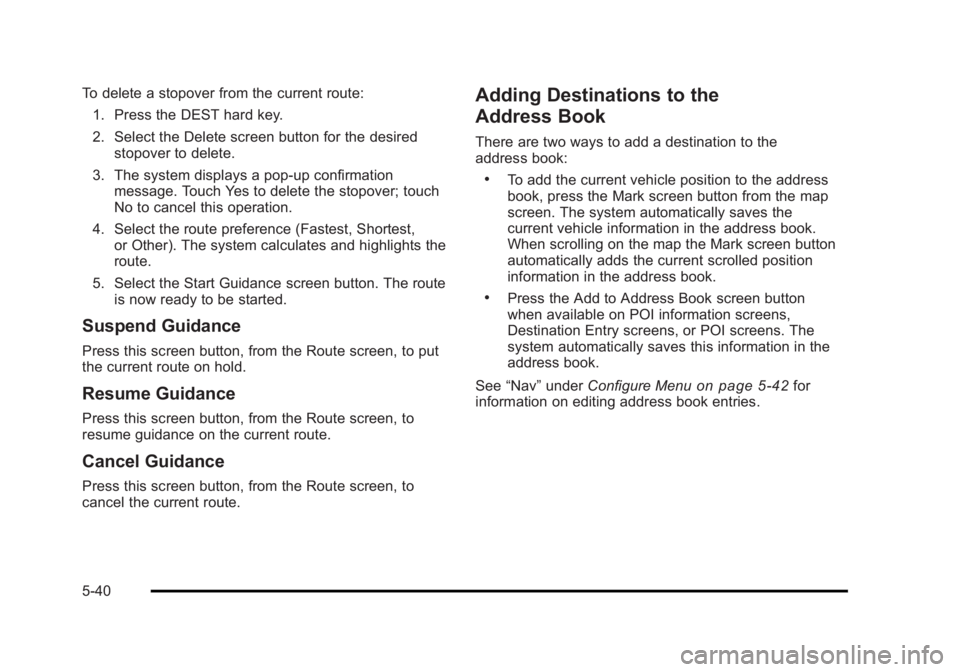
Black plate (40,1)Cadillac Escalade/Escalade ESV Owner Manual - 2010
To delete a stopover from the current route:
1. Press the DEST hard key.
2. Select the Delete screen button for the desired
stopover to delete.
3. The system displays a pop-up confirmation
message. Touch Yes to delete the stopover; touch
No to cancel this operation.
4. Select the route preference (Fastest, Shortest,
or Other). The system calculates and highlights the
route.
5. Select the Start Guidance screen button. The route
is now ready to be started.
Suspend Guidance Press this screen button, from the Route screen, to put
the current route on hold.
Resume Guidance Press this screen button, from the Route screen, to
resume guidance on the current route.
Cancel Guidance Press this screen button, from the Route screen, to
cancel the current route. Adding Destinations to the
Address Book There are two ways to add a destination to the
address book: .
To add the current vehicle position to the address
book, press the Mark screen button from the map
screen. The system automatically saves the
current vehicle information in the address book.
When scrolling on the map the Mark screen button
automatically adds the current scrolled position
information in the address book. .
Press the Add to Address Book screen button
when available on POI information screens,
Destination Entry screens, or POI screens. The
system automatically saves this information in the
address book.
See “ Nav ” under Configure Menu
on page 5 ‑ 42 for
information on editing address book entries.
5-40
Page 370 of 620
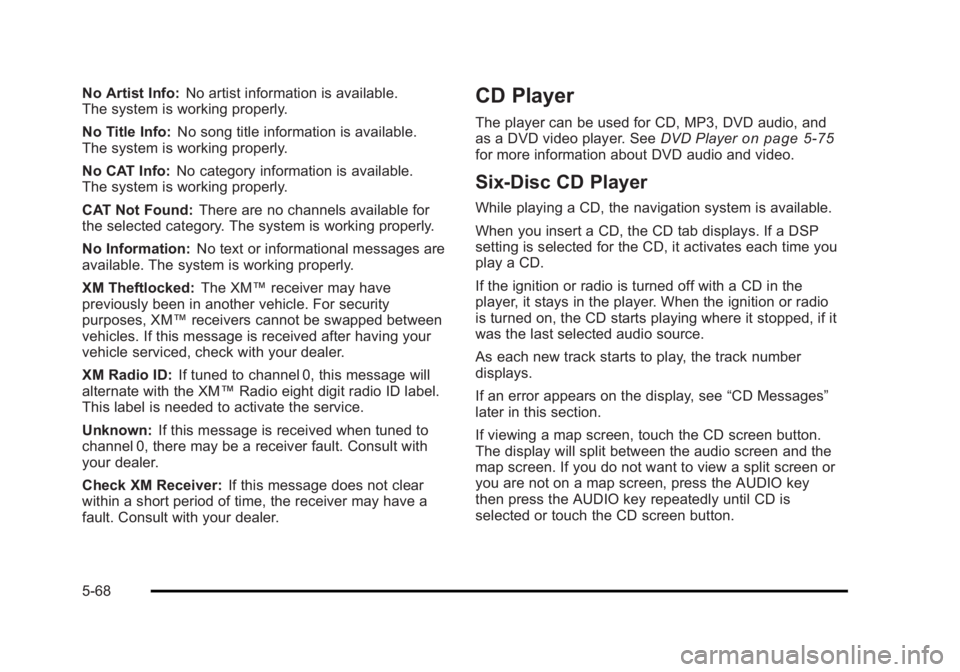
Black plate (68,1)Cadillac Escalade/Escalade ESV Owner Manual - 2010
No Artist Info: No artist information is available.
The system is working properly.
No Title Info: No song title information is available.
The system is working properly.
No CAT Info: No category information is available.
The system is working properly.
CAT Not Found: There are no channels available for
the selected category. The system is working properly.
No Information: No text or informational messages are
available. The system is working properly.
XM Theftlocked: The XM ™ receiver may have
previously been in another vehicle. For security
purposes, XM ™ receivers cannot be swapped between
vehicles. If this message is received after having your
vehicle serviced, check with your dealer.
XM Radio ID: If tuned to channel 0, this message will
alternate with the XM ™ Radio eight digit radio ID label.
This label is needed to activate the service.
Unknown: If this message is received when tuned to
channel 0, there may be a receiver fault. Consult with
your dealer.
Check XM Receiver: If this message does not clear
within a short period of time, the receiver may have a
fault. Consult with your dealer. CD Player The player can be used for CD, MP3, DVD audio, and
as a DVD video player. See DVD Player on page 5 ‑ 75
for more information about DVD audio and video.
Six-Disc CD Player While playing a CD, the navigation system is available.
When you insert a CD, the CD tab displays. If a DSP
setting is selected for the CD, it activates each time you
play a CD.
If the ignition or radio is turned off with a CD in the
player, it stays in the player. When the ignition or radio
is turned on, the CD starts playing where it stopped, if it
was the last selected audio source.
As each new track starts to play, the track number
displays.
If an error appears on the display, see “ CD Messages ”
later in this section.
If viewing a map screen, touch the CD screen button.
The display will split between the audio screen and the
map screen. If you do not want to view a split screen or
you are not on a map screen, press the AUDIO key
then press the AUDIO key repeatedly until CD is
selected or touch the CD screen button.
5-68
Page 372 of 620

Black plate (70,1)Cadillac Escalade/Escalade ESV Owner Manual - 2010
Playing an Audio CD
j /
r (Pause/Play): Touch this button to pause the
CD. This button will then change to the play button.
Touch the play button to play the CD.
Random: Touch this button to hear the tracks in
random, rather than sequential, order. Touch Random
again to turn off random play.
DISC: Touch this screen button to view the list of
loaded disc(s). Select the disc to play. r (Rewind): Touch and hold this button to rewind
quickly through a track selection. You will hear sound
at a reduced volume. Release this button to stop
rewinding. The display will show the elapsed time of
the track.
[ (Forward): Touch and hold this button to fast
forward quickly through a track selection. You will hear
sound at a reduced volume. Release this button to stop
fast forwarding. The display will show the elapsed time
of the track.
y © ¨ z (Seek): To seek tracks, press the up arrow to
go to the next track. Press the down arrow to go to the
start of the current track, if more than eight seconds
have played. If either arrow is pressed more than once,
the player continues moving backward or forward
through the CD. The sound mutes while seeking.
w (Tuning Knob): Turn this knob counterclockwise
one notch to go to the start of the current track, turn it
again to go to the previous track. Turn this knob
clockwise to go to the next track.
When playing an audio CD the rear seat operator can
power on the RSE video screen and use the remote
control to navigate through the tracks on the CD.
5-70
Page 374 of 620
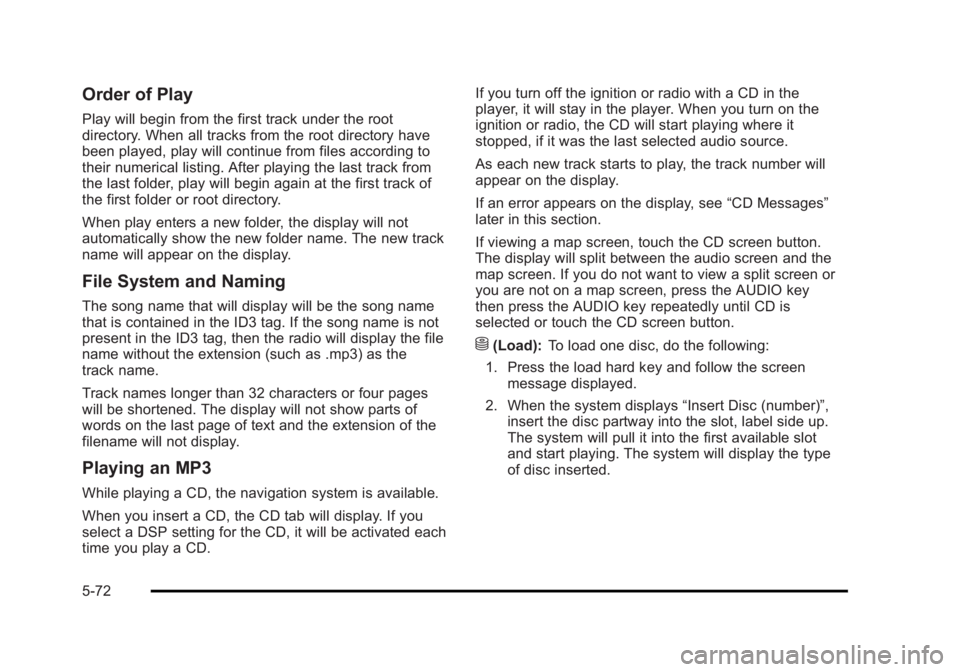
Black plate (72,1)Cadillac Escalade/Escalade ESV Owner Manual - 2010
Order of Play Play will begin from the first track under the root
directory. When all tracks from the root directory have
been played, play will continue from files according to
their numerical listing. After playing the last track from
the last folder, play will begin again at the first track of
the first folder or root directory.
When play enters a new folder, the display will not
automatically show the new folder name. The new track
name will appear on the display.
File System and Naming The song name that will display will be the song name
that is contained in the ID3 tag. If the song name is not
present in the ID3 tag, then the radio will display the file
name without the extension (such as .mp3) as the
track name.
Track names longer than 32 characters or four pages
will be shortened. The display will not show parts of
words on the last page of text and the extension of the
filename will not display.
Playing an MP3 While playing a CD, the navigation system is available.
When you insert a CD, the CD tab will display. If you
select a DSP setting for the CD, it will be activated each
time you play a CD. If you turn off the ignition or radio with a CD in the
player, it will stay in the player. When you turn on the
ignition or radio, the CD will start playing where it
stopped, if it was the last selected audio source.
As each new track starts to play, the track number will
appear on the display.
If an error appears on the display, see “ CD Messages ”
later in this section.
If viewing a map screen, touch the CD screen button.
The display will split between the audio screen and the
map screen. If you do not want to view a split screen or
you are not on a map screen, press the AUDIO key
then press the AUDIO key repeatedly until CD is
selected or touch the CD screen button.
M (Load): To load one disc, do the following:
1. Press the load hard key and follow the screen
message displayed.
2. When the system displays “ Insert Disc (number) ” ,
insert the disc partway into the slot, label side up.
The system will pull it into the first available slot
and start playing. The system will display the type
of disc inserted.
5-72
Page 376 of 620

Black plate (74,1)Cadillac Escalade/Escalade ESV Owner Manual - 2010
r (Rewind): Touch and hold this button to rewind
quickly through a track selection. You will hear sound
at a reduced volume. Release this button to stop
rewinding. The display will show the elapsed time
of the track.
[ (Forward): Touch and hold this button to fast
forward quickly through a track selection. You will hear
sound at a reduced volume. Release this button to stop
fast forwarding. The display will show the elapsed time
of the track.
q r (Folder/Artist/Album): Select the left or right
arrow to go to the previous or next folder, artist,
or album on the disc.
Press the middle screen button, with the folder, artist,
or album name, to sort the MP3 by folder, artist,
or album. It may take a few minutes for the system to
sort the MP3.
y © ¨ z (Seek): To seek tracks, press the up arrow to
go to the next track. Press the down arrow to go to the
start of the current track, if more than eight seconds
have played. If either arrow is pressed more than once,
the player will continue moving backward or forward
through the CD. The sound will mute while seeking.
w (Tuning Knob): Turn this knob counterclockwise
one notch to go to the start of the current track, turn it
again to go to the previous track. Turn this knob
clockwise to go to the next track. When playing an MP3 the rear seat operator can power
on the RSE video screen and use the remote control to
navigate through the MP3.
CD Messages If Disc Read Error appears on the display and/or the CD
comes out, it could be for one of the following reasons: .
If a disc was inserted with an invalid or unknown
format. .
If the map DVD disc was installed into the CD slot.
See “ Installing the Map DVD ” under Maps
on
page 5 ‑ 14 for more information. .
It is very hot. When the temperature returns to
normal, the CD should play. .
You are driving on a very rough road. When the
road becomes smoother, the CD should play. .
The CD is dirty, scratched, wet, or upside down. .
The air is very humid. If so, wait about an hour and
try again. .
There may have been a problem while burning
the CD. .
The label may be caught in the CD player.
If the CD is not playing correctly, for any other reason,
try a known good CD.
If any error occurs repeatedly or if an error cannot be
corrected, contact your dealer.
5-74