change language CADILLAC ESCALADE ESV 2010 Owners Manual
[x] Cancel search | Manufacturer: CADILLAC, Model Year: 2010, Model line: ESCALADE ESV, Model: CADILLAC ESCALADE ESV 2010Pages: 620, PDF Size: 7.4 MB
Page 3 of 620
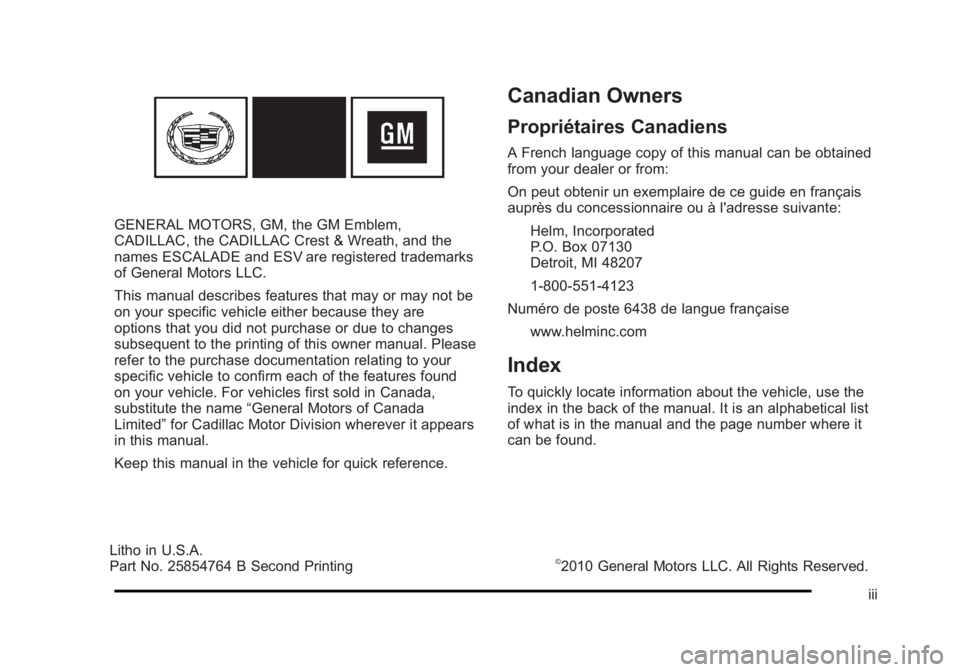
Black plate (3,1)Cadillac Escalade/Escalade ESV Owner Manual - 2010
GENERAL MOTORS, GM, the GM Emblem,
CADILLAC, the CADILLAC Crest & Wreath, and the
names ESCALADE and ESV are registered trademarks
of General Motors LLC.
This manual describes features that may or may not be
on your specific vehicle either because they are
options that you did not purchase or due to changes
subsequent to the printing of this owner manual. Please
refer to the purchase documentation relating to your
specific vehicle to confirm each of the features found
on your vehicle. For vehicles first sold in Canada,
substitute the name “ General Motors of Canada
Limited ” for Cadillac Motor Division wherever it appears
in this manual.
Keep this manual in the vehicle for quick reference. Canadian Owners Propriétaires Canadiens A French language copy of this manual can be obtained
from your dealer or from:
On peut obtenir un exemplaire de ce guide en français
auprès du concessionnaire ou à l'adresse suivante:
Helm, Incorporated
P.O. Box 07130
Detroit, MI 48207
1-800-551-4123
Numéro de poste 6438 de langue française
www.helminc.com
Index To quickly locate information about the vehicle, use the
index in the back of the manual. It is an alphabetical list
of what is in the manual and the page number where it
can be found.
iiiLitho in U.S.A.
Part No. 25854764 B Second Printing ©
2010 General Motors LLC. All Rights Reserved.
Page 251 of 620
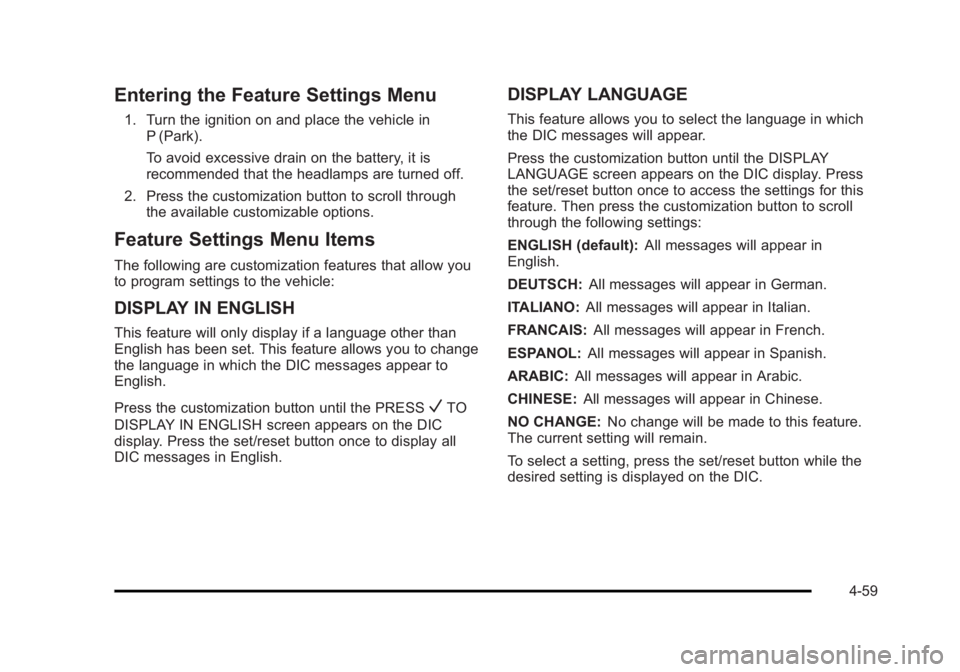
Black plate (59,1)Cadillac Escalade/Escalade ESV Owner Manual - 2010
Entering the Feature Settings Menu 1. Turn the ignition on and place the vehicle in
P (Park).
To avoid excessive drain on the battery, it is
recommended that the headlamps are turned off.
2. Press the customization button to scroll through
the available customizable options.
Feature Settings Menu Items The following are customization features that allow you
to program settings to the vehicle:
DISPLAY IN ENGLISH This feature will only display if a language other than
English has been set. This feature allows you to change
the language in which the DIC messages appear to
English.
Press the customization button until the PRESS
V TO
DISPLAY IN ENGLISH screen appears on the DIC
display. Press the set/reset button once to display all
DIC messages in English. DISPLAY LANGUAGE This feature allows you to select the language in which
the DIC messages will appear.
Press the customization button until the DISPLAY
LANGUAGE screen appears on the DIC display. Press
the set/reset button once to access the settings for this
feature. Then press the customization button to scroll
through the following settings:
ENGLISH (default): All messages will appear in
English.
DEUTSCH: All messages will appear in German.
ITALIANO: All messages will appear in Italian.
FRANCAIS: All messages will appear in French.
ESPANOL: All messages will appear in Spanish.
ARABIC: All messages will appear in Arabic.
CHINESE: All messages will appear in Chinese.
NO CHANGE: No change will be made to this feature.
The current setting will remain.
To select a setting, press the set/reset button while the
desired setting is displayed on the DIC.
4-59
Page 274 of 620
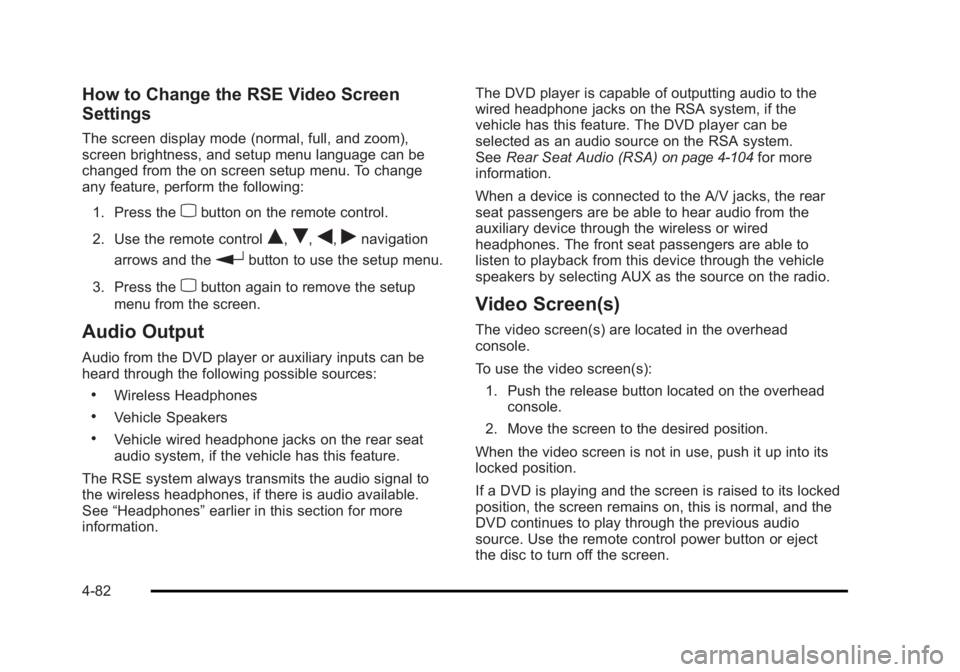
Black plate (82,1)Cadillac Escalade/Escalade ESV Owner Manual - 2010
How to Change the RSE Video Screen
Settings The screen display mode (normal, full, and zoom),
screen brightness, and setup menu language can be
changed from the on screen setup menu. To change
any feature, perform the following:
1. Press the
z button on the remote control.
2. Use the remote control
Q ,
R ,
q ,
r navigation
arrows and the
r button to use the setup menu.
3. Press the
z button again to remove the setup
menu from the screen.
Audio Output Audio from the DVD player or auxiliary inputs can be
heard through the following possible sources: .
Wireless Headphones .
Vehicle Speakers .
Vehicle wired headphone jacks on the rear seat
audio system, if the vehicle has this feature.
The RSE system always transmits the audio signal to
the wireless headphones, if there is audio available.
See “ Headphones ” earlier in this section for more
information. The DVD player is capable of outputting audio to the
wired headphone jacks on the RSA system, if the
vehicle has this feature. The DVD player can be
selected as an audio source on the RSA system.
See Rear Seat Audio (RSA) on page 4 ‑ 104 for more
information.
When a device is connected to the A/V jacks, the rear
seat passengers are be able to hear audio from the
auxiliary device through the wireless or wired
headphones. The front seat passengers are able to
listen to playback from this device through the vehicle
speakers by selecting AUX as the source on the radio.
Video Screen(s) The video screen(s) are located in the overhead
console.
To use the video screen(s):
1. Push the release button located on the overhead
console.
2. Move the screen to the desired position.
When the video screen is not in use, push it up into its
locked position.
If a DVD is playing and the screen is raised to its locked
position, the screen remains on, this is normal, and the
DVD continues to play through the previous audio
source. Use the remote control power button or eject
the disc to turn off the screen.
4-82
Page 276 of 620
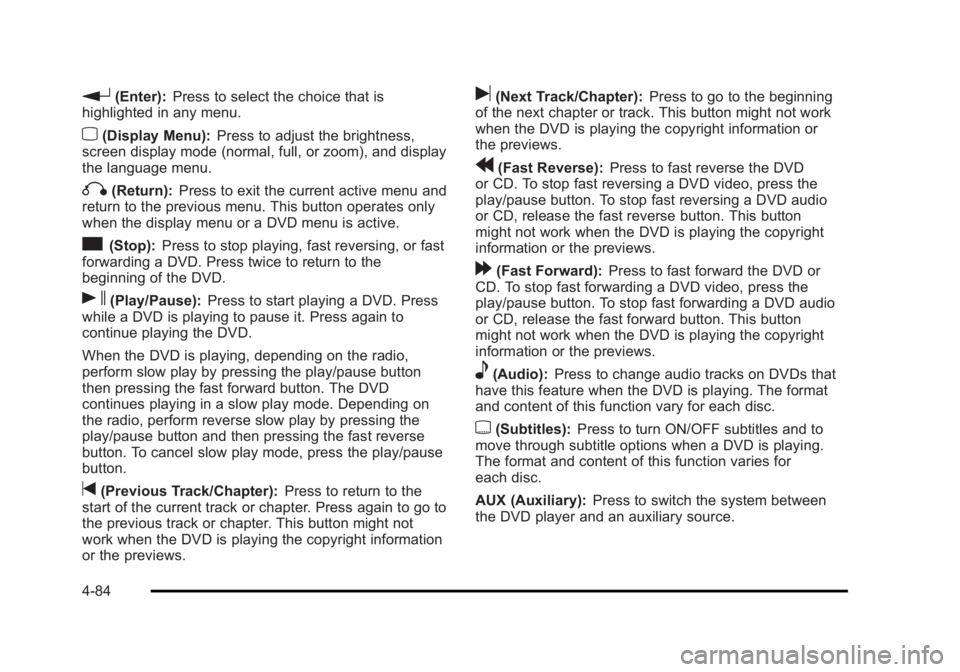
Black plate (84,1)Cadillac Escalade/Escalade ESV Owner Manual - 2010
r (Enter): Press to select the choice that is
highlighted in any menu.
z (Display Menu): Press to adjust the brightness,
screen display mode (normal, full, or zoom), and display
the language menu.
q (Return): Press to exit the current active menu and
return to the previous menu. This button operates only
when the display menu or a DVD menu is active.
c (Stop): Press to stop playing, fast reversing, or fast
forwarding a DVD. Press twice to return to the
beginning of the DVD.
s (Play/Pause): Press to start playing a DVD. Press
while a DVD is playing to pause it. Press again to
continue playing the DVD.
When the DVD is playing, depending on the radio,
perform slow play by pressing the play/pause button
then pressing the fast forward button. The DVD
continues playing in a slow play mode. Depending on
the radio, perform reverse slow play by pressing the
play/pause button and then pressing the fast reverse
button. To cancel slow play mode, press the play/pause
button.
t (Previous Track/Chapter): Press to return to the
start of the current track or chapter. Press again to go to
the previous track or chapter. This button might not
work when the DVD is playing the copyright information
or the previews. u (Next Track/Chapter): Press to go to the beginning
of the next chapter or track. This button might not work
when the DVD is playing the copyright information or
the previews.
r (Fast Reverse): Press to fast reverse the DVD
or CD. To stop fast reversing a DVD video, press the
play/pause button. To stop fast reversing a DVD audio
or CD, release the fast reverse button. This button
might not work when the DVD is playing the copyright
information or the previews.
[ (Fast Forward): Press to fast forward the DVD or
CD. To stop fast forwarding a DVD video, press the
play/pause button. To stop fast forwarding a DVD audio
or CD, release the fast forward button. This button
might not work when the DVD is playing the copyright
information or the previews.
e (Audio): Press to change audio tracks on DVDs that
have this feature when the DVD is playing. The format
and content of this function vary for each disc.
{ (Subtitles): Press to turn ON/OFF subtitles and to
move through subtitle options when a DVD is playing.
The format and content of this function varies for
each disc.
AUX (Auxiliary): Press to switch the system between
the DVD player and an auxiliary source.
4-84
Page 285 of 620
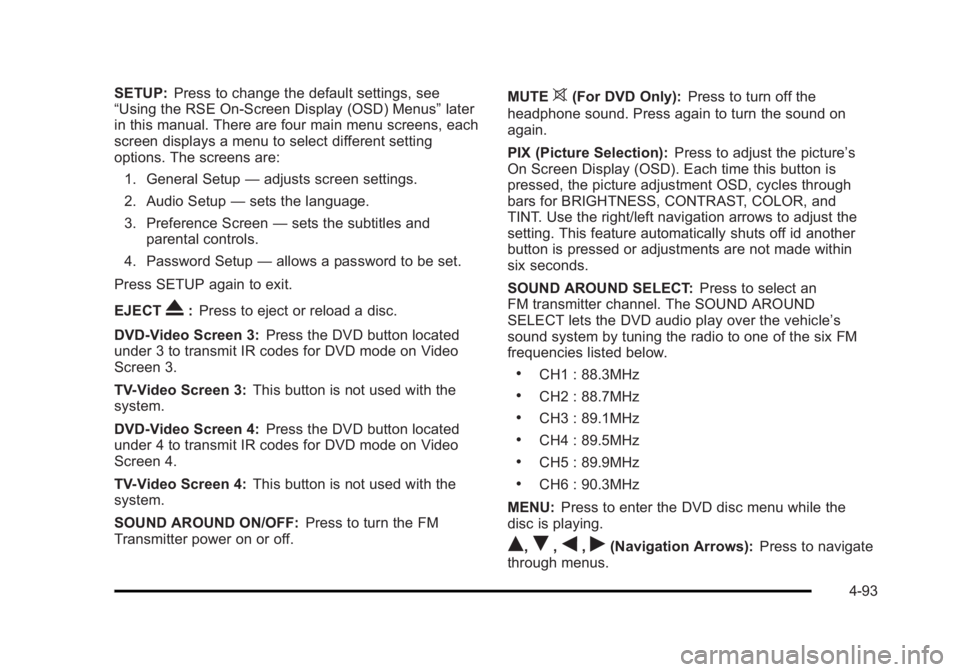
Black plate (93,1)Cadillac Escalade/Escalade ESV Owner Manual - 2010
SETUP: Press to change the default settings, see
“ Using the RSE On-Screen Display (OSD) Menus ” later
in this manual. There are four main menu screens, each
screen displays a menu to select different setting
options. The screens are:
1. General Setup — adjusts screen settings.
2. Audio Setup — sets the language.
3. Preference Screen — sets the subtitles and
parental controls.
4. Password Setup — allows a password to be set.
Press SETUP again to exit.
EJECT
X : Press to eject or reload a disc.
DVD-Video Screen 3: Press the DVD button located
under 3 to transmit IR codes for DVD mode on Video
Screen 3.
TV-Video Screen 3: This button is not used with the
system.
DVD-Video Screen 4: Press the DVD button located
under 4 to transmit IR codes for DVD mode on Video
Screen 4.
TV-Video Screen 4: This button is not used with the
system.
SOUND AROUND ON/OFF: Press to turn the FM
Transmitter power on or off. MUTE
> (For DVD Only): Press to turn off the
headphone sound. Press again to turn the sound on
again.
PIX (Picture Selection): Press to adjust the picture ’ s
On Screen Display (OSD). Each time this button is
pressed, the picture adjustment OSD, cycles through
bars for BRIGHTNESS, CONTRAST, COLOR, and
TINT. Use the right/left navigation arrows to adjust the
setting. This feature automatically shuts off id another
button is pressed or adjustments are not made within
six seconds.
SOUND AROUND SELECT: Press to select an
FM transmitter channel. The SOUND AROUND
SELECT lets the DVD audio play over the vehicle ’ s
sound system by tuning the radio to one of the six FM
frequencies listed below. .
CH1 : 88.3MHz .
CH2 : 88.7MHz .
CH3 : 89.1MHz .
CH4 : 89.5MHz .
CH5 : 89.9MHz .
CH6 : 90.3MHz
MENU: Press to enter the DVD disc menu while the
disc is playing.
Q ,
R ,
q ,
r (Navigation Arrows): Press to navigate
through menus.
4-93
Page 286 of 620
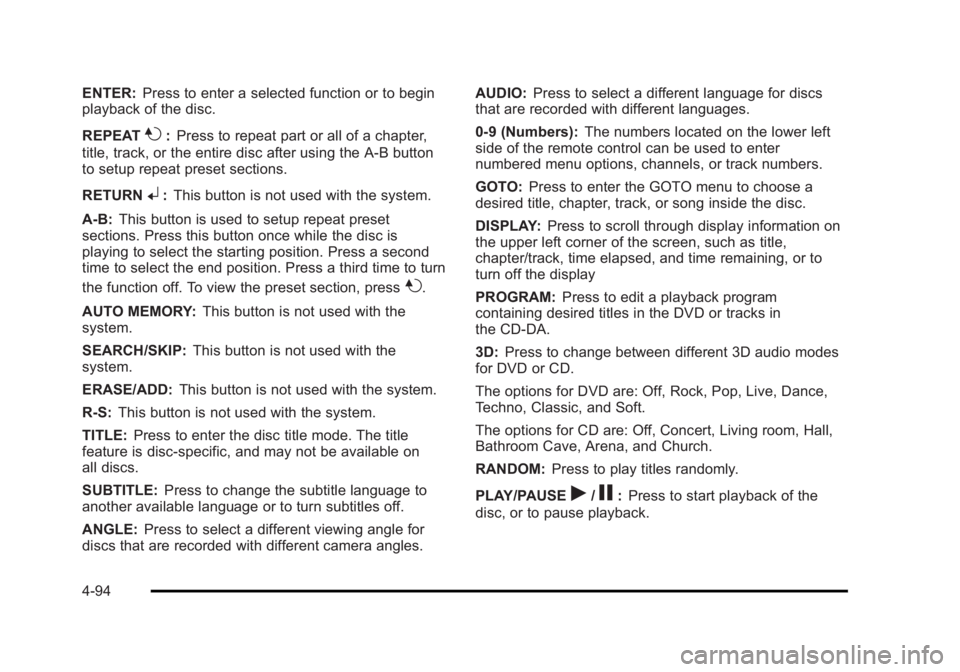
Black plate (94,1)Cadillac Escalade/Escalade ESV Owner Manual - 2010
ENTER: Press to enter a selected function or to begin
playback of the disc.
REPEAT
7 : Press to repeat part or all of a chapter,
title, track, or the entire disc after using the A ‐ B button
to setup repeat preset sections.
RETURN
8 : This button is not used with the system.
A ‐ B: This button is used to setup repeat preset
sections. Press this button once while the disc is
playing to select the starting position. Press a second
time to select the end position. Press a third time to turn
the function off. To view the preset section, press
7 .
AUTO MEMORY: This button is not used with the
system.
SEARCH/SKIP: This button is not used with the
system.
ERASE/ADD: This button is not used with the system.
R-S: This button is not used with the system.
TITLE: Press to enter the disc title mode. The title
feature is disc-specific, and may not be available on
all discs.
SUBTITLE: Press to change the subtitle language to
another available language or to turn subtitles off.
ANGLE: Press to select a different viewing angle for
discs that are recorded with different camera angles. AUDIO: Press to select a different language for discs
that are recorded with different languages.
0 ‐ 9 (Numbers): The numbers located on the lower left
side of the remote control can be used to enter
numbered menu options, channels, or track numbers.
GOTO: Press to enter the GOTO menu to choose a
desired title, chapter, track, or song inside the disc.
DISPLAY: Press to scroll through display information on
the upper left corner of the screen, such as title,
chapter/track, time elapsed, and time remaining, or to
turn off the display
PROGRAM: Press to edit a playback program
containing desired titles in the DVD or tracks in
the CD-DA.
3D: Press to change between different 3D audio modes
for DVD or CD.
The options for DVD are: Off, Rock, Pop, Live, Dance,
Techno, Classic, and Soft.
The options for CD are: Off, Concert, Living room, Hall,
Bathroom Cave, Arena, and Church.
RANDOM: Press to play titles randomly.
PLAY/PAUSE
r /
j : Press to start playback of the
disc, or to pause playback.
4-94
Page 309 of 620
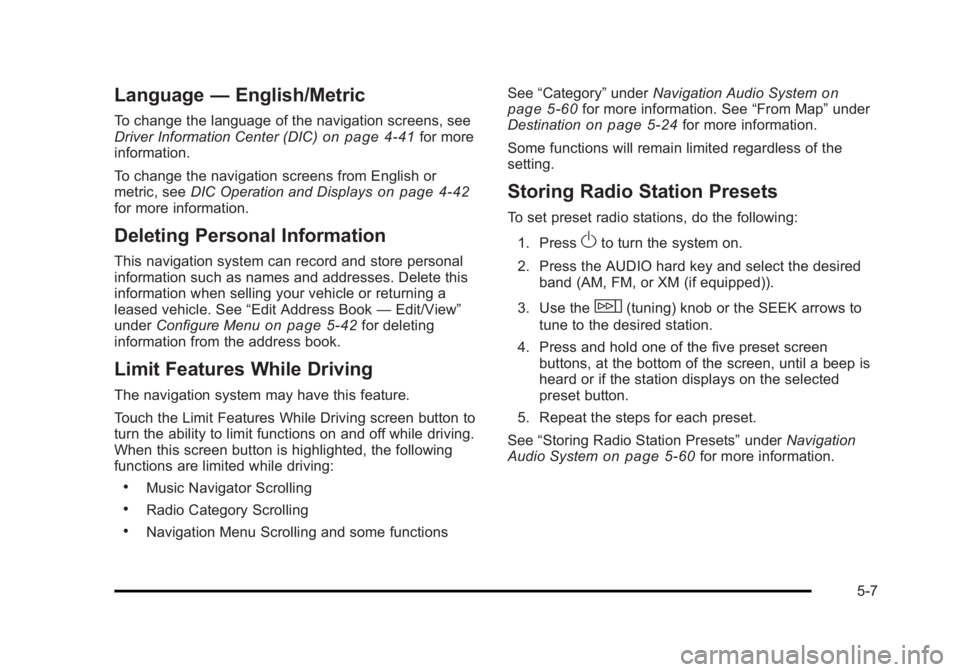
Black plate (7,1)Cadillac Escalade/Escalade ESV Owner Manual - 2010
Language — English/MetricTo change the language of the navigation screens, see
Driver Information Center (DIC) on page 4 ‑ 41 for more
information.
To change the navigation screens from English or
metric, see DIC Operation and Displays
on page 4 ‑ 42
for more information.
Deleting Personal Information This navigation system can record and store personal
information such as names and addresses. Delete this
information when selling your vehicle or returning a
leased vehicle. See “ Edit Address Book — Edit/View ”
under Configure Menu on page 5 ‑ 42 for deleting
information from the address book.
Limit Features While Driving The navigation system may have this feature.
Touch the Limit Features While Driving screen button to
turn the ability to limit functions on and off while driving.
When this screen button is highlighted, the following
functions are limited while driving: .
Music Navigator Scrolling .
Radio Category Scrolling .
Navigation Menu Scrolling and some functions See “ Category ” under Navigation Audio System
on
page 5 ‑ 60
for more information. See “ From Map ” under
Destination on page 5 ‑ 24 for more information.
Some functions will remain limited regardless of the
setting.
Storing Radio Station Presets To set preset radio stations, do the following:
1. Press
O to turn the system on.
2. Press the AUDIO hard key and select the desired
band (AM, FM, or XM (if equipped)).
3. Use the
w (tuning) knob or the SEEK arrows to
tune to the desired station.
4. Press and hold one of the five preset screen
buttons, at the bottom of the screen, until a beep is
heard or if the station displays on the selected
preset button.
5. Repeat the steps for each preset.
See “ Storing Radio Station Presets ” under Navigation
Audio System
on page 5 ‑ 60 for more information.
5-7
Page 380 of 620
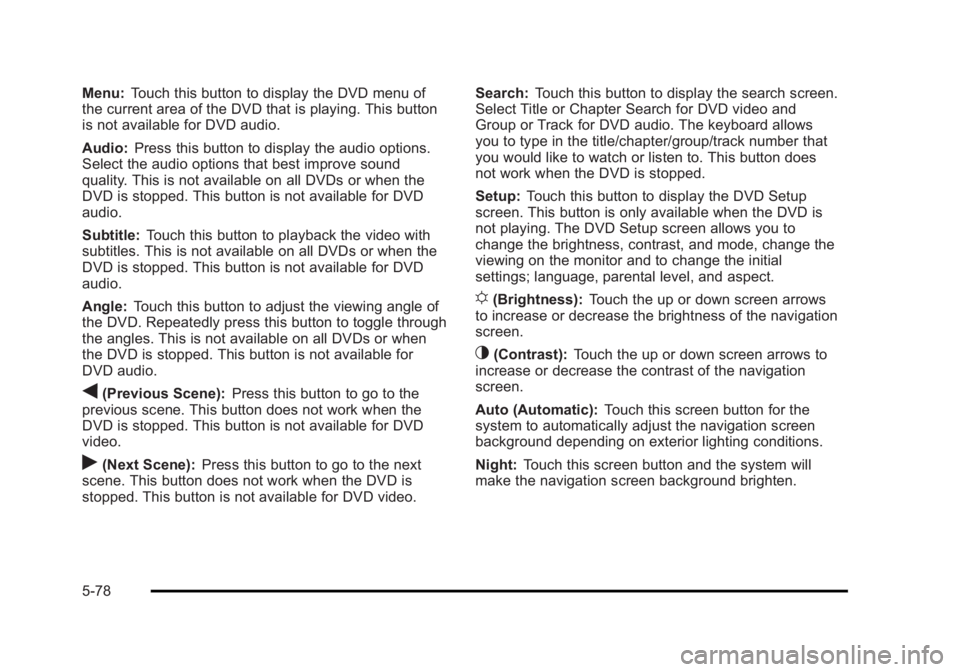
Black plate (78,1)Cadillac Escalade/Escalade ESV Owner Manual - 2010
Menu: Touch this button to display the DVD menu of
the current area of the DVD that is playing. This button
is not available for DVD audio.
Audio: Press this button to display the audio options.
Select the audio options that best improve sound
quality. This is not available on all DVDs or when the
DVD is stopped. This button is not available for DVD
audio.
Subtitle: Touch this button to playback the video with
subtitles. This is not available on all DVDs or when the
DVD is stopped. This button is not available for DVD
audio.
Angle: Touch this button to adjust the viewing angle of
the DVD. Repeatedly press this button to toggle through
the angles. This is not available on all DVDs or when
the DVD is stopped. This button is not available for
DVD audio.
q (Previous Scene): Press this button to go to the
previous scene. This button does not work when the
DVD is stopped. This button is not available for DVD
video.
r (Next Scene): Press this button to go to the next
scene. This button does not work when the DVD is
stopped. This button is not available for DVD video. Search: Touch this button to display the search screen.
Select Title or Chapter Search for DVD video and
Group or Track for DVD audio. The keyboard allows
you to type in the title/chapter/group/track number that
you would like to watch or listen to. This button does
not work when the DVD is stopped.
Setup: Touch this button to display the DVD Setup
screen. This button is only available when the DVD is
not playing. The DVD Setup screen allows you to
change the brightness, contrast, and mode, change the
viewing on the monitor and to change the initial
settings; language, parental level, and aspect.
! (Brightness): Touch the up or down screen arrows
to increase or decrease the brightness of the navigation
screen.
_ (Contrast): Touch the up or down screen arrows to
increase or decrease the contrast of the navigation
screen.
Auto (Automatic): Touch this screen button for the
system to automatically adjust the navigation screen
background depending on exterior lighting conditions.
Night: Touch this screen button and the system will
make the navigation screen background brighten.
5-78
Page 381 of 620
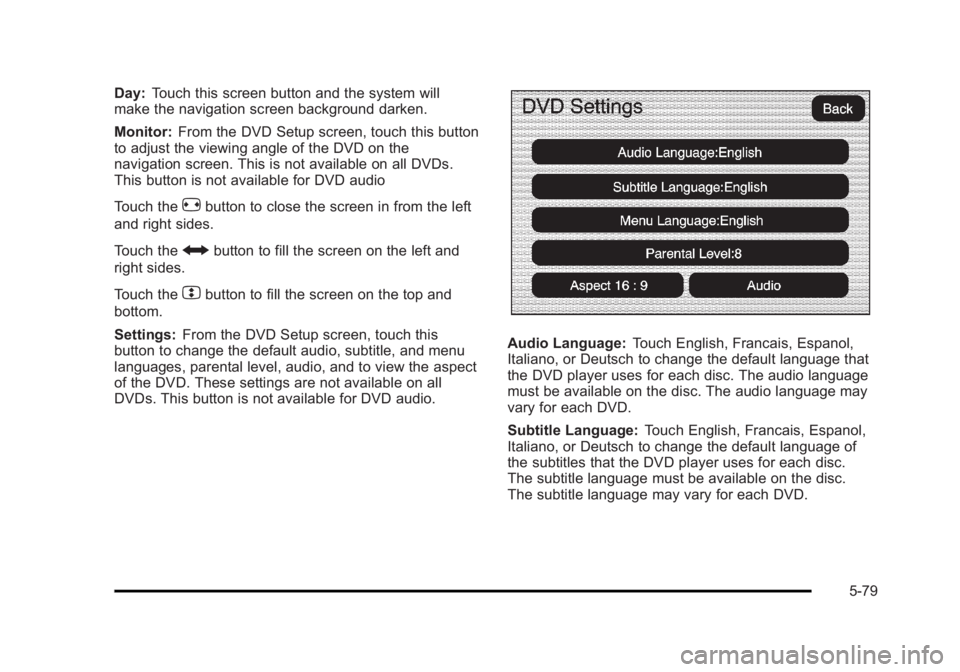
Black plate (79,1)Cadillac Escalade/Escalade ESV Owner Manual - 2010
Day: Touch this screen button and the system will
make the navigation screen background darken.
Monitor: From the DVD Setup screen, touch this button
to adjust the viewing angle of the DVD on the
navigation screen. This is not available on all DVDs.
This button is not available for DVD audio
Touch the
e button to close the screen in from the left
and right sides.
Touch the
J button to fill the screen on the left and
right sides.
Touch the
d button to fill the screen on the top and
bottom.
Settings: From the DVD Setup screen, touch this
button to change the default audio, subtitle, and menu
languages, parental level, audio, and to view the aspect
of the DVD. These settings are not available on all
DVDs. This button is not available for DVD audio. Audio Language: Touch English, Francais, Espanol,
Italiano, or Deutsch to change the default language that
the DVD player uses for each disc. The audio language
must be available on the disc. The audio language may
vary for each DVD.
Subtitle Language: Touch English, Francais, Espanol,
Italiano, or Deutsch to change the default language of
the subtitles that the DVD player uses for each disc.
The subtitle language must be available on the disc.
The subtitle language may vary for each DVD.
5-79
Page 382 of 620
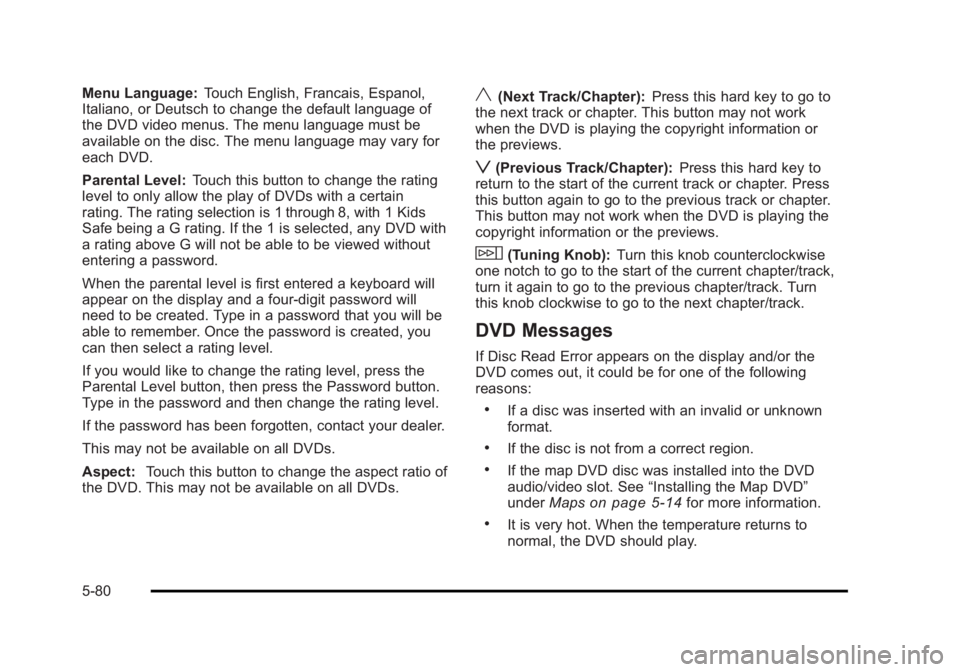
Black plate (80,1)Cadillac Escalade/Escalade ESV Owner Manual - 2010
Menu Language: Touch English, Francais, Espanol,
Italiano, or Deutsch to change the default language of
the DVD video menus. The menu language must be
available on the disc. The menu language may vary for
each DVD.
Parental Level: Touch this button to change the rating
level to only allow the play of DVDs with a certain
rating. The rating selection is 1 through 8, with 1 Kids
Safe being a G rating. If the 1 is selected, any DVD with
a rating above G will not be able to be viewed without
entering a password.
When the parental level is first entered a keyboard will
appear on the display and a four-digit password will
need to be created. Type in a password that you will be
able to remember. Once the password is created, you
can then select a rating level.
If you would like to change the rating level, press the
Parental Level button, then press the Password button.
Type in the password and then change the rating level.
If the password has been forgotten, contact your dealer.
This may not be available on all DVDs.
Aspect: Touch this button to change the aspect ratio of
the DVD. This may not be available on all DVDs. y (Next Track/Chapter): Press this hard key to go to
the next track or chapter. This button may not work
when the DVD is playing the copyright information or
the previews.
z (Previous Track/Chapter): Press this hard key to
return to the start of the current track or chapter. Press
this button again to go to the previous track or chapter.
This button may not work when the DVD is playing the
copyright information or the previews.
w (Tuning Knob): Turn this knob counterclockwise
one notch to go to the start of the current chapter/track,
turn it again to go to the previous chapter/track. Turn
this knob clockwise to go to the next chapter/track.
DVD Messages If Disc Read Error appears on the display and/or the
DVD comes out, it could be for one of the following
reasons: .
If a disc was inserted with an invalid or unknown
format. .
If the disc is not from a correct region. .
If the map DVD disc was installed into the DVD
audio/video slot. See “ Installing the Map DVD ”
under Maps
on page 5 ‑ 14 for more information. .
It is very hot. When the temperature returns to
normal, the DVD should play.
5-80