change time CADILLAC ESCALADE ESV 2011 Owner's Manual
[x] Cancel search | Manufacturer: CADILLAC, Model Year: 2011, Model line: ESCALADE ESV, Model: CADILLAC ESCALADE ESV 2011Pages: 548, PDF Size: 8.45 MB
Page 250 of 548

Black plate (48,1)Cadillac Escalade/Escalade ESV Owner Manual - 2011
7-48 Infotainment System Remote Control Buttons
POWER: Press to turn the
Headrest DVD RSE system on
and off.
SOURCE: Press to select between
Monitor 3, Monitor 4, or AV INPUT.
Any video equipment connected
to the AV inputs automatically
overrides the source selection. SETUP: Press to change the
default settings, see “ Using the RSE
On-Screen Display (OSD) Menus ”
later in this manual. There are four
main menu screens, each screen
displays a menu to select different
setting options. The screens are:
1. General Setup — adjusts screen
settings.
2. Audio Setup — sets the
language.
3. Preference Screen — sets the
subtitles and parental controls.
4. Password Setup — allows a
password to be set.
Press SETUP again to exit.
EJECT
X : Press to eject or
reload a disc.
DVD-Video Screen 3: Press the
DVD button located under 3 to
transmit IR codes for DVD mode
on Video Screen 3.
TV-Video Screen 3: This button is
not used with the system. DVD-Video Screen 4: Press the
DVD button located under 4 to
transmit IR codes for DVD mode
on Video Screen 4.
TV-Video Screen 4: This button is
not used with the system.
SOUND AROUND ON/OFF: Press
to turn the FM Transmitter power on
or off.
MUTE
> (For DVD Only): Press to
turn off the headphone sound. Press
again to turn the sound on again.
PIX (Picture Selection): Press to
adjust the picture ’ s On Screen
Display (OSD). Each time this
button is pressed, the picture
adjustment OSD, cycles through
bars for BRIGHTNESS,
CONTRAST, COLOR, and TINT.
Use the right/left navigation arrows
to adjust the setting. This feature
automatically shuts off id another
button is pressed or adjustments
are not made within six seconds.
Page 251 of 548

Black plate (49,1)Cadillac Escalade/Escalade ESV Owner Manual - 2011
Infotainment System 7-49SOUND AROUND SELECT: Press
to select an FM transmitter channel.
The SOUND AROUND SELECT
lets the DVD audio play over the
vehicle ’ s sound system by tuning
the radio to one of the six FM
frequencies listed below. .
CH1 : 88.3MHz .
CH2 : 88.7MHz .
CH3 : 89.1MHz .
CH4 : 89.5MHz .
CH5 : 89.9MHz .
CH6 : 90.3MHz
MENU: Press to enter the DVD
disc menu while the disc is playing.
Q ,
R ,
q ,
r (Navigation Arrows):
Press to navigate through menus.
ENTER: Press to enter a selected
function or to begin playback of
the disc. REPEAT
7 : Press to repeat part
or all of a chapter, title, track, or the
entire disc after using the A ‐ B
button to setup repeat preset
sections.
RETURN
8 : This button is not
used with the system.
A ‐ B: This button is used to setup
repeat preset sections. Press this
button once while the disc is playing
to select the starting position. Press
a second time to select the end
position. Press a third time to turn
the function off. To view the preset
section, press
7 .
AUTO MEMORY: This button is not
used with the system.
SEARCH/SKIP: This button is not
used with the system.
ERASE/ADD: This button is not
used with the system.
R-S: This button is not used with
the system. TITLE: Press to enter the disc
title mode. The title feature is
disc-specific, and may not be
available on all discs.
SUBTITLE: Press to change
the subtitle language to another
available language or to turn
subtitles off.
ANGLE: Press to select a different
viewing angle for discs that are
recorded with different camera
angles.
AUDIO: Press to select a different
language for discs that are recorded
with different languages.
0 ‐ 9 (Numbers): The numbers
located on the lower left side of the
remote control can be used to enter
numbered menu options, channels,
or track numbers.
GOTO: Press to enter the GOTO
menu to choose a desired title,
chapter, track, or song inside
the disc.
Page 252 of 548

Black plate (50,1)Cadillac Escalade/Escalade ESV Owner Manual - 2011
7-50 Infotainment System DISPLAY: Press to scroll through
display information on the upper left
corner of the screen, such as title,
chapter/track, time elapsed, and
time remaining, or to turn off the
display
PROGRAM: Press to edit a
playback program containing
desired titles in the DVD or tracks
in the CD-DA.
3D: Press to change between
different 3D audio modes for DVD
or CD.
The options for DVD are: Off, Rock,
Pop, Live, Dance, Techno, Classic,
and Soft.
The options for CD are: Off,
Concert, Living room, Hall,
Bathroom Cave, Arena,
and Church. RANDOM: Press to play titles
randomly.
PLAY/PAUSE
r /
j : Press to start
playback of the disc, or to pause
playback.
STOP
c : Press to stop playback
of a disc. .
To resume disc playback,
press PLAY. .
To start playback from the
beginning of the disc, press
STOP, STOP, then PLAY.
ZOOM: Press to either enlarge the
viewed image by 2X, 3X, and 4X,
or reduce the image by 1/2X, 1/3X,
and 1/4X.
PBC (Playback Control): Press to
turn video CD playback control on
or off. FR
r (Fast Reverse): Press to
fast reverse the disc. Press multiple
times to choose between 2X, 4X,
8X, 16X, and 32X speeds.
FF
[ (Fast Forward): Press to
fast forward the disc. Press multiple
times to choose between 2X, 4X,
8X, 16X, and 32X speeds.
PREV
g (Previous): Press to
play the previous chapter or track.
To return to previous chapters or
tracks one at a time, press and
release multiple times until the
desired chapter or track is reached.
NEXT
l : Press to play the next
chapter or track. To go to the next
chapter or track one at a time, press
and release multiple times until the
desired chapter or track is reached.
Page 253 of 548
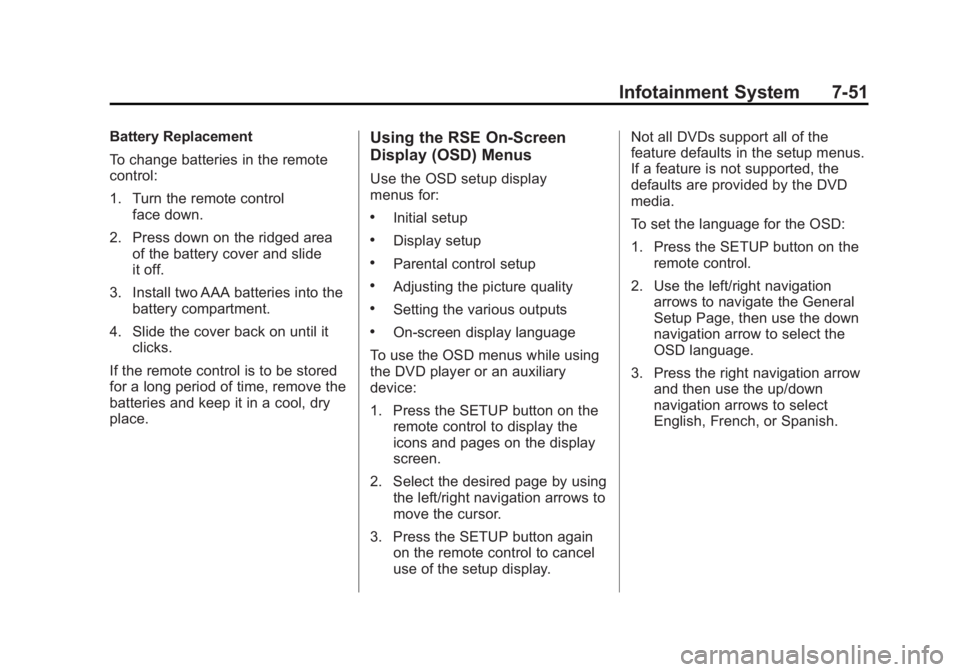
Black plate (51,1)Cadillac Escalade/Escalade ESV Owner Manual - 2011
Infotainment System 7-51Battery Replacement
To change batteries in the remote
control:
1. Turn the remote control
face down.
2. Press down on the ridged area
of the battery cover and slide
it off.
3. Install two AAA batteries into the
battery compartment.
4. Slide the cover back on until it
clicks.
If the remote control is to be stored
for a long period of time, remove the
batteries and keep it in a cool, dry
place. Using the RSE On-Screen
Display (OSD) Menus Use the OSD setup display
menus for: .
Initial setup .
Display setup .
Parental control setup .
Adjusting the picture quality .
Setting the various outputs .
On ‐ screen display language
To use the OSD menus while using
the DVD player or an auxiliary
device:
1. Press the SETUP button on the
remote control to display the
icons and pages on the display
screen.
2. Select the desired page by using
the left/right navigation arrows to
move the cursor.
3. Press the SETUP button again
on the remote control to cancel
use of the setup display. Not all DVDs support all of the
feature defaults in the setup menus.
If a feature is not supported, the
defaults are provided by the DVD
media.
To set the language for the OSD:
1. Press the SETUP button on the
remote control.
2. Use the left/right navigation
arrows to navigate the General
Setup Page, then use the down
navigation arrow to select the
OSD language.
3. Press the right navigation arrow
and then use the up/down
navigation arrows to select
English, French, or Spanish.
Page 256 of 548

Black plate (54,1)Cadillac Escalade/Escalade ESV Owner Manual - 2011
7-54 Infotainment System To create a six digit password, use
the numeric keypad on the remote
control. Press the ENTER button to
confirm. The default password is
136900.
To change the Parental Control
Password:
1. Press the SETUP button on the
remote control
2. Navigate to the Password
sub-menu under the Password
Setup Page.
3. Press the right navigation arrow,
then press ENTER.
4. At the Old Password option,
enter the old password or the
default password (136900). 5. At the New Password option,
enter the new password (six
digits) using numeric buttons.
6. At the Confirm PWD option,
confirm the new password by
entering the new password
again.
7. Scroll to the OK button and
press ENTER. The message
“ Your password has been
changed ” displays.
Playing Audio CD When an audio CD is playing, the
display shows the current track and
the amount of time that track has
been playing, the total amount of
time on the disc, and the current
time running on the disc.
Page 257 of 548
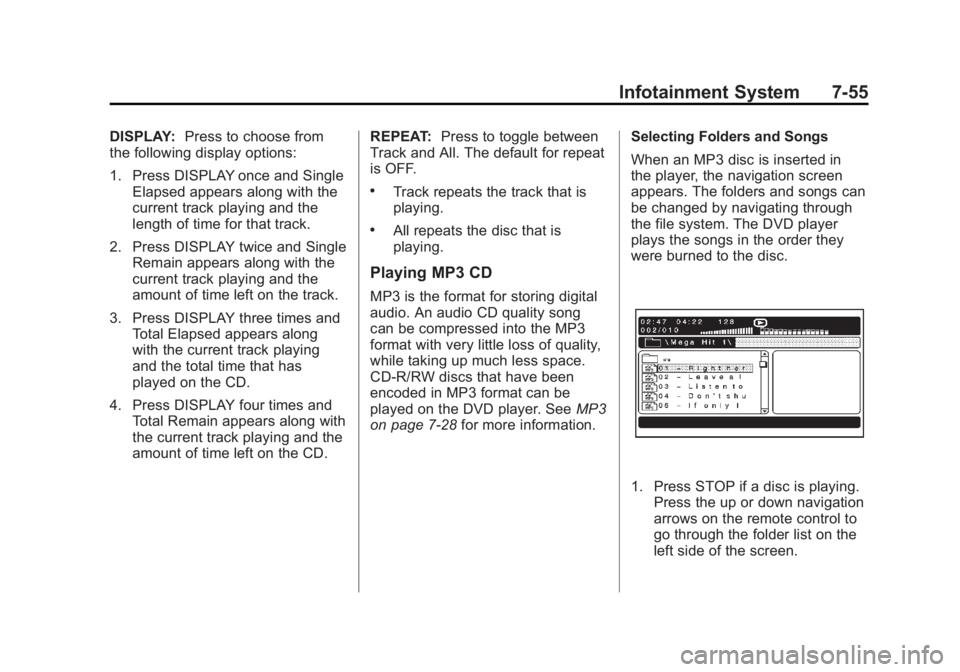
Black plate (55,1)Cadillac Escalade/Escalade ESV Owner Manual - 2011
Infotainment System 7-55DISPLAY: Press to choose from
the following display options:
1. Press DISPLAY once and Single
Elapsed appears along with the
current track playing and the
length of time for that track.
2. Press DISPLAY twice and Single
Remain appears along with the
current track playing and the
amount of time left on the track.
3. Press DISPLAY three times and
Total Elapsed appears along
with the current track playing
and the total time that has
played on the CD.
4. Press DISPLAY four times and
Total Remain appears along with
the current track playing and the
amount of time left on the CD. REPEAT: Press to toggle between
Track and All. The default for repeat
is OFF. .
Track repeats the track that is
playing. .
All repeats the disc that is
playing.
Playing MP3 CD MP3 is the format for storing digital
audio. An audio CD quality song
can be compressed into the MP3
format with very little loss of quality,
while taking up much less space.
CD-R/RW discs that have been
encoded in MP3 format can be
played on the DVD player. See MP3
on page 7 ‑ 28 for more information. Selecting Folders and Songs
When an MP3 disc is inserted in
the player, the navigation screen
appears. The folders and songs can
be changed by navigating through
the file system. The DVD player
plays the songs in the order they
were burned to the disc.
1. Press STOP if a disc is playing.
Press the up or down navigation
arrows on the remote control to
go through the folder list on the
left side of the screen.
Page 260 of 548
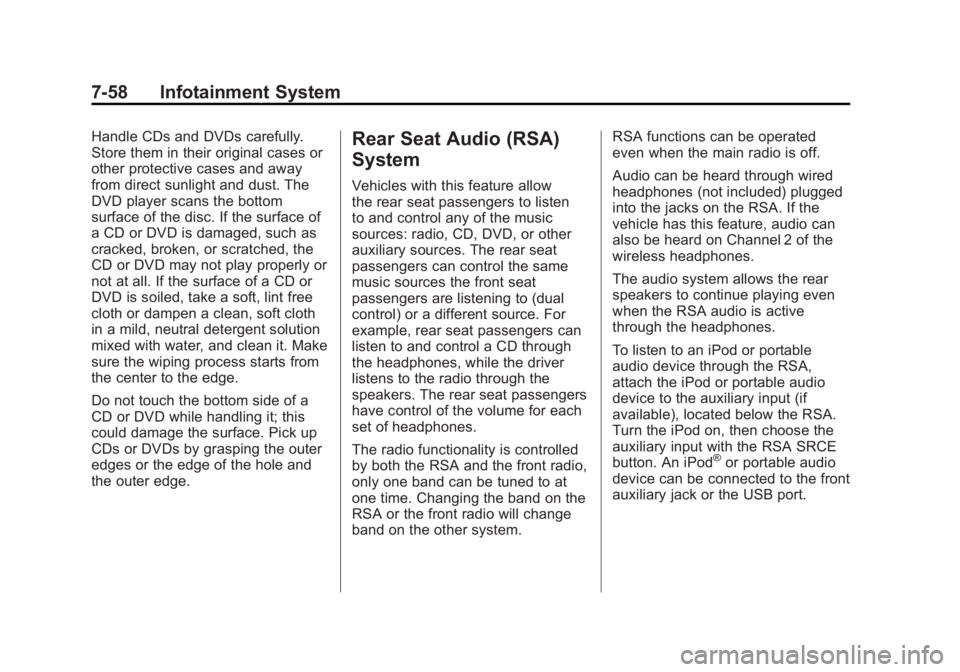
Black plate (58,1)Cadillac Escalade/Escalade ESV Owner Manual - 2011
7-58 Infotainment System Handle CDs and DVDs carefully.
Store them in their original cases or
other protective cases and away
from direct sunlight and dust. The
DVD player scans the bottom
surface of the disc. If the surface of
a CD or DVD is damaged, such as
cracked, broken, or scratched, the
CD or DVD may not play properly or
not at all. If the surface of a CD or
DVD is soiled, take a soft, lint free
cloth or dampen a clean, soft cloth
in a mild, neutral detergent solution
mixed with water, and clean it. Make
sure the wiping process starts from
the center to the edge.
Do not touch the bottom side of a
CD or DVD while handling it; this
could damage the surface. Pick up
CDs or DVDs by grasping the outer
edges or the edge of the hole and
the outer edge. Rear Seat Audio (RSA)
System Vehicles with this feature allow
the rear seat passengers to listen
to and control any of the music
sources: radio, CD, DVD, or other
auxiliary sources. The rear seat
passengers can control the same
music sources the front seat
passengers are listening to (dual
control) or a different source. For
example, rear seat passengers can
listen to and control a CD through
the headphones, while the driver
listens to the radio through the
speakers. The rear seat passengers
have control of the volume for each
set of headphones.
The radio functionality is controlled
by both the RSA and the front radio,
only one band can be tuned to at
one time. Changing the band on the
RSA or the front radio will change
band on the other system. RSA functions can be operated
even when the main radio is off.
Audio can be heard through wired
headphones (not included) plugged
into the jacks on the RSA. If the
vehicle has this feature, audio can
also be heard on Channel 2 of the
wireless headphones.
The audio system allows the rear
speakers to continue playing even
when the RSA audio is active
through the headphones.
To listen to an iPod or portable
audio device through the RSA,
attach the iPod or portable audio
device to the auxiliary input (if
available), located below the RSA.
Turn the iPod on, then choose the
auxiliary input with the RSA SRCE
button. An iPod ®
or portable audio
device can be connected to the front
auxiliary jack or the USB port.
Page 287 of 548
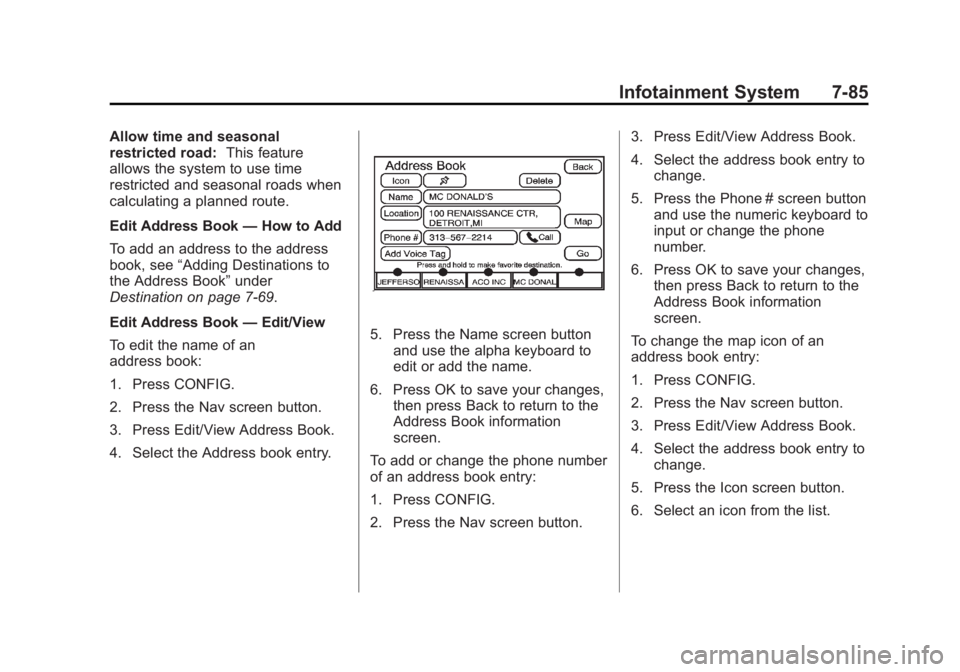
Black plate (85,1)Cadillac Escalade/Escalade ESV Owner Manual - 2011
Infotainment System 7-85Allow time and seasonal
restricted road: This feature
allows the system to use time
restricted and seasonal roads when
calculating a planned route.
Edit Address Book — How to Add
To add an address to the address
book, see “ Adding Destinations to
the Address Book ” under
Destination on page 7 ‑ 69 .
Edit Address Book — Edit/View
To edit the name of an
address book:
1. Press CONFIG.
2. Press the Nav screen button.
3. Press Edit/View Address Book.
4. Select the Address book entry. 5. Press the Name screen button
and use the alpha keyboard to
edit or add the name.
6. Press OK to save your changes,
then press Back to return to the
Address Book information
screen.
To add or change the phone number
of an address book entry:
1. Press CONFIG.
2. Press the Nav screen button. 3. Press Edit/View Address Book.
4. Select the address book entry to
change.
5. Press the Phone # screen button
and use the numeric keyboard to
input or change the phone
number.
6. Press OK to save your changes,
then press Back to return to the
Address Book information
screen.
To change the map icon of an
address book entry:
1. Press CONFIG.
2. Press the Nav screen button.
3. Press Edit/View Address Book.
4. Select the address book entry to
change.
5. Press the Icon screen button.
6. Select an icon from the list.
Page 297 of 548
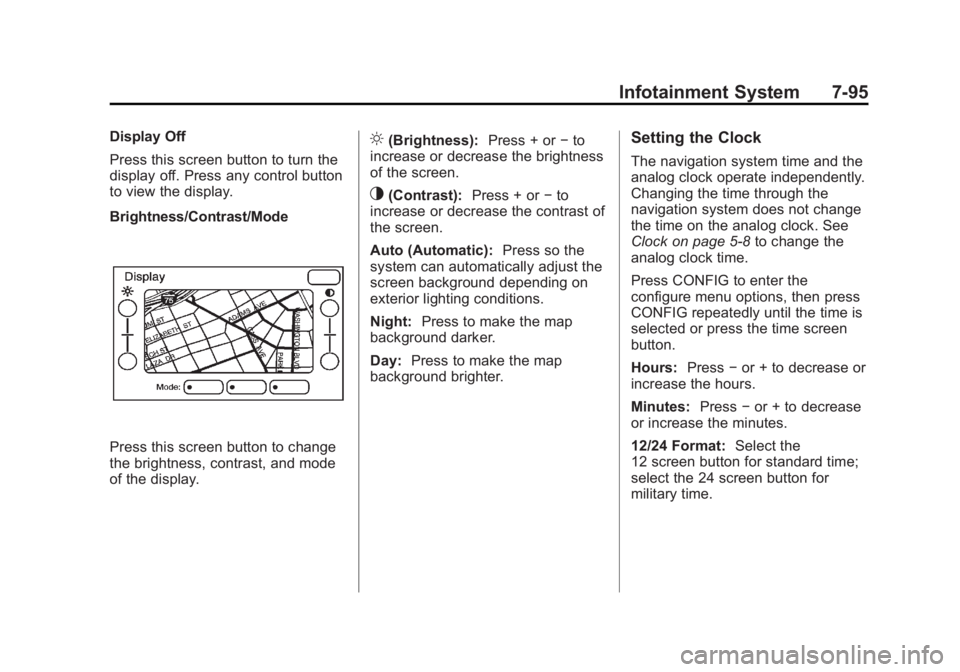
Black plate (95,1)Cadillac Escalade/Escalade ESV Owner Manual - 2011
Infotainment System 7-95Display Off
Press this screen button to turn the
display off. Press any control button
to view the display.
Brightness/Contrast/Mode
Press this screen button to change
the brightness, contrast, and mode
of the display. ] (Brightness): Press + or − to
increase or decrease the brightness
of the screen.
_ (Contrast): Press + or − to
increase or decrease the contrast of
the screen.
Auto (Automatic): Press so the
system can automatically adjust the
screen background depending on
exterior lighting conditions.
Night: Press to make the map
background darker.
Day: Press to make the map
background brighter. Setting the Clock The navigation system time and the
analog clock operate independently.
Changing the time through the
navigation system does not change
the time on the analog clock. See
Clock on page 5 ‑ 8 to change the
analog clock time.
Press CONFIG to enter the
configure menu options, then press
CONFIG repeatedly until the time is
selected or press the time screen
button.
Hours: Press − or + to decrease or
increase the hours.
Minutes: Press − or + to decrease
or increase the minutes.
12/24 Format: Select the
12 screen button for standard time;
select the 24 screen button for
military time.
Page 299 of 548

Black plate (97,1)Cadillac Escalade/Escalade ESV Owner Manual - 2011
Infotainment System 7-97
Vehicle Positioning At times, the position of the vehicle
on the map may be inaccurate due
to one or more of the following
reasons: .
Road system has changed. .
Vehicle is driving on slippery
road surfaces such as in sand,
gravel, and/or snow. .
Vehicle is traveling on winding
roads. .
Vehicle is on a long
straight road. .
Vehicle is approaching a tall
building or a large vehicle. .
Surface streets run parallel to a
freeway. .
Vehicle has just been transferred
by a vehicle carrier or a ferry. .
Current position calibration is set
incorrectly. .
Vehicle is traveling at high
speed. .
Vehicle changes directions more
than once, or when the vehicle is
turning on a turn table in a
parking lot. .
Vehicle is entering and/or exiting
a parking lot or a garage. .
GPS signal is not received. .
Roof carrier is installed on the
vehicle. .
Vehicle is being driven with tire
chains. .
Tires are replaced. .
Tire pressure for the tires is
incorrect. .
Tires are worn. .
First time the map DVD is
inserted. .
Battery is disconnected for
several days. .
Vehicle is driving in heavy traffic
where driving is at low speeds,
and the vehicle is stopped and
started repeatedly.
See your dealer if other problems
occur.
Problems with Route
Guidance Inappropriate route guidance may
occur under one or more of the
following conditions: .
You have not turned onto the
road indicated. .
Route guidance may not be
available when using automatic
rerouting for the next right or
left turn. .
The route may not be changed
when using automatic rerouting. .
There is no route guidance when
turning at an intersection. .
Plural names of places may be
announced occasionally.