navigation CADILLAC ESCALADE ESV 2011 Owner's Manual
[x] Cancel search | Manufacturer: CADILLAC, Model Year: 2011, Model line: ESCALADE ESV, Model: CADILLAC ESCALADE ESV 2011Pages: 548, PDF Size: 8.45 MB
Page 225 of 548

Black plate (23,1)Cadillac Escalade/Escalade ESV Owner Manual - 2011
Infotainment System 7-23Search: Press to display the
search screen. Select Title or
Chapter Search for DVD video and
Group or Track for DVD audio. The
keyboard allows you to type in the
title/chapter/group/track number that
you would like to watch or listen to.
This button does not work when the
DVD is stopped.
Setup: Press to display the
DVD Setup screen. This button
is only available when the DVD
is not playing. The DVD Setup
screen allows you to change the
brightness, contrast, and mode,
change the viewing on the monitor
and to change the initial settings;
language, parental level, and
aspect.
! (Brightness): Press the up or
down screen arrows to increase or
decrease the brightness of the
navigation screen.
_ (Contrast): Press the up or
down screen arrows to increase or
decrease the contrast of the
navigation screen. Auto (Automatic): Press so the
system can automatically adjust
the navigation screen background
depending on exterior lighting
conditions.
Night: Press to make the
navigation screen background
brighten.
Day: Press to make the navigation
screen background darken.
Monitor: From the DVD Setup
screen, press to adjust the viewing
angle of the DVD on the navigation
screen. This is not available on all
DVDs. This button is not available
for DVD audio
Press
e to close the screen in from
the left and right sides.
Press
J to fill the screen on the
left and right sides.
Press
d to fill the screen on the
top and bottom.
Settings: From the DVD Setup
screen, press to change the
default audio, subtitle, and menu languages, parental level, audio,
and to view the aspect of the DVD.
These settings are not available on
all DVDs. This button is not
available for DVD audio.
Audio Language: Press English,
Francais, Espanol, Italiano,
or Deutsch to change the default
language that the DVD player uses
for each disc. The audio language
must be available on the disc. The
audio language may vary for
each DVD.
Page 229 of 548

Black plate (27,1)Cadillac Escalade/Escalade ESV Owner Manual - 2011
Infotainment System 7-27Using the Navigation Audio
System to Control a USB
Storage Device or iPod ®
The navigation audio system can
control a USB storage device or
an iPod by using the radio touch
screens and steering wheel
controls.
1. Press AUX and then the USB
button.
2. Press the center screen button
to enter the music navigator
main screen. 3. Press or tap the left or right
arrow to select desired Category
such as: Artist, Album, Genre,
etc. A list of that category will
display.
4. Select an Artist, Album, or Track
from that list.
5. Press the up or down arrows
located on the side of the screen
to select one item at a time,
or press the top or bottom arrow
to jump 10 percent up or down
the list. 6. Press the Back button to go
back to the previous screen.
7. Press the Exit button to go back
to the main audio screen.
8. Press the left or right arrow to
select desired Category such as:
Artist, Album, Genre, etc. A list
of that category will display.
The iPod or USB storage device
should not be pulled out from the
USB dock. To safely remove it,
press Eject.
Page 232 of 548
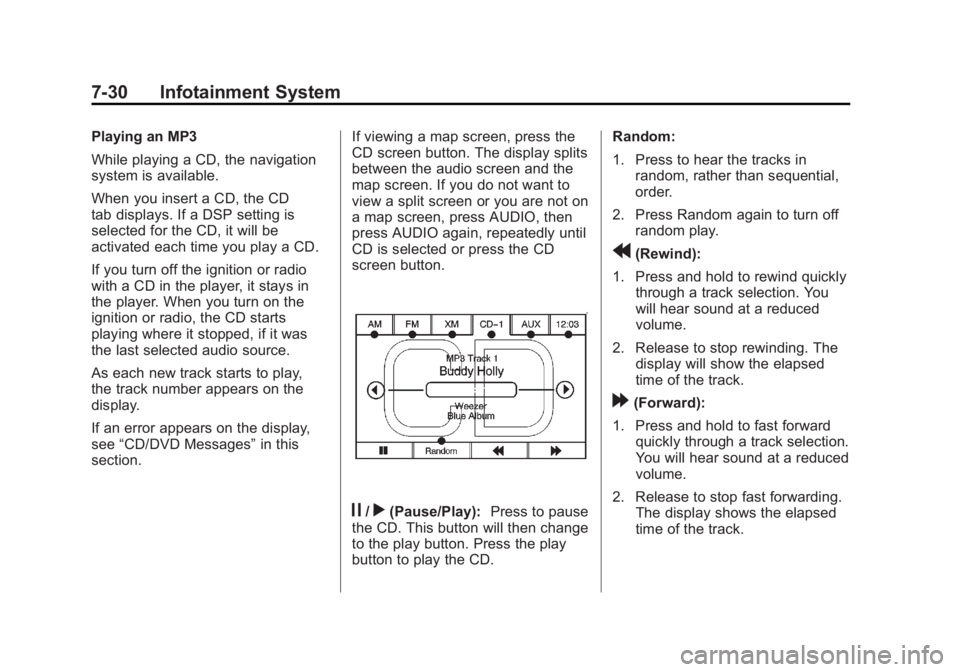
Black plate (30,1)Cadillac Escalade/Escalade ESV Owner Manual - 2011
7-30 Infotainment System Playing an MP3
While playing a CD, the navigation
system is available.
When you insert a CD, the CD
tab displays. If a DSP setting is
selected for the CD, it will be
activated each time you play a CD.
If you turn off the ignition or radio
with a CD in the player, it stays in
the player. When you turn on the
ignition or radio, the CD starts
playing where it stopped, if it was
the last selected audio source.
As each new track starts to play,
the track number appears on the
display.
If an error appears on the display,
see “ CD/DVD Messages ” in this
section. If viewing a map screen, press the
CD screen button. The display splits
between the audio screen and the
map screen. If you do not want to
view a split screen or you are not on
a map screen, press AUDIO, then
press AUDIO again, repeatedly until
CD is selected or press the CD
screen button.
j /
r (Pause/Play): Press to pause
the CD. This button will then change
to the play button. Press the play
button to play the CD. Random:
1. Press to hear the tracks in
random, rather than sequential,
order.
2. Press Random again to turn off
random play.
r (Rewind):
1. Press and hold to rewind quickly
through a track selection. You
will hear sound at a reduced
volume.
2. Release to stop rewinding. The
display will show the elapsed
time of the track.
[ (Forward):
1. Press and hold to fast forward
quickly through a track selection.
You will hear sound at a reduced
volume.
2. Release to stop fast forwarding.
The display shows the elapsed
time of the track.
Page 233 of 548
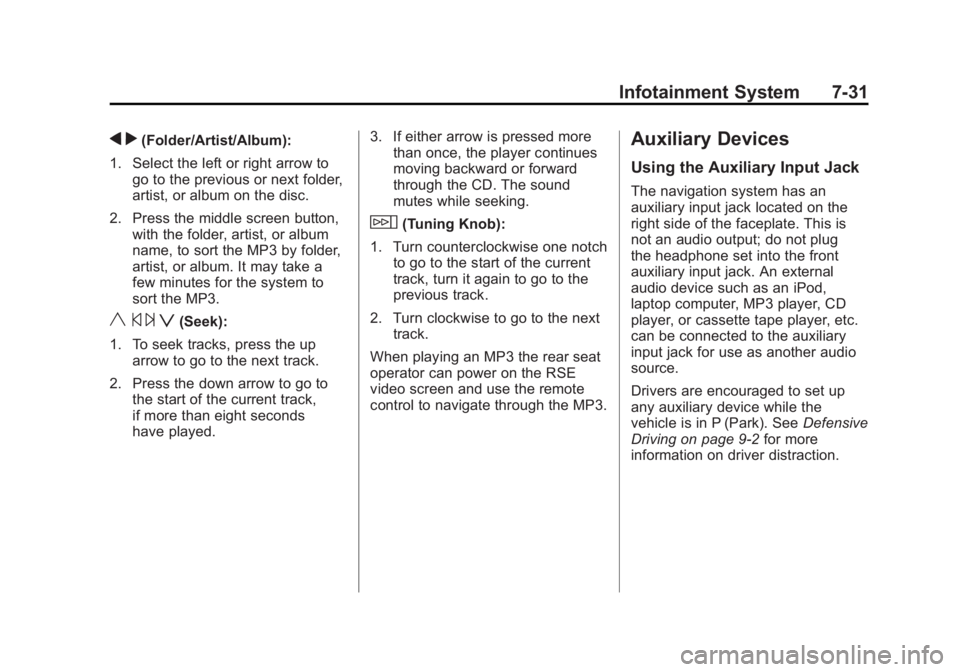
Black plate (31,1)Cadillac Escalade/Escalade ESV Owner Manual - 2011
Infotainment System 7-31
q r (Folder/Artist/Album):
1. Select the left or right arrow to
go to the previous or next folder,
artist, or album on the disc.
2. Press the middle screen button,
with the folder, artist, or album
name, to sort the MP3 by folder,
artist, or album. It may take a
few minutes for the system to
sort the MP3.
y © ¨ z (Seek):
1. To seek tracks, press the up
arrow to go to the next track.
2. Press the down arrow to go to
the start of the current track,
if more than eight seconds
have played. 3. If either arrow is pressed more
than once, the player continues
moving backward or forward
through the CD. The sound
mutes while seeking.
w (Tuning Knob):
1. Turn counterclockwise one notch
to go to the start of the current
track, turn it again to go to the
previous track.
2. Turn clockwise to go to the next
track.
When playing an MP3 the rear seat
operator can power on the RSE
video screen and use the remote
control to navigate through the MP3. Auxiliary Devices Using the Auxiliary Input Jack The navigation system has an
auxiliary input jack located on the
right side of the faceplate. This is
not an audio output; do not plug
the headphone set into the front
auxiliary input jack. An external
audio device such as an iPod,
laptop computer, MP3 player, CD
player, or cassette tape player, etc.
can be connected to the auxiliary
input jack for use as another audio
source.
Drivers are encouraged to set up
any auxiliary device while the
vehicle is in P (Park). See Defensive
Driving on page 9 ‑ 2 for more
information on driver distraction.
Page 238 of 548
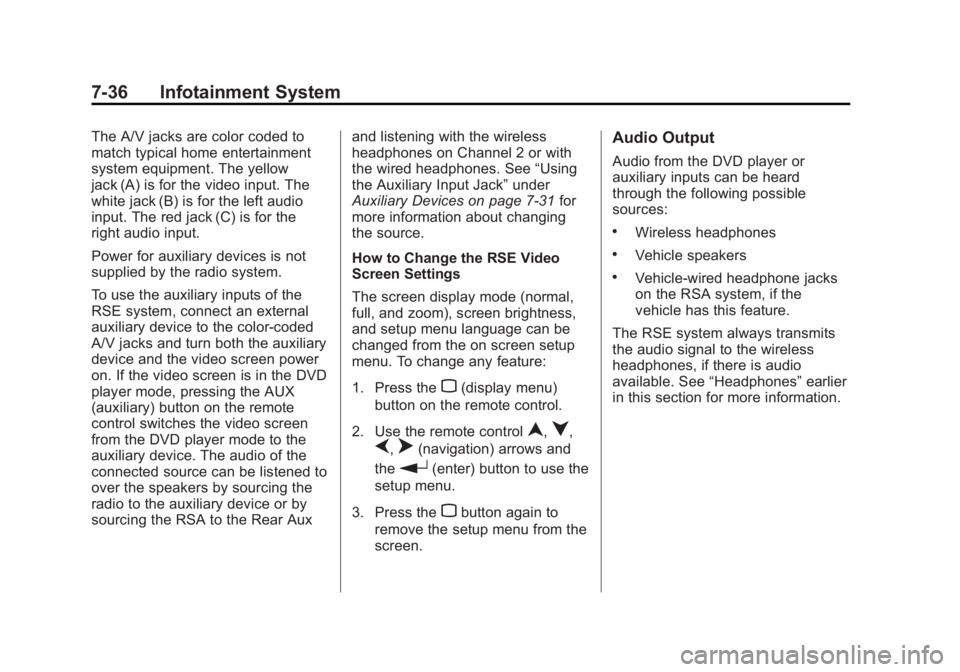
Black plate (36,1)Cadillac Escalade/Escalade ESV Owner Manual - 2011
7-36 Infotainment System The A/V jacks are color coded to
match typical home entertainment
system equipment. The yellow
jack (A) is for the video input. The
white jack (B) is for the left audio
input. The red jack (C) is for the
right audio input.
Power for auxiliary devices is not
supplied by the radio system.
To use the auxiliary inputs of the
RSE system, connect an external
auxiliary device to the color-coded
A/V jacks and turn both the auxiliary
device and the video screen power
on. If the video screen is in the DVD
player mode, pressing the AUX
(auxiliary) button on the remote
control switches the video screen
from the DVD player mode to the
auxiliary device. The audio of the
connected source can be listened to
over the speakers by sourcing the
radio to the auxiliary device or by
sourcing the RSA to the Rear Aux and listening with the wireless
headphones on Channel 2 or with
the wired headphones. See “ Using
the Auxiliary Input Jack ” under
Auxiliary Devices on page 7 ‑ 31 for
more information about changing
the source.
How to Change the RSE Video
Screen Settings
The screen display mode (normal,
full, and zoom), screen brightness,
and setup menu language can be
changed from the on screen setup
menu. To change any feature:
1. Press the
z (display menu)
button on the remote control.
2. Use the remote control
n ,
q ,
p ,
o (navigation) arrows and
the
r (enter) button to use the
setup menu.
3. Press the
z button again to
remove the setup menu from the
screen. Audio Output Audio from the DVD player or
auxiliary inputs can be heard
through the following possible
sources: .
Wireless headphones .
Vehicle speakers .
Vehicle ‐ wired headphone jacks
on the RSA system, if the
vehicle has this feature.
The RSE system always transmits
the audio signal to the wireless
headphones, if there is audio
available. See “ Headphones ” earlier
in this section for more information.
Page 240 of 548
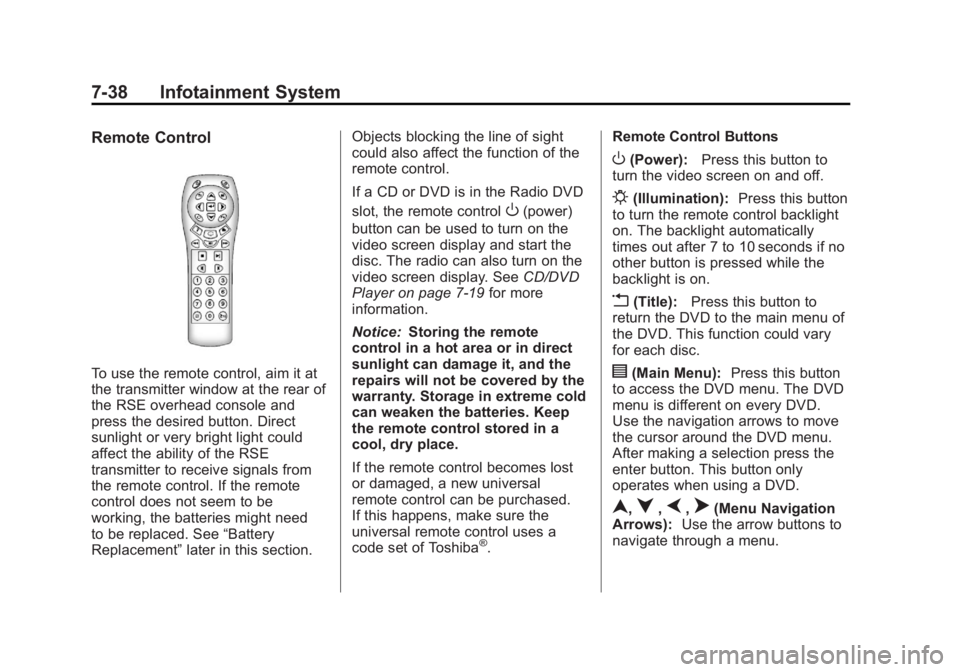
Black plate (38,1)Cadillac Escalade/Escalade ESV Owner Manual - 2011
7-38 Infotainment System Remote Control
To use the remote control, aim it at
the transmitter window at the rear of
the RSE overhead console and
press the desired button. Direct
sunlight or very bright light could
affect the ability of the RSE
transmitter to receive signals from
the remote control. If the remote
control does not seem to be
working, the batteries might need
to be replaced. See “ Battery
Replacement ” later in this section. Objects blocking the line of sight
could also affect the function of the
remote control.
If a CD or DVD is in the Radio DVD
slot, the remote control
O (power)
button can be used to turn on the
video screen display and start the
disc. The radio can also turn on the
video screen display. See CD/DVD
Player on page 7 ‑ 19 for more
information.
Notice: Storing the remote
control in a hot area or in direct
sunlight can damage it, and the
repairs will not be covered by the
warranty. Storage in extreme cold
can weaken the batteries. Keep
the remote control stored in a
cool, dry place.
If the remote control becomes lost
or damaged, a new universal
remote control can be purchased.
If this happens, make sure the
universal remote control uses a
code set of Toshiba ®
. Remote Control Buttons
O (Power): Press this button to
turn the video screen on and off.
P (Illumination): Press this button
to turn the remote control backlight
on. The backlight automatically
times out after 7 to 10 seconds if no
other button is pressed while the
backlight is on.
v (Title): Press this button to
return the DVD to the main menu of
the DVD. This function could vary
for each disc.
y (Main Menu): Press this button
to access the DVD menu. The DVD
menu is different on every DVD.
Use the navigation arrows to move
the cursor around the DVD menu.
After making a selection press the
enter button. This button only
operates when using a DVD.
n ,
q ,
p ,
o (Menu Navigation
Arrows): Use the arrow buttons to
navigate through a menu.
Page 250 of 548

Black plate (48,1)Cadillac Escalade/Escalade ESV Owner Manual - 2011
7-48 Infotainment System Remote Control Buttons
POWER: Press to turn the
Headrest DVD RSE system on
and off.
SOURCE: Press to select between
Monitor 3, Monitor 4, or AV INPUT.
Any video equipment connected
to the AV inputs automatically
overrides the source selection. SETUP: Press to change the
default settings, see “ Using the RSE
On-Screen Display (OSD) Menus ”
later in this manual. There are four
main menu screens, each screen
displays a menu to select different
setting options. The screens are:
1. General Setup — adjusts screen
settings.
2. Audio Setup — sets the
language.
3. Preference Screen — sets the
subtitles and parental controls.
4. Password Setup — allows a
password to be set.
Press SETUP again to exit.
EJECT
X : Press to eject or
reload a disc.
DVD-Video Screen 3: Press the
DVD button located under 3 to
transmit IR codes for DVD mode
on Video Screen 3.
TV-Video Screen 3: This button is
not used with the system. DVD-Video Screen 4: Press the
DVD button located under 4 to
transmit IR codes for DVD mode
on Video Screen 4.
TV-Video Screen 4: This button is
not used with the system.
SOUND AROUND ON/OFF: Press
to turn the FM Transmitter power on
or off.
MUTE
> (For DVD Only): Press to
turn off the headphone sound. Press
again to turn the sound on again.
PIX (Picture Selection): Press to
adjust the picture ’ s On Screen
Display (OSD). Each time this
button is pressed, the picture
adjustment OSD, cycles through
bars for BRIGHTNESS,
CONTRAST, COLOR, and TINT.
Use the right/left navigation arrows
to adjust the setting. This feature
automatically shuts off id another
button is pressed or adjustments
are not made within six seconds.
Page 251 of 548

Black plate (49,1)Cadillac Escalade/Escalade ESV Owner Manual - 2011
Infotainment System 7-49SOUND AROUND SELECT: Press
to select an FM transmitter channel.
The SOUND AROUND SELECT
lets the DVD audio play over the
vehicle ’ s sound system by tuning
the radio to one of the six FM
frequencies listed below. .
CH1 : 88.3MHz .
CH2 : 88.7MHz .
CH3 : 89.1MHz .
CH4 : 89.5MHz .
CH5 : 89.9MHz .
CH6 : 90.3MHz
MENU: Press to enter the DVD
disc menu while the disc is playing.
Q ,
R ,
q ,
r (Navigation Arrows):
Press to navigate through menus.
ENTER: Press to enter a selected
function or to begin playback of
the disc. REPEAT
7 : Press to repeat part
or all of a chapter, title, track, or the
entire disc after using the A ‐ B
button to setup repeat preset
sections.
RETURN
8 : This button is not
used with the system.
A ‐ B: This button is used to setup
repeat preset sections. Press this
button once while the disc is playing
to select the starting position. Press
a second time to select the end
position. Press a third time to turn
the function off. To view the preset
section, press
7 .
AUTO MEMORY: This button is not
used with the system.
SEARCH/SKIP: This button is not
used with the system.
ERASE/ADD: This button is not
used with the system.
R-S: This button is not used with
the system. TITLE: Press to enter the disc
title mode. The title feature is
disc-specific, and may not be
available on all discs.
SUBTITLE: Press to change
the subtitle language to another
available language or to turn
subtitles off.
ANGLE: Press to select a different
viewing angle for discs that are
recorded with different camera
angles.
AUDIO: Press to select a different
language for discs that are recorded
with different languages.
0 ‐ 9 (Numbers): The numbers
located on the lower left side of the
remote control can be used to enter
numbered menu options, channels,
or track numbers.
GOTO: Press to enter the GOTO
menu to choose a desired title,
chapter, track, or song inside
the disc.
Page 253 of 548
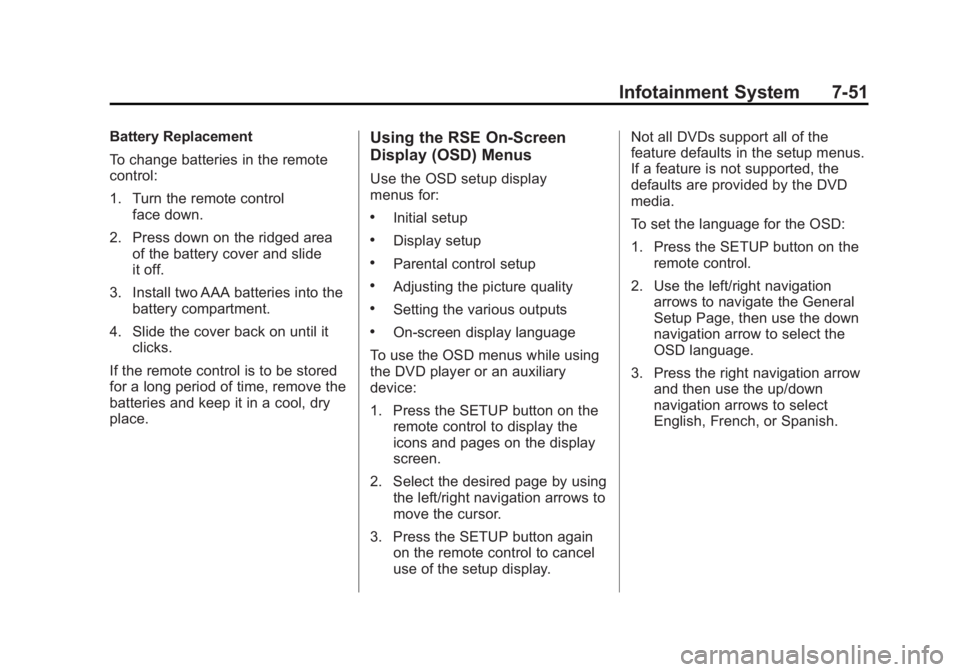
Black plate (51,1)Cadillac Escalade/Escalade ESV Owner Manual - 2011
Infotainment System 7-51Battery Replacement
To change batteries in the remote
control:
1. Turn the remote control
face down.
2. Press down on the ridged area
of the battery cover and slide
it off.
3. Install two AAA batteries into the
battery compartment.
4. Slide the cover back on until it
clicks.
If the remote control is to be stored
for a long period of time, remove the
batteries and keep it in a cool, dry
place. Using the RSE On-Screen
Display (OSD) Menus Use the OSD setup display
menus for: .
Initial setup .
Display setup .
Parental control setup .
Adjusting the picture quality .
Setting the various outputs .
On ‐ screen display language
To use the OSD menus while using
the DVD player or an auxiliary
device:
1. Press the SETUP button on the
remote control to display the
icons and pages on the display
screen.
2. Select the desired page by using
the left/right navigation arrows to
move the cursor.
3. Press the SETUP button again
on the remote control to cancel
use of the setup display. Not all DVDs support all of the
feature defaults in the setup menus.
If a feature is not supported, the
defaults are provided by the DVD
media.
To set the language for the OSD:
1. Press the SETUP button on the
remote control.
2. Use the left/right navigation
arrows to navigate the General
Setup Page, then use the down
navigation arrow to select the
OSD language.
3. Press the right navigation arrow
and then use the up/down
navigation arrows to select
English, French, or Spanish.
Page 254 of 548

Black plate (52,1)Cadillac Escalade/Escalade ESV Owner Manual - 2011
7-52 Infotainment System
To set the TV display:
1. Press the SETUP button on the
remote control.
2. Use the left/right navigation
arrows to navigate the General
Setup Page.
3. Press the down navigation arrow
to select TV Display sub-menu
and to adjust the screen setting. 4. Press the right navigation arrow
and then use the up/down
navigation arrows to select a
display option.
The display options are: .
Normal/PS (Pan and Scan):
This displays the wide
picture on the screen with a
portion of the left and right
sides removed. .
Normal/LB (Letter-Box):
This displays the wide
picture with black bands on
the upper and lower
portions of the screen. .
Wide (16:9): This option is
chosen if the video screen
panel is wide screen.
5. Press ENTER on the remote
control to confirm the screen. To reset all options to factory
defaults:
1. Press the SETUP button on the
remote control.
2. Use the left/right and down
navigation arrows on the remote
control to select the Default
sub-menu under the
Preference Page.
3. Press the right navigation arrow,
then press ENTER to reset.
This function will not affect the
parental setting.