CADILLAC ESCALADE EXT 2008 3.G Owners Manual
Manufacturer: CADILLAC, Model Year: 2008, Model line: ESCALADE EXT, Model: CADILLAC ESCALADE EXT 2008 3.GPages: 496, PDF Size: 7.02 MB
Page 231 of 496

REMOTE START
If your vehicle has this feature, it allows you to turn the
remote start off or on. The remote start feature allows
you to start the engine from outside of the vehicle using
the Remote Keyless Entry (RKE) transmitter. See
Remote Vehicle Start on page 2-8for more information.
Press the customization button until REMOTE START
appears on the DIC display. Press the set/reset
button once to access the settings for this feature.
Then press the customization button to scroll through
the following settings:
OFF:The remote start feature will be disabled.
ON (default):The remote start feature will be enabled.
NO CHANGE:No change will be made to this
feature. The current setting will remain.
To select a setting, press the set/reset button while
the desired setting is displayed on the DIC.
DISPLAY DIGITAL SPEED
This feature allows you to enable or disable the digital
speedometer on the DIC.
Press the customization button until DISPLAY DIGITAL
SPEED appears on the DIC display. Press the set/reset
button once to access the settings for this feature.Then press the customization button to scroll through the
following settings:
OFF:The digital speedometer will be disabled.
ON (default):The digital speedometer will be enabled.
NO CHANGE:No change will be made to this
feature. The current setting will remain.
To select a setting, press the set/reset button while the
desired setting is displayed on the DIC.
FACTORY SETTINGS
This feature allows you to set all of the customization
features back to their factory default settings.
Press the customization button until FACTORY
SETTINGS appears on the DIC display. Press the
set/reset button once to access the settings for
this feature. Then press the customization button to
scroll through the following settings:
RESTORE ALL (default):The customization features
will be set to their factory default settings.
DO NOT RESTORE:The customization features will
not be set to their factory default settings.
To select a setting, press the set/reset button while the
desired setting is displayed on the DIC.
3-65
Page 232 of 496
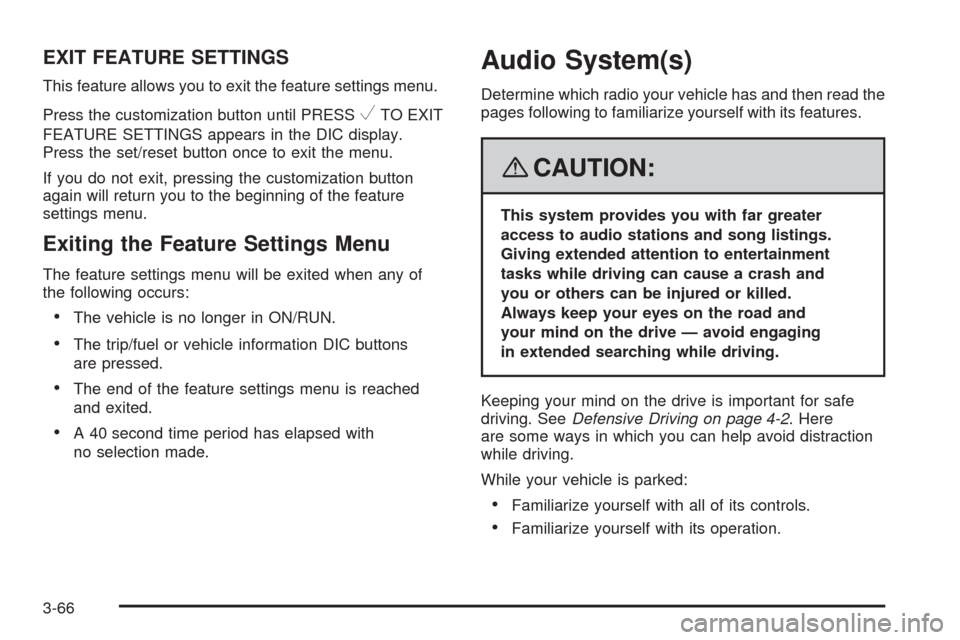
EXIT FEATURE SETTINGS
This feature allows you to exit the feature settings menu.
Press the customization button until PRESS
VTO EXIT
FEATURE SETTINGS appears in the DIC display.
Press the set/reset button once to exit the menu.
If you do not exit, pressing the customization button
again will return you to the beginning of the feature
settings menu.
Exiting the Feature Settings Menu
The feature settings menu will be exited when any of
the following occurs:
The vehicle is no longer in ON/RUN.
The trip/fuel or vehicle information DIC buttons
are pressed.
The end of the feature settings menu is reached
and exited.
A 40 second time period has elapsed with
no selection made.
Audio System(s)
Determine which radio your vehicle has and then read the
pages following to familiarize yourself with its features.
{CAUTION:
This system provides you with far greater
access to audio stations and song listings.
Giving extended attention to entertainment
tasks while driving can cause a crash and
you or others can be injured or killed.
Always keep your eyes on the road and
your mind on the drive — avoid engaging
in extended searching while driving.
Keeping your mind on the drive is important for safe
driving. SeeDefensive Driving on page 4-2. Here
are some ways in which you can help avoid distraction
while driving.
While your vehicle is parked:
Familiarize yourself with all of its controls.
Familiarize yourself with its operation.
3-66
Page 233 of 496
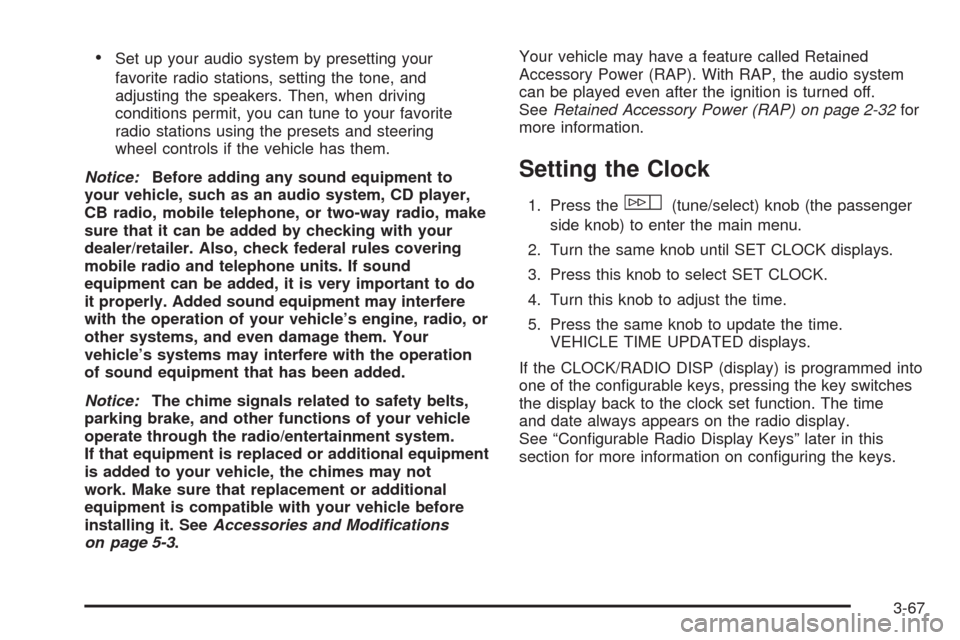
Set up your audio system by presetting your
favorite radio stations, setting the tone, and
adjusting the speakers. Then, when driving
conditions permit, you can tune to your favorite
radio stations using the presets and steering
wheel controls if the vehicle has them.
Notice:Before adding any sound equipment to
your vehicle, such as an audio system, CD player,
CB radio, mobile telephone, or two-way radio, make
sure that it can be added by checking with your
dealer/retailer. Also, check federal rules covering
mobile radio and telephone units. If sound
equipment can be added, it is very important to do
it properly. Added sound equipment may interfere
with the operation of your vehicle’s engine, radio, or
other systems, and even damage them. Your
vehicle’s systems may interfere with the operation
of sound equipment that has been added.
Notice:The chime signals related to safety belts,
parking brake, and other functions of your vehicle
operate through the radio/entertainment system.
If that equipment is replaced or additional equipment
is added to your vehicle, the chimes may not
work. Make sure that replacement or additional
equipment is compatible with your vehicle before
installing it. SeeAccessories and Modifications
on page 5-3.Your vehicle may have a feature called Retained
Accessory Power (RAP). With RAP, the audio system
can be played even after the ignition is turned off.
SeeRetained Accessory Power (RAP) on page 2-32for
more information.
Setting the Clock
1. Press thew(tune/select) knob (the passenger
side knob) to enter the main menu.
2. Turn the same knob until SET CLOCK displays.
3. Press this knob to select SET CLOCK.
4. Turn this knob to adjust the time.
5. Press the same knob to update the time.
VEHICLE TIME UPDATED displays.
If the CLOCK/RADIO DISP (display) is programmed into
one of the con�gurable keys, pressing the key switches
the display back to the clock set function. The time
and date always appears on the radio display.
See “Con�gurable Radio Display Keys” later in this
section for more information on con�guring the keys.
3-67
Page 234 of 496
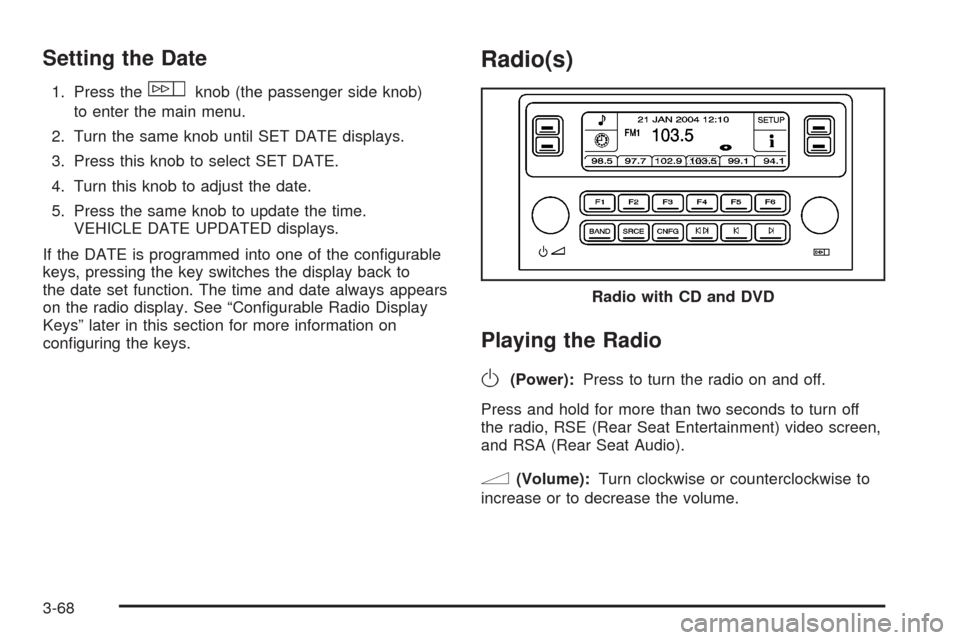
Setting the Date
1. Press thewknob (the passenger side knob)
to enter the main menu.
2. Turn the same knob until SET DATE displays.
3. Press this knob to select SET DATE.
4. Turn this knob to adjust the date.
5. Press the same knob to update the time.
VEHICLE DATE UPDATED displays.
If the DATE is programmed into one of the con�gurable
keys, pressing the key switches the display back to
the date set function. The time and date always appears
on the radio display. See “Con�gurable Radio Display
Keys” later in this section for more information on
con�guring the keys.
Radio(s)
Playing the Radio
O
(Power):Press to turn the radio on and off.
Press and hold for more than two seconds to turn off
the radio, RSE (Rear Seat Entertainment) video screen,
and RSA (Rear Seat Audio).
n(Volume):Turn clockwise or counterclockwise to
increase or to decrease the volume.Radio with CD and DVD
3-68
Page 235 of 496
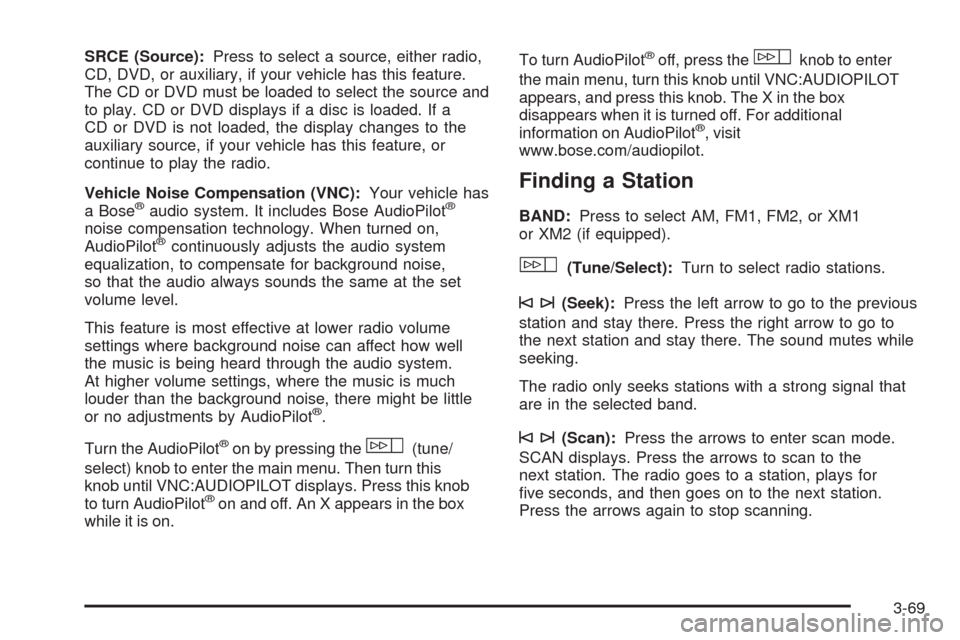
SRCE (Source):Press to select a source, either radio,
CD, DVD, or auxiliary, if your vehicle has this feature.
The CD or DVD must be loaded to select the source and
to play. CD or DVD displays if a disc is loaded. If a
CD or DVD is not loaded, the display changes to the
auxiliary source, if your vehicle has this feature, or
continue to play the radio.
Vehicle Noise Compensation (VNC):Your vehicle has
a Bose
®audio system. It includes Bose AudioPilot®
noise compensation technology. When turned on,
AudioPilot®continuously adjusts the audio system
equalization, to compensate for background noise,
so that the audio always sounds the same at the set
volume level.
This feature is most effective at lower radio volume
settings where background noise can affect how well
the music is being heard through the audio system.
At higher volume settings, where the music is much
louder than the background noise, there might be little
or no adjustments by AudioPilot
®.
Turn the AudioPilot
®on by pressing thew(tune/
select) knob to enter the main menu. Then turn this
knob until VNC:AUDIOPILOT displays. Press this knob
to turn AudioPilot
®on and off. An X appears in the box
while it is on.To turn AudioPilot
®off, press thewknob to enter
the main menu, turn this knob until VNC:AUDIOPILOT
appears, and press this knob. The X in the box
disappears when it is turned off. For additional
information on AudioPilot
®, visit
www.bose.com/audiopilot.
Finding a Station
BAND:Press to select AM, FM1, FM2, or XM1
or XM2 (if equipped).
w(Tune/Select):Turn to select radio stations.
©¨(Seek):Press the left arrow to go to the previous
station and stay there. Press the right arrow to go to
the next station and stay there. The sound mutes while
seeking.
The radio only seeks stations with a strong signal that
are in the selected band.
©¨(Scan):Press the arrows to enter scan mode.
SCAN displays. Press the arrows to scan to the
next station. The radio goes to a station, plays for
�ve seconds, and then goes on to the next station.
Press the arrows again to stop scanning.
3-69
Page 236 of 496

To scan preset stations, press and hold the arrows for
more than two seconds until a beep sounds and PSCAN
displays. The radio goes to the �rst preset station, plays
for �ve seconds, and then goes to the next preset station.
Press the arrows again to stop scanning presets.
The radio only scans stations with a strong signal that are
in the selected band.
ALOCAL/DISTANT Selection:With this feature the
radio can be set to search for local stations or stations
that are further away, for a larger selection. To set
this feature to LOCAL or DISTANT, perform the
following steps:
1. Press the
w(tune/select) knob to enter the
main menu.
2. Turn this knob until SEEK LOCAL or SEEK
DISTANT displays.
3. Press this knob again to select either LOCAL or
DISTANT.
4. Press the BACK (F6) button to exit the display. To
return to the original display, repeatedly press the
BACK (F6) button or wait for the display to time out.
To search for stations, press the seek arrows. If
the system is set to LOCAL, SEEK displays and the
radio seeks stations only with strong signals. If the
system is set to DISTANT, D-SEEK displays and the
radio seeks stations with weak and strong signals.
Setting Preset Stations
Up to 30 stations (six AM, six FM1, six FM2, and
six XM1 and six XM2 (if equipped)), can be programmed
on the six numbered pushbuttons, by performing the
following steps:
1. Turn the radio on.
2. Press BAND to select AM, FM1, FM2, or XM1 or
XM2 (if equipped).
3. Tune in the desired station.
4. Press and hold one of the six numbered
pushbuttons for two seconds until a beep sounds.
The set preset station number displays above
the pushbutton that is set. When that numbered
pushbutton is pressed for less than two seconds,
the station that was set, returns.
5. Repeat the steps for each pushbutton.
To set the preset stations with an equalization
setting, DSP (Digital Signal Processing) setting,
or a PTY (program type) setting, see each of these
features later in this section. Once one of these
additional settings is selected, the preset station
remembers each setting and it remains active, until
the setting is turned off for that preset station.
3-70
Page 237 of 496
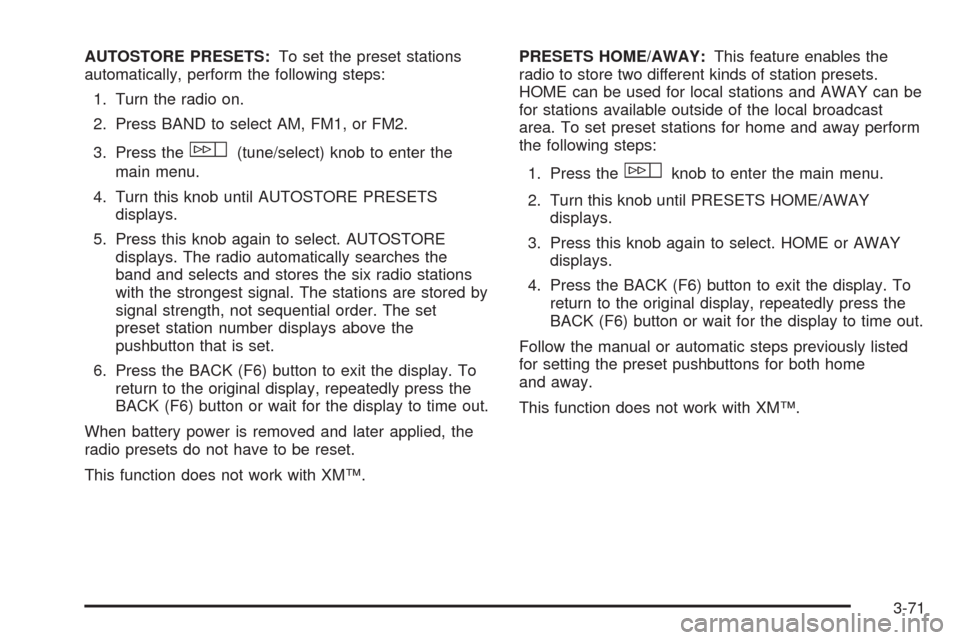
AUTOSTORE PRESETS:To set the preset stations
automatically, perform the following steps:
1. Turn the radio on.
2. Press BAND to select AM, FM1, or FM2.
3. Press the
w(tune/select) knob to enter the
main menu.
4. Turn this knob until AUTOSTORE PRESETS
displays.
5. Press this knob again to select. AUTOSTORE
displays. The radio automatically searches the
band and selects and stores the six radio stations
with the strongest signal. The stations are stored by
signal strength, not sequential order. The set
preset station number displays above the
pushbutton that is set.
6. Press the BACK (F6) button to exit the display. To
return to the original display, repeatedly press the
BACK (F6) button or wait for the display to time out.
When battery power is removed and later applied, the
radio presets do not have to be reset.
This function does not work with XM™.PRESETS HOME/AWAY:This feature enables the
radio to store two different kinds of station presets.
HOME can be used for local stations and AWAY can be
for stations available outside of the local broadcast
area. To set preset stations for home and away perform
the following steps:
1. Press the
wknob to enter the main menu.
2. Turn this knob until PRESETS HOME/AWAY
displays.
3. Press this knob again to select. HOME or AWAY
displays.
4. Press the BACK (F6) button to exit the display. To
return to the original display, repeatedly press the
BACK (F6) button or wait for the display to time out.
Follow the manual or automatic steps previously listed
for setting the preset pushbuttons for both home
and away.
This function does not work with XM™.
3-71
Page 238 of 496
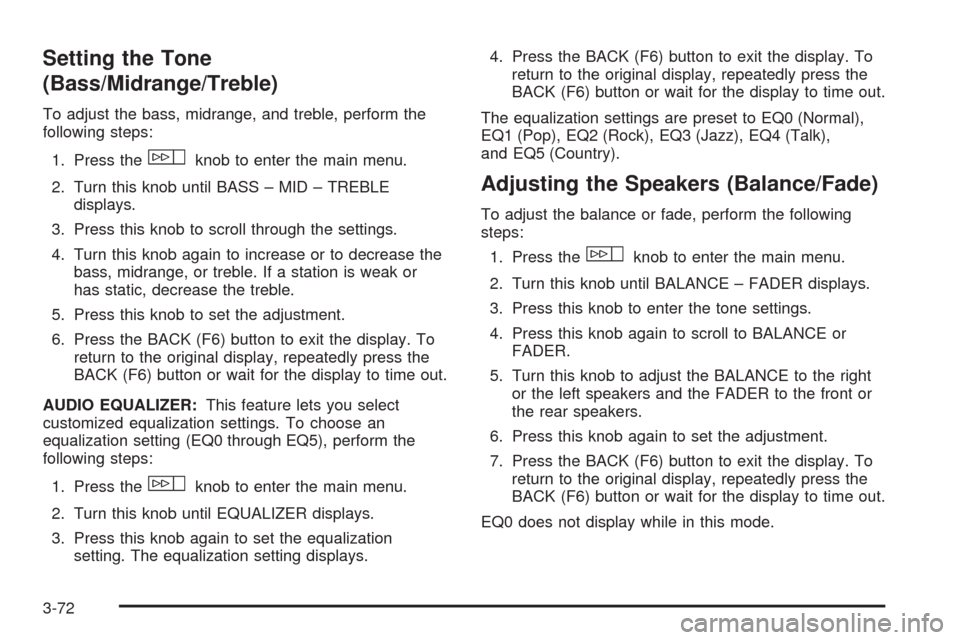
Setting the Tone
(Bass/Midrange/Treble)
To adjust the bass, midrange, and treble, perform the
following steps:
1. Press the
wknob to enter the main menu.
2. Turn this knob until BASS – MID – TREBLE
displays.
3. Press this knob to scroll through the settings.
4. Turn this knob again to increase or to decrease the
bass, midrange, or treble. If a station is weak or
has static, decrease the treble.
5. Press this knob to set the adjustment.
6. Press the BACK (F6) button to exit the display. To
return to the original display, repeatedly press the
BACK (F6) button or wait for the display to time out.
AUDIO EQUALIZER:This feature lets you select
customized equalization settings. To choose an
equalization setting (EQ0 through EQ5), perform the
following steps:
1. Press the
wknob to enter the main menu.
2. Turn this knob until EQUALIZER displays.
3. Press this knob again to set the equalization
setting. The equalization setting displays.4. Press the BACK (F6) button to exit the display. To
return to the original display, repeatedly press the
BACK (F6) button or wait for the display to time out.
The equalization settings are preset to EQ0 (Normal),
EQ1 (Pop), EQ2 (Rock), EQ3 (Jazz), EQ4 (Talk),
and EQ5 (Country).
Adjusting the Speakers (Balance/Fade)
To adjust the balance or fade, perform the following
steps:
1. Press the
wknob to enter the main menu.
2. Turn this knob until BALANCE – FADER displays.
3. Press this knob to enter the tone settings.
4. Press this knob again to scroll to BALANCE or
FADER.
5. Turn this knob to adjust the BALANCE to the right
or the left speakers and the FADER to the front or
the rear speakers.
6. Press this knob again to set the adjustment.
7. Press the BACK (F6) button to exit the display. To
return to the original display, repeatedly press the
BACK (F6) button or wait for the display to time out.
EQ0 does not display while in this mode.
3-72
Page 239 of 496
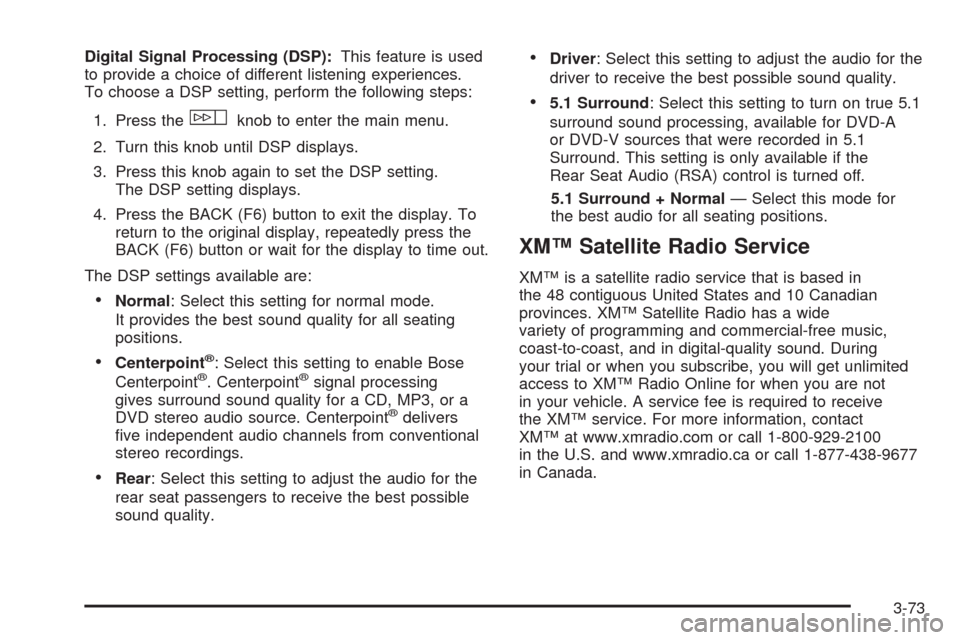
Digital Signal Processing (DSP):This feature is used
to provide a choice of different listening experiences.
To choose a DSP setting, perform the following steps:
1. Press the
wknob to enter the main menu.
2. Turn this knob until DSP displays.
3. Press this knob again to set the DSP setting.
The DSP setting displays.
4. Press the BACK (F6) button to exit the display. To
return to the original display, repeatedly press the
BACK (F6) button or wait for the display to time out.
The DSP settings available are:
Normal: Select this setting for normal mode.
It provides the best sound quality for all seating
positions.
Centerpoint®: Select this setting to enable Bose
Centerpoint®. Centerpoint®signal processing
gives surround sound quality for a CD, MP3, or a
DVD stereo audio source. Centerpoint
®delivers
�ve independent audio channels from conventional
stereo recordings.
Rear: Select this setting to adjust the audio for the
rear seat passengers to receive the best possible
sound quality.
Driver: Select this setting to adjust the audio for the
driver to receive the best possible sound quality.
5.1 Surround: Select this setting to turn on true 5.1
surround sound processing, available for DVD-A
or DVD-V sources that were recorded in 5.1
Surround. This setting is only available if the
Rear Seat Audio (RSA) control is turned off.
5.1 Surround + Normal— Select this mode for
the best audio for all seating positions.
XM™ Satellite Radio Service
XM™ is a satellite radio service that is based in
the 48 contiguous United States and 10 Canadian
provinces. XM™ Satellite Radio has a wide
variety of programming and commercial-free music,
coast-to-coast, and in digital-quality sound. During
your trial or when you subscribe, you will get unlimited
access to XM™ Radio Online for when you are not
in your vehicle. A service fee is required to receive
the XM™ service. For more information, contact
XM™ at www.xmradio.com or call 1-800-929-2100
in the U.S. and www.xmradio.ca or call 1-877-438-9677
in Canada.
3-73
Page 240 of 496
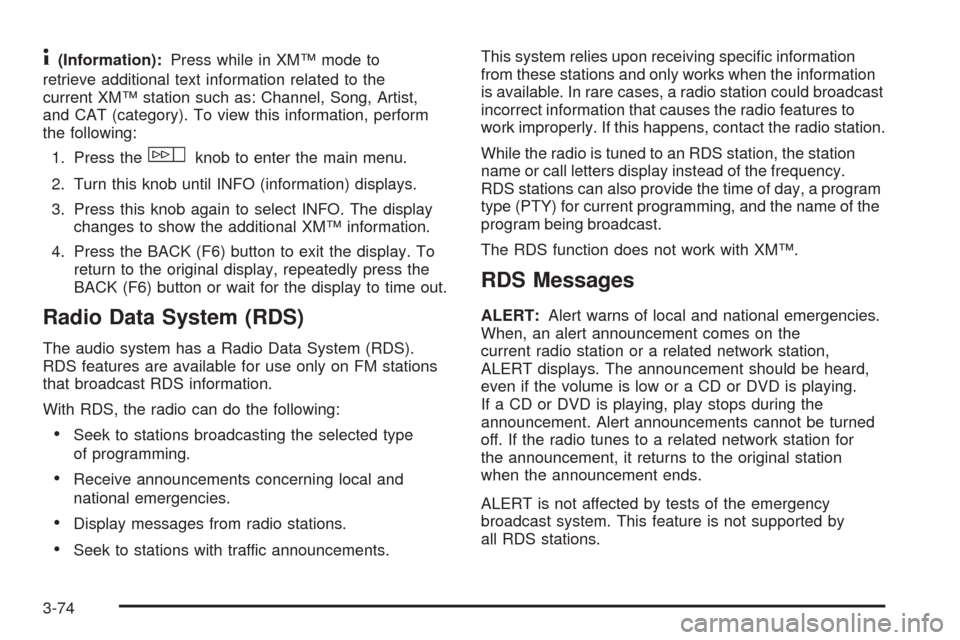
4(Information):Press while in XM™ mode to
retrieve additional text information related to the
current XM™ station such as: Channel, Song, Artist,
and CAT (category). To view this information, perform
the following:
1. Press the
wknob to enter the main menu.
2. Turn this knob until INFO (information) displays.
3. Press this knob again to select INFO. The display
changes to show the additional XM™ information.
4. Press the BACK (F6) button to exit the display. To
return to the original display, repeatedly press the
BACK (F6) button or wait for the display to time out.
Radio Data System (RDS)
The audio system has a Radio Data System (RDS).
RDS features are available for use only on FM stations
that broadcast RDS information.
With RDS, the radio can do the following:
Seek to stations broadcasting the selected type
of programming.
Receive announcements concerning local and
national emergencies.
Display messages from radio stations.
Seek to stations with traffic announcements.This system relies upon receiving speci�c information
from these stations and only works when the information
is available. In rare cases, a radio station could broadcast
incorrect information that causes the radio features to
work improperly. If this happens, contact the radio station.
While the radio is tuned to an RDS station, the station
name or call letters display instead of the frequency.
RDS stations can also provide the time of day, a program
type (PTY) for current programming, and the name of the
program being broadcast.
The RDS function does not work with XM™.
RDS Messages
ALERT:Alert warns of local and national emergencies.
When, an alert announcement comes on the
current radio station or a related network station,
ALERT displays. The announcement should be heard,
even if the volume is low or a CD or DVD is playing.
If a CD or DVD is playing, play stops during the
announcement. Alert announcements cannot be turned
off. If the radio tunes to a related network station for
the announcement, it returns to the original station
when the announcement ends.
ALERT is not affected by tests of the emergency
broadcast system. This feature is not supported by
all RDS stations.
3-74