navigation CADILLAC ESCALADE EXT 2009 3.G Service Manual
[x] Cancel search | Manufacturer: CADILLAC, Model Year: 2009, Model line: ESCALADE EXT, Model: CADILLAC ESCALADE EXT 2009 3.GPages: 546, PDF Size: 4.43 MB
Page 321 of 546

DVD Player
The player can be used for DVD audio and DVD video.
DVD video will not display on the navigation screen
unless the vehicle is in PARK (P). It will operate on the
rear seat entertainment screens while the vehicle is
moving. The Rear Seat Entertainment (RSE) video
screen will start play of the DVD when a DVD video has
been inserted into the navigation system. The DVD
player can be controlled by the buttons on the navigation
system, the Rear Seat Audio (RSA) system, and the
remote control. The DVD player can also be used for the
rear seat passengers with the radio off. The rear seat
passengers can power on the video screen and use the
remote control to navigate the disc. See “Rear Seat
Entertainment System” in the Index of your vehicle’s
owner manual for more information.
The DVD player is only compatible with DVDs of the
appropriate region code that is printed on the jacket
of most DVDs.
The DVD slot is compatible with most audio CDs,
CD-R, CD-RW, DVD-Video, DVD-Audio, DVD-R/RW,
DVD+R/RW media along with MP3 and WMA formats.
If an error appears on the display, see “DVD
Messages” later in this section.
M(Load):To load one disc, do the following:
1. Press the load hard key and follow the screen
message displayed.
2. When the system displays “Insert Disc (number)”,
insert the disc partway into the slot, label side up.
The system will pull it into the �rst available slot and
start playing. The system will display the type of
disc inserted.
To load multiple discs, do the following:
1. Press and hold the load hard key and follow the
screen message displayed.
2. When the system displays “Insert Disc (number)”,
insert the disc partway into the slot, label side up.
The system will pull it in.
3. Once a disc is loaded, the system will display
“Insert Disc (number)” again. Load the next
disc. Repeat this procedure for each disc. The
player takes up to six discs, do not try to load more
than six. The system will not display the disc
types when loading all, until the discs have been
read by the system.
Once all discs have been inserted, the system will
start playing the last loaded disc.
4-71
Page 322 of 546

Z(Eject):To eject a disc, do the following:
1. Press the eject hard key.
2. The system will display “Ejecting Disc”.
Press the DISC screen button to display the Disc
Changer screen. Select the disc to eject. If a
selection is not made, the system will eject the disc
from the current slot. If the disc is not removed
from the slot, the system will pull it back in
after 10 seconds and start playing it.
To eject all discs at once, press and hold the eject
hard key. The system will display the disc number
being ejected.
Playing a DVD
There are three ways to play a DVD:
Once a DVD is inserted, the system will
automatically start play of the DVD.
If you are on a map screen, touch the DVD screen
button.
Press the AUDIO hard key, then touch the DVD
screen button.
When a DVD is loaded, the rear seat passengers can
power on the RSE video screen and use the remote
control to navigate through the DVD.
O/3(Power/Volume):Press this knob to turn the
system on and off. Turn the knob to increase or
decrease the volume of the audio system.
Press and hold this knob for more than two seconds to
turn off the navigation system, RSE video screen,
and RSA. If the vehicle has not been tuned off, the RSE
and the RSA can be turned back on by pressing this
knob and will continue play of the last active source.
DVD Menu Options
Once a DVD starts to play, the menu options and cursor
screen buttons will automatically appear. To display
the menu Options screen button while a DVD is playing,
touch anywhere on the screen.
Options:Select this screen button to view the menu
option screen buttons. Menu options are available when
they are highlighted. Some menu options are only
available when the DVD is not playing.
Cursor:Touch this button to access the cursor menu.
The arrows and other cursor options allow you to
navigate the DVD menu options. The cursor menu
options are only available if a DVD has a menu. Use the
cursor menu to start a DVD video from the disc
main menu.
q,Q,r,R(Arrow Buttons):Use these arrow
buttons to move around the DVD menu.
4-72
Page 324 of 546
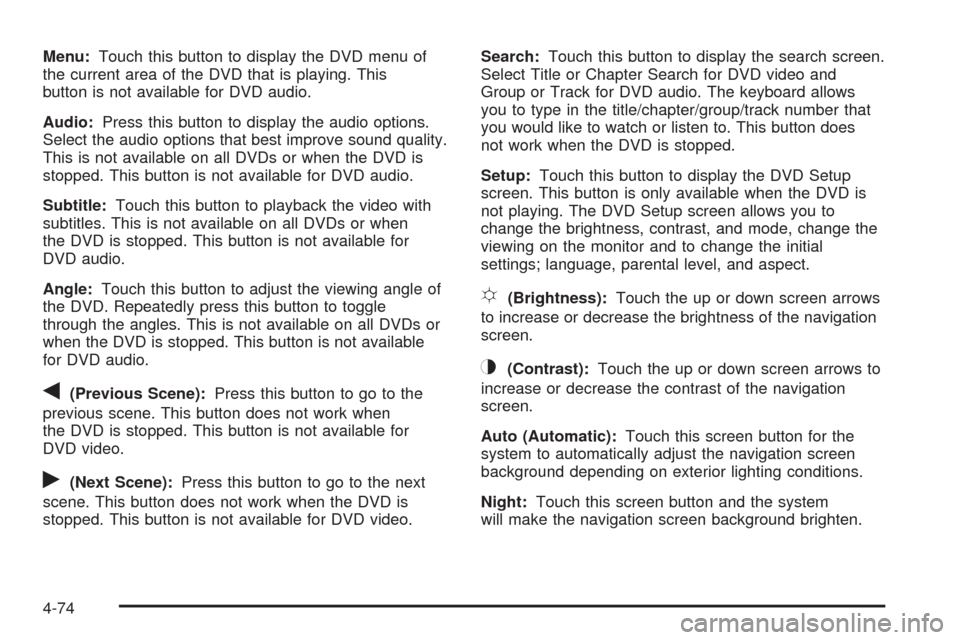
Menu:Touch this button to display the DVD menu of
the current area of the DVD that is playing. This
button is not available for DVD audio.
Audio:Press this button to display the audio options.
Select the audio options that best improve sound quality.
This is not available on all DVDs or when the DVD is
stopped. This button is not available for DVD audio.
Subtitle:Touch this button to playback the video with
subtitles. This is not available on all DVDs or when
the DVD is stopped. This button is not available for
DVD audio.
Angle:Touch this button to adjust the viewing angle of
the DVD. Repeatedly press this button to toggle
through the angles. This is not available on all DVDs or
when the DVD is stopped. This button is not available
for DVD audio.
q(Previous Scene):Press this button to go to the
previous scene. This button does not work when
the DVD is stopped. This button is not available for
DVD video.
r(Next Scene):Press this button to go to the next
scene. This button does not work when the DVD is
stopped. This button is not available for DVD video.Search:Touch this button to display the search screen.
Select Title or Chapter Search for DVD video and
Group or Track for DVD audio. The keyboard allows
you to type in the title/chapter/group/track number that
you would like to watch or listen to. This button does
not work when the DVD is stopped.
Setup:Touch this button to display the DVD Setup
screen. This button is only available when the DVD is
not playing. The DVD Setup screen allows you to
change the brightness, contrast, and mode, change the
viewing on the monitor and to change the initial
settings; language, parental level, and aspect.
!(Brightness):Touch the up or down screen arrows
to increase or decrease the brightness of the navigation
screen.
_(Contrast):Touch the up or down screen arrows to
increase or decrease the contrast of the navigation
screen.
Auto (Automatic):Touch this screen button for the
system to automatically adjust the navigation screen
background depending on exterior lighting conditions.
Night:Touch this screen button and the system
will make the navigation screen background brighten.
4-74
Page 325 of 546

Day:Touch this screen button and the system will
make the navigation screen background darken.
Monitor:From the DVD Setup screen, touch this button
to adjust the viewing angle of the DVD on the
navigation screen. This is not available on all DVDs.
This button is not available for DVD audio
Touch the
ebutton to close the screen in from the left
and right sides.
Touch the
Jbutton to �ll the screen on the left and
right sides.
Touch the
dbutton to �ll the screen on the top and
bottom.
Settings:From the DVD Setup screen, touch this
button to change the default audio, subtitle, and menu
languages, parental level, audio, and to view the aspect
of the DVD. These settings are not available on all
DVDs. This button is not available for DVD audio.Audio Language:Touch English, Francais, Espanol,
Italiano, or Deutsch to change the default language that
the DVD player uses for each disc. The audio language
must be available on the disc. The audio language
may vary for each DVD.
Subtitle Language:Touch English, Francais, Espanol,
Italiano, or Deutsch to change the default language
of the subtitles that the DVD player uses for each disc.
The subtitle language must be available on the disc.
The subtitle language may vary for each DVD.
4-75
Page 328 of 546

Auxiliary Devices
The vehicle may have a rear entertainment system
(RSE) with a second and third row screen. The RSE has
audio adapters to allow you to connect auxiliary
devices. The audio can be heard through the speakers
or through the wireless or wired headphones. See
“Audio/Video Jacks” under,Rear Seat Entertainment
(RSE) System on page 3-77for more information.
Drivers are encouraged to set up any auxiliary device
while the vehicle is in P (Park). SeeDefensive
Driving on page 5-2for more information on driver
distraction.To switch the RSE system to use an auxiliary device:
1. Connect the auxiliary device to the RSE system, for
the second or third row.
2. Press the AUDIO key then press the AUDIO key
repeatedly until AUX (auxiliary) is selected or
touch the AUX screen button. An auxiliary device
must be connected for the AUX screen button
to appear as an option to select.
3. For the second row display select the Rear AUX
screen button next to Rear Display 1 and for the
third row display select the Rear AUX screen button
next to Rear Display 2. Each screen works
independently of the other. The second row screen
can watch a DVD while the third row screen can
use the auxiliary device.
The rear seat passengers can also use the remote
control to change the functions of the RSE. SeeRear
Seat Entertainment (RSE) System on page 3-77
for more information.
Voice Recognition
The navigation system’s voice recognition allows for
hands-free operation of the navigation system,
audio system, and OnStar
®features. The DVD map
disc must be installed in the navigation system for voice
recognition to work. See “Installing the DVD Map
Disc” underMaps on page 4-14for more information.
4-78
Page 329 of 546

Voice recognition can be used when the ignition is on or
when Retained Accessory Power (RAP) is active. See
“Retained Accessory Power (RAP)” in the Index of
your vehicle’s owner manual for more information.
To use voice recognition, do the following:
1. Push and hold the
SRCE button on the
steering wheel until you
hear a beep. The
audio system mutes.
2. Clearly state one of the commands listed on the
following pages.Helpful Hints for Stating Commands
When a multiple command is available, choose the
command that works best.
Words that are in brackets are optional. For
example, for the command Radio [band] [select] FM,
stating Radio FM or Radio select FM are both
valid commands.
When the system recognizes the command the
system does one of the following:
� Perform the function.
� Ask you to con�rm your choice.
� Issue an error message “Did not recognize.
Voice Recognition Canceled.”
If you experience difficulty with the system
recognizing a command, try saying it more softly,
and wait for a few seconds after the beep, or repeat
the command.
Background noise may cause voice commands
to be misunderstood, including air�ow noise
from wind.
To use the voice recognition system, the map
DVD must be loaded and the navigation system
must be on.
4-79
Page 330 of 546

This system is able to recognize commands in three
different languages. The system only recognizes
commands based on the language selected from the
Driver Information Center (DIC). SeeDIC Vehicle
Customization on page 3-56for more information.
Voice Recognition Commands
The following list shows all of the voice commands
available for the navigation system with a brief
description of each. The commands are listed with the
optional words in brackets. To use the voice commands,
refer to the instructions listed previously.
Voice Tag Commands
The following are voice tag commands that can be
accessed by clearly stating the commands exactly as
they are written. There are up to 40 voice tag entries for
destinations.
Navigation go to [destination], navigation
select:These commands instruct the system to select
a destination saved under the voice tag you have
stored. The system prompts for a destination name then
waits for you to state the name.
If not currently driving on a route, the system
automatically creates the voice tag destination as the
�nal destination. If driving on a route, the system
automatically creates the voice tag destination as a
stopover. Up to three stopovers can be created.
Storing Voice Tags
From the address book entry information page, press
the Add Voice tag screen button. The system responds
“Name Please?” and you will have four seconds to
record a name. The system asks for con�rmation of the
name before saving it as a voice tag.
Navigation Help
Navigation Help:This command instructs the system
to assist with navigation commands.
Display Commands
Use the following display commands to set the
display mode.
Display [set] day [mode]:Sets the display to
daytime mode.
Display [set] night [mode]:Sets the display to
night mode.
Display [set] auto [mode]:Sets the display to
automatic mode. The system changes between day and
night mode automatically.
System help:Instructs the system to assist with
display commands.
4-80
Page 515 of 546
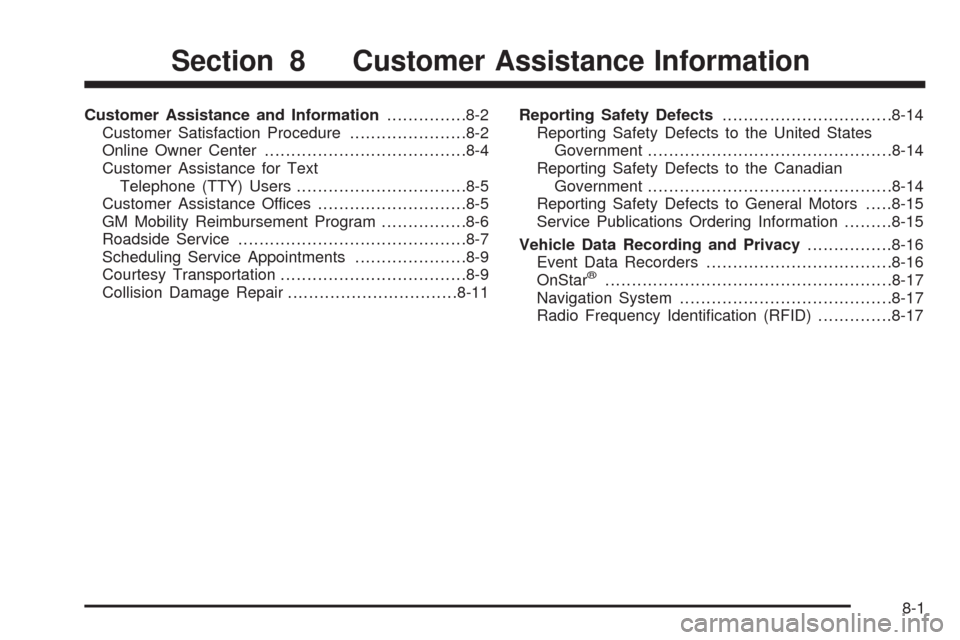
Customer Assistance and Information...............8-2
Customer Satisfaction Procedure......................8-2
Online Owner Center......................................8-4
Customer Assistance for Text
Telephone (TTY) Users................................8-5
Customer Assistance Offices............................8-5
GM Mobility Reimbursement Program................8-6
Roadside Service...........................................8-7
Scheduling Service Appointments.....................8-9
Courtesy Transportation...................................8-9
Collision Damage Repair................................8-11Reporting Safety Defects................................8-14
Reporting Safety Defects to the United States
Government..............................................8-14
Reporting Safety Defects to the Canadian
Government..............................................8-14
Reporting Safety Defects to General Motors.....8-15
Service Publications Ordering Information.........8-15
Vehicle Data Recording and Privacy................8-16
Event Data Recorders...................................8-16
OnStar
®......................................................8-17
Navigation System........................................8-17
Radio Frequency Identi�cation (RFID)..............8-17
Section 8 Customer Assistance Information
8-1
Page 531 of 546

This data can help provide a better understanding of the
circumstances in which crashes and injuries occur.
Important:EDR data is recorded by your vehicle only
if a non-trivial crash situation occurs; no data is
recorded by the EDR under normal driving conditions
and no personal data (e.g., name, gender, age,
and crash location) is recorded. However, other parties,
such as law enforcement, could combine the EDR
data with the type of personally identifying data routinely
acquired during a crash investigation.
To read data recorded by an EDR, special equipment is
required, and access to the vehicle or the EDR is
needed. In addition to the vehicle manufacturer, other
parties, such as law enforcement, that have the special
equipment, can read the information if they have
access to the vehicle or the EDR.
GM will not access this data or share it with others
except: with the consent of the vehicle owner or, if the
vehicle is leased, with the consent of the lessee; in
response to an official request of police or similar
government office; as part of GM’s defense of litigation
through the discovery process; or, as required by
law. Data that GM collects or receives may also be used
for GM research needs or may be made available to
others for research purposes, where a need is shown
and the data is not tied to a speci�c vehicle or
vehicle owner.OnStar®
If your vehicle has OnStar and you subscribe to the
OnStar services, please refer to the OnStar Terms and
Conditions for information on data collection and
use. See alsoOnStar
®System on page 2-56in this
manual for more information.
Navigation System
If your vehicle has a navigation system, use of the
system may result in the storage of destinations,
addresses, telephone numbers, and other trip
information. Refer to the navigation system operating
manual for information on stored data and for deletion
instructions.
Radio Frequency
Identi�cation (RFID)
RFID technology is used in some vehicles for functions
such as tire pressure monitoring and ignition system
security, as well as in connection with conveniences
such as key fobs for remote door locking/unlocking and
starting, and in-vehicle transmitters for garage door
openers. RFID technology in GM vehicles does not use
or record personal information or link with any other
GM system containing personal information.
8-17
Page 538 of 546

Fuel (cont.)
Filling the Tank............................................. 6-9
Fuels in Foreign Countries.............................. 6-9
Gage .........................................................3-41
Gasoline Octane........................................... 6-5
Gasoline Speci�cations.................................. 6-6
Fuses
Center Instrument Panel Fuse Block.............6-106
Fuses and Circuit Breakers.........................6-103
Instrument Panel Fuse Block.......................6-104
Underhood Fuse Block...............................6-107
Windshield Wiper.......................................6-103
G
Gage
Engine Coolant Temperature.........................3-35
Fuel..........................................................3-41
Speedometer..............................................3-29
Tachometer.................................................3-29
Garage Door Opener.......................................2-59
Gasoline
Octane........................................................ 6-5
Speci�cations............................................... 6-6
Getting Started
Getting Started, Navigation............................. 4-4
Global Positioning System (GPS)......................4-54
Glove Box.....................................................2-66
GM Mobility Reimbursement Program.................. 8-6
H
Hazard Warning Flashers................................... 3-5
Head Restraints............................................... 1-2
Headlamp
Aiming .......................................................6-48
Headlamps
Bulb Replacement.......................................6-51
Daytime Running Lamp................................3-17
Exterior Lamps............................................3-13
Flash-to-Pass............................................... 3-8
High Intensity Discharge (HID) Lighting...........6-51
High/Low Beam Changer................................ 3-7
On Reminder..............................................3-16
Heated Seats............................................1-5, 1-6
Heated Steering Wheel..................................... 3-6
Heater
Engine Coolant...........................................2-34
Heater...........................................................3-22
Highbeam On Light.........................................3-40
High-Speed Operation, Tires.............................6-61
Highway Hypnosis...........................................5-26
Hill and Mountain Roads..................................5-26
Hood
Checking Things Under................................6-12
Release.....................................................6-13
Horn ............................................................... 3-5
How to Wear Safety Belts Properly...................1-17
6