display CADILLAC ESCALADE EXT 2009 3.G Workshop Manual
[x] Cancel search | Manufacturer: CADILLAC, Model Year: 2009, Model line: ESCALADE EXT, Model: CADILLAC ESCALADE EXT 2009 3.GPages: 546, PDF Size: 4.43 MB
Page 242 of 546

y(Main Menu):Press to access the DVD menu. The
DVD menu is different on every DVD. Use the
navigation arrows to move the cursor around the DVD
menu. After making a selection press the enter
button. This button only operates when using a DVD.
Q,R,q,r(Menu Navigation Arrows):Use
the arrow buttons to navigate through a menu.
r(Enter):Press to select the choice that is
highlighted in any menu.
z(Display Menu):Press to adjust the brightness,
screen display mode (normal, full, or zoom), and display
the language menu.
q(Return):Press to exit the current active menu
and return to the previous menu. This button operates
only when the display menu or a DVD menu is active.
c(Stop):Press to stop playing, fast reversing, or fast
forwarding a DVD. Press twice to return to the
beginning of the DVD.
s(Play/Pause):Press to start playing a DVD. Press
while a DVD is playing to pause it. Press again to
continue playing the DVD.
When the DVD is playing, depending on the radio, you
might be able to do slow play by pressing the
play/pause button then pressing the fast forward button.The DVD continues playing in a slow play mode. You
can also, depending on the radio, perform reverse slow
play by pressing the play/pause button and then
pressing the fast reverse button. To cancel slow play
mode, press the play/pause button.
t(Previous Track/Chapter):Press to return to the
start of the current track or chapter. Press again to go to
the previous track or chapter. This button might not
work when the DVD is playing the copyright information
or the previews.
u(Next Track/Chapter):Press to go to the beginning
of the next chapter or track. This button might not
work when the DVD is playing the copyright information
or the previews.
r(Fast Reverse):Press to fast reverse the DVD or
CD. To stop fast reversing a DVD video, press the
play/pause button. To stop fast reversing a DVD audio or
CD, release the fast reverse button. This button might not
work when the DVD is playing the copyright information
or the previews.
[(Fast Forward):Press to fast forward the DVD or
CD. To stop fast forwarding a DVD video, press the
play/pause button. To stop fast forwarding a DVD audio
or CD, release the fast forward button. This button
might not work when the DVD is playing the copyright
information or the previews.
3-82
Page 243 of 546

e(Audio):Press to change audio tracks on DVDs that
have this feature when the DVD is playing. The format
and content of this function vary for each disc.
{(Subtitles):Press to turn ON/OFF subtitles and to
move through subtitle options when a DVD is playing.
The format and content of this function varies for
each disc.
AUX (Auxiliary):Press to switch the system between
the DVD player and an auxiliary source.
If your vehicle has a third row video screen, the AUX
button controls the source display on the second
row video screen, and the third row video screen as
described in the table below:
Aux Button
PressSecond Row
ScreenThird Row
Screen
Default State
(No Press)DVD Media DVD Media
First PressAux Video
SourceAux Video
Source
Second Press DVD MediaAux Video
Source
Third PressAux Video
SourceDVD Media
Fourth PressReturn to Default
StateReturn to
Default State
d(Camera):Press to change camera angles on
DVDs that have this feature when a DVD is playing.
The format and content of this function varies for
each disc.
1 through 0 (Numeric Keypad):The numeric keypad
provides the capability of direct chapter or track
number selection.
\(Clear):Press within three seconds after entering a
numeric selection, to clear all numeric inputs.
}10 (Double Digit Entries):Press to select chapter
or track numbers greater than 9. Press this button
before entering the number.
Battery Replacement
To change the remote control batteries:
1. Slide the rear cover back on the remote control.
2. Replace the two batteries in the compartment. Make
sure that they are installed correctly, using the
diagram on the inside of the battery compartment.
3. Replace the battery cover.
If the remote control is to be stored for a long period of
time, remove the batteries and keep them in a cool,
dry place.
3-83
Page 244 of 546

Problem Recommended Action
No power. The ignition might not be
turned ON/RUN or in
ACC/ACCESSORY.
The picture does not �ll
the screen. There are
black borders on the
top and bottom or on
both sides or it looks
stretched out.Check the display mode
settings in the setup menu
by pressing the display
menu button on the
remote control.
In auxiliary mode, the
picture moves or scrolls.Check the auxiliary input
connections at both
devices.
The remote control does
not work.Check to make sure there
is no obstruction between
the remote control and the
transmitter window.
Check the batteries to
make sure they are not
dead or installed
incorrectly.
After stopping the player, I
push Play but sometimes
the DVD starts where I
left off and sometimes at
the beginning.If the stop button was
pressed one time, the
DVD player resumes
playing where the DVD
was stopped. If the stop
button was pressed two
times the DVD player
begins to play from the
beginning of the DVD.Problem Recommended Action
The auxiliary source is
running but there is no
picture or sound.Check that the RSE video
screen is in the auxiliary
source mode.
Check the auxiliary input
connections at both
devices.
Sometimes the wireless
headphone audio cuts out
or buzzes.Check for obstructions,
low batteries, reception
range, and interference
from cellular telephone
towers or by using your
cellular telephone in the
vehicle.
Check that the
headphones are on
correctly using the L (left)
and R (right) on the
headphones.
I lost the remote and/or
the headphones.See your dealer/retailer
for assistance.
The DVD is playing, but
there is no picture or
sound.Check that the RSE video
screen is sourced to the
DVD player.
3-84
Page 245 of 546

DVD Display Error Messages
The DVD display error message depends on which
radio you have. The video screen might display one of
the following:
Disc Load/Eject Error:Displays when there are disc
load or eject problems.
Disc Format Error:Displays if the disc is inserted with
the disc label wrong side up, or if the disc is damaged.
Disc Region Error:Displays, if the disc is not from
a correct region.
No Disc Inserted:Displays, if no disc is present when
Zor DVD AUX is pressed on the radio.
DVD Distortion
Video distortion may occur when operating cellular
phones, scanners, CB radios, Global Position Systems
(GPS)*, two-way radios, mobile fax, or walkie talkies.
It might be necessary to turn off the DVD player when
operating one of these devices in or near the vehicle.
*Excludes the OnStar
®System.
Cleaning the RSE Overhead Console
When cleaning the RSE overhead console surface, use
only a clean cloth dampened with clean water.
Cleaning the Video Screen
When cleaning the video screen, use only a clean cloth
dampened with clean water. Use care when directly
touching or cleaning the screen, as damage can result.
Rear Seat Audio (RSA)
Vehicles with this feature allow the rear seat
passengers to listen to and control any of the music
sources: radio, CDs, DVDs, or other auxiliary sources.
The rear seat passengers can control the same
music sources the front seat passengers are listening to
(dual control) or a different source. For example, rear
seat passengers can control and listen to a CD through
the headphones, while the driver listens to the radio
through the speakers. The rear seat passengers have
control of the volume for each set of headphones.
The RSA functions can be used even when the main
radio is off.
3-85
Page 247 of 546

©¨(Seek):When listening to FM, AM, or XM (if
equipped), press the seek arrows to go to the previous
or to the next station or channels and stay there.
This function is inactive, with some radios, if the front
seat passengers are listening to the radio.
Press and hold either seek arrow until the display
�ashes, to tune to an individual station. The display
stops �ashing after the buttons have not been pushed
for more than two seconds. This function is inactive, with
some radios, if the front seat passengers are listening
to the radio.
While listening to a disc, press the right seek arrow to
go to the next track or chapter on the disc. Press the left
seek arrow to go back to the start of the current track
or chapter (if more than 10 seconds have played).
This function is inactive, with some radios, if the front
seat passengers are listening to the disc.
When a DVD video menu is being displayed, press the
left or right seek arrow to perform a cursor up or
down on the menu. Hold the left or right seek arrow to
perform a cursor left or right on the menu.PROG (Program):Press this button to go to the next
preset radio station or channel set on the main
radio. This function is inactive, with some radios, if the
front seat passengers are listening to the radio.
When a CD or DVD audio disc is playing, press this
button to go to the beginning of the CD or DVD audio.
This function is inactive, with some radios, if the
front seat passengers are listening to the disc.
When a disc is playing in the CD or DVD changer,
press this button to select the next disc, if multiple discs
are loaded. This function is inactive, with some radios,
if the front seat passengers are listening to the disc.
When a DVD video menu is being displayed, press the
PROG button to perform the enter menu function.
Theft-Deterrent Feature
THEFTLOCK®is designed to discourage theft of the
vehicle’s radio by learning a portion of the Vehicle
Identi�cation Number (VIN). The radio does not operate
if it is stolen or moved to a different vehicle.
3-87
Page 251 of 546

Overview.........................................................4-2
Navigation System Overview............................4-2
Getting Started...............................................4-4
Cleaning the Display.....................................4-11
Features and Controls....................................4-11
Using the Navigation System..........................4-11
Maps ..........................................................4-14
Symbols......................................................4-16
Destination..................................................4-23
Con�gure Menu............................................4-40
Global Positioning System (GPS)....................4-54Vehicle Positioning........................................4-54
Problems with Route Guidance.......................4-55
If the System Needs Service..........................4-56
Ordering Map DVDs......................................4-56
Database Coverage Explanations....................4-56
Navigation Audio System................................4-57
CD Player...................................................4-64
DVD Player.................................................4-71
Care of Your CDs and DVDs.........................4-77
Auxiliary Devices..........................................4-78
Voice Recognition..........................................4-78
Section 4 Navigation System
4-1
Page 253 of 546

A. Source (AM, FM, XM, CD, etc.) Touch Screen
Button. SeeNavigation Audio System on page 4-57
for more information.
B. Clock Touch Screen Button. See “Setting the Clock”
underCon�gure Menu on page 4-40for more
information.
C. POI (Point of Interest) Touch Screen Button. See
“Displaying Points of Interest (POI) on the Map
Screen” underSymbols on page 4-16for more
information.
D.
1(Zoom Out) Touch Screen Button. See “Map
Scales” underMaps on page 4-14for more
information.
E.
y©¨z(Seek) Key (Previous/Next). See
Navigation Audio System on page 4-57for more
information.
F.
w(Tune) Knob. SeeNavigation Audio System
on page 4-57for more information.
G. NAV (Navigation) Key. See “Hard Keys” underUsing
the Navigation System on page 4-11for more
information.
H. RPT (Repeat) Key. See “Hard Keys” underUsing
the Navigation System on page 4-11for more
information.
I. DEST (Destination) Key. SeeDestination on
page 4-23for more information.J. CONFIG (Con�gure) Key. SeeCon�gure Menu on
page 4-40for more information.
K.
e(Sound) Key. See “Sound Menu” under
Navigation Audio System on page 4-57for more
information.
L.
5(Phone) Key. SeeOnStar®System on page 2-56
andBluetooth®on page 3-66for more information.
M. FAV (Favorite) Key. See “Storing Radio Station
Presets” underNavigation Audio System on
page 4-57for more information.
N. AUDIO Key. SeeNavigation Audio System on
page 4-57for more information.
O.
m(Tilt) Key. See “Hard Keys” underUsing the
Navigation System on page 4-11for more
information.
P.
O/n(Power/Volume) Knob. SeeNavigation
Audio System on page 4-57for more information.
Q. CD/DVD Video/Audio Slot. SeeCD Player on
page 4-64orDVD Player on page 4-71for more
information.
R.
Z(CD/DVD Video/Audio Eject) Key. SeeCD
Player on page 4-64orDVD Player on page 4-71for
more information.
S.
M(Load) Key. SeeCD Player on page 4-64or
DVD Player on page 4-71for more information.
4-3
Page 257 of 546

Language — English/Metric
To change the language of the navigation screens, see
Driver Information Center (DIC) on page 3-41for
more information.
To change the navigation screens from English or
metric, seeDIC Operation and Displays on page 3-42
for more information.
Deleting Personal Information
This navigation system can record and store personal
information such as names and addresses. Delete
this information when selling your vehicle or returning a
leased vehicle. See “Edit Address Book — Edit/View”
underCon�gure Menu on page 4-40for deleting
information from the address book.
Limit Features While Driving
The navigation system may have this feature.
Touch the Limit Features While Driving screen button to
turn the ability to limit functions on and off while
driving. When this screen button is highlighted, the
following functions are limited while driving:
Music Navigator Scrolling
Radio Category Scrolling
Navigation Menu Scrolling and some functionsSee “Category” underNavigation Audio System on
page 4-57for more information. See “From Map” under
Destination on page 4-23for more information.
Some functions will remain limited regardless of the
setting.
Storing Radio Station Presets
To set preset radio stations, do the following:
1. Press
Oto turn the system on.
2. Press the AUDIO hard key and select the desired
band (AM, FM, or XM (if equipped)).
3. Use the
w(tuning) knob or the SEEK arrows to
tune to the desired station.
4. Press and hold one of the �ve preset screen
buttons, at the bottom of the screen, until a beep is
heard or if the station displays on the selected
preset button.
5. Repeat the steps for each preset.
See “Storing Radio Station Presets” underNavigation
Audio System on page 4-57for more information.
4-7
Page 258 of 546
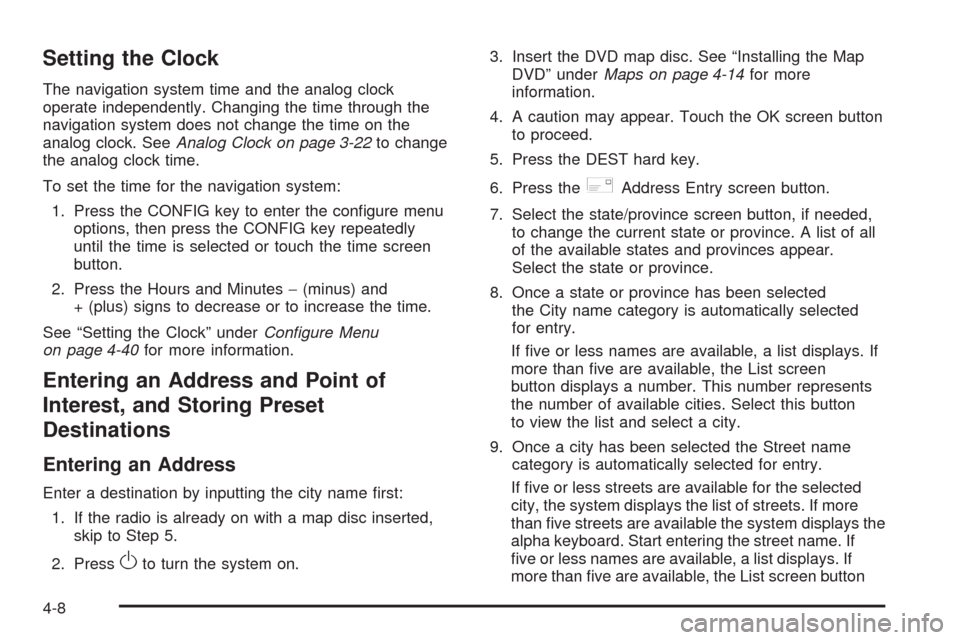
Setting the Clock
The navigation system time and the analog clock
operate independently. Changing the time through the
navigation system does not change the time on the
analog clock. SeeAnalog Clock on page 3-22to change
the analog clock time.
To set the time for the navigation system:
1. Press the CONFIG key to enter the con�gure menu
options, then press the CONFIG key repeatedly
until the time is selected or touch the time screen
button.
2. Press the Hours and Minutes−(minus) and
+ (plus) signs to decrease or to increase the time.
See “Setting the Clock” underCon�gure Menu
on page 4-40for more information.
Entering an Address and Point of
Interest, and Storing Preset
Destinations
Entering an Address
Enter a destination by inputting the city name �rst:
1. If the radio is already on with a map disc inserted,
skip to Step 5.
2. Press
Oto turn the system on.3. Insert the DVD map disc. See “Installing the Map
DVD” underMaps on page 4-14for more
information.
4. A caution may appear. Touch the OK screen button
to proceed.
5. Press the DEST hard key.
6. Press the
2Address Entry screen button.
7. Select the state/province screen button, if needed,
to change the current state or province. A list of all
of the available states and provinces appear.
Select the state or province.
8. Once a state or province has been selected
the City name category is automatically selected
for entry.
If �ve or less names are available, a list displays. If
more than �ve are available, the List screen
button displays a number. This number represents
the number of available cities. Select this button
to view the list and select a city.
9. Once a city has been selected the Street name
category is automatically selected for entry.
If �ve or less streets are available for the selected
city, the system displays the list of streets. If more
than �ve streets are available the system displays the
alpha keyboard. Start entering the street name. If
�ve or less names are available, a list displays. If
more than �ve are available, the List screen button
4-8
Page 259 of 546
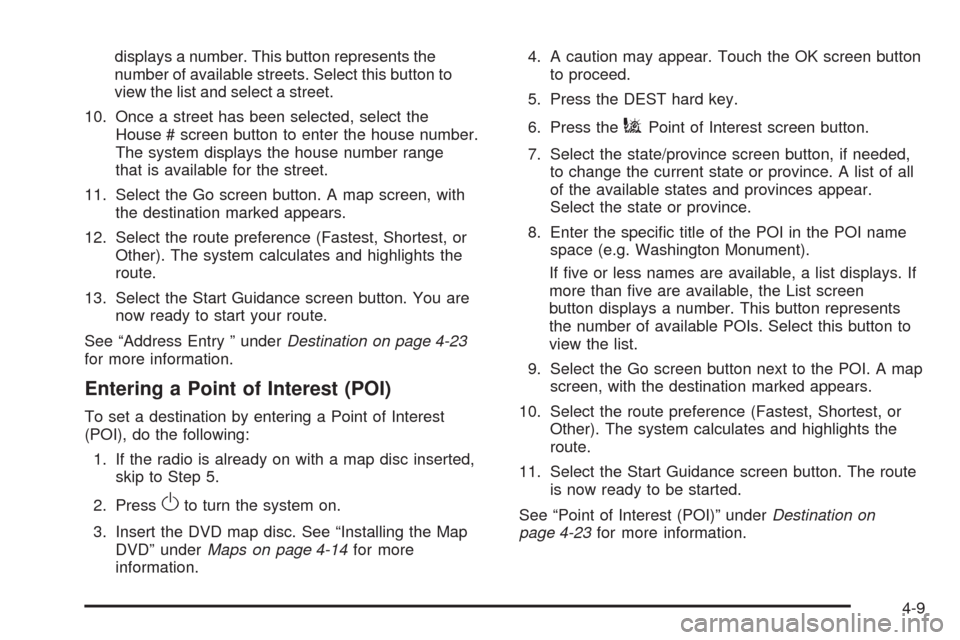
displays a number. This button represents the
number of available streets. Select this button to
view the list and select a street.
10. Once a street has been selected, select the
House # screen button to enter the house number.
The system displays the house number range
that is available for the street.
11. Select the Go screen button. A map screen, with
the destination marked appears.
12. Select the route preference (Fastest, Shortest, or
Other). The system calculates and highlights the
route.
13. Select the Start Guidance screen button. You are
now ready to start your route.
See “Address Entry ” underDestination on page 4-23
for more information.
Entering a Point of Interest (POI)
To set a destination by entering a Point of Interest
(POI), do the following:
1. If the radio is already on with a map disc inserted,
skip to Step 5.
2. Press
Oto turn the system on.
3. Insert the DVD map disc. See “Installing the Map
DVD” underMaps on page 4-14for more
information.4. A caution may appear. Touch the OK screen button
to proceed.
5. Press the DEST hard key.
6. Press the
iPoint of Interest screen button.
7. Select the state/province screen button, if needed,
to change the current state or province. A list of all
of the available states and provinces appear.
Select the state or province.
8. Enter the speci�c title of the POI in the POI name
space (e.g. Washington Monument).
If �ve or less names are available, a list displays. If
more than �ve are available, the List screen
button displays a number. This button represents
the number of available POIs. Select this button to
view the list.
9. Select the Go screen button next to the POI. A map
screen, with the destination marked appears.
10. Select the route preference (Fastest, Shortest, or
Other). The system calculates and highlights the
route.
11. Select the Start Guidance screen button. The route
is now ready to be started.
See “Point of Interest (POI)” underDestination on
page 4-23for more information.
4-9