CD player CADILLAC ESCALADE EXT 2010 3.G Owner's Manual
[x] Cancel search | Manufacturer: CADILLAC, Model Year: 2010, Model line: ESCALADE EXT, Model: CADILLAC ESCALADE EXT 2010 3.GPages: 580, PDF Size: 6.23 MB
Page 349 of 580

Day :Touch this screen button and the system will
make the navigation screen background darken.
Monitor : From the DVD Setup screen, touch this
button to adjust the viewing angle of the DVD on the
navigation screen. This is not available on all DVDs.
This button is not available for DVD audio
Touch the
ebutton to close the screen in from the
left and right sides.
Touch the
Jbutton to fill the screen on the left and
right sides.
Touch the
dbutton to fill the screen on the top and
bottom.
Settings : From the DVD Setup screen, touch this
button to change the default audio, subtitle, and menu
languages, parental level, audio, and to view the aspect
of the DVD. These settings are not available on all
DVDs. This button is not available for DVD audio.
Audio Language : Touch English, Francais, Espanol,
Italiano, or Deutsch to change the default language that
the DVD player uses for each disc. The audio language
must be available on the disc. The audio language may
vary for each DVD.
Subtitle Language : Touch English, Francais, Espanol,
Italiano, or Deutsch to change the default language of
the subtitles that the DVD player uses for each disc.
The subtitle language must be available on the disc.
The subtitle language may vary for each DVD.
5-79
Page 351 of 580
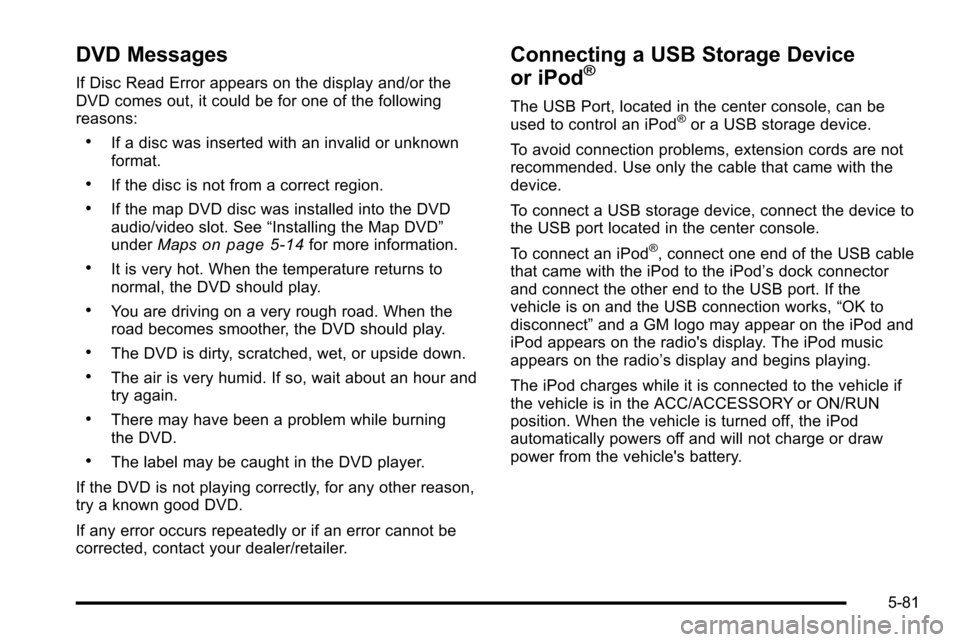
DVD Messages
If Disc Read Error appears on the display and/or the
DVD comes out, it could be for one of the following
reasons:
.If a disc was inserted with an invalid or unknown
format.
.If the disc is not from a correct region.
.If the map DVD disc was installed into the DVD
audio/video slot. See“Installing the Map DVD”
under Maps
on page 5‑14for more information.
.It is very hot. When the temperature returns to
normal, the DVD should play.
.You are driving on a very rough road. When the
road becomes smoother, the DVD should play.
.The DVD is dirty, scratched, wet, or upside down.
.The air is very humid. If so, wait about an hour and
try again.
.There may have been a problem while burning
the DVD.
.The label may be caught in the DVD player.
If the DVD is not playing correctly, for any other reason,
try a known good DVD.
If any error occurs repeatedly or if an error cannot be
corrected, contact your dealer/retailer.
Connecting a USB Storage Device
or iPod®
The USB Port, located in the center console, can be
used to control an iPod®or a USB storage device.
To avoid connection problems, extension cords are not
recommended. Use only the cable that came with the
device.
To connect a USB storage device, connect the device to
the USB port located in the center console.
To connect an iPod
®, connect one end of the USB cable
that came with the iPod to the iPod’ s dock connector
and connect the other end to the USB port. If the
vehicle is on and the USB connection works, “OK to
disconnect” and a GM logo may appear on the iPod and
iPod appears on the radio's display. The iPod music
appears on the radio’s display and begins playing.
The iPod charges while it is connected to the vehicle if
the vehicle is in the ACC/ACCESSORY or ON/RUN
position. When the vehicle is turned off, the iPod
automatically powers off and will not charge or draw
power from the vehicle's battery.
5-81
Page 355 of 580
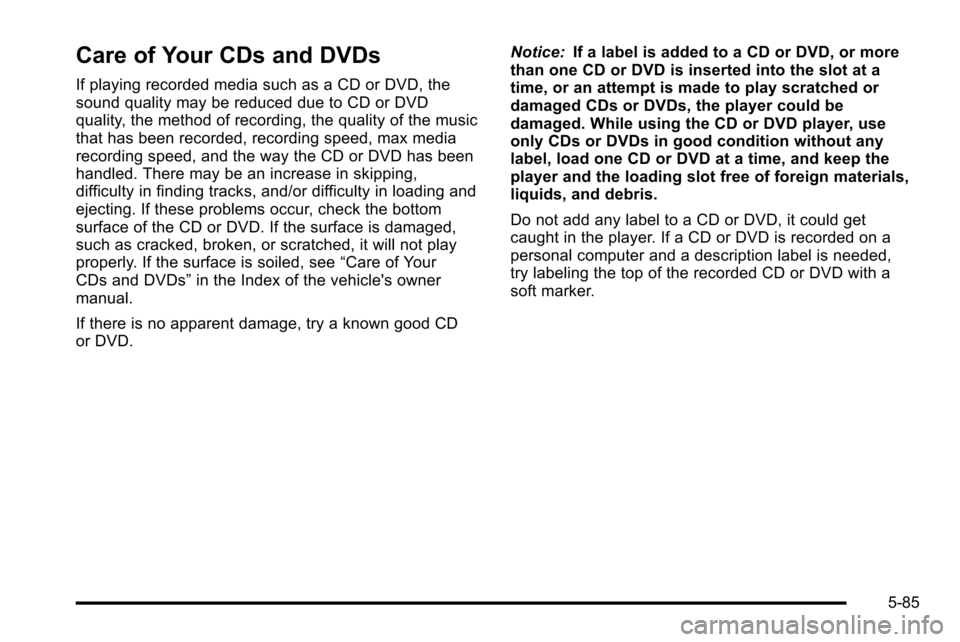
Care of Your CDs and DVDs
If playing recorded media such as a CD or DVD, the
sound quality may be reduced due to CD or DVD
quality, the method of recording, the quality of the music
that has been recorded, recording speed, max media
recording speed, and the way the CD or DVD has been
handled. There may be an increase in skipping,
difficulty in finding tracks, and/or difficulty in loading and
ejecting. If these problems occur, check the bottom
surface of the CD or DVD. If the surface is damaged,
such as cracked, broken, or scratched, it will not play
properly. If the surface is soiled, see“Care of Your
CDs and DVDs” in the Index of the vehicle's owner
manual.
If there is no apparent damage, try a known good CD
or DVD. Notice:
If a label is added to a CD or DVD, or more
than one CD or DVD is inserted into the slot at a
time, or an attempt is made to play scratched or
damaged CDs or DVDs, the player could be
damaged. While using the CD or DVD player, use
only CDs or DVDs in good condition without any
label, load one CD or DVD at a time, and keep the
player and the loading slot free of foreign materials,
liquids, and debris.
Do not add any label to a CD or DVD, it could get
caught in the player. If a CD or DVD is recorded on a
personal computer and a description label is needed,
try labeling the top of the recorded CD or DVD with a
soft marker.
5-85