display CADILLAC ESCALADE EXT 2013 3.G Owners Manual
[x] Cancel search | Manufacturer: CADILLAC, Model Year: 2013, Model line: ESCALADE EXT, Model: CADILLAC ESCALADE EXT 2013 3.GPages: 476, PDF Size: 7.55 MB
Page 238 of 476
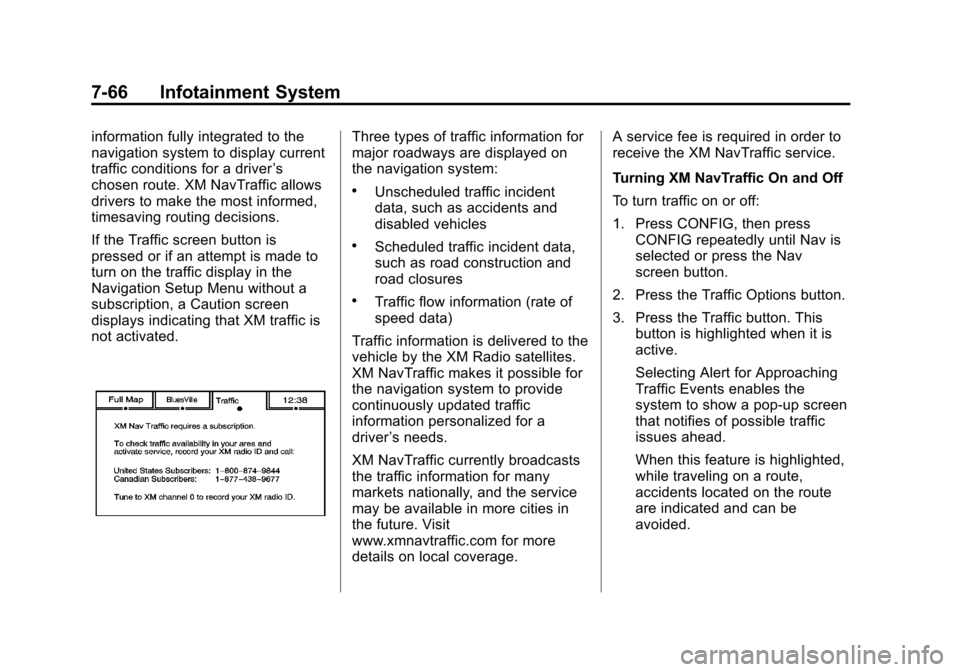
Black plate (66,1)Cadillac Escalade EXT Owner Manual - 2013 - CRC - 4/5/12
7-66 Infotainment System
information fully integrated to the
navigation system to display current
traffic conditions for a driver’s
chosen route. XM NavTraffic allows
drivers to make the most informed,
timesaving routing decisions.
If the Traffic screen button is
pressed or if an attempt is made to
turn on the traffic display in the
Navigation Setup Menu without a
subscription, a Caution screen
displays indicating that XM traffic is
not activated.Three types of traffic information for
major roadways are displayed on
the navigation system:
.Unscheduled traffic incident
data, such as accidents and
disabled vehicles
.Scheduled traffic incident data,
such as road construction and
road closures
.Traffic flow information (rate of
speed data)
Traffic information is delivered to the
vehicle by the XM Radio satellites.
XM NavTraffic makes it possible for
the navigation system to provide
continuously updated traffic
information personalized for a
driver ’s needs.
XM NavTraffic currently broadcasts
the traffic information for many
markets nationally, and the service
may be available in more cities in
the future. Visit
www.xmnavtraffic.com for more
details on local coverage. A service fee is required in order to
receive the XM NavTraffic service.
Turning XM NavTraffic On and Off
To turn traffic on or off:
1. Press CONFIG, then press
CONFIG repeatedly until Nav is
selected or press the Nav
screen button.
2. Press the Traffic Options button.
3. Press the Traffic button. This button is highlighted when it is
active.
Selecting Alert for Approaching
Traffic Events enables the
system to show a pop-up screen
that notifies of possible traffic
issues ahead.
When this feature is highlighted,
while traveling on a route,
accidents located on the route
are indicated and can be
avoided.
Page 239 of 476
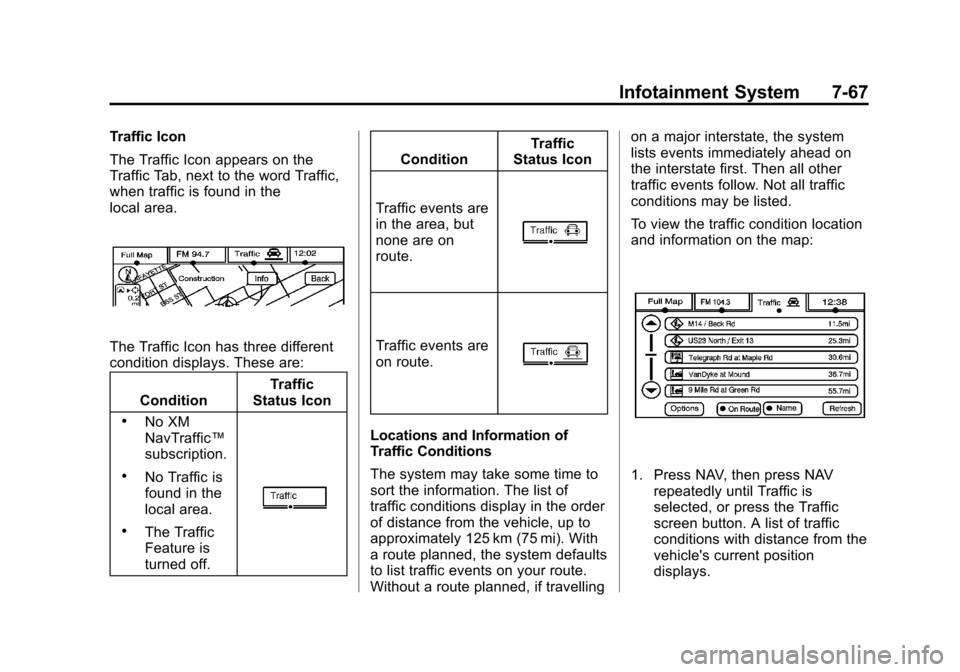
Black plate (67,1)Cadillac Escalade EXT Owner Manual - 2013 - CRC - 4/5/12
Infotainment System 7-67
Traffic Icon
The Traffic Icon appears on the
Traffic Tab, next to the word Traffic,
when traffic is found in the
local area.
The Traffic Icon has three different
condition displays. These are:Condition Traffic
Status Icon
.No XM
NavTraffic ™
subscription.
.No Traffic is
found in the
local area.
.The Traffic
Feature is
turned off.
Condition Traffic
Status Icon
Traffic events are
in the area, but
none are on
route.
Traffic events are
on route.
Locations and Information of
Traffic Conditions
The system may take some time to
sort the information. The list of
traffic conditions display in the order
of distance from the vehicle, up to
approximately 125 km (75 mi). With
a route planned, the system defaults
to list traffic events on your route.
Without a route planned, if travelling on a major interstate, the system
lists events immediately ahead on
the interstate first. Then all other
traffic events follow. Not all traffic
conditions may be listed.
To view the traffic condition location
and information on the map:
1. Press NAV, then press NAV
repeatedly until Traffic is
selected, or press the Traffic
screen button. A list of traffic
conditions with distance from the
vehicle's current position
displays.
Page 240 of 476
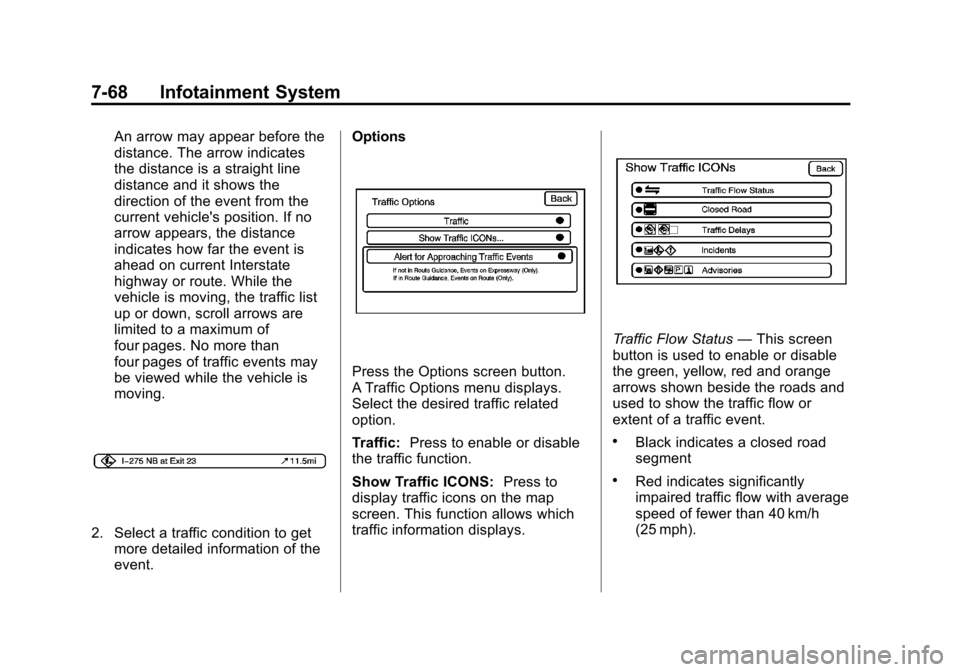
Black plate (68,1)Cadillac Escalade EXT Owner Manual - 2013 - CRC - 4/5/12
7-68 Infotainment System
An arrow may appear before the
distance. The arrow indicates
the distance is a straight line
distance and it shows the
direction of the event from the
current vehicle's position. If no
arrow appears, the distance
indicates how far the event is
ahead on current Interstate
highway or route. While the
vehicle is moving, the traffic list
up or down, scroll arrows are
limited to a maximum of
four pages. No more than
four pages of traffic events may
be viewed while the vehicle is
moving.
2. Select a traffic condition to getmore detailed information of the
event. Options
Press the Options screen button.
A Traffic Options menu displays.
Select the desired traffic related
option.
Traffic:
Press to enable or disable
the traffic function.
Show Traffic ICONS: Press to
display traffic icons on the map
screen. This function allows which
traffic information displays.
Traffic Flow Status —This screen
button is used to enable or disable
the green, yellow, red and orange
arrows shown beside the roads and
used to show the traffic flow or
extent of a traffic event.
.Black indicates a closed road
segment
.Red indicates significantly
impaired traffic flow with average
speed of fewer than 40 km/h
(25 mph).
Page 241 of 476
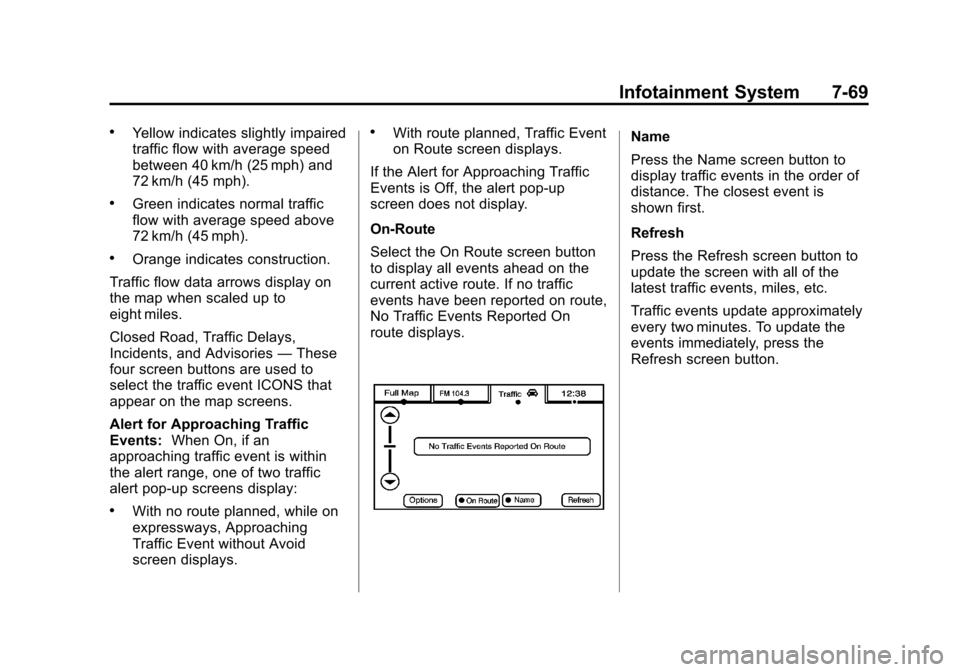
Black plate (69,1)Cadillac Escalade EXT Owner Manual - 2013 - CRC - 4/5/12
Infotainment System 7-69
.Yellow indicates slightly impaired
traffic flow with average speed
between 40 km/h (25 mph) and
72 km/h (45 mph).
.Green indicates normal traffic
flow with average speed above
72 km/h (45 mph).
.Orange indicates construction.
Traffic flow data arrows display on
the map when scaled up to
eight miles.
Closed Road, Traffic Delays,
Incidents, and Advisories —These
four screen buttons are used to
select the traffic event ICONS that
appear on the map screens.
Alert for Approaching Traffic
Events: When On, if an
approaching traffic event is within
the alert range, one of two traffic
alert pop-up screens display:
.With no route planned, while on
expressways, Approaching
Traffic Event without Avoid
screen displays.
.With route planned, Traffic Event
on Route screen displays.
If the Alert for Approaching Traffic
Events is Off, the alert pop-up
screen does not display.
On-Route
Select the On Route screen button
to display all events ahead on the
current active route. If no traffic
events have been reported on route,
No Traffic Events Reported On
route displays.Name
Press the Name screen button to
display traffic events in the order of
distance. The closest event is
shown first.
Refresh
Press the Refresh screen button to
update the screen with all of the
latest traffic events, miles, etc.
Traffic events update approximately
every two minutes. To update the
events immediately, press the
Refresh screen button.
Page 242 of 476
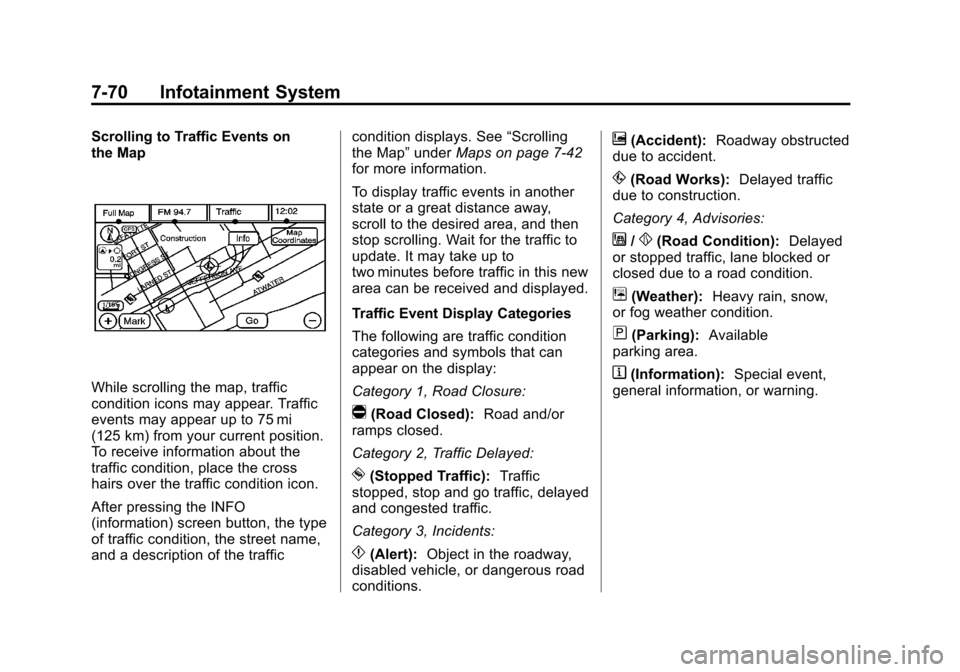
Black plate (70,1)Cadillac Escalade EXT Owner Manual - 2013 - CRC - 4/5/12
7-70 Infotainment System
Scrolling to Traffic Events on
the Map
While scrolling the map, traffic
condition icons may appear. Traffic
events may appear up to 75 mi
(125 km) from your current position.
To receive information about the
traffic condition, place the cross
hairs over the traffic condition icon.
After pressing the INFO
(information) screen button, the type
of traffic condition, the street name,
and a description of the trafficcondition displays. See
“Scrolling
the Map” underMaps on page 7‑42
for more information.
To display traffic events in another
state or a great distance away,
scroll to the desired area, and then
stop scrolling. Wait for the traffic to
update. It may take up to
two minutes before traffic in this new
area can be received and displayed.
Traffic Event Display Categories
The following are traffic condition
categories and symbols that can
appear on the display:
Category 1, Road Closure:
q(Road Closed): Road and/or
ramps closed.
Category 2, Traffic Delayed:
o(Stopped Traffic): Traffic
stopped, stop and go traffic, delayed
and congested traffic.
Category 3, Incidents:
p(Alert): Object in the roadway,
disabled vehicle, or dangerous road
conditions.
t(Accident): Roadway obstructed
due to accident.
s(Road Works): Delayed traffic
due to construction.
Category 4, Advisories:
j/r(Road Condition): Delayed
or stopped traffic, lane blocked or
closed due to a road condition.
k(Weather): Heavy rain, snow,
or fog weather condition.
m(Parking): Available
parking area.
l(Information): Special event,
general information, or warning.
Page 243 of 476

Black plate (71,1)Cadillac Escalade EXT Owner Manual - 2013 - CRC - 4/5/12
Infotainment System 7-71
Detailed Traffic Event Screens
Traffic Event Screen
The detailed Traffic Event screens
are used to display additional details
of a traffic event condition. This
screen may display if:
.Scrolling to an event on the map
and then pressing INFO.
.Selecting a traffic event listed on
the Traffic Event List screen.
The Traffic Event screen may
display when approaching a traffic
event. Back, Map, More, and Avoid
These buttons have common
functions across all three Detailed
Traffic Event screens.
Back:
Press to return to the
previous screen.
Map: If available, press to display
the related traffic event on the map.Map Traffic Event Icon with Back
Screen
More: Press to display more of the
traffic event description, if the whole
event does not fit in the given
display. Avoid:
This button is used to avoid
the location of an event on the
route. If pressed, a new route is
calculated and the related traffic
event is avoided. After the new
route has been calculated, the
navigation system goes to the full
map screen and shows the new
route.
The Avoid button is only available if
the event is on the route ahead.
Traffic Voice Prompts
The traffic voice prompts are part of
the current navigation voice
prompts. If the navigation voice
prompts are turned off, all traffic
prompts are also turned off.
If the voice prompts are on,
whenever an Alert for Approaching
Traffic is displayed, the system
gives the related voice prompt. The
content of the voice prompt
depends on actual traffic event data.
The RPT (Repeat) button is for
navigation traffic maneuvers only.
It is not used to repeat traffic
Page 244 of 476
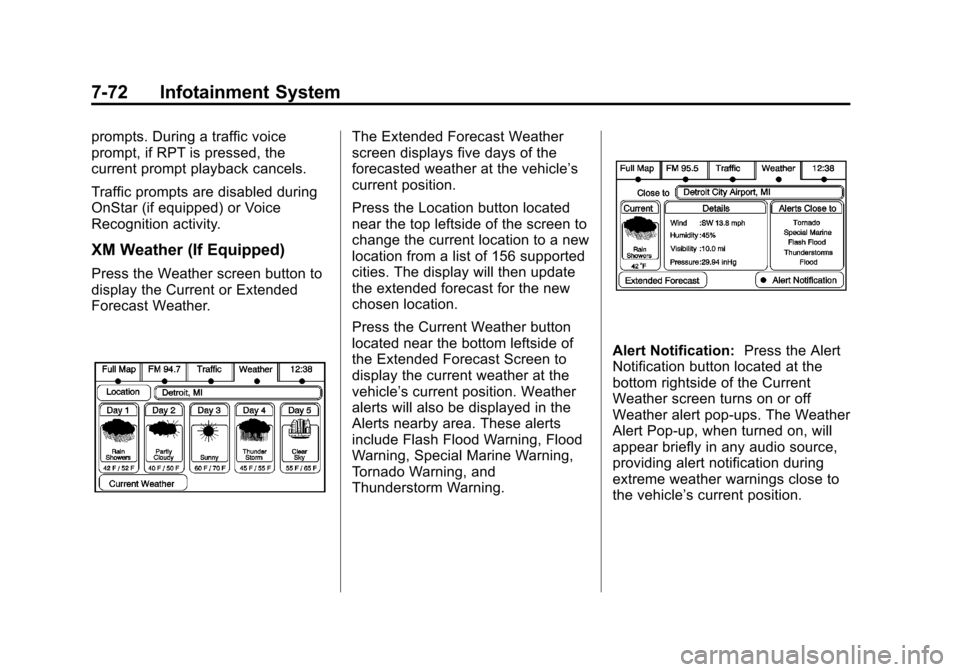
Black plate (72,1)Cadillac Escalade EXT Owner Manual - 2013 - CRC - 4/5/12
7-72 Infotainment System
prompts. During a traffic voice
prompt, if RPT is pressed, the
current prompt playback cancels.
Traffic prompts are disabled during
OnStar (if equipped) or Voice
Recognition activity.
XM Weather (If Equipped)
Press the Weather screen button to
display the Current or Extended
Forecast Weather.
The Extended Forecast Weather
screen displays five days of the
forecasted weather at the vehicle’s
current position.
Press the Location button located
near the top leftside of the screen to
change the current location to a new
location from a list of 156 supported
cities. The display will then update
the extended forecast for the new
chosen location.
Press the Current Weather button
located near the bottom leftside of
the Extended Forecast Screen to
display the current weather at the
vehicle’s current position. Weather
alerts will also be displayed in the
Alerts nearby area. These alerts
include Flash Flood Warning, Flood
Warning, Special Marine Warning,
Tornado Warning, and
Thunderstorm Warning.
Alert Notification:Press the Alert
Notification button located at the
bottom rightside of the Current
Weather screen turns on or off
Weather alert pop-ups. The Weather
Alert Pop-up, when turned on, will
appear briefly in any audio source,
providing alert notification during
extreme weather warnings close to
the vehicle’ s current position.
Page 245 of 476
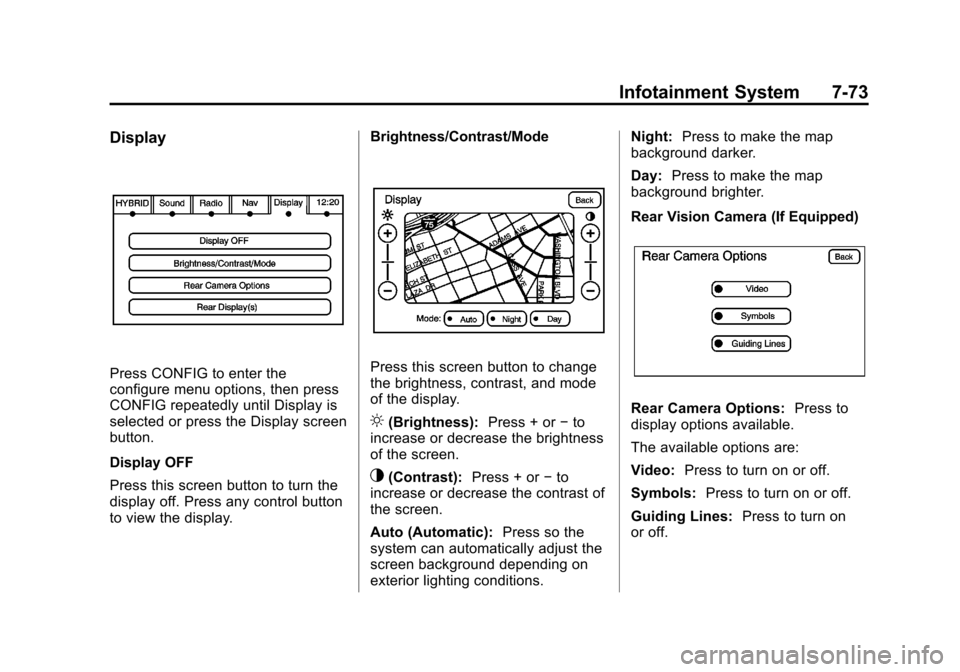
Black plate (73,1)Cadillac Escalade EXT Owner Manual - 2013 - CRC - 4/5/12
Infotainment System 7-73
Display
Press CONFIG to enter the
configure menu options, then press
CONFIG repeatedly until Display is
selected or press the Display screen
button.
Display OFF
Press this screen button to turn the
display off. Press any control button
to view the display.Brightness/Contrast/ModePress this screen button to change
the brightness, contrast, and mode
of the display.
](Brightness):
Press + or−to
increase or decrease the brightness
of the screen.
_(Contrast): Press + or−to
increase or decrease the contrast of
the screen.
Auto (Automatic): Press so the
system can automatically adjust the
screen background depending on
exterior lighting conditions. Night:
Press to make the map
background darker.
Day: Press to make the map
background brighter.
Rear Vision Camera (If Equipped)
Rear Camera Options: Press to
display options available.
The available options are:
Video: Press to turn on or off.
Symbols: Press to turn on or off.
Guiding Lines: Press to turn on
or off.
Page 246 of 476

Black plate (74,1)Cadillac Escalade EXT Owner Manual - 2013 - CRC - 4/5/12
7-74 Infotainment System
For more information about the Rear
Vision Camera, seeRear Vision
Camera (RVC) on page 9‑43 in the
vehicle owner manual.
Rear Display(s)
Press the Rear Display(s) screen
button to allow the choice of
sources for rear display between
front disc, rear aux, or usb,
if connected.
Setting the Clock
The navigation system time and the
analog clock operate independently.
Changing the time through the navigation system does not change
the time on the analog clock. See
Clock on page 5‑7
to change the
analog clock time.
Press CONFIG to enter the
configure menu options, then press
CONFIG repeatedly until the time is
selected or press the time screen
button.
Hours: Press−or + to decrease or
increase the hours.
Minutes: Press−or + to decrease
or increase the minutes.
12/24 Format: Select the 12
screen button for standard time;
select the 24 screen button for
military time.
Global Positioning
System (GPS)
The navigation system determines
the position of the vehicle by using
satellite signals, various vehicle
signals, and map data. At times, other interferences such
as the satellite condition, road
configuration, the condition of the
vehicle and/or other circumstances
can interfere with the navigation
system's ability to determine the
accurate position of the vehicle.
The GPS shows the current position
of the vehicle using signals sent by
the GPS Satellites of the United
States Department of Defense.
When the vehicle is not receiving
signals from the satellites, a symbol
appears on the map screen. Refer
to
Global Positioning System (GPS)
on page 7‑74.
This system may not be available or
interferences may occur if any of the
following are true:
.Signals are obstructed by tall
buildings, trees, large trucks,
or a tunnel.
.Objects are located on the front
dash of the vehicle.
.Satellites are being repaired or
improved.
Page 248 of 476

Black plate (76,1)Cadillac Escalade EXT Owner Manual - 2013 - CRC - 4/5/12
7-76 Infotainment System
Problems with Route
Guidance
Inappropriate route guidance may
occur under one or more of the
following conditions:
.You have not turned onto the
road indicated.
.Route guidance may not be
available when using automatic
rerouting for the next right or
left turn.
.The route may not be changed
when using automatic rerouting.
.There is no route guidance when
turning at an intersection.
.Plural names of places may be
announced occasionally.
.It may take a long time to
operate automatic rerouting
during high-speed driving.
.Automatic rerouting may display
a route returning to the set
stopover if you are heading for a
destination without passing
through a set stopover.
.The route prohibits the entry of a
vehicle due to a regulation by
time or season or any other
regulation which may be given.
.Some routes may not be
searched.
.The route to the destination may
not be shown if there are new
roads, if roads have recently
changed, or if certain roads are
not listed on the map DVD. See
Database Coverage
Explanations on page 7‑77
To recalibrate the vehicle's position
on the map, see your dealer.
If the System Needs
Service
If the navigation system needs
service and the steps listed here
have been followed but there are
still problems, see your dealer for
assistance.
Map Data Updates
The navigation map database is
stored on a compact flash card. It is
usable only in this type of navigation
system, and will not function in other
electronic devices.
The map in the vehicle was installed
by the factory and is the most
up-to-date information available as
the vehicle was produced. This map
may have to be updated
periodically, provided that the map
information has changed. See your
dealer for service.
Ordering Map Data Updates
The map database in the vehicle is
the most up-to-date information
available when the vehicle was
produced. The map database is
updated periodically, provided that
the map information has changed.
United States and Canada
For any questions about the system
or the update process, contact the
GM Nav Disc Center toll-free phone