audio CADILLAC ESCALADE EXT 2013 3.G User Guide
[x] Cancel search | Manufacturer: CADILLAC, Model Year: 2013, Model line: ESCALADE EXT, Model: CADILLAC ESCALADE EXT 2013 3.GPages: 476, PDF Size: 7.55 MB
Page 176 of 476

Black plate (4,1)Cadillac Escalade EXT Owner Manual - 2013 - CRC - 4/5/12
7-4 Infotainment System
A.O/n(Power/Volume)
B.
Z(Eject)
C. Mark Touch Screen Button
D.
0(Zoom In) Touch Screen
Button
E. Map Scale
F. North Up/Heading Up Symbol
G. No GPS Symbol
H. Full map Touch Screen Button
I. Source (AM, FM, XM, CD, etc.)
J. Clock Touch Screen Button
K. POI (Point of Interest) Touch Screen Button
L.
1(Zoom Out) Touch Screen
Button
M. Auxiliary Jack
N.
y/©or¨/z(Seek/Scan)
Key (Previous/Next)
O.
w(Tuning) Knob
P.
y/z(Scan Up/Down) Q. AUDIO
R. FAV (Favorite)
S.
5(Phone)
T.
e(Sound)
U. CONFIG (Configure)
V. DEST (Destination)
W. RPT (Repeat)
X. NAV (Navigation)
Language —English/Metric
To change the language of the
navigation screens or to change the
navigation screens from English or
metric, see Driver Information
Center (DIC) on page 5‑22 for more
information.
Deleting Personal Information
This navigation system can record
and store personal information such
as names and addresses. Delete
this information when selling your
vehicle or returning a leased
vehicle. See “Edit Address Book —Edit/View”
underConfigure Menu on
page 7‑62 for deleting information
from the address book.
Limit Features While Driving
The navigation system may have
this feature.
Touch the Limit Features While
Driving screen button to turn the
ability to limit functions on and off
while driving. When this screen
button is highlighted, the following
functions are limited while driving:
.Music Navigator Scrolling
.Radio Category Scrolling
.Navigation Menu Scrolling and
some functions
See “Category” underAM-FM Radio
on page 7‑8 for more information.
See “From Map” underDestination
on page 7‑49 for more information.
Some functions will remain limited
regardless of the setting.
Page 177 of 476

Black plate (5,1)Cadillac Escalade EXT Owner Manual - 2013 - CRC - 4/5/12
Infotainment System 7-5
Storing Radio Station Presets
To set preset radio stations, do the
following:
1. Press
Oto turn the system on.
2. Press AUDIO and select the desired band (AM, FM, or XM (if
equipped)).
3. Use the
w(tuning) knob,y/
©, or¨/z(Seek) arrows to
tune to the desired station.
4. Press and hold one of the five preset screen buttons, at the
bottom of the screen, until a
beep is heard.
5. Repeat the steps for each preset.
See “Storing Radio Station Presets”
under AM-FM Radio on page 7‑8 for
more information.
Setting the Clock
The navigation system time and the
analog clock operate independently.
Changing the time through the
navigation system does not change the time on the analog clock. See
Clock on page 5‑7
to change the
analog clock time.
To set the time for the navigation
system:
1. Press CONFIG to enter the configure menu options, then
press CONFIG again, repeatedly
until the time is selected or touch
the time screen button.
2. Press the Hours and Minutes −
and + to decrease or to increase
the time.
See “Setting the Clock” under
Configure Menu on page 7‑62 for
more information.
Entering an Address and Point
of Interest, and Storing Preset
Destinations
Entering an Address
Enter a destination by inputting the
city name first:
1. Press
Oto turn the system on. 2. A caution may appear. Press OK
to proceed.
3. Press DEST.
4. Press
2(Address Entry).
5. Select the state/province screen button, if needed, to change the
current state or province. A list
of all of the available states and
provinces appear. Select the
state or province.
6. Once a state or province has been selected the City name
category is automatically
selected for entry.
If five or fewer names are
available, a list displays. If more
than five are available, the List
screen button displays a
number. This number represents
the number of available cities.
Press this button to view the list
and select a city.
7. Once a city has been selected the Street name category is
automatically selected for entry.
Page 180 of 476

Black plate (8,1)Cadillac Escalade EXT Owner Manual - 2013 - CRC - 4/5/12
7-8 Infotainment System
3. Press + or–screen buttons to
increase or to decrease the
volume of the voice prompts.
The system responds with the
adjusted voice level.
See “Voice Prompt ”under
Configure Menu on page 7‑62 for
more information.
Cleaning the Display Screen
Use a soft clean cotton cloth
dampened with clean water.
Radio
AM-FM Radio
Notice: Before adding any sound
equipment to the vehicle, such as
an audio system, CD player, CB
radio, mobile telephone,
or two-way radio, make sure that
it can be added by checking with
your dealer. Also, check federal
rules covering mobile radio and
telephone units. If sound
equipment can be added, it is
very important to do it properly.
Added sound equipment can
interfere with the operation of the
vehicle's engine, radio, or other
systems, and even damage them.
The vehicle's systems can
interfere with the operation of
sound equipment that has been
added.
Notice: The chime signals related
to safety belts, parking brake, and
other functions of the vehicle
operate through the navigation
system. If that equipment is replaced or additional equipment
is added to the vehicle, the
chimes may not work. Make sure
that replacement or additional
equipment is compatible with the
vehicle before installing it. See
“Accessories and Modifications”
in the vehicle's owner manual.
Playing the Radio
O/n(Power/Volume):
1. Press to turn the audio system on and off.
2. Turn to increase or to decrease the volume.
3. Press and hold for more than two seconds to turn off the
navigation system, the Rear
Seat Entertainment (RSE) video
screen, and Rear Seat Audio
(RSA). If the vehicle has not
been turned off, press this knob
to turn RSE and RSA back on
and to continue playback of the
last active source.
Page 181 of 476

Black plate (9,1)Cadillac Escalade EXT Owner Manual - 2013 - CRC - 4/5/12
Infotainment System 7-9
w(Tuning Knob):Turn to go to
the next or previous frequency or
disc track or chapter. See CD/DVD
Player on page 7‑17 orMP3 on
page 7‑25 for more information.
AUDIO: Press to display the audio
screen. Press to switch between
AM, FM, or XM, if equipped, Disc,
or AUX (Auxiliary), or press the
screen button. See CD/DVD Player
on page 7‑17, MP3 on page 7‑25,
and Auxiliary Devices on page 7‑28
for more information.Finding a Station
AM Source Shown, Other Sources
Similar
If viewing a map screen, press the
source screen (AM, FM, XM (if
equipped), CD, etc.) button. The
display splits between the audio
screen and the map screen. All
station-changing functions can be
performed from this screen.
FM Source Shown, Other Sources Similar
If you do not want to view a split
screen or you are not on a map
screen, press AUDIO.
AM/FM/XM: Press the source (AM,
FM, or XM, if equipped) screen
button or press AUDIO repeatedly
until the desired source is
highlighted.
Page 182 of 476
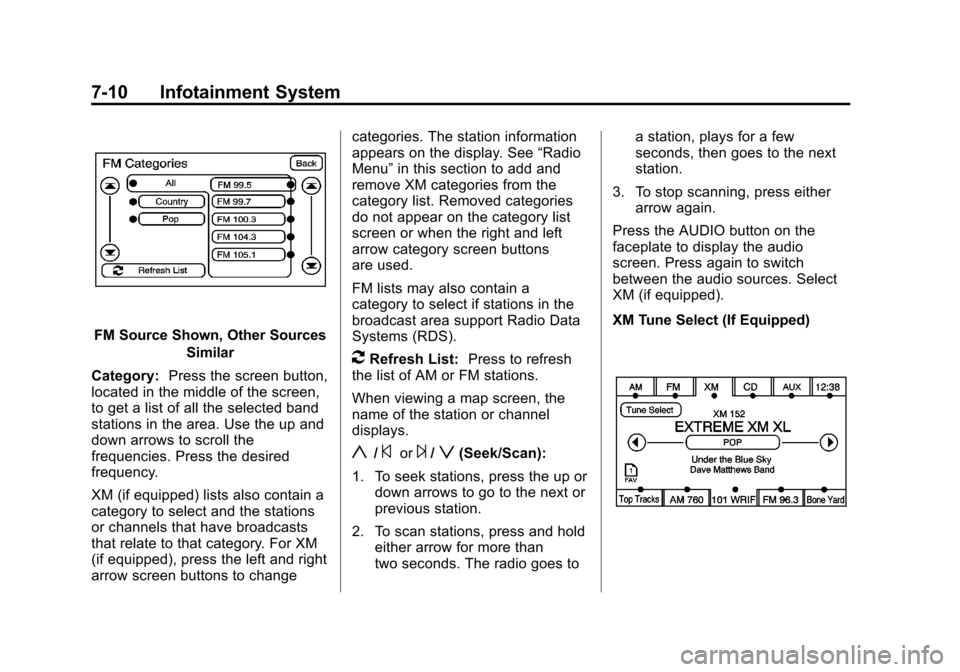
Black plate (10,1)Cadillac Escalade EXT Owner Manual - 2013 - CRC - 4/5/12
7-10 Infotainment System
FM Source Shown, Other SourcesSimilar
Category: Press the screen button,
located in the middle of the screen,
to get a list of all the selected band
stations in the area. Use the up and
down arrows to scroll the
frequencies. Press the desired
frequency.
XM (if equipped) lists also contain a
category to select and the stations
or channels that have broadcasts
that relate to that category. For XM
(if equipped), press the left and right
arrow screen buttons to change categories. The station information
appears on the display. See
“Radio
Menu” in this section to add and
remove XM categories from the
category list. Removed categories
do not appear on the category list
screen or when the right and left
arrow category screen buttons
are used.
FM lists may also contain a
category to select if stations in the
broadcast area support Radio Data
Systems (RDS).
2Refresh List: Press to refresh
the list of AM or FM stations.
When viewing a map screen, the
name of the station or channel
displays.
y/©or¨/z(Seek/Scan):
1. To seek stations, press the up or down arrows to go to the next or
previous station.
2. To scan stations, press and hold either arrow for more than
two seconds. The radio goes to a station, plays for a few
seconds, then goes to the next
station.
3. To stop scanning, press either arrow again.
Press the AUDIO button on the
faceplate to display the audio
screen. Press again to switch
between the audio sources. Select
XM (if equipped).
XM Tune Select (If Equipped)
Page 183 of 476

Black plate (11,1)Cadillac Escalade EXT Owner Manual - 2013 - CRC - 4/5/12
Infotainment System 7-11
While the XM audio screen is
displaying and a song is being
listened to, press Tune Select to
save that particular song.
The XM Tune Select menu displays
with options to store by the song
title or the artist's name. Up to 10
favorites by song title or artist can
be saved.
Add Song:Press to save the song
that is currently playing by the song
title. Add Artist:
Press to save the song
that is currently playing by the
artist's name.
Clear All: Press and Hold the
Clear All screen button to clear the
stored favorite songs.
Del: Press the Del screen button to
del the song that is associated to
that button.
Popup Notifications: Once a song
or songs are stored, a notification
popup alerts the listener if a stored
song is playing. Press to turn
notification on or off.
While a notification popup alert
screen displays, press the screen
button showing the station or press
Ignore.
Storing Radio Station Presets
This feature stores a mix of up to 30
AM, FM, and XM (if equipped)
preset stations. To store presets:
1. Press
Oto turn the system on.
2. If viewing a map screen, press AUDIO, FAV or press the source
screen button.
3. Select the band.
4.
y/©,¨/z, or tune to the
desired station, to select the
station.
5. Press and hold one of the preset screen buttons for more than
two seconds or until a beep is
heard.
6. Repeat the steps for each preset.
Page 184 of 476
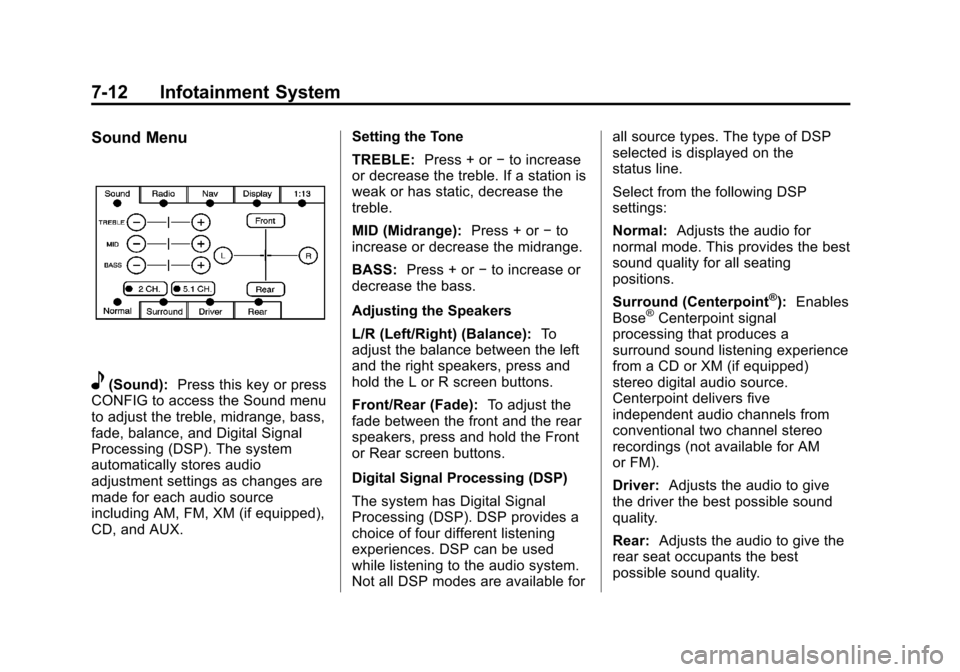
Black plate (12,1)Cadillac Escalade EXT Owner Manual - 2013 - CRC - 4/5/12
7-12 Infotainment System
Sound Menu
e(Sound):Press this key or press
CONFIG to access the Sound menu
to adjust the treble, midrange, bass,
fade, balance, and Digital Signal
Processing (DSP). The system
automatically stores audio
adjustment settings as changes are
made for each audio source
including AM, FM, XM (if equipped),
CD, and AUX. Setting the Tone
TREBLE:
Press + or−to increase
or decrease the treble. If a station is
weak or has static, decrease the
treble.
MID (Midrange): Press + or−to
increase or decrease the midrange.
BASS: Press + or −to increase or
decrease the bass.
Adjusting the Speakers
L/R (Left/Right) (Balance): To
adjust the balance between the left
and the right speakers, press and
hold the L or R screen buttons.
Front/Rear (Fade): To adjust the
fade between the front and the rear
speakers, press and hold the Front
or Rear screen buttons.
Digital Signal Processing (DSP)
The system has Digital Signal
Processing (DSP). DSP provides a
choice of four different listening
experiences. DSP can be used
while listening to the audio system.
Not all DSP modes are available for all source types. The type of DSP
selected is displayed on the
status line.
Select from the following DSP
settings:
Normal:
Adjusts the audio for
normal mode. This provides the best
sound quality for all seating
positions.
Surround (Centerpoint
®): Enables
Bose®Centerpoint signal
processing that produces a
surround sound listening experience
from a CD or XM (if equipped)
stereo digital audio source.
Centerpoint delivers five
independent audio channels from
conventional two channel stereo
recordings (not available for AM
or FM).
Driver: Adjusts the audio to give
the driver the best possible sound
quality.
Rear: Adjusts the audio to give the
rear seat occupants the best
possible sound quality.
Page 185 of 476

Black plate (13,1)Cadillac Escalade EXT Owner Manual - 2013 - CRC - 4/5/12
Infotainment System 7-13
2 CH. (Channel):Enhances
surround sound.
5.1 CH. (Channel): Gives a full
affect of surround sound listening.
This button is only available when
playing DVD video discs that
support 5.1 audio and if the RSA
is off.
Radio Menu
Press CONFIG to enter the
configure menu screen, then press
CONFIG repeatedly until Radio is
selected or press the Radio screen
button to make changes for radio information displayed or to limit
features while driving, number of
preset pages, XM (if equipped)
categories, and Bose AudioPilot
®.
Limit Features While Driving
Press the Limit Features While
Driving screen button to turn on and
off the ability to limit functions while
driving. When this screen button is
highlighted, the following functions
are limited while driving:
.Music Navigator Scrolling
.Radio Category Scrolling
.Navigation Menu Scrolling and
some functions
Number of Preset Pages
Press the Number of Preset Pages
screen button to change the number
of preset pages, 1 through 6. Each
preset page can contain five preset
stations. Press the desired
numbered screen button. Bose AudioPilot
AudioPilot:
The Bose AudioPilot
noise compensation technology.
To use AudioPilot
®:
1. Press CONFIG to enter the menu screen, then press
CONFIG repeatedly until Radio
is selected or press the Radio
screen button
2. Press Automatic Volume Control to access the AudioPilot menu.
3. Press ON.
To turn it off, press OFF. When on,
AudioPilot continuously adjusts the
audio system equalization, to
compensate for background noise,
so that the music sound is
consistent at the set volume level.
This feature is most effective at
lower volume settings where
background noise can affect how
well the music being played is heard
through the vehicle's audio system.
At higher volume settings, where
the music is much louder than the
background noise, there may be
Page 186 of 476

Black plate (14,1)Cadillac Escalade EXT Owner Manual - 2013 - CRC - 4/5/12
7-14 Infotainment System
little or no adjustments by
AudioPilot. For more information on
AudioPilot, visit www.bose.com/
audiopilot.
Remove/Add XM Categories (US
and Canada)
Press the Remove/Add XM
Categories screen button to remove
or add XM categories when
selecting XM categories from the
category list screen. The list of XM
categories appear on the screen.
Use the arrow screen buttons to
scroll through the list. The
categories to remove are highlighted
and the categories to add are dark
in color. Press the category to be
added or removed. Press the
Restore All Categories screen
button to add all categories that
have been removed.Radio Data System (RDS)
The audio system has a Radio Data
System (RDS). RDS features are
available for use only on FM
stations that broadcast RDS
information. With RDS, the radio
can do the following:
.Receive announcements
concerning local and national
emergencies
.Display messages from radio
stations
This system relies on receiving
specific information from these
stations and only works when the
information is available. In rare
cases, a radio station may
broadcast incorrect information that
causes the radio features to work
improperly. If this happens, contact
the radio station.
The RDS system is always on.
When information is broadcast from
the FM station that is playing, the
station name or call letters displays
on the audio screen.
Satellite Radio
SiriusXM® Satellite Radio
Service
SiriusXM is a satellite radio service
that is based in the 48 contiguous
United States and 10 Canadian
provinces. SiriusXM Satellite Radio
has a wide variety of programming
and commercial-free music,
coast-to-coast, and in digital-quality
sound. A service fee is required to
receive the SiriusXM service. If the
service needs to be reactivated, the
radio will display “No Subscription
Please Renew on channel XM1.”
For more information, contact
SiriusXM at www.siriusxm.com or
call 1-866-635-2349 (U.S) and
www.xmradio.ca or call
1-877-209-0079 (Canada).
When SiriusXM is active, the
channel name and number, song
title, and artist displays on the
screen.
Page 187 of 476
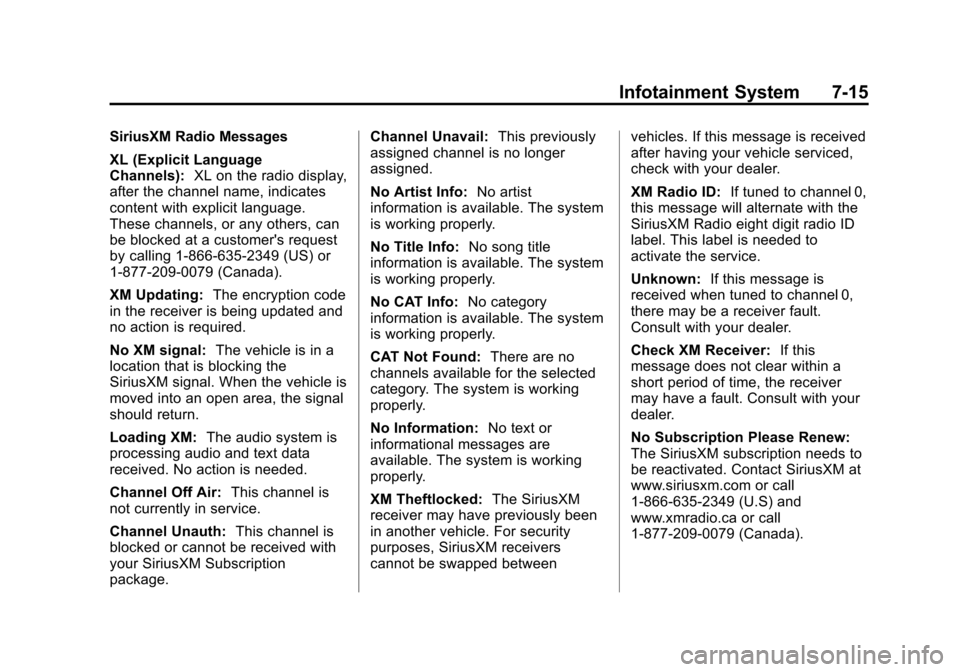
Black plate (15,1)Cadillac Escalade EXT Owner Manual - 2013 - CRC - 4/5/12
Infotainment System 7-15
SiriusXM Radio Messages
XL (Explicit Language
Channels):XL on the radio display,
after the channel name, indicates
content with explicit language.
These channels, or any others, can
be blocked at a customer's request
by calling 1-866-635-2349 (US) or
1-877-209-0079 (Canada).
XM Updating: The encryption code
in the receiver is being updated and
no action is required.
No XM signal: The vehicle is in a
location that is blocking the
SiriusXM signal. When the vehicle is
moved into an open area, the signal
should return.
Loading XM: The audio system is
processing audio and text data
received. No action is needed.
Channel Off Air: This channel is
not currently in service.
Channel Unauth: This channel is
blocked or cannot be received with
your SiriusXM Subscription
package. Channel Unavail:
This previously
assigned channel is no longer
assigned.
No Artist Info: No artist
information is available. The system
is working properly.
No Title Info: No song title
information is available. The system
is working properly.
No CAT Info: No category
information is available. The system
is working properly.
CAT Not Found: There are no
channels available for the selected
category. The system is working
properly.
No Information: No text or
informational messages are
available. The system is working
properly.
XM Theftlocked: The SiriusXM
receiver may have previously been
in another vehicle. For security
purposes, SiriusXM receivers
cannot be swapped between vehicles. If this message is received
after having your vehicle serviced,
check with your dealer.
XM Radio ID:
If tuned to channel 0,
this message will alternate with the
SiriusXM Radio eight digit radio ID
label. This label is needed to
activate the service.
Unknown: If this message is
received when tuned to channel 0,
there may be a receiver fault.
Consult with your dealer.
Check XM Receiver: If this
message does not clear within a
short period of time, the receiver
may have a fault. Consult with your
dealer.
No Subscription Please Renew:
The SiriusXM subscription needs to
be reactivated. Contact SiriusXM at
www.siriusxm.com or call
1-866-635-2349 (U.S) and
www.xmradio.ca or call
1-877-209-0079 (Canada).