display CADILLAC SRX 2009 1.G Workshop Manual
[x] Cancel search | Manufacturer: CADILLAC, Model Year: 2009, Model line: SRX, Model: CADILLAC SRX 2009 1.GPages: 442, PDF Size: 2.42 MB
Page 217 of 442
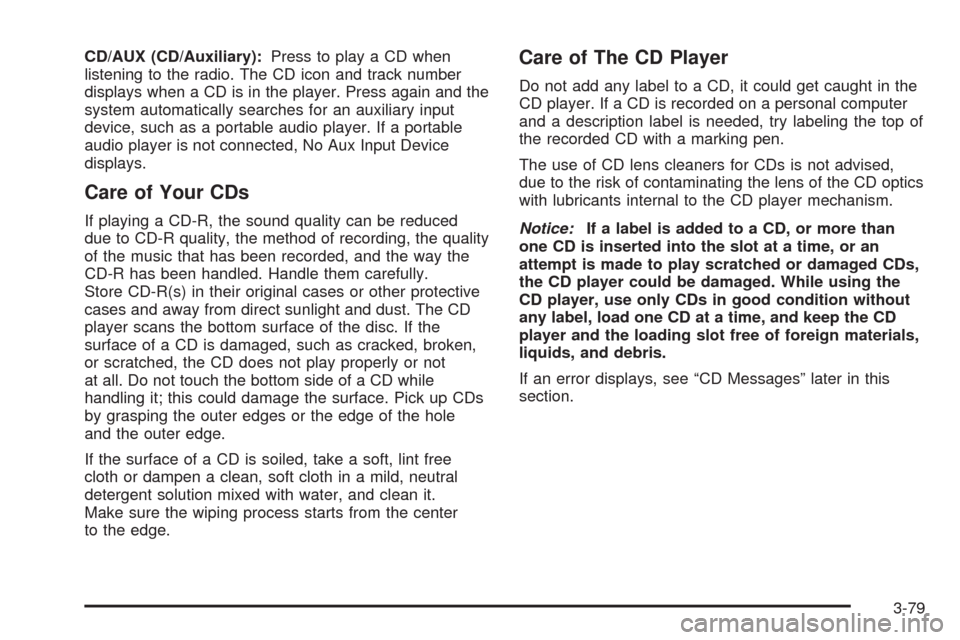
CD/AUX (CD/Auxiliary):Press to play a CD when
listening to the radio. The CD icon and track number
displays when a CD is in the player. Press again and the
system automatically searches for an auxiliary input
device, such as a portable audio player. If a portable
audio player is not connected, No Aux Input Device
displays.
Care of Your CDs
If playing a CD-R, the sound quality can be reduced
due to CD-R quality, the method of recording, the quality
of the music that has been recorded, and the way the
CD-R has been handled. Handle them carefully.
Store CD-R(s) in their original cases or other protective
cases and away from direct sunlight and dust. The CD
player scans the bottom surface of the disc. If the
surface of a CD is damaged, such as cracked, broken,
or scratched, the CD does not play properly or not
at all. Do not touch the bottom side of a CD while
handling it; this could damage the surface. Pick up CDs
by grasping the outer edges or the edge of the hole
and the outer edge.
If the surface of a CD is soiled, take a soft, lint free
cloth or dampen a clean, soft cloth in a mild, neutral
detergent solution mixed with water, and clean it.
Make sure the wiping process starts from the center
to the edge.
Care of The CD Player
Do not add any label to a CD, it could get caught in the
CD player. If a CD is recorded on a personal computer
and a description label is needed, try labeling the top of
the recorded CD with a marking pen.
The use of CD lens cleaners for CDs is not advised,
due to the risk of contaminating the lens of the CD optics
with lubricants internal to the CD player mechanism.
Notice:If a label is added to a CD, or more than
one CD is inserted into the slot at a time, or an
attempt is made to play scratched or damaged CDs,
the CD player could be damaged. While using the
CD player, use only CDs in good condition without
any label, load one CD at a time, and keep the CD
player and the loading slot free of foreign materials,
liquids, and debris.
If an error displays, see “CD Messages” later in this
section.
3-79
Page 218 of 442
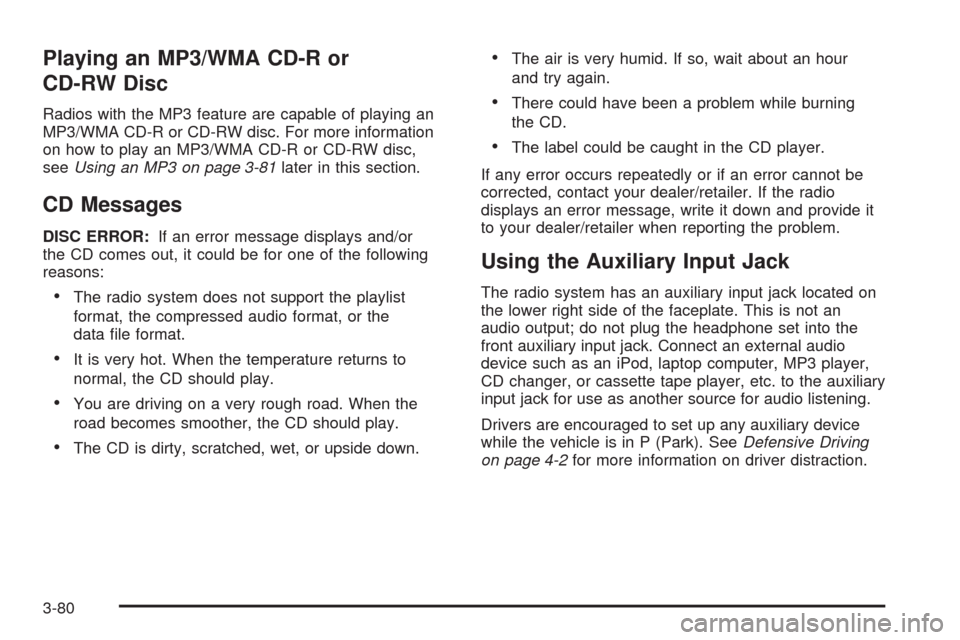
Playing an MP3/WMA CD-R or
CD-RW Disc
Radios with the MP3 feature are capable of playing an
MP3/WMA CD-R or CD-RW disc. For more information
on how to play an MP3/WMA CD-R or CD-RW disc,
seeUsing an MP3 on page 3-81later in this section.
CD Messages
DISC ERROR:If an error message displays and/or
the CD comes out, it could be for one of the following
reasons:
The radio system does not support the playlist
format, the compressed audio format, or the
data �le format.
It is very hot. When the temperature returns to
normal, the CD should play.
You are driving on a very rough road. When the
road becomes smoother, the CD should play.
The CD is dirty, scratched, wet, or upside down.
The air is very humid. If so, wait about an hour
and try again.
There could have been a problem while burning
the CD.
The label could be caught in the CD player.
If any error occurs repeatedly or if an error cannot be
corrected, contact your dealer/retailer. If the radio
displays an error message, write it down and provide it
to your dealer/retailer when reporting the problem.
Using the Auxiliary Input Jack
The radio system has an auxiliary input jack located on
the lower right side of the faceplate. This is not an
audio output; do not plug the headphone set into the
front auxiliary input jack. Connect an external audio
device such as an iPod, laptop computer, MP3 player,
CD changer, or cassette tape player, etc. to the auxiliary
input jack for use as another source for audio listening.
Drivers are encouraged to set up any auxiliary device
while the vehicle is in P (Park). SeeDefensive Driving
on page 4-2for more information on driver distraction.
3-80
Page 219 of 442
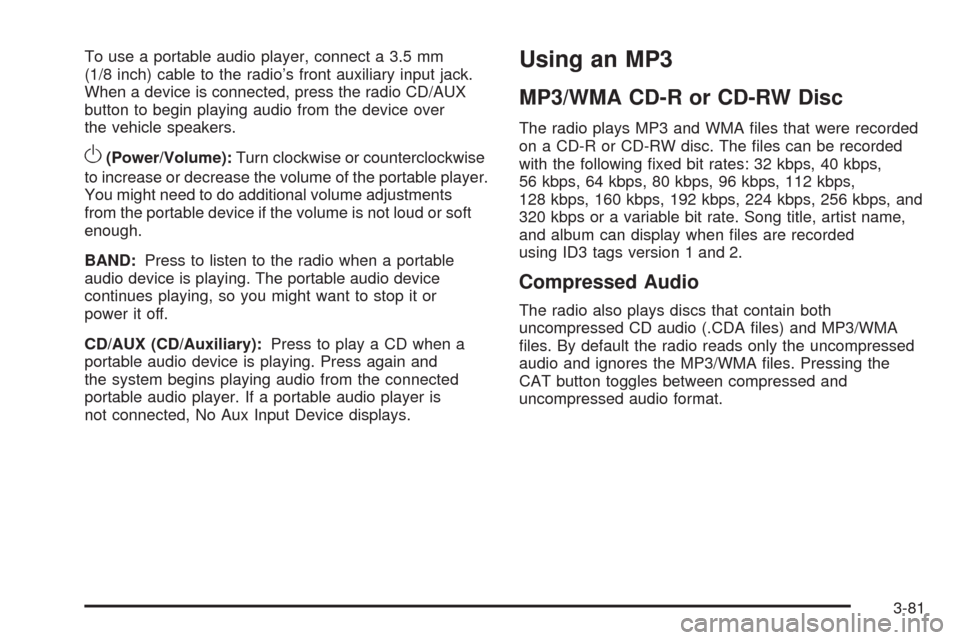
To use a portable audio player, connect a 3.5 mm
(1/8 inch) cable to the radio’s front auxiliary input jack.
When a device is connected, press the radio CD/AUX
button to begin playing audio from the device over
the vehicle speakers.
O(Power/Volume):Turn clockwise or counterclockwise
to increase or decrease the volume of the portable player.
You might need to do additional volume adjustments
from the portable device if the volume is not loud or soft
enough.
BAND:Press to listen to the radio when a portable
audio device is playing. The portable audio device
continues playing, so you might want to stop it or
power it off.
CD/AUX (CD/Auxiliary):Press to play a CD when a
portable audio device is playing. Press again and
the system begins playing audio from the connected
portable audio player. If a portable audio player is
not connected, No Aux Input Device displays.
Using an MP3
MP3/WMA CD-R or CD-RW Disc
The radio plays MP3 and WMA �les that were recorded
on a CD-R or CD-RW disc. The �les can be recorded
with the following �xed bit rates: 32 kbps, 40 kbps,
56 kbps, 64 kbps, 80 kbps, 96 kbps, 112 kbps,
128 kbps, 160 kbps, 192 kbps, 224 kbps, 256 kbps, and
320 kbps or a variable bit rate. Song title, artist name,
and album can display when �les are recorded
using ID3 tags version 1 and 2.
Compressed Audio
The radio also plays discs that contain both
uncompressed CD audio (.CDA �les) and MP3/WMA
�les. By default the radio reads only the uncompressed
audio and ignores the MP3/WMA �les. Pressing the
CAT button toggles between compressed and
uncompressed audio format.
3-81
Page 220 of 442
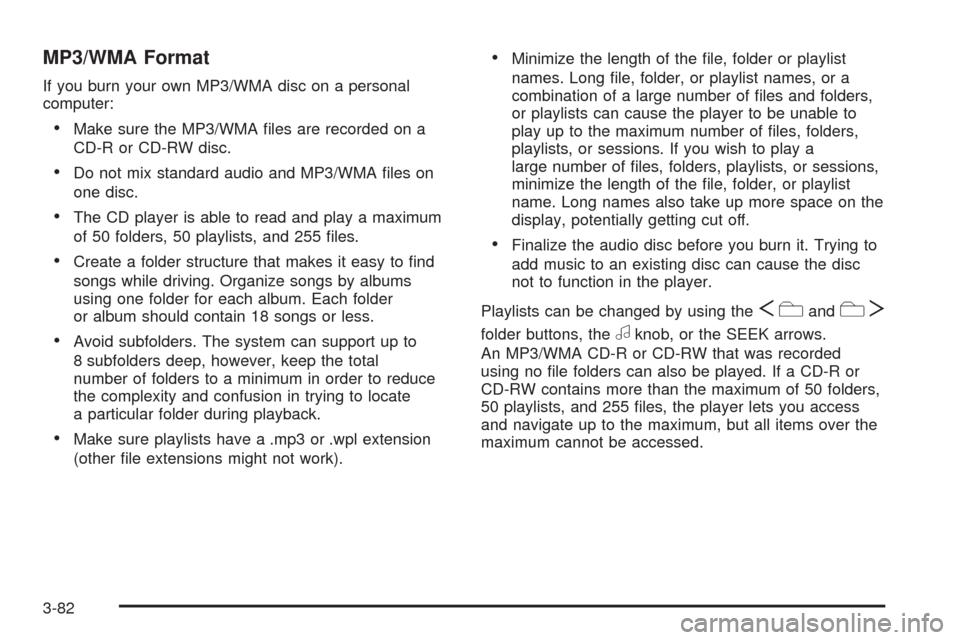
MP3/WMA Format
If you burn your own MP3/WMA disc on a personal
computer:
Make sure the MP3/WMA �les are recorded on a
CD-R or CD-RW disc.
Do not mix standard audio and MP3/WMA �les on
one disc.
The CD player is able to read and play a maximum
of 50 folders, 50 playlists, and 255 �les.
Create a folder structure that makes it easy to �nd
songs while driving. Organize songs by albums
using one folder for each album. Each folder
or album should contain 18 songs or less.
Avoid subfolders. The system can support up to
8 subfolders deep, however, keep the total
number of folders to a minimum in order to reduce
the complexity and confusion in trying to locate
a particular folder during playback.
Make sure playlists have a .mp3 or .wpl extension
(other �le extensions might not work).
Minimize the length of the �le, folder or playlist
names. Long �le, folder, or playlist names, or a
combination of a large number of �les and folders,
or playlists can cause the player to be unable to
play up to the maximum number of �les, folders,
playlists, or sessions. If you wish to play a
large number of �les, folders, playlists, or sessions,
minimize the length of the �le, folder, or playlist
name. Long names also take up more space on the
display, potentially getting cut off.
Finalize the audio disc before you burn it. Trying to
add music to an existing disc can cause the disc
not to function in the player.
Playlists can be changed by using the
ScandcT
folder buttons, theaknob, or the SEEK arrows.
An MP3/WMA CD-R or CD-RW that was recorded
using no �le folders can also be played. If a CD-R or
CD-RW contains more than the maximum of 50 folders,
50 playlists, and 255 �les, the player lets you access
and navigate up to the maximum, but all items over the
maximum cannot be accessed.
3-82
Page 221 of 442
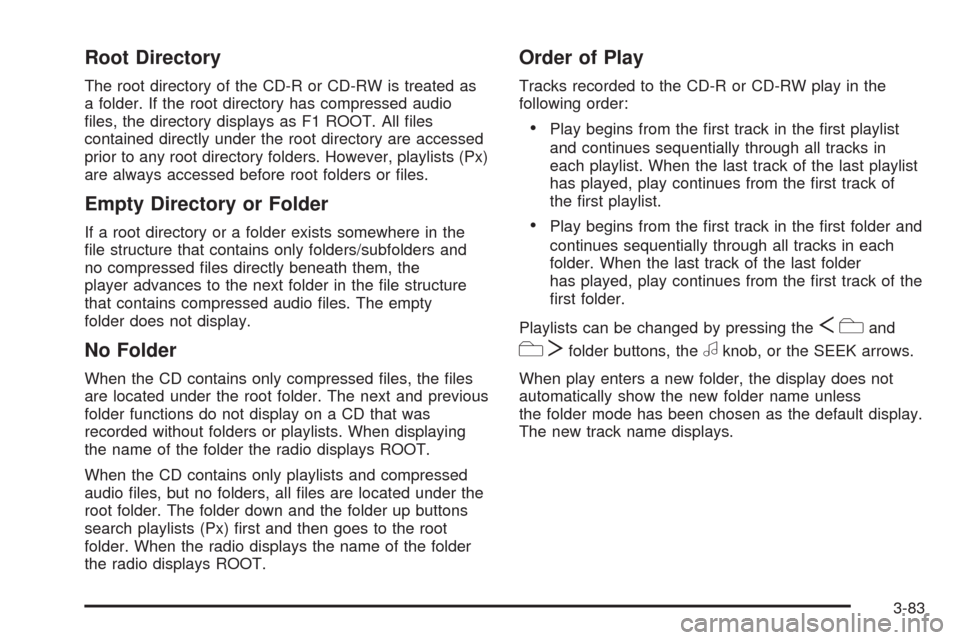
Root Directory
The root directory of the CD-R or CD-RW is treated as
a folder. If the root directory has compressed audio
�les, the directory displays as F1 ROOT. All �les
contained directly under the root directory are accessed
prior to any root directory folders. However, playlists (Px)
are always accessed before root folders or �les.
Empty Directory or Folder
If a root directory or a folder exists somewhere in the
�le structure that contains only folders/subfolders and
no compressed �les directly beneath them, the
player advances to the next folder in the �le structure
that contains compressed audio �les. The empty
folder does not display.
No Folder
When the CD contains only compressed �les, the �les
are located under the root folder. The next and previous
folder functions do not display on a CD that was
recorded without folders or playlists. When displaying
the name of the folder the radio displays ROOT.
When the CD contains only playlists and compressed
audio �les, but no folders, all �les are located under the
root folder. The folder down and the folder up buttons
search playlists (Px) �rst and then goes to the root
folder. When the radio displays the name of the folder
the radio displays ROOT.
Order of Play
Tracks recorded to the CD-R or CD-RW play in the
following order:
Play begins from the �rst track in the �rst playlist
and continues sequentially through all tracks in
each playlist. When the last track of the last playlist
has played, play continues from the �rst track of
the �rst playlist.
Play begins from the �rst track in the �rst folder and
continues sequentially through all tracks in each
folder. When the last track of the last folder
has played, play continues from the �rst track of the
�rst folder.
Playlists can be changed by pressing the
Scand
cTfolder buttons, theaknob, or the SEEK arrows.
When play enters a new folder, the display does not
automatically show the new folder name unless
the folder mode has been chosen as the default display.
The new track name displays.
3-83
Page 222 of 442
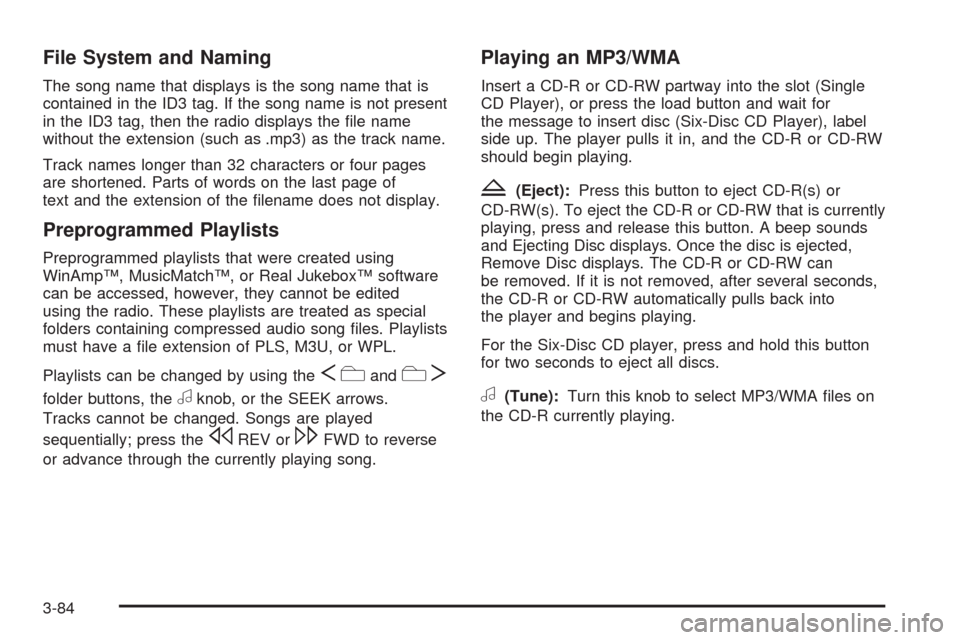
File System and Naming
The song name that displays is the song name that is
contained in the ID3 tag. If the song name is not present
in the ID3 tag, then the radio displays the �le name
without the extension (such as .mp3) as the track name.
Track names longer than 32 characters or four pages
are shortened. Parts of words on the last page of
text and the extension of the �lename does not display.
Preprogrammed Playlists
Preprogrammed playlists that were created using
WinAmp™, MusicMatch™, or Real Jukebox™ software
can be accessed, however, they cannot be edited
using the radio. These playlists are treated as special
folders containing compressed audio song �les. Playlists
must have a �le extension of PLS, M3U, or WPL.
Playlists can be changed by using the
ScandcT
folder buttons, theaknob, or the SEEK arrows.
Tracks cannot be changed. Songs are played
sequentially; press the
sREV or\FWD to reverse
or advance through the currently playing song.
Playing an MP3/WMA
Insert a CD-R or CD-RW partway into the slot (Single
CD Player), or press the load button and wait for
the message to insert disc (Six-Disc CD Player), label
side up. The player pulls it in, and the CD-R or CD-RW
should begin playing.
Z(Eject):Press this button to eject CD-R(s) or
CD-RW(s). To eject the CD-R or CD-RW that is currently
playing, press and release this button. A beep sounds
and Ejecting Disc displays. Once the disc is ejected,
Remove Disc displays. The CD-R or CD-RW can
be removed. If it is not removed, after several seconds,
the CD-R or CD-RW automatically pulls back into
the player and begins playing.
For the Six-Disc CD player, press and hold this button
for two seconds to eject all discs.
a(Tune):Turn this knob to select MP3/WMA �les on
the CD-R currently playing.
3-84
Page 223 of 442
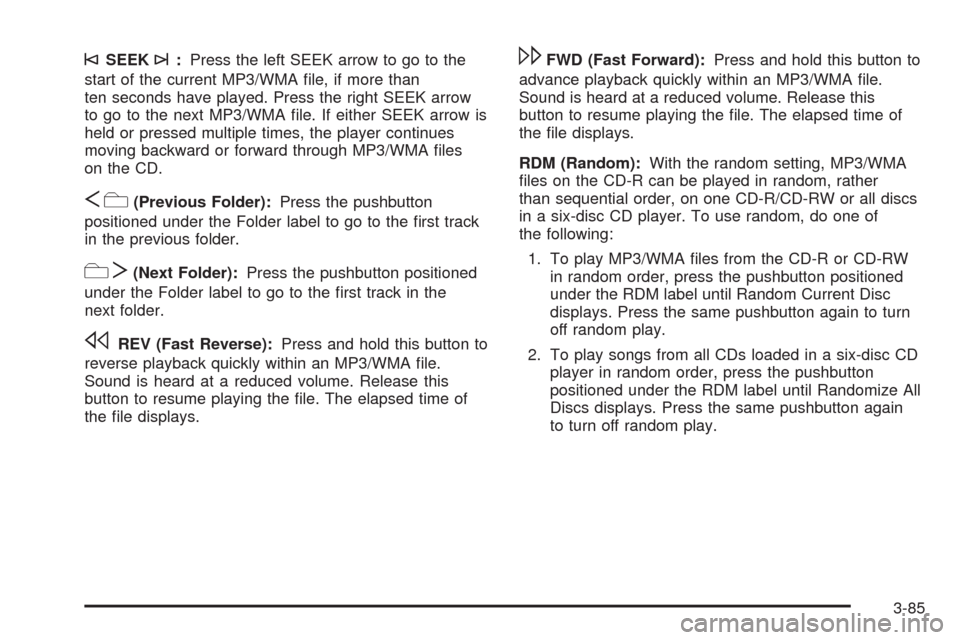
©SEEK¨:Press the left SEEK arrow to go to the
start of the current MP3/WMA �le, if more than
ten seconds have played. Press the right SEEK arrow
to go to the next MP3/WMA �le. If either SEEK arrow is
held or pressed multiple times, the player continues
moving backward or forward through MP3/WMA �les
on the CD.
Sc(Previous Folder):Press the pushbutton
positioned under the Folder label to go to the �rst track
in the previous folder.
cT(Next Folder):Press the pushbutton positioned
under the Folder label to go to the �rst track in the
next folder.
sREV (Fast Reverse):Press and hold this button to
reverse playback quickly within an MP3/WMA �le.
Sound is heard at a reduced volume. Release this
button to resume playing the �le. The elapsed time of
the �le displays.
\FWD (Fast Forward):Press and hold this button to
advance playback quickly within an MP3/WMA �le.
Sound is heard at a reduced volume. Release this
button to resume playing the �le. The elapsed time of
the �le displays.
RDM (Random):With the random setting, MP3/WMA
�les on the CD-R can be played in random, rather
than sequential order, on one CD-R/CD-RW or all discs
in a six-disc CD player. To use random, do one of
the following:
1. To play MP3/WMA �les from the CD-R or CD-RW
in random order, press the pushbutton positioned
under the RDM label until Random Current Disc
displays. Press the same pushbutton again to turn
off random play.
2. To play songs from all CDs loaded in a six-disc CD
player in random order, press the pushbutton
positioned under the RDM label until Randomize All
Discs displays. Press the same pushbutton again
to turn off random play.
3-85
Page 224 of 442

h(Music Navigator):Use the music navigator
feature to play MP3/WMA �les on the CD-R or CD-RW
in order by artist or album. Press the pushbutton
located below the music navigator label. The player
scans the disc to sort the �les by artist and album ID3
tag information. It may take several minutes to scan the
disc depending on the number of MP3/WMA �les
recorded to the CD-R or CD-RW. The radio might begin
playing while it is scanning the disc in the background.
When the scan is �nished, the CD-R or CD-RW
begins playing again.
Once the disc has scanned, the player defaults to
playing MP3/WMA �les in order by artist. The current
artist playing is shown on the second line of the display
between the arrows. Once all songs by that artist
have played, the player moves to the next artist in
alphabetical order on the CD-R or CD-RW and begins
playing MP3/WMA �les by that artist. If you want to
listen to MP3/WMA �les by another artist, press
the pushbutton located below either arrow button. The
CD goes to the next or previous artist in alphabetical
order. Continue pressing either button until the desired
artist displays.To change from playback by artist to playback by
album, press the pushbutton located below the Sort By
label. From the sort screen, push one of the buttons
below the album button. Press the pushbutton below
the Back label to return to the main music navigator
screen. Now the album name displays on the second
line between the arrows and songs from the current
album begins to play. Once all songs from that album
have played, the player moves to the next album in
alphabetical order on the CD-R or CD-RW and begins
playing MP3/WMA �les from that album.
To exit music navigator mode, press the button below
the Back label to return to normal MP3/WMA playback.
BAND:Press this button to listen to the radio when
a CD is playing. The inactive CD remains inside
the radio for future listening.
CD/AUX (CD/Auxiliary):Press this button to play
a CD when listening to the radio. The CD icon and a
message showing disc and/or track number displays
when a CD is in the player. Press this button again and
the system automatically searches for an auxiliary
input device such as a portable audio player. If a
portable audio player is not connected, “No Aux Input
Device Found” displays.
3-86
Page 226 of 442
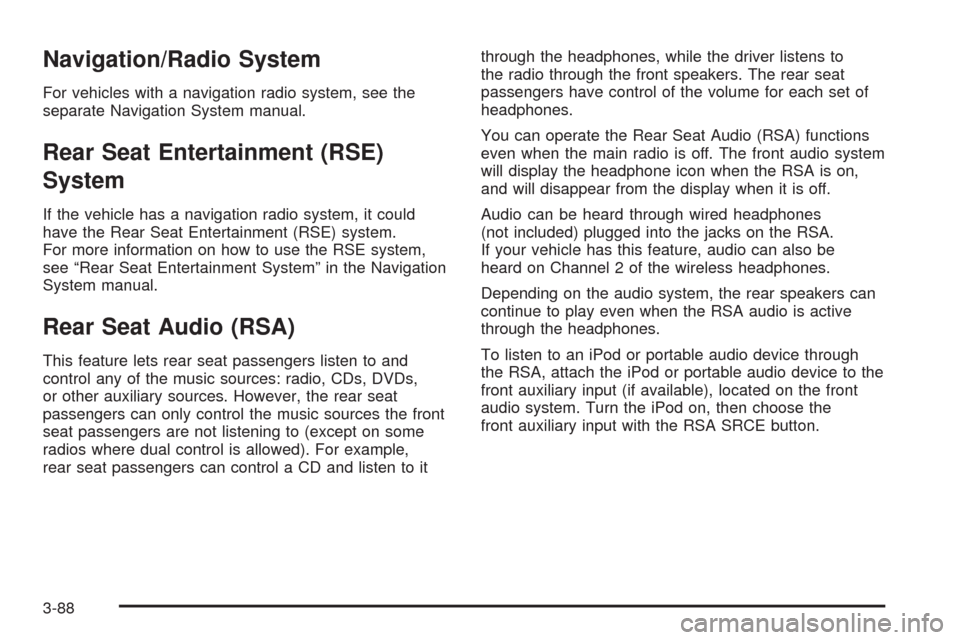
Navigation/Radio System
For vehicles with a navigation radio system, see the
separate Navigation System manual.
Rear Seat Entertainment (RSE)
System
If the vehicle has a navigation radio system, it could
have the Rear Seat Entertainment (RSE) system.
For more information on how to use the RSE system,
see “Rear Seat Entertainment System” in the Navigation
System manual.
Rear Seat Audio (RSA)
This feature lets rear seat passengers listen to and
control any of the music sources: radio, CDs, DVDs,
or other auxiliary sources. However, the rear seat
passengers can only control the music sources the front
seat passengers are not listening to (except on some
radios where dual control is allowed). For example,
rear seat passengers can control a CD and listen to itthrough the headphones, while the driver listens to
the radio through the front speakers. The rear seat
passengers have control of the volume for each set of
headphones.
You can operate the Rear Seat Audio (RSA) functions
even when the main radio is off. The front audio system
will display the headphone icon when the RSA is on,
and will disappear from the display when it is off.
Audio can be heard through wired headphones
(not included) plugged into the jacks on the RSA.
If your vehicle has this feature, audio can also be
heard on Channel 2 of the wireless headphones.
Depending on the audio system, the rear speakers can
continue to play even when the RSA audio is active
through the headphones.
To listen to an iPod or portable audio device through
the RSA, attach the iPod or portable audio device to the
front auxiliary input (if available), located on the front
audio system. Turn the iPod on, then choose the
front auxiliary input with the RSA SRCE button.
3-88
Page 227 of 442
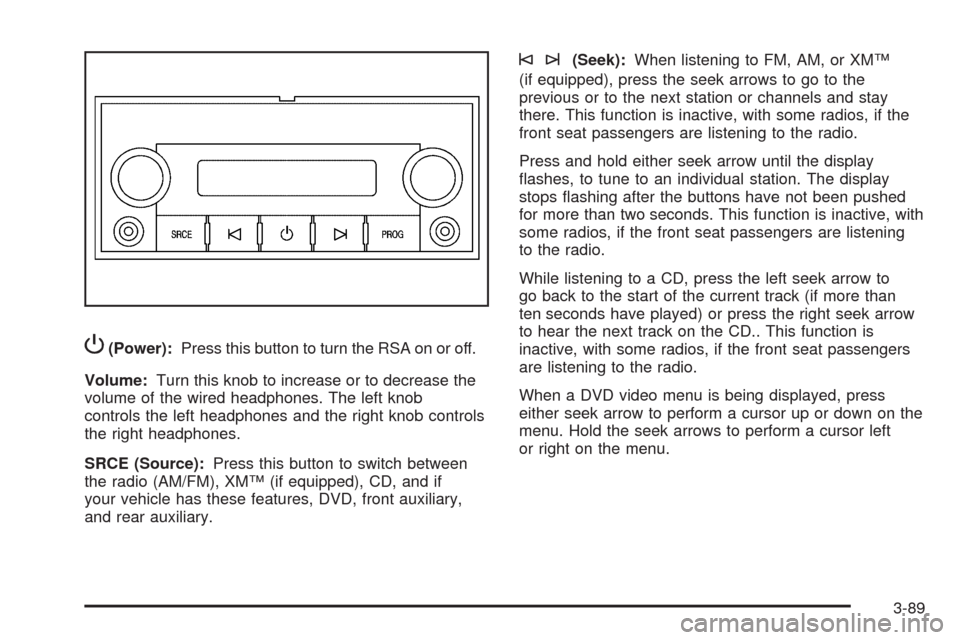
P(Power):Press this button to turn the RSA on or off.
Volume:Turn this knob to increase or to decrease the
volume of the wired headphones. The left knob
controls the left headphones and the right knob controls
the right headphones.
SRCE (Source):Press this button to switch between
the radio (AM/FM), XM™ (if equipped), CD, and if
your vehicle has these features, DVD, front auxiliary,
and rear auxiliary.
©¨(Seek):When listening to FM, AM, or XM™
(if equipped), press the seek arrows to go to the
previous or to the next station or channels and stay
there. This function is inactive, with some radios, if the
front seat passengers are listening to the radio.
Press and hold either seek arrow until the display
�ashes, to tune to an individual station. The display
stops �ashing after the buttons have not been pushed
for more than two seconds. This function is inactive, with
some radios, if the front seat passengers are listening
to the radio.
While listening to a CD, press the left seek arrow to
go back to the start of the current track (if more than
ten seconds have played) or press the right seek arrow
to hear the next track on the CD.. This function is
inactive, with some radios, if the front seat passengers
are listening to the radio.
When a DVD video menu is being displayed, press
either seek arrow to perform a cursor up or down on the
menu. Hold the seek arrows to perform a cursor left
or right on the menu.
3-89