CD player CADILLAC SRX 2014 Convenience & Personalization Guide
[x] Cancel search | Manufacturer: CADILLAC, Model Year: 2014, Model line: SRX, Model: CADILLAC SRX 2014Pages: 20, PDF Size: 4 MB
Page 6 of 20
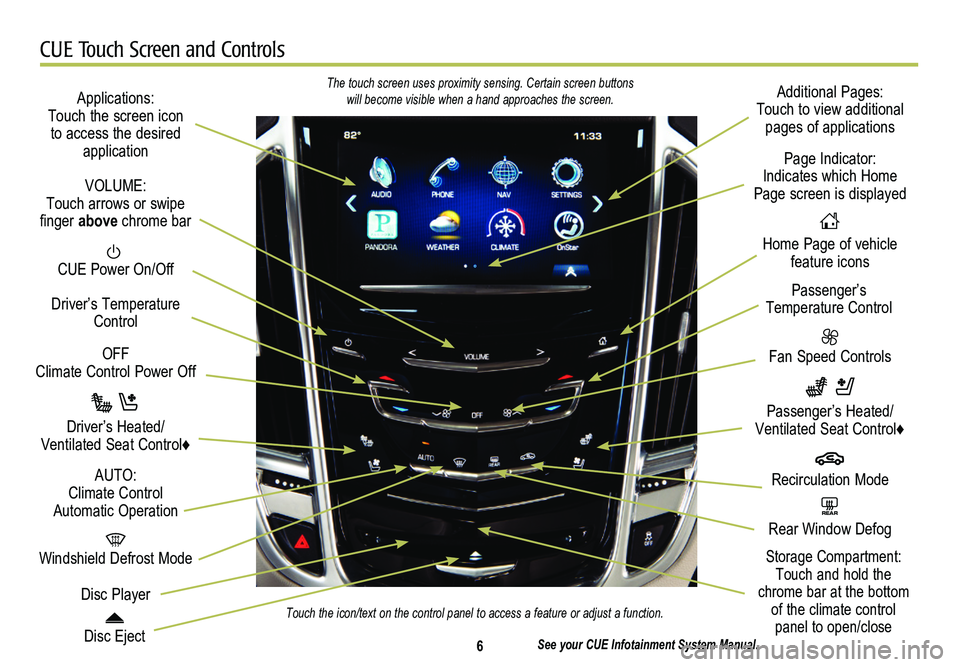
6
CUE Touch Screen and Controls
Applications: Touch the screen icon to access the desired application
See your CUE Infotainment System Manual.
CUE Power On/Off
Windshield Defrost Mode
Disc Eject
OFF Climate Control Power Off
Disc Player
Driver’s Temperature Control
Additional Pages: Touch to view additional pages of applications
Fan Speed Controls
Page Indicator: Indicates which Home Page screen is displayed
Passenger’s Temperature Control
Passenger’s Heated/ Ventilated Seat Control♦
Driver’s Heated/Ventilated Seat Control♦
The touch screen uses proximity sensing. Certain screen buttons will become visible when a hand approaches the screen.
Touch the icon/text on the control panel to access a feature or adjust a\
function.
VOLUME: Touch arrows or swipe finger above chrome bar
AUTO: Climate Control Automatic OperationREAR Rear Window Defog
Recirculation Mode
Home Page of vehicle feature icons
Storage Compartment: Touch and hold the chrome bar at the bottom of the climate control panel to open/close
Page 9 of 20
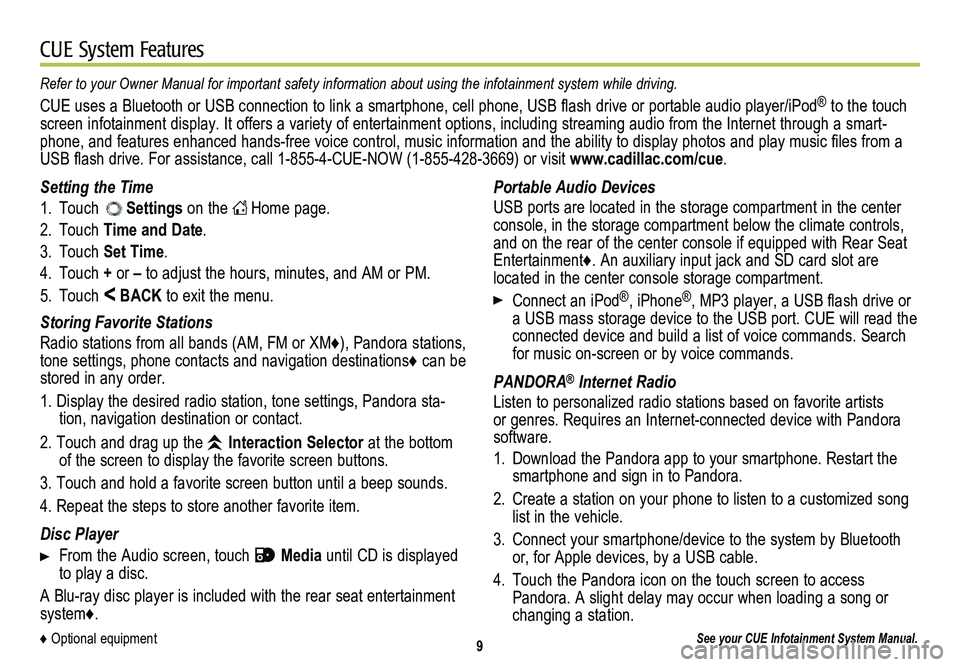
9
CUE System Features
See your CUE Infotainment System Manual.
Portable Audio Devices
USB ports are located in the storage compartment in the center console, in the storage compartment below the climate controls, and on the rear of the center console if equipped with Rear Seat Entertainment♦. An auxiliary input jack and SD card slot are located in the center console storage compartment.
Connect an iPod®, iPhone®, MP3 player, a USB flash drive or a USB mass storage device to the USB port. CUE will read the connected device and build a list of voice commands. Search for music on-screen or by voice commands.
PANDORA® Internet Radio
Listen to personalized radio stations based on favorite artists or genres. Requires an Internet-connected device with Pandora software.
1. Download the Pandora app to your smartphone. Restart the smartphone and sign in to Pandora.
2. Create a station on your phone to listen to a customized song list in the vehicle.
3. Connect your smartphone/device to the system by Bluetooth or, for Apple devices, by a USB cable.
4. Touch the Pandora icon on the touch screen to access Pandora. A slight delay may occur when loading a song or changing a station.
Setting the Time
1. Touch Settings on the Home page.
2. Touch Time and Date.
3. Touch Set Time.
4. Touch + or – to adjust the hours, minutes, and AM or PM.
5. Touch < BACK to exit the menu.
Storing Favorite Stations
Radio stations from all bands (AM, FM or XM♦), Pandora stations, tone settings, phone contacts and navigation destinations♦ can be stored in any order.
1. Display the desired radio station, tone settings, Pandora sta-tion, navigation destination or contact.
2. Touch and drag up the Interaction Selector at the bottom of the screen to display the favorite screen buttons.
3. Touch and hold a favorite screen button until a beep sounds.
4. Repeat the steps to store another favorite item.
Disc Player
From the Audio screen, touch Media until CD is displayed to play a disc.
A Blu-ray disc player is included with the rear seat entertainment system♦.
Refer to your Owner Manual for important safety information about using \
the infotainment system while driving.
CUE uses a Bluetooth or USB connection to link a smartphone, cell phone, USB flash drive or portable audio player/iPod® to the touch screen infotainment display. It offers a variety of entertainment options, including streaming audio from the Internet through a smart-phone, and features enhanced hands-free voice control, music information and the ability to display photos and play music files from a USB flash drive. For assistance, call 1-855-4-CUE-NOW (1-855-428-3669) or visit www.cadillac.com/cue.
♦ Optional equipment