display CADILLAC SRX 2014 Convenience & Personalization Guide
[x] Cancel search | Manufacturer: CADILLAC, Model Year: 2014, Model line: SRX, Model: CADILLAC SRX 2014Pages: 20, PDF Size: 4 MB
Page 4 of 20
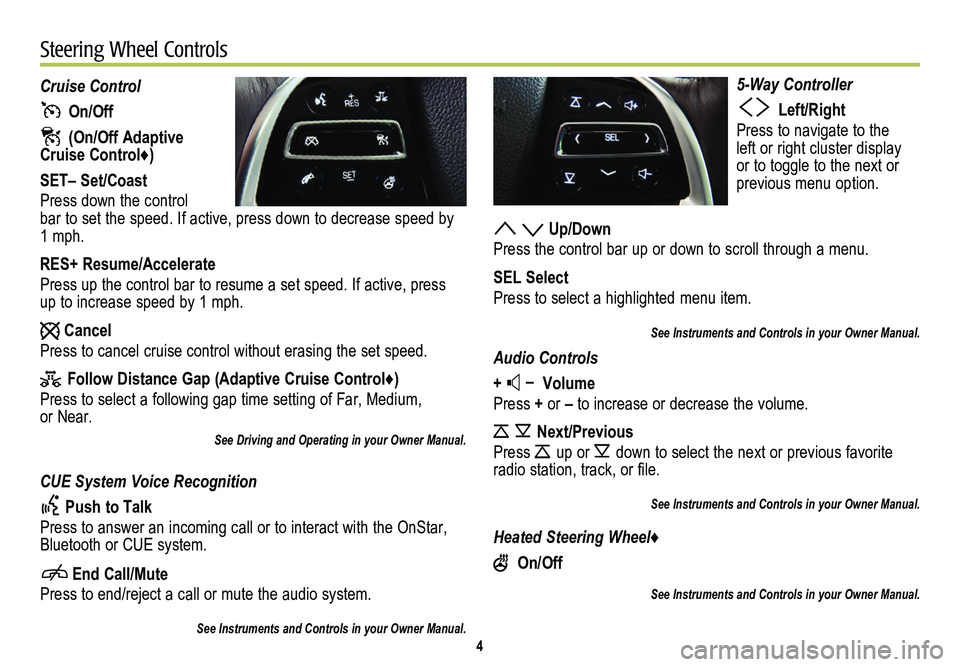
4
5-Way Controller
Left/Right
Press to navigate to the left or right cluster display or to toggle to the next or
previous menu option.
Up/Down
Press the control bar up or down to scroll through a menu.
SEL Select
Press to select a highlighted menu item.
See Instruments and Controls in your Owner Manual.
Audio Controls
+ – Volume
Press + or – to increase or decrease the volume.
Next/Previous
Press up or down to select the next or previous favorite radio station, track, or file.
See Instruments and Controls in your Owner Manual.
Heated Steering Wheel♦
On/Off
See Instruments and Controls in your Owner Manual.
Cruise Control
On/Off
(On/Off Adaptive Cruise Control♦)
SET– Set/Coast
Press down the control bar to set the speed. If active, press down to decrease speed by 1 mph.
RES+ Resume/Accelerate
Press up the control bar to resume a set speed. If active, press up to increase speed by 1 mph.
Cancel
Press to cancel cruise control without erasing the set speed.
Follow Distance Gap (Adaptive Cruise Control♦)
Press to select a following gap time setting of Far, Medium, or Near.
See Driving and Operating in your Owner Manual.
CUE System Voice Recognition
Push to Talk
Press to answer an incoming call or to interact with the OnStar, Bluetooth or CUE system.
End Call/Mute
Press to end/reject a call or mute the audio system.
See Instruments and Controls in your Owner Manual.
Steering Wheel Controls
Page 5 of 20
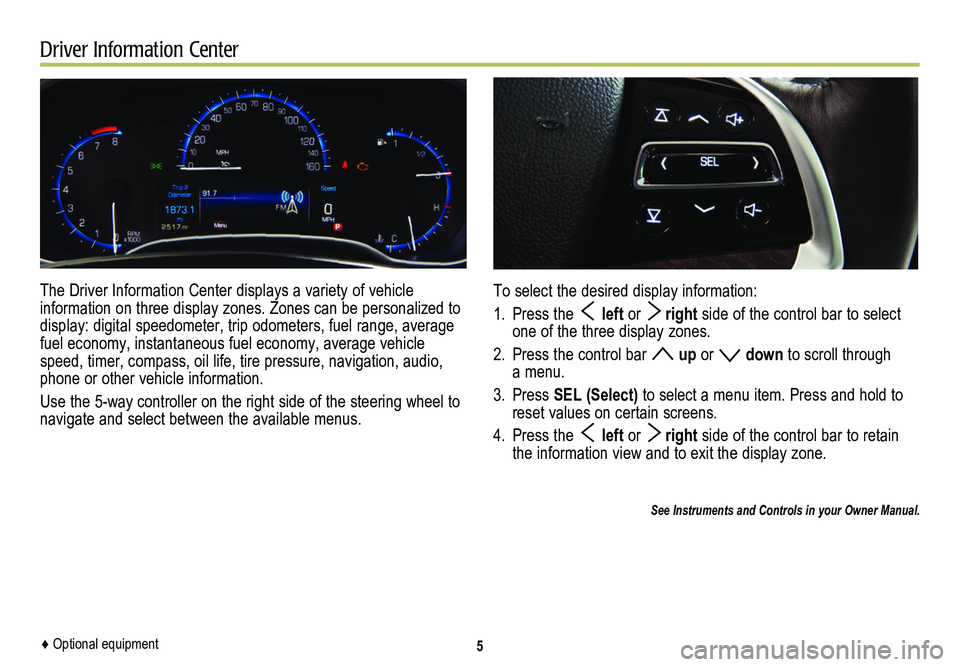
Driver Information Center
The Driver Information Center displays a variety of vehicle
information on three display zones. Zones can be personalized to display: digital speedometer, trip odometers, fuel range, average fuel economy, instantaneous fuel economy, average vehicle speed, timer, compass, oil life, tire pressure, navigation, audio, phone or other vehicle information.
Use the 5-way controller on the right side of the steering wheel to navigate and select between the available menus.
5
To select the desired display information:
1. Press the left or right side of the control bar to select one of the three display zones.
2. Press the control bar up or down to scroll through a menu.
3. Press SEL (Select) to select a menu item. Press and hold to reset values on certain screens.
4. Press the left or right side of the control bar to retain the information view and to exit the display zone.
See Instruments and Controls in your Owner Manual.
♦ Optional equipment
Page 6 of 20
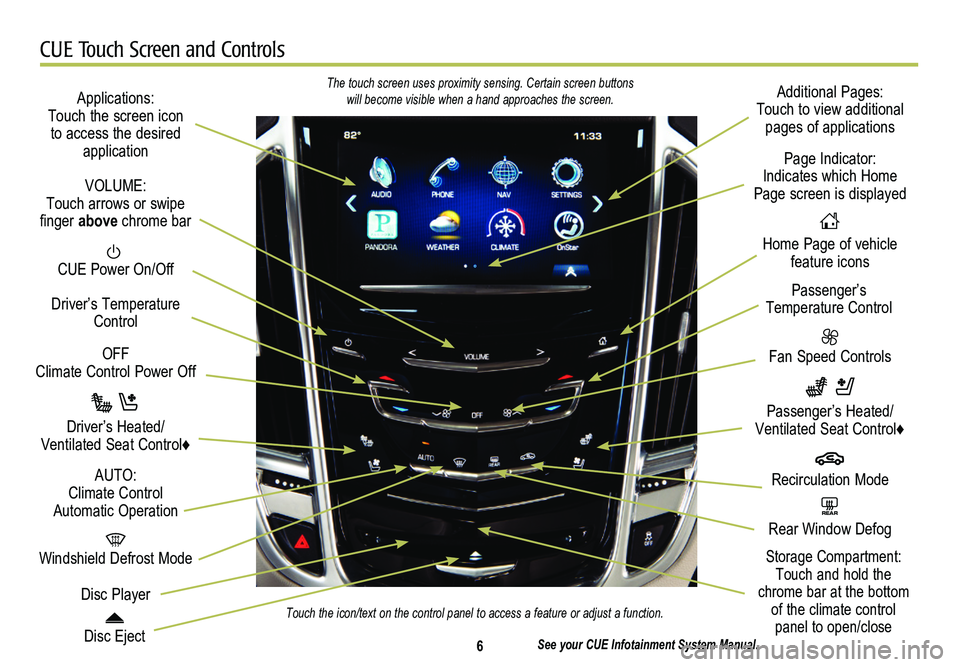
6
CUE Touch Screen and Controls
Applications: Touch the screen icon to access the desired application
See your CUE Infotainment System Manual.
CUE Power On/Off
Windshield Defrost Mode
Disc Eject
OFF Climate Control Power Off
Disc Player
Driver’s Temperature Control
Additional Pages: Touch to view additional pages of applications
Fan Speed Controls
Page Indicator: Indicates which Home Page screen is displayed
Passenger’s Temperature Control
Passenger’s Heated/ Ventilated Seat Control♦
Driver’s Heated/Ventilated Seat Control♦
The touch screen uses proximity sensing. Certain screen buttons will become visible when a hand approaches the screen.
Touch the icon/text on the control panel to access a feature or adjust a\
function.
VOLUME: Touch arrows or swipe finger above chrome bar
AUTO: Climate Control Automatic OperationREAR Rear Window Defog
Recirculation Mode
Home Page of vehicle feature icons
Storage Compartment: Touch and hold the chrome bar at the bottom of the climate control panel to open/close
Page 9 of 20
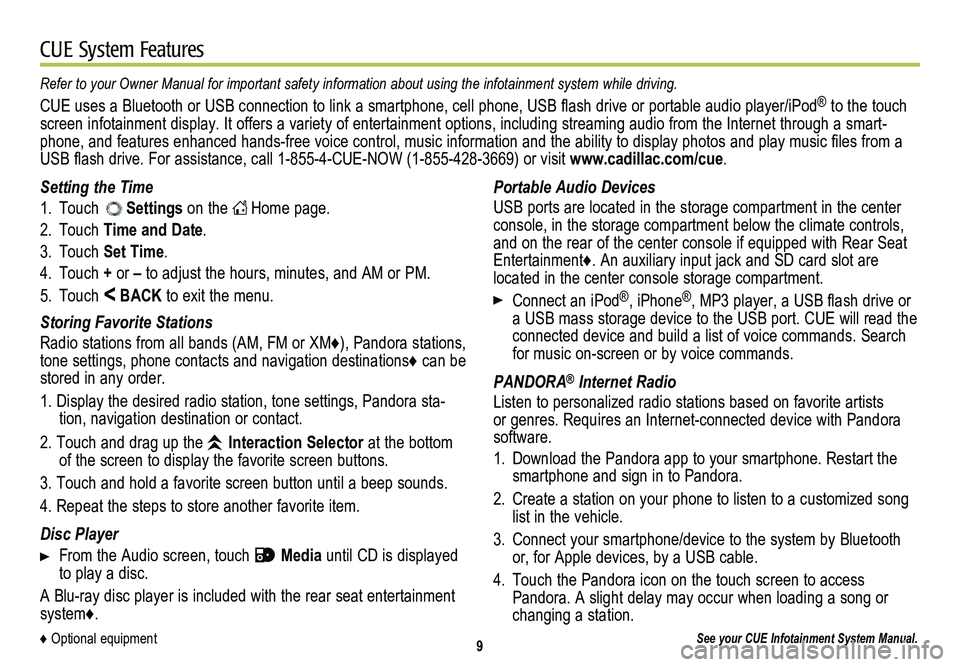
9
CUE System Features
See your CUE Infotainment System Manual.
Portable Audio Devices
USB ports are located in the storage compartment in the center console, in the storage compartment below the climate controls, and on the rear of the center console if equipped with Rear Seat Entertainment♦. An auxiliary input jack and SD card slot are located in the center console storage compartment.
Connect an iPod®, iPhone®, MP3 player, a USB flash drive or a USB mass storage device to the USB port. CUE will read the connected device and build a list of voice commands. Search for music on-screen or by voice commands.
PANDORA® Internet Radio
Listen to personalized radio stations based on favorite artists or genres. Requires an Internet-connected device with Pandora software.
1. Download the Pandora app to your smartphone. Restart the smartphone and sign in to Pandora.
2. Create a station on your phone to listen to a customized song list in the vehicle.
3. Connect your smartphone/device to the system by Bluetooth or, for Apple devices, by a USB cable.
4. Touch the Pandora icon on the touch screen to access Pandora. A slight delay may occur when loading a song or changing a station.
Setting the Time
1. Touch Settings on the Home page.
2. Touch Time and Date.
3. Touch Set Time.
4. Touch + or – to adjust the hours, minutes, and AM or PM.
5. Touch < BACK to exit the menu.
Storing Favorite Stations
Radio stations from all bands (AM, FM or XM♦), Pandora stations, tone settings, phone contacts and navigation destinations♦ can be stored in any order.
1. Display the desired radio station, tone settings, Pandora sta-tion, navigation destination or contact.
2. Touch and drag up the Interaction Selector at the bottom of the screen to display the favorite screen buttons.
3. Touch and hold a favorite screen button until a beep sounds.
4. Repeat the steps to store another favorite item.
Disc Player
From the Audio screen, touch Media until CD is displayed to play a disc.
A Blu-ray disc player is included with the rear seat entertainment system♦.
Refer to your Owner Manual for important safety information about using \
the infotainment system while driving.
CUE uses a Bluetooth or USB connection to link a smartphone, cell phone, USB flash drive or portable audio player/iPod® to the touch screen infotainment display. It offers a variety of entertainment options, including streaming audio from the Internet through a smart-phone, and features enhanced hands-free voice control, music information and the ability to display photos and play music files from a USB flash drive. For assistance, call 1-855-4-CUE-NOW (1-855-428-3669) or visit www.cadillac.com/cue.
♦ Optional equipment
Page 10 of 20
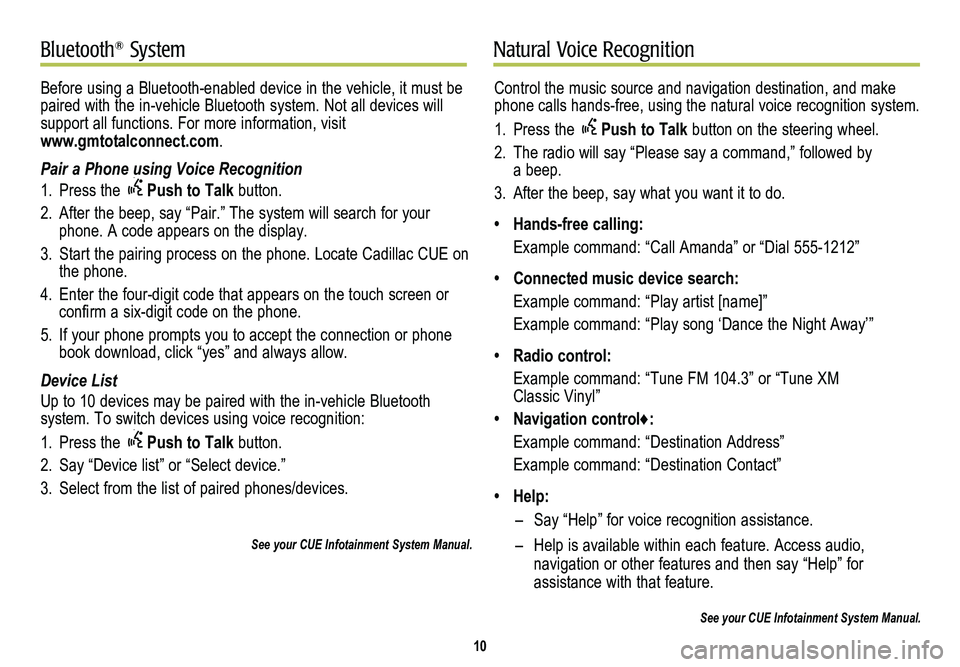
10
Natural Voice RecognitionBluetooth® System
Control the music source and navigation destination, and make phone calls hands-free, using the natural voice recognition system.
1. Press the Push to Talk button on the steering wheel.
2. The radio will say “Please say a command,” followed by a beep.
3. After the beep, say what you want it to do.
• Hands-free calling:
Example command: “Call Amanda” or “Dial 555-1212”
• Connected music device search:
Example command: “Play artist [name]”
Example command: “Play song ‘Dance the Night Away’”
• Radio control:
Example command: “Tune FM 104.3” or “Tune XM Classic Vinyl”
• Navigation control♦:
Example command: “Destination Address”
Example command: “Destination Contact”
• Help:
– Say “Help” for voice recognition assistance.
– Help is available within each feature. Access audio,
navigation or other features and then say “Help” for
assistance with that feature.
See your CUE Infotainment System Manual.
Before using a Bluetooth-enabled device in the vehicle, it must be paired with the in-vehicle Bluetooth system. Not all devices will support all functions. For more information, visit www.gmtotalconnect.com.
Pair a Phone using Voice Recognition
1. Press the Push to Talk button.
2. After the beep, say “Pair.” The system will search for your phone. A code appears on the display.
3. Start the pairing process on the phone. Locate Cadillac CUE on the phone.
4. Enter the four-digit code that appears on the touch screen or confirm a six-digit code on the phone.
5. If your phone prompts you to accept the connection or phone book download, click “yes” and always allow.
Device List
Up to 10 devices may be paired with the in-vehicle Bluetooth
system. To switch devices using voice recognition:
1. Press the Push to Talk button.
2. Say “Device list” or “Select device.”
3. Select from the list of paired phones/devices.
See your CUE Infotainment System Manual.
Page 12 of 20
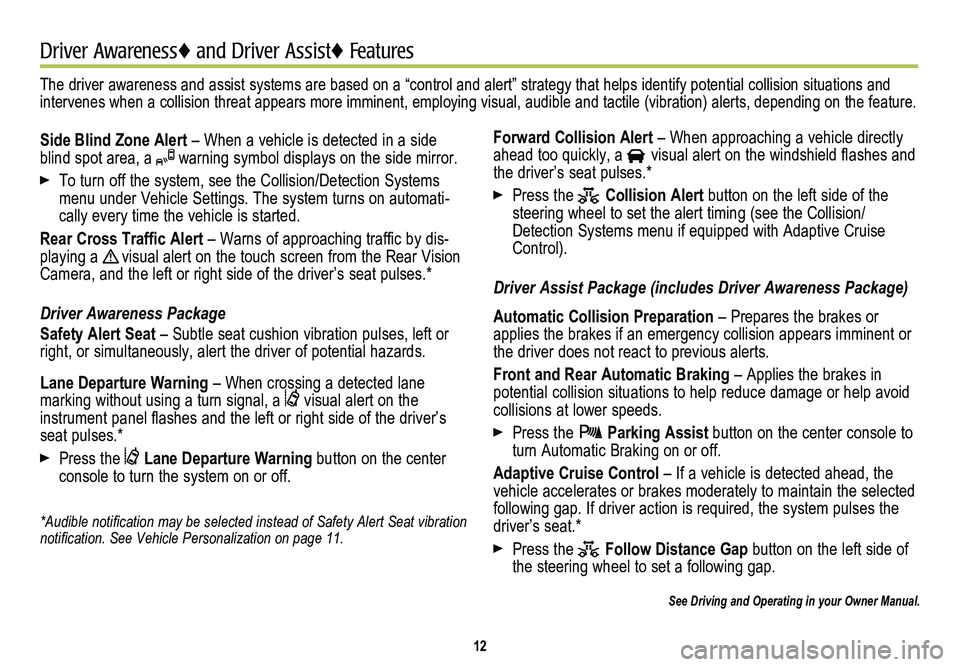
12
Driver Awareness♦ and Driver Assist♦ Features
Side Blind Zone Alert – When a vehicle is detected in a side blind spot area, a warning symbol displays on the side mirror.
To turn off the system, see the Collision/Detection Systems menu under Vehicle Settings. The system turns on automati-cally every time the vehicle is started.
Rear Cross Traffic Alert – Warns of approaching traffic by dis-playing a ! visual alert on the touch screen from the Rear Vision Camera, and the left or right side of the driver’s seat pulses.*
Driver Awareness Package
Safety Alert Seat – Subtle seat cushion vibration pulses, left or right, or simultaneously, alert the driver of potential hazards.
Lane Departure Warning – When crossing a detected lane
marking without using a turn signal, a visual alert on the
instrument panel flashes and the left or right side of the driver’s seat pulses.*
Press the Lane Departure Warning button on the center console to turn the system on or off.
*Audible notification may be selected instead of Safety Alert Seat
vibration notification. See Vehicle Personalization on page 11.
Forward Collision Alert – When approaching a vehicle directly ahead too quickly, a visual alert on the windshield flashes and the driver’s seat pulses.*
Press the Collision Alert button on the left side of the steering wheel to set the alert timing (see the Collision/ Detection Systems menu if equipped with Adaptive Cruise Control).
Driver Assist Package (includes Driver Awareness Package)
Automatic Collision Preparation – Prepares the brakes or applies the brakes if an emergency collision appears imminent or the driver does not react to previous alerts.
Front and Rear Automatic Braking – Applies the brakes in potential collision situations to help reduce damage or help avoid collisions at lower speeds.
Press the Parking Assist button on the center console to turn Automatic Braking on or off.
Adaptive Cruise Control – If a vehicle is detected ahead, the vehicle accelerates or brakes moderately to maintain the selected following gap. If driver action is required, the system pulses the driver’s seat.*
Press the Follow Distance Gap button on the left side of the steering wheel to set a following gap.
See Driving and Operating in your Owner Manual.
The driver awareness and assist systems are based on a “control and a\
lert” strategy that helps identify potential collision situations and intervenes when a collision threat appears more imminent, employing visual, audible and tactile (vibration) alerts, depending on the feature.
Page 19 of 20
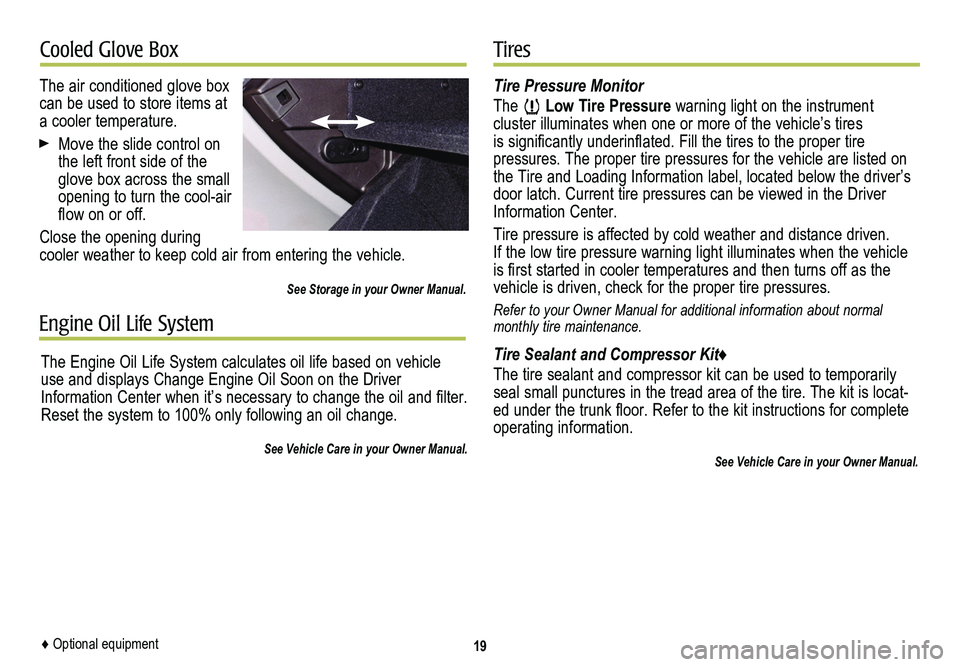
19
Cooled Glove BoxTires
The air conditioned glove box can be used to store items at a cooler temperature.
Move the slide control on the left front side of the glove box across the small opening to turn the cool-air flow on or off.
Close the opening during cooler weather to keep cold air from entering the vehicle.
See Storage in your Owner Manual.
Tire Pressure Monitor
The Low Tire Pressure warning light on the instrument cluster illuminates when one or more of the vehicle’s tires is
significantly underinflated. Fill the tires to the proper tire
pressures. The proper tire pressures for the vehicle are listed on the Tire and Loading Information label, located below the driver’s door latch. Current tire pressures can be viewed in the Driver Information Center.
Tire pressure is affected by cold weather and distance driven. If the low tire pressure warning light illuminates when the vehicle is first started in cooler temperatures and then turns off as the vehicle is driven, check for the proper tire pressures.
Refer to your Owner Manual for additional information about normal monthly tire maintenance.
Tire Sealant and Compressor Kit♦
The tire sealant and compressor kit can be used to temporarily seal small punctures in the tread area of the tire. The kit is locat-ed under the trunk floor. Refer to the kit instructions for complete operating information.
See Vehicle Care in your Owner Manual.
Engine Oil Life System
The Engine Oil Life System calculates oil life based on vehicle use and displays Change Engine Oil Soon on the Driver Information Center when it’s necessary to change the oil and filter. Reset the system to 100% only following an oil change.
See Vehicle Care in your Owner Manual.
♦ Optional equipment