radio CADILLAC SRX 2014 Convenience & Personalization Guide
[x] Cancel search | Manufacturer: CADILLAC, Model Year: 2014, Model line: SRX, Model: CADILLAC SRX 2014Pages: 20, PDF Size: 4 MB
Page 4 of 20
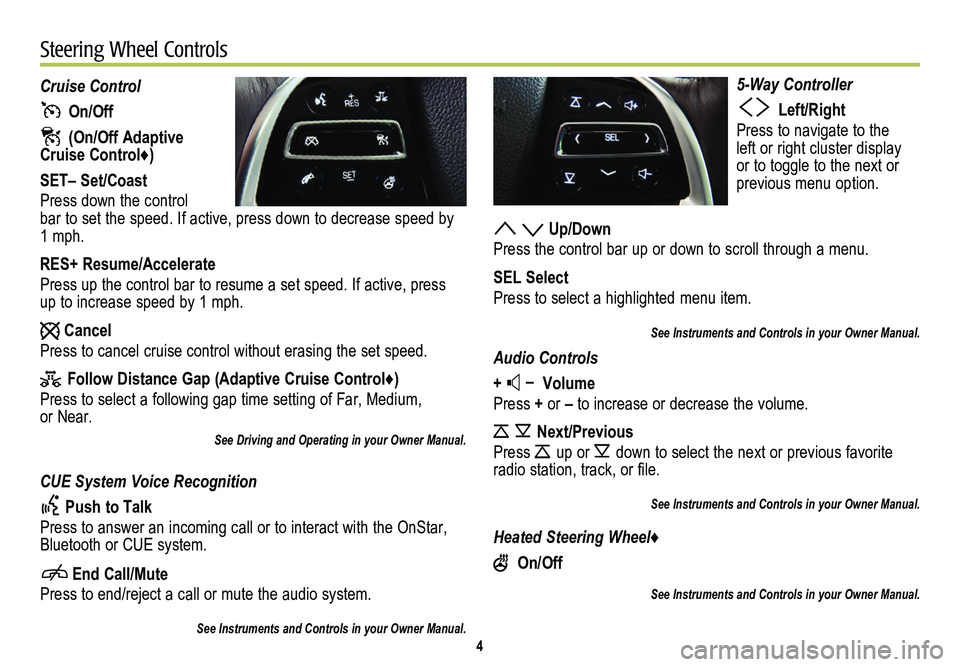
4
5-Way Controller
Left/Right
Press to navigate to the left or right cluster display or to toggle to the next or
previous menu option.
Up/Down
Press the control bar up or down to scroll through a menu.
SEL Select
Press to select a highlighted menu item.
See Instruments and Controls in your Owner Manual.
Audio Controls
+ – Volume
Press + or – to increase or decrease the volume.
Next/Previous
Press up or down to select the next or previous favorite radio station, track, or file.
See Instruments and Controls in your Owner Manual.
Heated Steering Wheel♦
On/Off
See Instruments and Controls in your Owner Manual.
Cruise Control
On/Off
(On/Off Adaptive Cruise Control♦)
SET– Set/Coast
Press down the control bar to set the speed. If active, press down to decrease speed by 1 mph.
RES+ Resume/Accelerate
Press up the control bar to resume a set speed. If active, press up to increase speed by 1 mph.
Cancel
Press to cancel cruise control without erasing the set speed.
Follow Distance Gap (Adaptive Cruise Control♦)
Press to select a following gap time setting of Far, Medium, or Near.
See Driving and Operating in your Owner Manual.
CUE System Voice Recognition
Push to Talk
Press to answer an incoming call or to interact with the OnStar, Bluetooth or CUE system.
End Call/Mute
Press to end/reject a call or mute the audio system.
See Instruments and Controls in your Owner Manual.
Steering Wheel Controls
Page 9 of 20
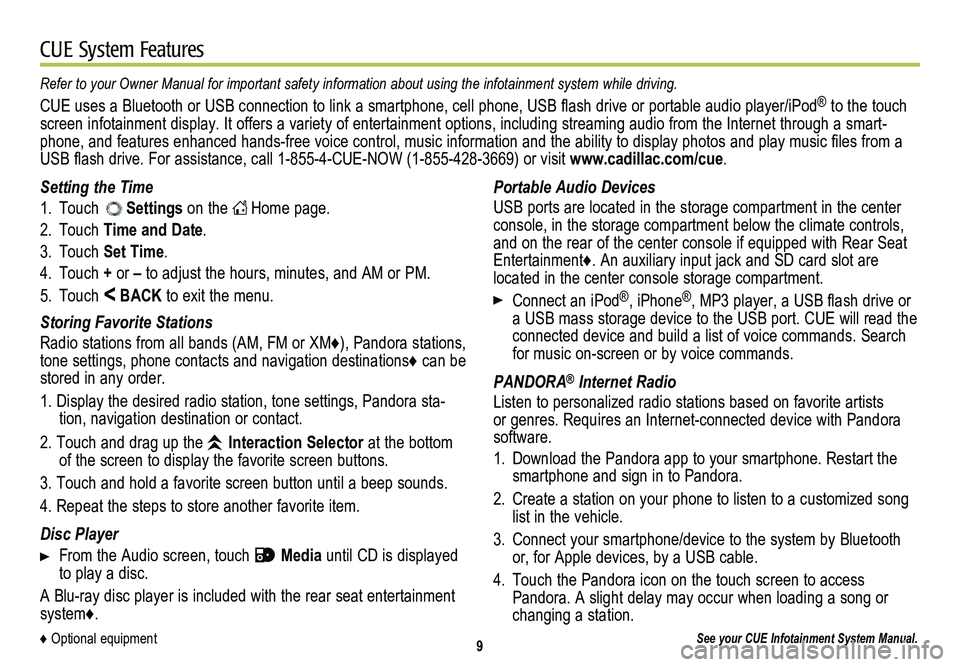
9
CUE System Features
See your CUE Infotainment System Manual.
Portable Audio Devices
USB ports are located in the storage compartment in the center console, in the storage compartment below the climate controls, and on the rear of the center console if equipped with Rear Seat Entertainment♦. An auxiliary input jack and SD card slot are located in the center console storage compartment.
Connect an iPod®, iPhone®, MP3 player, a USB flash drive or a USB mass storage device to the USB port. CUE will read the connected device and build a list of voice commands. Search for music on-screen or by voice commands.
PANDORA® Internet Radio
Listen to personalized radio stations based on favorite artists or genres. Requires an Internet-connected device with Pandora software.
1. Download the Pandora app to your smartphone. Restart the smartphone and sign in to Pandora.
2. Create a station on your phone to listen to a customized song list in the vehicle.
3. Connect your smartphone/device to the system by Bluetooth or, for Apple devices, by a USB cable.
4. Touch the Pandora icon on the touch screen to access Pandora. A slight delay may occur when loading a song or changing a station.
Setting the Time
1. Touch Settings on the Home page.
2. Touch Time and Date.
3. Touch Set Time.
4. Touch + or – to adjust the hours, minutes, and AM or PM.
5. Touch < BACK to exit the menu.
Storing Favorite Stations
Radio stations from all bands (AM, FM or XM♦), Pandora stations, tone settings, phone contacts and navigation destinations♦ can be stored in any order.
1. Display the desired radio station, tone settings, Pandora sta-tion, navigation destination or contact.
2. Touch and drag up the Interaction Selector at the bottom of the screen to display the favorite screen buttons.
3. Touch and hold a favorite screen button until a beep sounds.
4. Repeat the steps to store another favorite item.
Disc Player
From the Audio screen, touch Media until CD is displayed to play a disc.
A Blu-ray disc player is included with the rear seat entertainment system♦.
Refer to your Owner Manual for important safety information about using \
the infotainment system while driving.
CUE uses a Bluetooth or USB connection to link a smartphone, cell phone, USB flash drive or portable audio player/iPod® to the touch screen infotainment display. It offers a variety of entertainment options, including streaming audio from the Internet through a smart-phone, and features enhanced hands-free voice control, music information and the ability to display photos and play music files from a USB flash drive. For assistance, call 1-855-4-CUE-NOW (1-855-428-3669) or visit www.cadillac.com/cue.
♦ Optional equipment
Page 10 of 20
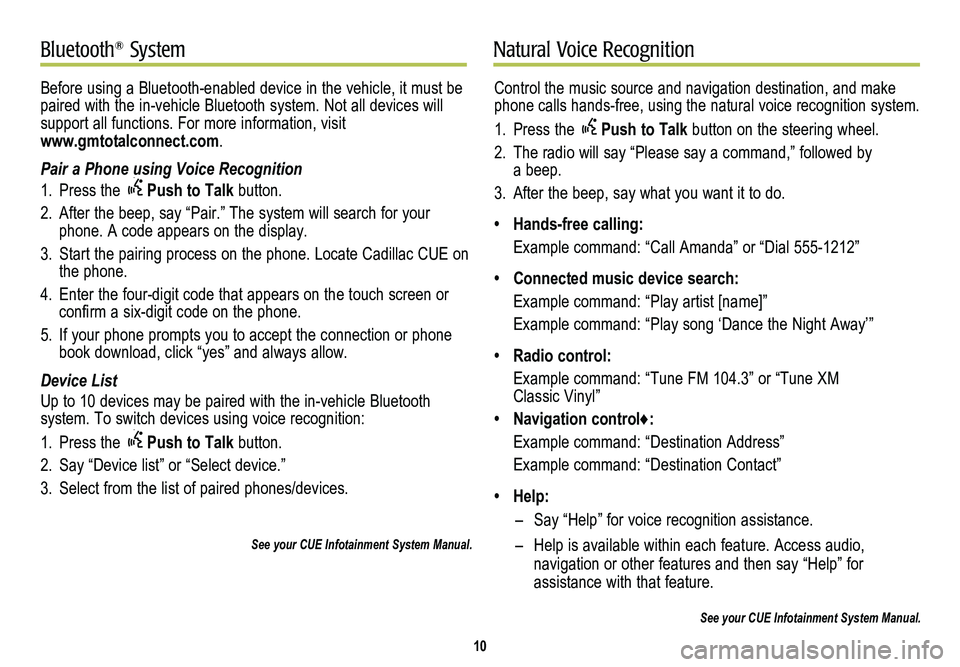
10
Natural Voice RecognitionBluetooth® System
Control the music source and navigation destination, and make phone calls hands-free, using the natural voice recognition system.
1. Press the Push to Talk button on the steering wheel.
2. The radio will say “Please say a command,” followed by a beep.
3. After the beep, say what you want it to do.
• Hands-free calling:
Example command: “Call Amanda” or “Dial 555-1212”
• Connected music device search:
Example command: “Play artist [name]”
Example command: “Play song ‘Dance the Night Away’”
• Radio control:
Example command: “Tune FM 104.3” or “Tune XM Classic Vinyl”
• Navigation control♦:
Example command: “Destination Address”
Example command: “Destination Contact”
• Help:
– Say “Help” for voice recognition assistance.
– Help is available within each feature. Access audio,
navigation or other features and then say “Help” for
assistance with that feature.
See your CUE Infotainment System Manual.
Before using a Bluetooth-enabled device in the vehicle, it must be paired with the in-vehicle Bluetooth system. Not all devices will support all functions. For more information, visit www.gmtotalconnect.com.
Pair a Phone using Voice Recognition
1. Press the Push to Talk button.
2. After the beep, say “Pair.” The system will search for your phone. A code appears on the display.
3. Start the pairing process on the phone. Locate Cadillac CUE on the phone.
4. Enter the four-digit code that appears on the touch screen or confirm a six-digit code on the phone.
5. If your phone prompts you to accept the connection or phone book download, click “yes” and always allow.
Device List
Up to 10 devices may be paired with the in-vehicle Bluetooth
system. To switch devices using voice recognition:
1. Press the Push to Talk button.
2. Say “Device list” or “Select device.”
3. Select from the list of paired phones/devices.
See your CUE Infotainment System Manual.