ECO mode CADILLAC STS 2005 1.G Owner's Manual
[x] Cancel search | Manufacturer: CADILLAC, Model Year: 2005, Model line: STS, Model: CADILLAC STS 2005 1.GPages: 446, PDF Size: 2.58 MB
Page 217 of 446
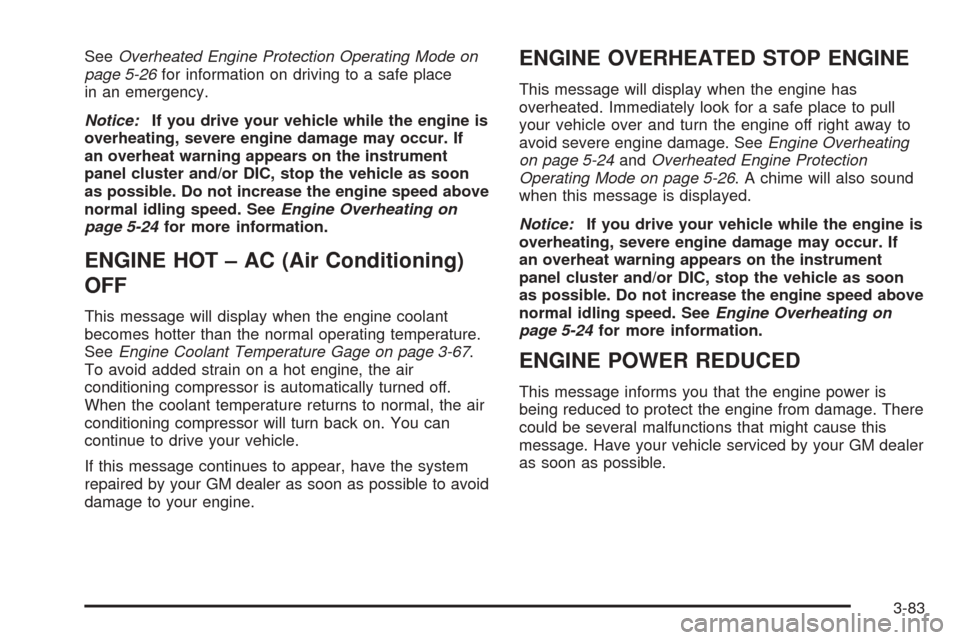
SeeOverheated Engine Protection Operating Mode on
page 5-26for information on driving to a safe place
in an emergency.
Notice:If you drive your vehicle while the engine is
overheating, severe engine damage may occur. If
an overheat warning appears on the instrument
panel cluster and/or DIC, stop the vehicle as soon
as possible. Do not increase the engine speed above
normal idling speed. SeeEngine Overheating on
page 5-24for more information.
ENGINE HOT – AC (Air Conditioning)
OFF
This message will display when the engine coolant
becomes hotter than the normal operating temperature.
SeeEngine Coolant Temperature Gage on page 3-67.
To avoid added strain on a hot engine, the air
conditioning compressor is automatically turned off.
When the coolant temperature returns to normal, the air
conditioning compressor will turn back on. You can
continue to drive your vehicle.
If this message continues to appear, have the system
repaired by your GM dealer as soon as possible to avoid
damage to your engine.
ENGINE OVERHEATED STOP ENGINE
This message will display when the engine has
overheated. Immediately look for a safe place to pull
your vehicle over and turn the engine off right away to
avoid severe engine damage. SeeEngine Overheating
on page 5-24andOverheated Engine Protection
Operating Mode on page 5-26. A chime will also sound
when this message is displayed.
Notice:If you drive your vehicle while the engine is
overheating, severe engine damage may occur. If
an overheat warning appears on the instrument
panel cluster and/or DIC, stop the vehicle as soon
as possible. Do not increase the engine speed above
normal idling speed. SeeEngine Overheating on
page 5-24for more information.
ENGINE POWER REDUCED
This message informs you that the engine power is
being reduced to protect the engine from damage. There
could be several malfunctions that might cause this
message. Have your vehicle serviced by your GM dealer
as soon as possible.
3-83
Page 223 of 446

SERVICE THEFT SYSTEM
This message will display when there is a problem with
the hood open and closed switches. The switches
may need to be replaced. When this message is
displayed, the theft-deterrent system will still be
protecting the interior of the vehicle, however, the hood
area will not be protected at this time. Also, the
remote start function will not work when this message
appears. See your GM dealer for service.
SERVICE TRANSMISSION
This message will display when there is a problem with
the transmission of your vehicle. Have your vehicle
serviced by your GM dealer.
SERVICE VEHICLE SOON
This message will display when a non-emissions related
malfunction occurs. Have your vehicle serviced by
your GM dealer as soon as possible.
SPEED LIMITED TO XXX
This message will display when your vehicle speed is
limited to XXX (mph in English mode and km/h in Metric
mode) because the vehicle detects a problem in the
suspension system. Have your vehicle serviced by your
GM dealer.
STABILITY SYS (System) ACTIVE
The STABILITY SYS ACTIVE message will display
any time StabiliTrak®is actively assisting you with
directional control of the vehicle. Slippery road
conditions may exist when this message is displayed,
so adjust your driving accordingly. This message
may stay on for a few seconds after StabiliTrak
®stops
assisting you with directional control of the vehicle.
SeeStabiliTrak
®System on page 4-10for more
information.
STABILITY SYS (System) NOT READY
The STABILITY SYS NOT READY message will
display if StabiliTrak®is not ready. Two conditions may
cause this message to display.
The �rst condition may be that the vehicle needs to be
driven in a straight line for approximately 30-40 ft
(9-12 m) until the sensors are centered. Once the
sensors are centered, the StabiliTrak
®system will be
ready and the STABILITY SYS READY message
will display.
The second condition that may cause this message to
display is when you �rst start your vehicle and drive
away during cold winter weather. This is normal.
The system needs to warm up. You can acknowledge
this message by pressing the reset button.
3-89
Page 229 of 446
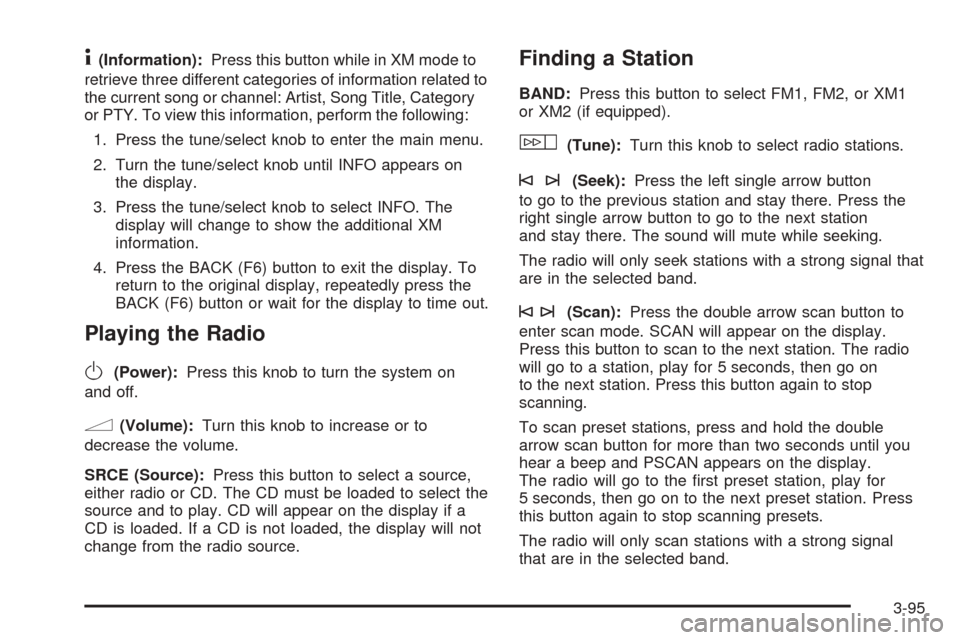
4(Information):Press this button while in XM mode to
retrieve three different categories of information related to
the current song or channel: Artist, Song Title, Category
or PTY. To view this information, perform the following:
1. Press the tune/select knob to enter the main menu.
2. Turn the tune/select knob until INFO appears on
the display.
3. Press the tune/select knob to select INFO. The
display will change to show the additional XM
information.
4. Press the BACK (F6) button to exit the display. To
return to the original display, repeatedly press the
BACK (F6) button or wait for the display to time out.
Playing the Radio
O
(Power):Press this knob to turn the system on
and off.
n(Volume):Turn this knob to increase or to
decrease the volume.
SRCE (Source):Press this button to select a source,
either radio or CD. The CD must be loaded to select the
source and to play. CD will appear on the display if a
CD is loaded. If a CD is not loaded, the display will not
change from the radio source.
Finding a Station
BAND:Press this button to select FM1, FM2, or XM1
or XM2 (if equipped).
w(Tune):Turn this knob to select radio stations.
©¨(Seek):Press the left single arrow button
to go to the previous station and stay there. Press the
right single arrow button to go to the next station
and stay there. The sound will mute while seeking.
The radio will only seek stations with a strong signal that
are in the selected band.
©¨(Scan):Press the double arrow scan button to
enter scan mode. SCAN will appear on the display.
Press this button to scan to the next station. The radio
will go to a station, play for 5 seconds, then go on
to the next station. Press this button again to stop
scanning.
To scan preset stations, press and hold the double
arrow scan button for more than two seconds until you
hear a beep and PSCAN appears on the display.
The radio will go to the �rst preset station, play for
5 seconds, then go on to the next preset station. Press
this button again to stop scanning presets.
The radio will only scan stations with a strong signal
that are in the selected band.
3-95
Page 239 of 446

When a CD is inserted, CD will appear on the display,
the number of the CD and the track number will
appear on the display if the radio is on.
If the radio is on, the CD will begin to play automatically.
To insert multiple CDs, do the following:
1. The ignition and the radio can be on or off.
2. Press and hold the load button for two seconds.
Please Wait will appear on the display and you
will hear a beep.
3. Load the CD, when INSERT appears on the
display, insert a CD partway into the slot, label side
up. The player will pull the CD in.
Do not load a CD until INSERT appears on the
display. The CD player will take up to six CDs. Do
not try to load more than six. If you want to load
less than six CDs, load the desired amount. The CD
player will time out when it does not receive any
more CDs and the last CD loaded will begin to play.
If the radio is on, the last CD loaded will begin to play
automatically.
F1 DISC
n(Down):Press this pushbutton to go to the
previous CD.
F2 DISC
m(Up):Press this pushbutton to go to the
next CD.F3 CD REV
{(Reverse):Press this pushbutton to go
to the previous track. Press and hold this pushbutton
to reverse quickly within the track. Release this
pushbutton to play the passage. The elapsed time of
the track will appear on the display.
F4 CD FWD
|(Forward):Press this pushbutton to
go to the next track. Press and hold this pushbutton
to advance quickly within the track. Release this
pushbutton to play the passage. The elapsed time of
the track will appear on the display.
F5 MODE:Press this pushbutton to select from
NORMAL, RPT TRCK (Repeat Track), RPT DISC
(Repeat CD), RDM TRCK (Random Track), and RDM
ALL (Random All CDs).
NORMAL:Sets the system for normal play of the
CD(s). NORMAL will not appear on the display
when in this mode.
RPT TRCK (Repeat Track):Repeats the track over
again. RPT TRCK will appear on the display. Press
the MODE pushbutton again to turn off repeat
play. RPT TRCK will disappear from the display.
RPT DISC (Repeat CD):Repeats the CD over
again. RPT DISC will appear on the display.
Press the MODE pushbutton again to turn off repeat
play. RPT DISC will disappear from the display.
3-105
Page 240 of 446

RDM TRCK (Random Track):Plays the tracks on
the current CD in random, rather than sequential,
order. RDM TRCK will appear on the display. Press
the MODE pushbutton again to turn off random
play. RDM TRCK will disappear from the display.
RDM ALL (Random All CDs):Plays all of the CDs
loaded in random, rather than sequential, order.
RDM ALL will appear on the display. Press
the MODE pushbutton again to turn off random
play. RDM ALL will disappear from the display.
F6 DISP (Display):Press this pushbutton to display the
time of the track. Press this pushbutton again to
display CD PLAY MODE.
©¨(Seek):Press the left single arrow button to go
to the previous or press the right single arrow button
to go to the next track on the CD.
©¨(Scan):Press this double arrow button to listen
to each track for 10 seconds. The CD will go to a
track, play for 10 seconds, then go on to the next track.
Press this button again to stop scanning.
SRCE (Source):Press this button to select a source,
either radio or CD. The CD must be loaded to select the
source and to play. CD will appear on the display if a
CD is loaded. If a CD is not loaded, the display will not
change from the radio source.
Z(Eject):Press this button to eject the CD that is
currently playing, or press and hold this button to
eject all of the CDs loaded. You will hear a beep. Eject
may be activated with the ignition or radio off.
Using an MP3 CD
MP3 Format
This MP3 player will accept MP3 �les that were recorded
on an up to 700 MB CD-R CD. The �les can be recorded
with the following �xed bit rates: 32 kbps, 40 kbps,
56 kbps, 64 kbps, 80 kbps, 96 kbps, 112 kbps, 128 kbps,
160 kbps, 192 kbps, 224 kbps, 256 kbps, and 320 kbps
or a variable bit rate. Song title, artist name, and album
will be available when recorded using ID3 tags versions 1
and 2.
The player will be able to read and play a maximum of
50 folders, 50 playlists, 10 sessions, and 255 �les.
Long �le, folder, or playlist names or a combination
of a large number of �les and folders or playlists may
cause the player to be unable to play up to the
maximum number of �les, folders, playlists, or sessions.
If you wish to play large numbers of �les, folders,
playlists or sessions minimize the length of the �le,
folder or playlist name. You can also play an MP3 CD
that was recorded using no �le folders. The system
can support up to 11 folders in depth, though, keep
the depth of the folders to a minimum in order to
keep down the complexity and confusion in trying
to locate a particular folder during playback.
3-106
Page 243 of 446

Pressing this button while in folder random mode will
take you to the previous folder and random the tracks in
that folder.
F2
[(Next Folder):Press this pushbutton to go to
the �rst track in the next folder.
Press and hold this pushbutton to advance quickly
within a track. Release this pushbutton to play
the passage. FWD and the elapsed time of the track will
appear on the display.
Pressing this button while in folder random mode will
take you to the next folder and random the tracks in that
folder.
F3 RDM (Random):To play the tracks on the CD in
random, rather than sequential order, press and release
this pushbutton until RDM TRCK appears on the
display. Once all of the tracks in the current folder or
playlist have been played, the system will move on
to the next folder or playlist and play all of the tracks in
random order.
To play the tracks in the current folder in random, rather
than sequential order, press and release this pushbutton
until RDM FLDR appears on the display. This feature
will not work with playlists.
When in random, pressing and releasing either single
seek arrow will take you to the next or previous random
track.Press and release this pushbutton until NORMAL
appears on the display to turn random play off.
F4 RPT (Repeat):To repeat the current track, press
and release this pushbutton until RPT TRCK appears on
the display.
To repeat the tracks in the current folder, press and
release this pushbutton until RPT FLDR appears on the
display.
Press and release this pushbutton until NORMAL
appears on the display to turn repeated play off.
F6 DISP (Display):Press this pushbutton to switch
between the elapsed time of the track and the MP3
playback information.
©¨(Seek):Press the left arrow to go to the start of
the previous track. Press the right arrow to go to the
start of the next track. Pressing either arrow for
more than two seconds will search the previous or next
tracks at two tracks per second. Release the button
to stop searching and to play the track.
©¨(Scan):Press the double arrow button to scan
the tracks in each folder. The radio will go to the
next track, play for 10 seconds, then go on to the next
track. Press this button again to stop scanning.
3-109
Page 355 of 446
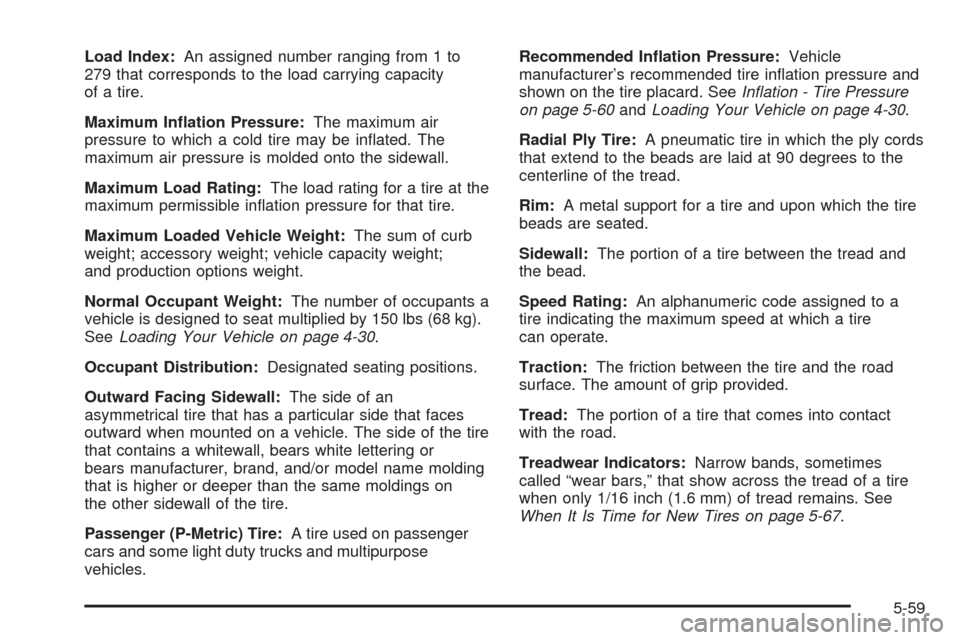
Load Index:An assigned number ranging from 1 to
279 that corresponds to the load carrying capacity
of a tire.
Maximum In�ation Pressure:The maximum air
pressure to which a cold tire may be in�ated. The
maximum air pressure is molded onto the sidewall.
Maximum Load Rating:The load rating for a tire at the
maximum permissible in�ation pressure for that tire.
Maximum Loaded Vehicle Weight:The sum of curb
weight; accessory weight; vehicle capacity weight;
and production options weight.
Normal Occupant Weight:The number of occupants a
vehicle is designed to seat multiplied by 150 lbs (68 kg).
SeeLoading Your Vehicle on page 4-30.
Occupant Distribution:Designated seating positions.
Outward Facing Sidewall:The side of an
asymmetrical tire that has a particular side that faces
outward when mounted on a vehicle. The side of the tire
that contains a whitewall, bears white lettering or
bears manufacturer, brand, and/or model name molding
that is higher or deeper than the same moldings on
the other sidewall of the tire.
Passenger (P-Metric) Tire:A tire used on passenger
cars and some light duty trucks and multipurpose
vehicles.Recommended In�ation Pressure:Vehicle
manufacturer’s recommended tire in�ation pressure and
shown on the tire placard. SeeIn�ation - Tire Pressure
on page 5-60andLoading Your Vehicle on page 4-30.
Radial Ply Tire:A pneumatic tire in which the ply cords
that extend to the beads are laid at 90 degrees to the
centerline of the tread.
Rim:A metal support for a tire and upon which the tire
beads are seated.
Sidewall:The portion of a tire between the tread and
the bead.
Speed Rating:An alphanumeric code assigned to a
tire indicating the maximum speed at which a tire
can operate.
Traction:The friction between the tire and the road
surface. The amount of grip provided.
Tread:The portion of a tire that comes into contact
with the road.
Treadwear Indicators:Narrow bands, sometimes
called “wear bars,” that show across the tread of a tire
when only 1/16 inch (1.6 mm) of tread remains. See
When It Is Time for New Tires on page 5-67.
5-59
Page 426 of 446
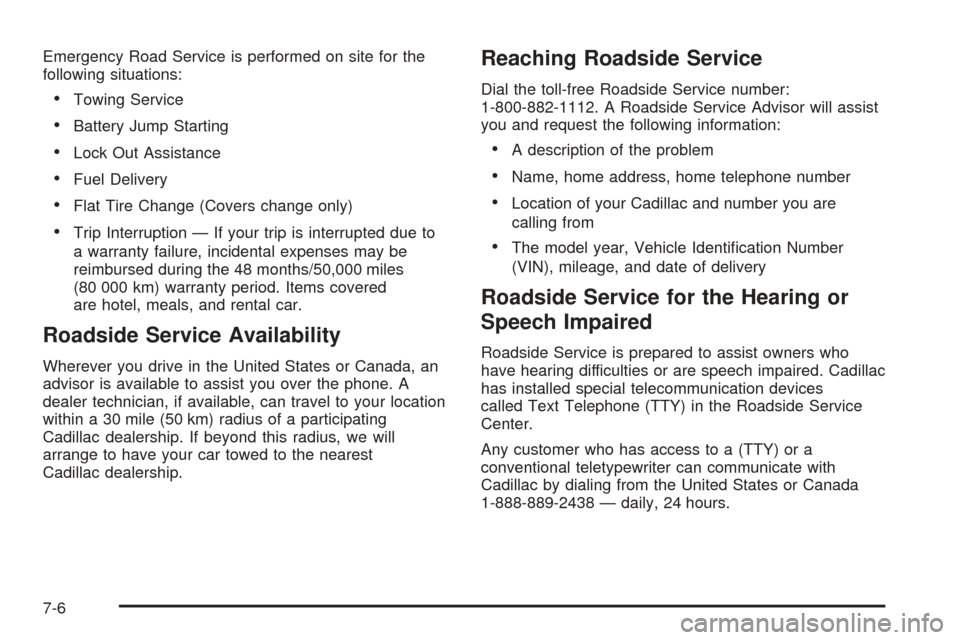
Emergency Road Service is performed on site for the
following situations:
Towing Service
Battery Jump Starting
Lock Out Assistance
Fuel Delivery
Flat Tire Change (Covers change only)
Trip Interruption — If your trip is interrupted due to
a warranty failure, incidental expenses may be
reimbursed during the 48 months/50,000 miles
(80 000 km) warranty period. Items covered
are hotel, meals, and rental car.
Roadside Service Availability
Wherever you drive in the United States or Canada, an
advisor is available to assist you over the phone. A
dealer technician, if available, can travel to your location
within a 30 mile (50 km) radius of a participating
Cadillac dealership. If beyond this radius, we will
arrange to have your car towed to the nearest
Cadillac dealership.
Reaching Roadside Service
Dial the toll-free Roadside Service number:
1-800-882-1112. A Roadside Service Advisor will assist
you and request the following information:
A description of the problem
Name, home address, home telephone number
Location of your Cadillac and number you are
calling from
The model year, Vehicle Identi�cation Number
(VIN), mileage, and date of delivery
Roadside Service for the Hearing or
Speech Impaired
Roadside Service is prepared to assist owners who
have hearing difficulties or are speech impaired. Cadillac
has installed special telecommunication devices
called Text Telephone (TTY) in the Roadside Service
Center.
Any customer who has access to a (TTY) or a
conventional teletypewriter can communicate with
Cadillac by dialing from the United States or Canada
1-888-889-2438 — daily, 24 hours.
7-6
Page 428 of 446

Courtesy Rental Vehicle
Your dealer may arrange to provide you with a courtesy
rental vehicle or reimburse you for a rental vehicle
that you obtain if your vehicle is kept for a warranty
repair. Reimbursement will be limited to a maximum
amount per day and must be supported by receipts. This
requires that you sign and complete a rental agreement
and meet state, local and rental vehicle provider
requirements. Requirements vary and may include
minimum age requirements, insurance coverage, credit
card, etc. You are responsible for fuel usage charges
and may also be responsible for taxes, levies,
usage fees, excessive mileage or rental usage beyond
the completion of the repair.
Generally it is not possible to provide a like-vehicle as a
courtesy rental.
Additional Program Information
Courtesy Transportation is available during the
Bumper-to-Bumper warranty coverage period, but it is
not part of the New Vehicle Limited Warranty. A
separate booklet entitledWarranty and Owner
Assistance Informationfurnished with each new vehicle
provides detailed warranty coverage information.
Courtesy Transportation is available only at participating
dealers and all program options, such as shuttle
service, may not be available at every dealer.Please contact your dealer for speci�c information about
availability. All Courtesy Transportation arrangements
will be administered by appropriate dealer personnel.
Canadian Vehicles:For warranty repairs during
the Complete Vehicle Coverage period of the General
Motors of Canada New Vehicle Limited Warranty,
alternative transportation may be available under the
Courtesy Transportation Program. Please consult
your dealer for details.
General Motors reserves the right to unilaterally modify,
change or discontinue Courtesy Transportation at
any time and to resolve all questions of claim eligibility
pursuant to the terms and conditions described
herein at its sole discretion.
Vehicle Data Collection and Event
Data Recorders
Your vehicle, like other modern motor vehicles, has a
number of sophisticated computer systems that monitor
and control several aspects of the vehicle’s performance.
Your vehicle uses on-board vehicle computers to monitor
emission control components to optimize fuel economy,
to monitor conditions for airbag deployment and, if so
equipped, to provide anti-lock braking and to help the
driver control the vehicle in difficult driving situations.
7-8
Page 437 of 446
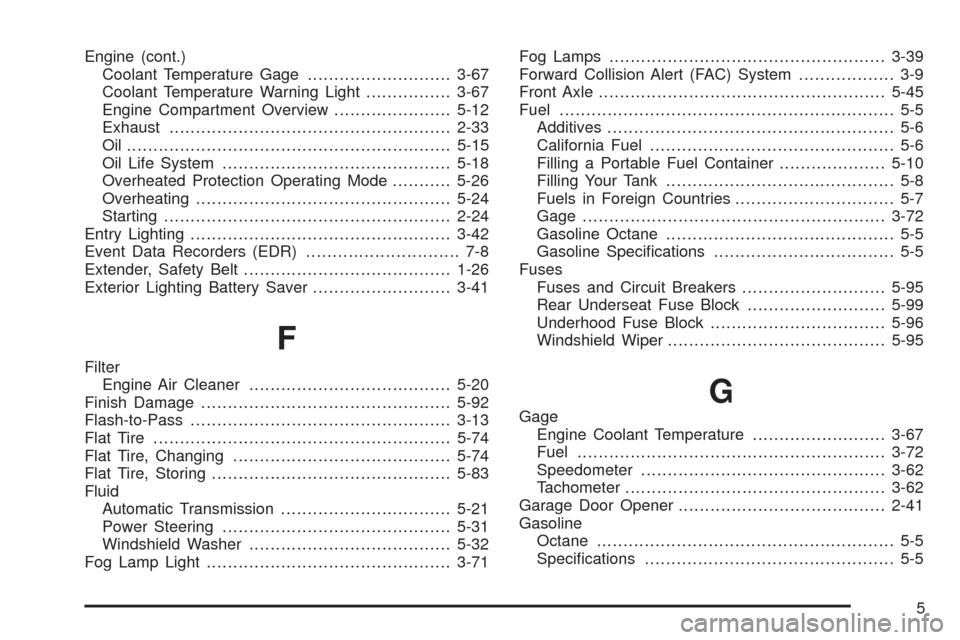
Engine (cont.)
Coolant Temperature Gage...........................3-67
Coolant Temperature Warning Light................3-67
Engine Compartment Overview......................5-12
Exhaust.....................................................2-33
Oil .............................................................5-15
Oil Life System...........................................5-18
Overheated Protection Operating Mode...........5-26
Overheating................................................5-24
Starting......................................................2-24
Entry Lighting.................................................3-42
Event Data Recorders (EDR)............................. 7-8
Extender, Safety Belt.......................................1-26
Exterior Lighting Battery Saver..........................3-41
F
Filter
Engine Air Cleaner......................................5-20
Finish Damage...............................................5-92
Flash-to-Pass.................................................3-13
Flat Tire........................................................5-74
Flat Tire, Changing.........................................5-74
Flat Tire, Storing.............................................5-83
Fluid
Automatic Transmission................................5-21
Power Steering...........................................5-31
Windshield Washer......................................5-32
Fog Lamp Light..............................................3-71Fog Lamps....................................................3-39
Forward Collision Alert (FAC) System.................. 3-9
Front Axle......................................................5-45
Fuel............................................................... 5-5
Additives...................................................... 5-6
California Fuel.............................................. 5-6
Filling a Portable Fuel Container....................5-10
Filling Your Tank........................................... 5-8
Fuels in Foreign Countries.............................. 5-7
Gage.........................................................3-72
Gasoline Octane........................................... 5-5
Gasoline Speci�cations.................................. 5-5
Fuses
Fuses and Circuit Breakers...........................5-95
Rear Underseat Fuse Block..........................5-99
Underhood Fuse Block.................................5-96
Windshield Wiper.........................................5-95
G
Gage
Engine Coolant Temperature.........................3-67
Fuel..........................................................3-72
Speedometer..............................................3-62
Tachometer.................................................3-62
Garage Door Opener.......................................2-41
Gasoline
Octane........................................................ 5-5
Speci�cations............................................... 5-5
5