navigation system CADILLAC STS 2006 1.G Owners Manual
[x] Cancel search | Manufacturer: CADILLAC, Model Year: 2006, Model line: STS, Model: CADILLAC STS 2006 1.GPages: 480, PDF Size: 2.74 MB
Page 125 of 480
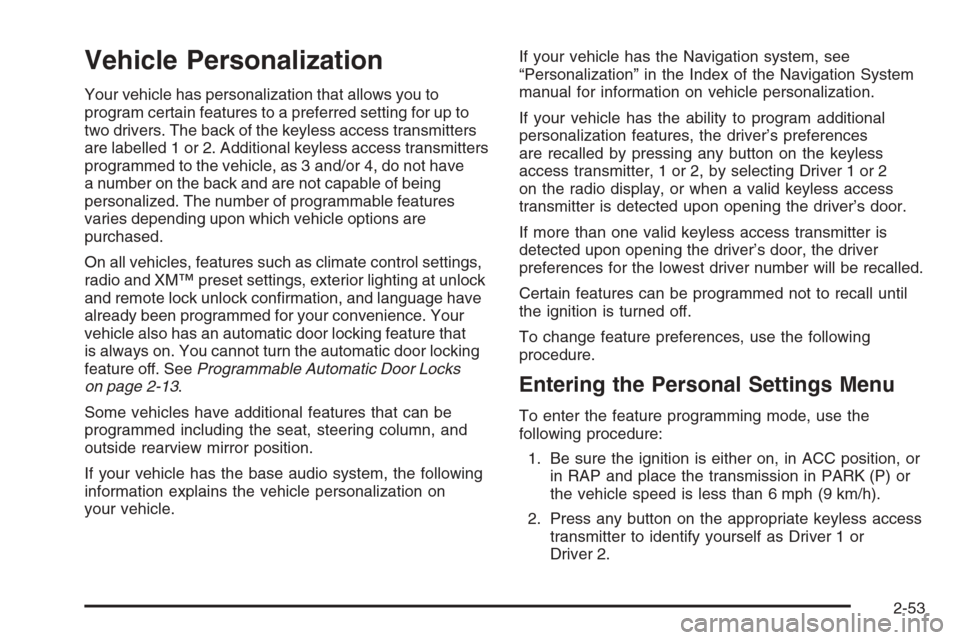
Vehicle Personalization
Your vehicle has personalization that allows you to
program certain features to a preferred setting for up to
two drivers. The back of the keyless access transmitters
are labelled 1 or 2. Additional keyless access transmitters
programmed to the vehicle, as 3 and/or 4, do not have
a number on the back and are not capable of being
personalized. The number of programmable features
varies depending upon which vehicle options are
purchased.
On all vehicles, features such as climate control settings,
radio and XM™ preset settings, exterior lighting at unlock
and remote lock unlock con�rmation, and language have
already been programmed for your convenience. Your
vehicle also has an automatic door locking feature that
is always on. You cannot turn the automatic door locking
feature off. SeeProgrammable Automatic Door Locks
on page 2-13.
Some vehicles have additional features that can be
programmed including the seat, steering column, and
outside rearview mirror position.
If your vehicle has the base audio system, the following
information explains the vehicle personalization on
your vehicle.If your vehicle has the Navigation system, see
“Personalization” in the Index of the Navigation System
manual for information on vehicle personalization.
If your vehicle has the ability to program additional
personalization features, the driver’s preferences
are recalled by pressing any button on the keyless
access transmitter, 1 or 2, by selecting Driver 1 or 2
on the radio display, or when a valid keyless access
transmitter is detected upon opening the driver’s door.
If more than one valid keyless access transmitter is
detected upon opening the driver’s door, the driver
preferences for the lowest driver number will be recalled.
Certain features can be programmed not to recall until
the ignition is turned off.
To change feature preferences, use the following
procedure.
Entering the Personal Settings Menu
To enter the feature programming mode, use the
following procedure:
1. Be sure the ignition is either on, in ACC position, or
in RAP and place the transmission in PARK (P) or
the vehicle speed is less than 6 mph (9 km/h).
2. Press any button on the appropriate keyless access
transmitter to identify yourself as Driver 1 or
Driver 2.
2-53
Page 142 of 480
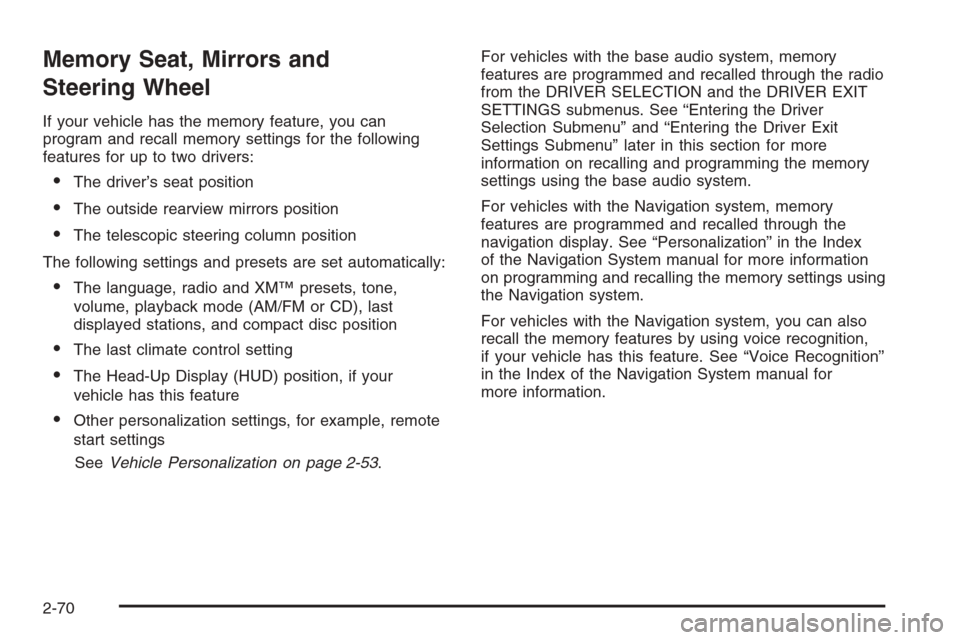
Memory Seat, Mirrors and
Steering Wheel
If your vehicle has the memory feature, you can
program and recall memory settings for the following
features for up to two drivers:
The driver’s seat position
The outside rearview mirrors position
The telescopic steering column position
The following settings and presets are set automatically:
The language, radio and XM™ presets, tone,
volume, playback mode (AM/FM or CD), last
displayed stations, and compact disc position
The last climate control setting
The Head-Up Display (HUD) position, if your
vehicle has this feature
Other personalization settings, for example, remote
start settings
SeeVehicle Personalization on page 2-53.For vehicles with the base audio system, memory
features are programmed and recalled through the radio
from the DRIVER SELECTION and the DRIVER EXIT
SETTINGS submenus. See “Entering the Driver
Selection Submenu” and “Entering the Driver Exit
Settings Submenu” later in this section for more
information on recalling and programming the memory
settings using the base audio system.
For vehicles with the Navigation system, memory
features are programmed and recalled through the
navigation display. See “Personalization” in the Index
of the Navigation System manual for more information
on programming and recalling the memory settings using
the Navigation system.
For vehicles with the Navigation system, you can also
recall the memory features by using voice recognition,
if your vehicle has this feature. See “Voice Recognition”
in the Index of the Navigation System manual for
more information.
2-70
Page 148 of 480
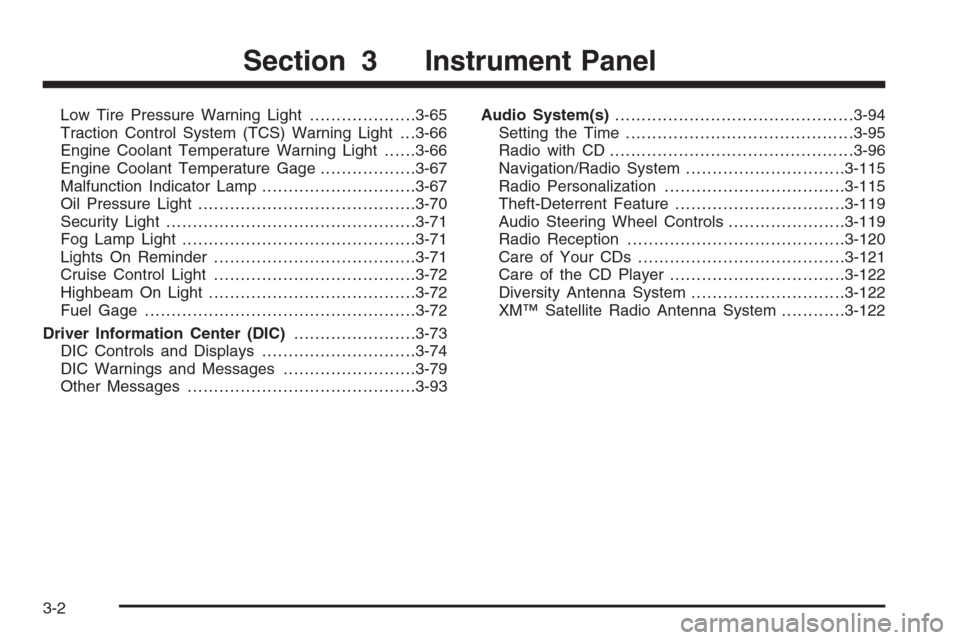
Low Tire Pressure Warning Light....................3-65
Traction Control System (TCS) Warning Light . . .3-66
Engine Coolant Temperature Warning Light......3-66
Engine Coolant Temperature Gage..................3-67
Malfunction Indicator Lamp.............................3-67
Oil Pressure Light.........................................3-70
Security Light...............................................3-71
Fog Lamp Light............................................3-71
Lights On Reminder......................................3-71
Cruise Control Light......................................3-72
Highbeam On Light.......................................3-72
Fuel Gage...................................................3-72
Driver Information Center (DIC).......................3-73
DIC Controls and Displays.............................3-74
DIC Warnings and Messages.........................3-79
Other Messages...........................................3-93Audio System(s).............................................3-94
Setting the Time...........................................3-95
Radio with CD..............................................3-96
Navigation/Radio System..............................3-115
Radio Personalization..................................3-115
Theft-Deterrent Feature................................3-119
Audio Steering Wheel Controls......................3-119
Radio Reception.........................................3-120
Care of Your CDs.......................................3-121
Care of the CD Player.................................3-122
Diversity Antenna System.............................3-122
XM™ Satellite Radio Antenna System............3-122
Section 3 Instrument Panel
3-2
Page 151 of 480
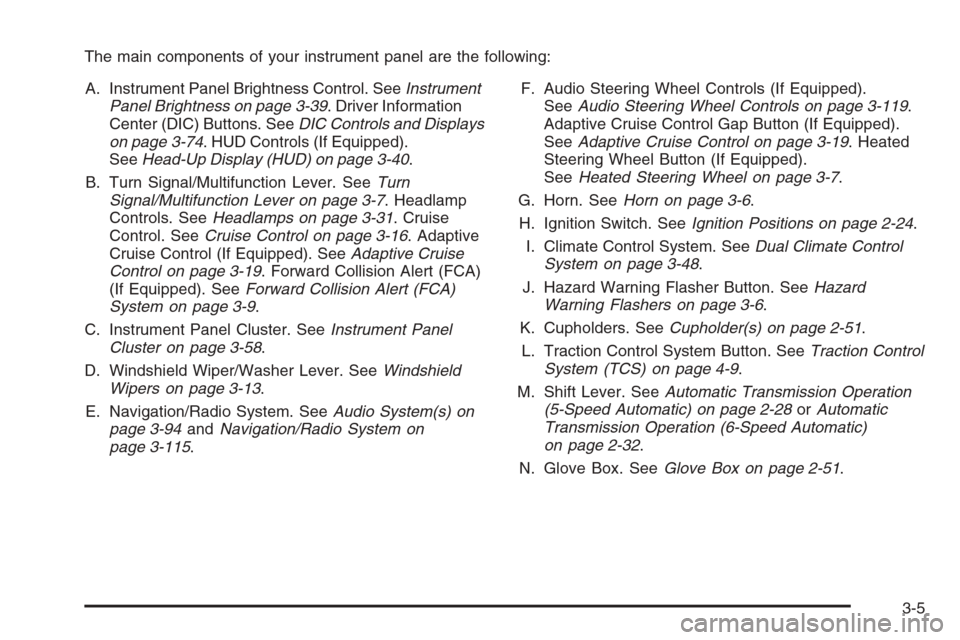
The main components of your instrument panel are the following:
A. Instrument Panel Brightness Control. SeeInstrument
Panel Brightness on page 3-39. Driver Information
Center (DIC) Buttons. SeeDIC Controls and Displays
on page 3-74. HUD Controls (If Equipped).
SeeHead-Up Display (HUD) on page 3-40.
B. Turn Signal/Multifunction Lever. SeeTurn
Signal/Multifunction Lever on page 3-7. Headlamp
Controls. SeeHeadlamps on page 3-31. Cruise
Control. SeeCruise Control on page 3-16. Adaptive
Cruise Control (If Equipped). SeeAdaptive Cruise
Control on page 3-19. Forward Collision Alert (FCA)
(If Equipped). SeeForward Collision Alert (FCA)
System on page 3-9.
C. Instrument Panel Cluster. SeeInstrument Panel
Cluster on page 3-58.
D. Windshield Wiper/Washer Lever. SeeWindshield
Wipers on page 3-13.
E. Navigation/Radio System. SeeAudio System(s) on
page 3-94andNavigation/Radio System on
page 3-115.F. Audio Steering Wheel Controls (If Equipped).
SeeAudio Steering Wheel Controls on page 3-119.
Adaptive Cruise Control Gap Button (If Equipped).
SeeAdaptive Cruise Control on page 3-19. Heated
Steering Wheel Button (If Equipped).
SeeHeated Steering Wheel on page 3-7.
G. Horn. SeeHorn on page 3-6.
H. Ignition Switch. SeeIgnition Positions on page 2-24.
I. Climate Control System. SeeDual Climate Control
System on page 3-48.
J. Hazard Warning Flasher Button. SeeHazard
Warning Flashers on page 3-6.
K. Cupholders. SeeCupholder(s) on page 2-51.
L. Traction Control System Button. SeeTraction Control
System (TCS) on page 4-9.
M. Shift Lever. SeeAutomatic Transmission Operation
(5-Speed Automatic) on page 2-28orAutomatic
Transmission Operation (6-Speed Automatic)
on page 2-32.
N. Glove Box. SeeGlove Box on page 2-51.
3-5
Page 225 of 480
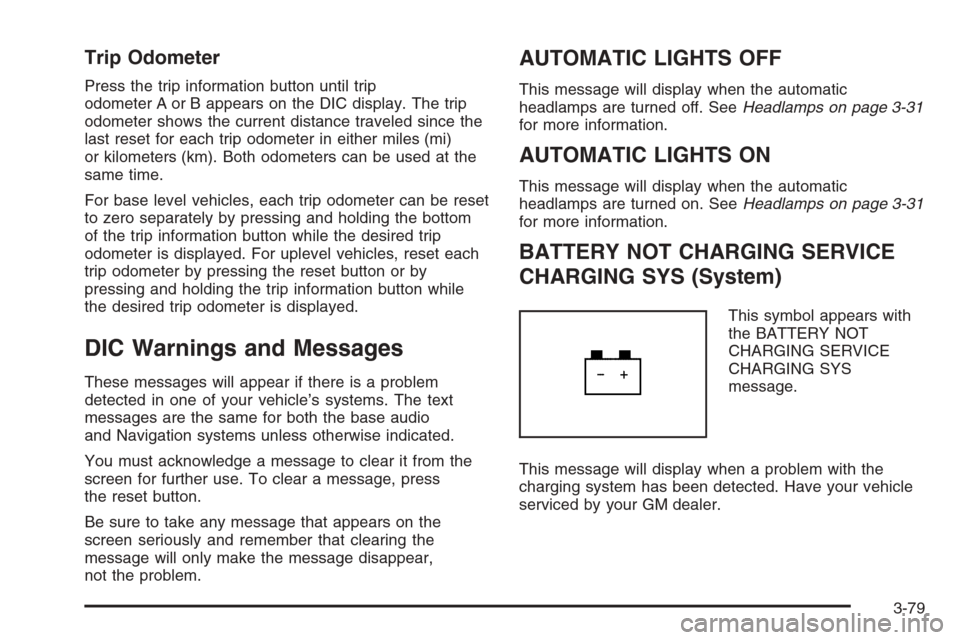
Trip Odometer
Press the trip information button until trip
odometer A or B appears on the DIC display. The trip
odometer shows the current distance traveled since the
last reset for each trip odometer in either miles (mi)
or kilometers (km). Both odometers can be used at the
same time.
For base level vehicles, each trip odometer can be reset
to zero separately by pressing and holding the bottom
of the trip information button while the desired trip
odometer is displayed. For uplevel vehicles, reset each
trip odometer by pressing the reset button or by
pressing and holding the trip information button while
the desired trip odometer is displayed.
DIC Warnings and Messages
These messages will appear if there is a problem
detected in one of your vehicle’s systems. The text
messages are the same for both the base audio
and Navigation systems unless otherwise indicated.
You must acknowledge a message to clear it from the
screen for further use. To clear a message, press
the reset button.
Be sure to take any message that appears on the
screen seriously and remember that clearing the
message will only make the message disappear,
not the problem.
AUTOMATIC LIGHTS OFF
This message will display when the automatic
headlamps are turned off. SeeHeadlamps on page 3-31
for more information.
AUTOMATIC LIGHTS ON
This message will display when the automatic
headlamps are turned on. SeeHeadlamps on page 3-31
for more information.
BATTERY NOT CHARGING SERVICE
CHARGING SYS (System)
This symbol appears with
the BATTERY NOT
CHARGING SERVICE
CHARGING SYS
message.
This message will display when a problem with the
charging system has been detected. Have your vehicle
serviced by your GM dealer.
3-79
Page 261 of 480

8. Turn the tune/select knob to �nd the feature that
you would like to store to the key.
9. Press the tune/select knob when you have found
the feature to be stored. The display will update,
by showing the symbol of the feature that you
selected next to the con�gurable key.
10. Repeat the previous steps for each
con�gurable key.
Once a feature is programmed to a key, the feature will
not appear on the display when programming the
remaining con�gurable keys. The con�gurable keys
can be changed at any time.
Navigation/Radio System
Your vehicle may have a navigation radio system.
The navigation system has built-in features intended to
minimize driver distraction. Technology alone, no
matter how advanced, can never replace your own
judgment. See the Navigation System manual for some
tips to help you reduce distractions while driving.
Radio Personalization
Accessing the Radio’s Main Menu
(Base Audio System)
There are two different procedures for accessing the
radio’s main menu depending upon whether or not your
vehicle has the Navigation system.
To access the main menu of the radio, do one of
the following:
Using the Base audio system, press the CNFG
button located on the radio or press the tune/select
knob located on the right side of the radio.
Then turn the tune/select knob clockwise or
counterclockwise to scroll through the menu items.
If your vehicle has the Navigation system, see the
Navigation System manual supplied with your
vehicle for more information on accessing the main
menu and for descriptions of the menu items for
the Navigation system.
3-115
Page 262 of 480

The main menu for the Base audio system consists of
the following menu items:
eBASS - MID - TREBLE
xBALANCE - FADER
eEQ EQUALIZER
H/A (HOME/AWAY) PRESETS
AUTOSTORE PRESETS
CAT CATEGORY
TA TRAFFIC ANNOUNCE
RECALL RDS (Radio Data System) MESSAGE
AF ALTERNATE FREQ. (Frequency)
ASEEK LOCAL/DISTANT
8SET CLOCK
BSET DATE
4INFO (Information)
LANG LANGUAGE
SETUP
Radio Main Menu Item Descriptions
(Base Audio System)
The following descriptions are for the Base audio system.
For information pertaining to the Navigation audio
system, see “Audio System” in the Index of the
Navigation System manual supplied with your vehicle.
eBASS - MID (Midrange) - TREBLE:This menu item
allows you to adjust the levels for the bass, midrange
and treble features of the audio system. See “Setting the
Tone (Bass/Treble)” underRadio with CD on page 3-96
for more information.
xBALANCE - FADER:This menu item allows you to
adjust the levels for the balance and fader features
of the audio system. See “Adjusting the Speakers
(Balance/Fade)” underRadio with CD on page 3-96for
more information.
eEQ (Equalizer):This menu item allows you to
choose among �ve preset equalizations for the audio
system. See “Audio Equalizer” underRadio with CD on
page 3-96for more information.
3-116
Page 266 of 480
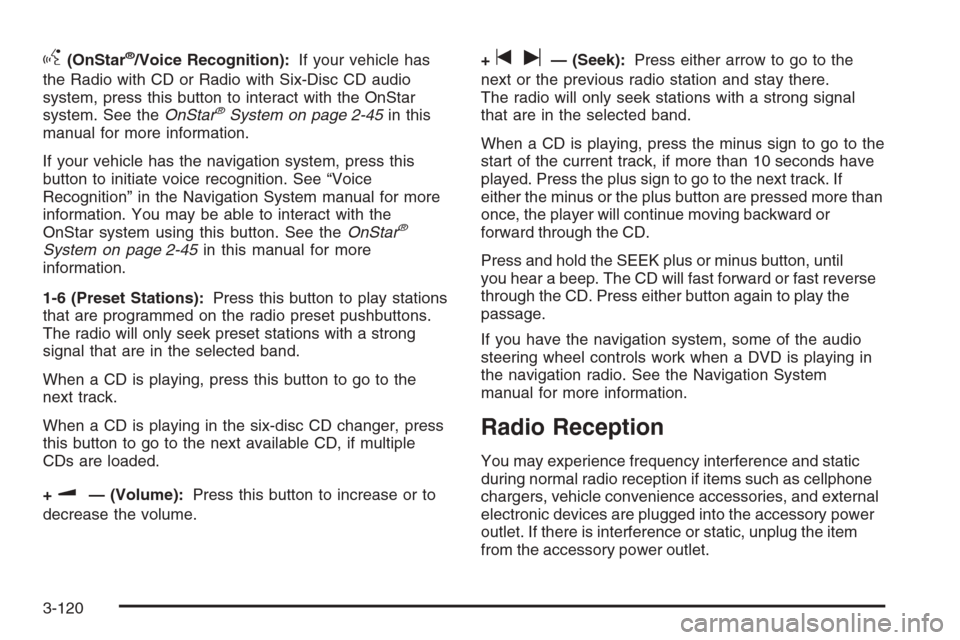
g(OnStar®/Voice Recognition):If your vehicle has
the Radio with CD or Radio with Six-Disc CD audio
system, press this button to interact with the OnStar
system. See theOnStar
®System on page 2-45in this
manual for more information.
If your vehicle has the navigation system, press this
button to initiate voice recognition. See “Voice
Recognition” in the Navigation System manual for more
information. You may be able to interact with the
OnStar system using this button. See theOnStar
®
System on page 2-45in this manual for more
information.
1-6 (Preset Stations):Press this button to play stations
that are programmed on the radio preset pushbuttons.
The radio will only seek preset stations with a strong
signal that are in the selected band.
When a CD is playing, press this button to go to the
next track.
When a CD is playing in the six-disc CD changer, press
this button to go to the next available CD, if multiple
CDs are loaded.
+
u— (Volume):Press this button to increase or to
decrease the volume.+
tu— (Seek):Press either arrow to go to the
next or the previous radio station and stay there.
The radio will only seek stations with a strong signal
that are in the selected band.
When a CD is playing, press the minus sign to go to the
start of the current track, if more than 10 seconds have
played. Press the plus sign to go to the next track. If
either the minus or the plus button are pressed more than
once, the player will continue moving backward or
forward through the CD.
Press and hold the SEEK plus or minus button, until
you hear a beep. The CD will fast forward or fast reverse
through the CD. Press either button again to play the
passage.
If you have the navigation system, some of the audio
steering wheel controls work when a DVD is playing in
the navigation radio. See the Navigation System
manual for more information.
Radio Reception
You may experience frequency interference and static
during normal radio reception if items such as cellphone
chargers, vehicle convenience accessories, and external
electronic devices are plugged into the accessory power
outlet. If there is interference or static, unplug the item
from the accessory power outlet.
3-120
Page 468 of 480
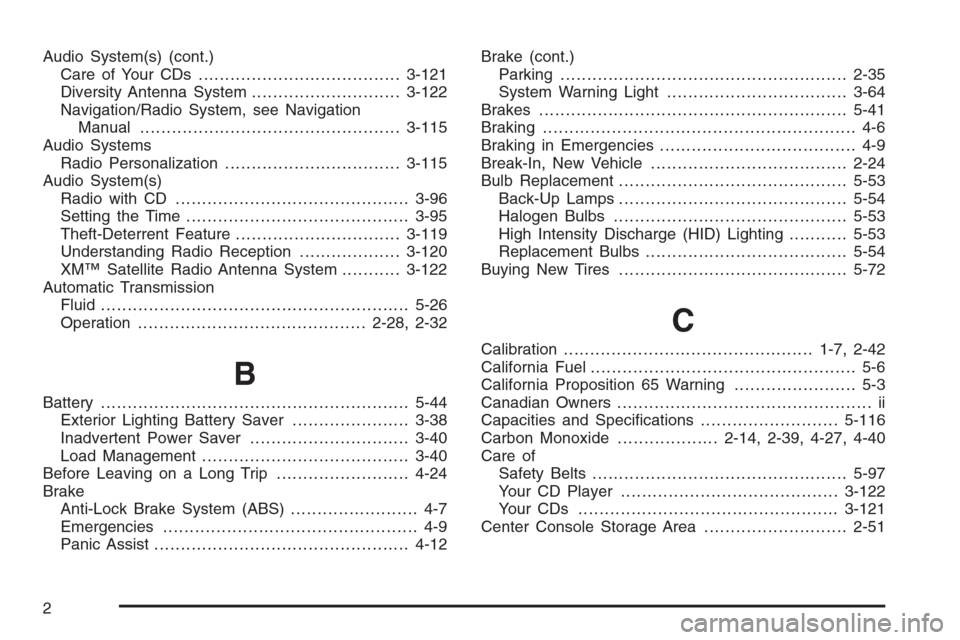
Audio System(s) (cont.)
Care of Your CDs ......................................3-121
Diversity Antenna System............................3-122
Navigation/Radio System, see Navigation
Manual.................................................3-115
Audio Systems
Radio Personalization.................................3-115
Audio System(s)
Radio with CD............................................3-96
Setting the Time..........................................3-95
Theft-Deterrent Feature...............................3-119
Understanding Radio Reception...................3-120
XM™ Satellite Radio Antenna System...........3-122
Automatic Transmission
Fluid..........................................................5-26
Operation...........................................2-28, 2-32
B
Battery..........................................................5-44
Exterior Lighting Battery Saver......................3-38
Inadvertent Power Saver..............................3-40
Load Management.......................................3-40
Before Leaving on a Long Trip.........................4-24
Brake
Anti-Lock Brake System (ABS)........................ 4-7
Emergencies................................................ 4-9
Panic Assist................................................4-12Brake (cont.)
Parking......................................................2-35
System Warning Light..................................3-64
Brakes..........................................................5-41
Braking........................................................... 4-6
Braking in Emergencies..................................... 4-9
Break-In, New Vehicle.....................................2-24
Bulb Replacement...........................................5-53
Back-Up Lamps...........................................5-54
Halogen Bulbs............................................5-53
High Intensity Discharge (HID) Lighting...........5-53
Replacement Bulbs......................................5-54
Buying New Tires...........................................5-72
C
Calibration...............................................1-7, 2-42
California Fuel.................................................. 5-6
California Proposition 65 Warning....................... 5-3
Canadian Owners................................................ ii
Capacities and Speci�cations..........................5-116
Carbon Monoxide...................2-14, 2-39, 4-27, 4-40
Care of
Safety Belts................................................5-97
Your CD Player.........................................3-122
Your CDs .................................................3-121
Center Console Storage Area...........................2-51
2
Page 474 of 480
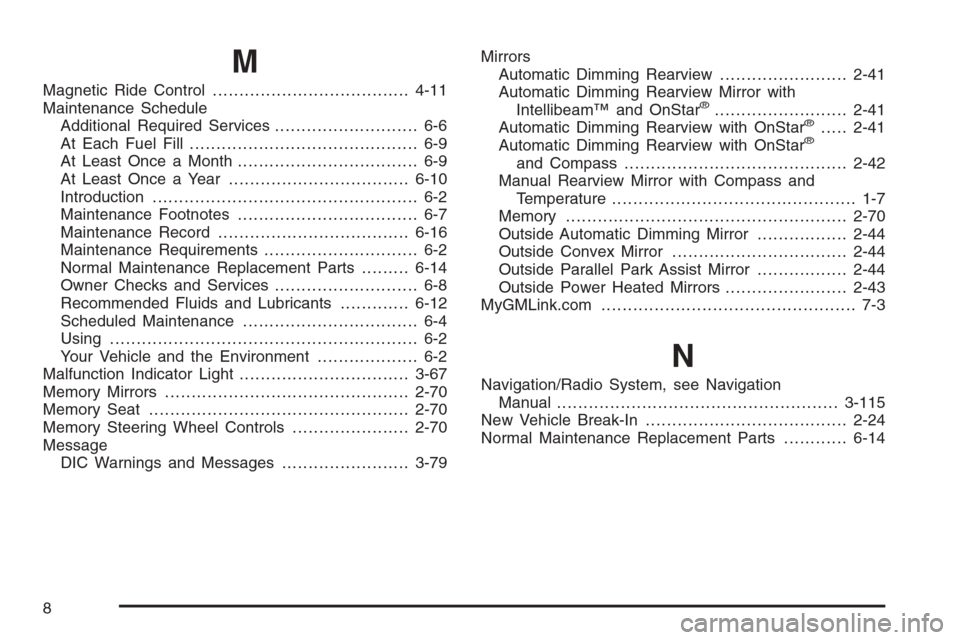
M
Magnetic Ride Control.....................................4-11
Maintenance Schedule
Additional Required Services........................... 6-6
At Each Fuel Fill........................................... 6-9
At Least Once a Month.................................. 6-9
At Least Once a Year..................................6-10
Introduction.................................................. 6-2
Maintenance Footnotes.................................. 6-7
Maintenance Record....................................6-16
Maintenance Requirements............................. 6-2
Normal Maintenance Replacement Parts.........6-14
Owner Checks and Services........................... 6-8
Recommended Fluids and Lubricants.............6-12
Scheduled Maintenance................................. 6-4
Using.......................................................... 6-2
Your Vehicle and the Environment................... 6-2
Malfunction Indicator Light................................3-67
Memory Mirrors..............................................2-70
Memory Seat.................................................2-70
Memory Steering Wheel Controls......................2-70
Message
DIC Warnings and Messages........................3-79Mirrors
Automatic Dimming Rearview........................2-41
Automatic Dimming Rearview Mirror with
Intellibeam™ and OnStar®.........................2-41
Automatic Dimming Rearview with OnStar®.....2-41
Automatic Dimming Rearview with OnStar®
and Compass..........................................2-42
Manual Rearview Mirror with Compass and
Temperature.............................................. 1-7
Memory .....................................................2-70
Outside Automatic Dimming Mirror.................2-44
Outside Convex Mirror.................................2-44
Outside Parallel Park Assist Mirror.................2-44
Outside Power Heated Mirrors.......................2-43
MyGMLink.com................................................ 7-3
N
Navigation/Radio System, see Navigation
Manual.....................................................3-115
New Vehicle Break-In......................................2-24
Normal Maintenance Replacement Parts............6-14
8