CADILLAC STS 2009 1.G Owners Manual
Manufacturer: CADILLAC, Model Year: 2009, Model line: STS, Model: CADILLAC STS 2009 1.GPages: 514, PDF Size: 2.73 MB
Page 171 of 514
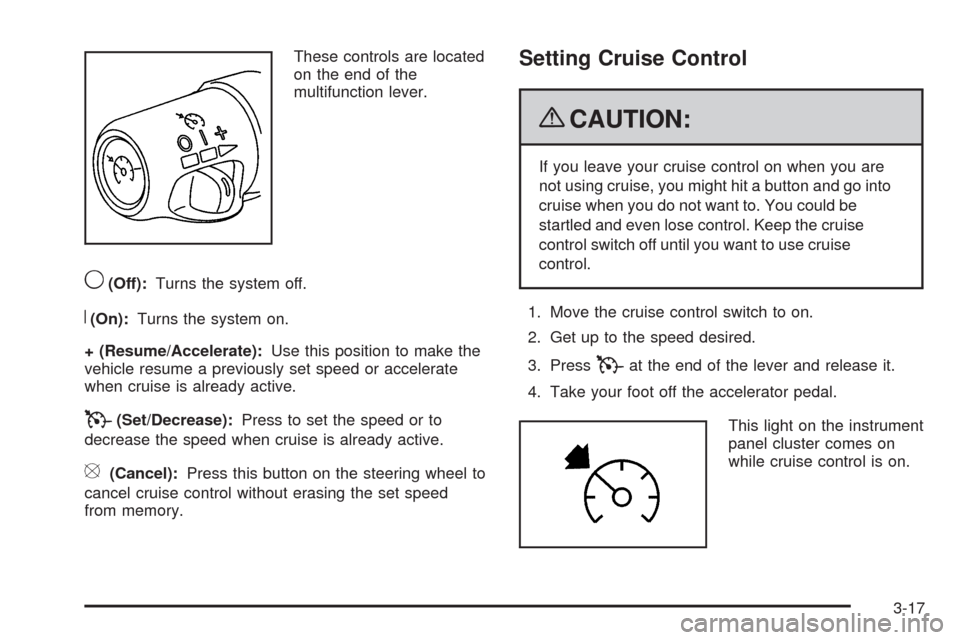
These controls are located
on the end of the
multifunction lever.
9(Off):Turns the system off.
R(On):Turns the system on.
+ (Resume/Accelerate):Use this position to make the
vehicle resume a previously set speed or accelerate
when cruise is already active.
T(Set/Decrease):Press to set the speed or to
decrease the speed when cruise is already active.
[(Cancel):Press this button on the steering wheel to
cancel cruise control without erasing the set speed
from memory.
Setting Cruise Control
{CAUTION:
If you leave your cruise control on when you are
not using cruise, you might hit a button and go into
cruise when you do not want to. You could be
startled and even lose control. Keep the cruise
control switch off until you want to use cruise
control.
1. Move the cruise control switch to on.
2. Get up to the speed desired.
3. Press
Tat the end of the lever and release it.
4. Take your foot off the accelerator pedal.
This light on the instrument
panel cluster comes on
while cruise control is on.
3-17
Page 172 of 514
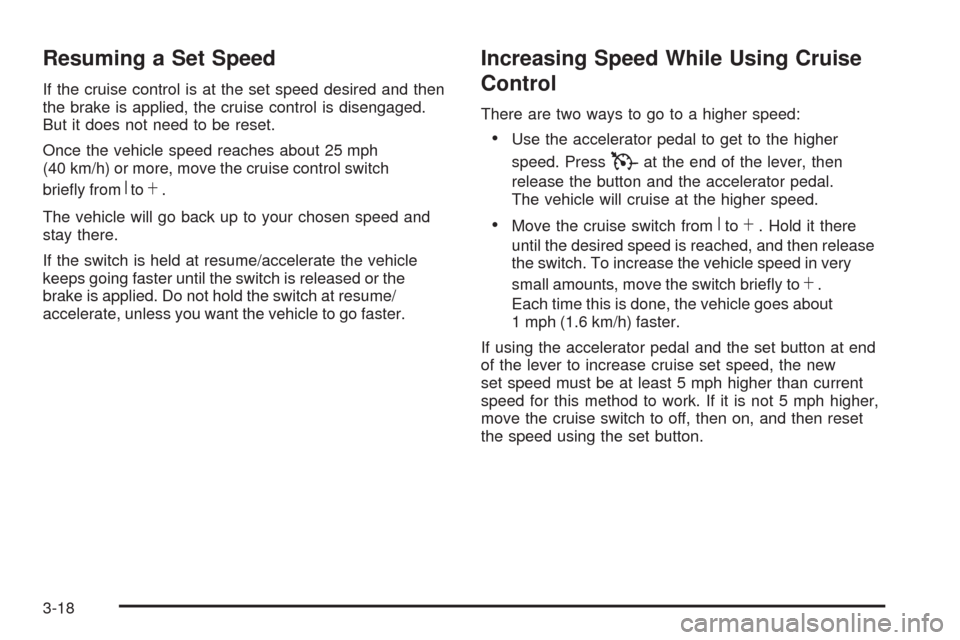
Resuming a Set Speed
If the cruise control is at the set speed desired and then
the brake is applied, the cruise control is disengaged.
But it does not need to be reset.
Once the vehicle speed reaches about 25 mph
(40 km/h) or more, move the cruise control switch
brie�y from
RtoS.
The vehicle will go back up to your chosen speed and
stay there.
If the switch is held at resume/accelerate the vehicle
keeps going faster until the switch is released or the
brake is applied. Do not hold the switch at resume/
accelerate, unless you want the vehicle to go faster.
Increasing Speed While Using Cruise
Control
There are two ways to go to a higher speed:
Use the accelerator pedal to get to the higher
speed. Press
Tat the end of the lever, then
release the button and the accelerator pedal.
The vehicle will cruise at the higher speed.
Move the cruise switch fromRtoS. Hold it there
until the desired speed is reached, and then release
the switch. To increase the vehicle speed in very
small amounts, move the switch brie�y to
S.
Each time this is done, the vehicle goes about
1 mph (1.6 km/h) faster.
If using the accelerator pedal and the set button at end
of the lever to increase cruise set speed, the new
set speed must be at least 5 mph higher than current
speed for this method to work. If it is not 5 mph higher,
move the cruise switch to off, then on, and then reset
the speed using the set button.
3-18
Page 173 of 514
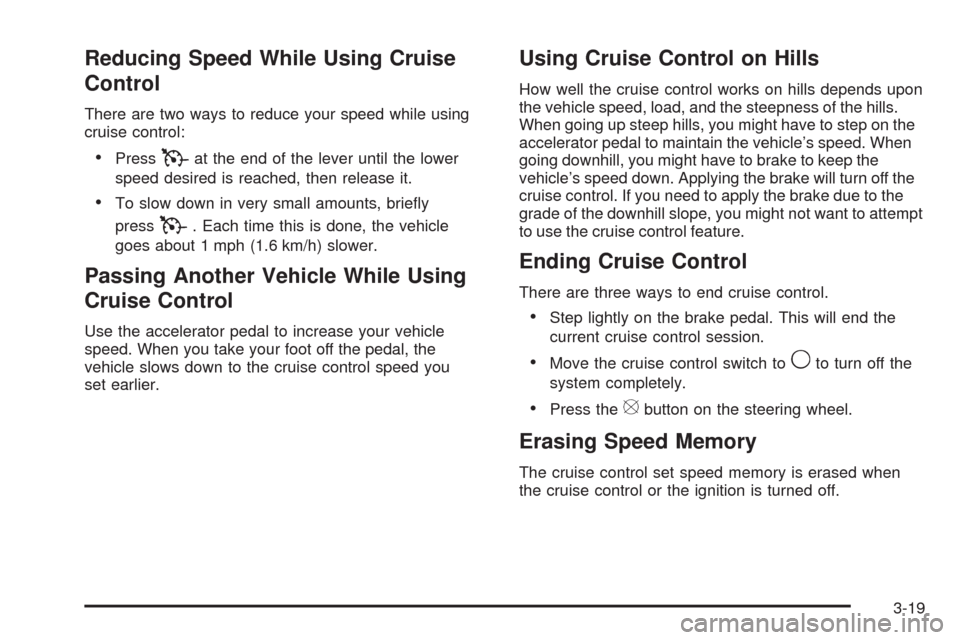
Reducing Speed While Using Cruise
Control
There are two ways to reduce your speed while using
cruise control:
PressTat the end of the lever until the lower
speed desired is reached, then release it.
To slow down in very small amounts, brie�y
press
T. Each time this is done, the vehicle
goes about 1 mph (1.6 km/h) slower.
Passing Another Vehicle While Using
Cruise Control
Use the accelerator pedal to increase your vehicle
speed. When you take your foot off the pedal, the
vehicle slows down to the cruise control speed you
set earlier.
Using Cruise Control on Hills
How well the cruise control works on hills depends upon
the vehicle speed, load, and the steepness of the hills.
When going up steep hills, you might have to step on the
accelerator pedal to maintain the vehicle’s speed. When
going downhill, you might have to brake to keep the
vehicle’s speed down. Applying the brake will turn off the
cruise control. If you need to apply the brake due to the
grade of the downhill slope, you might not want to attempt
to use the cruise control feature.
Ending Cruise Control
There are three ways to end cruise control.
Step lightly on the brake pedal. This will end the
current cruise control session.
Move the cruise control switch to9to turn off the
system completely.
Press the[button on the steering wheel.
Erasing Speed Memory
The cruise control set speed memory is erased when
the cruise control or the ignition is turned off.
3-19
Page 174 of 514
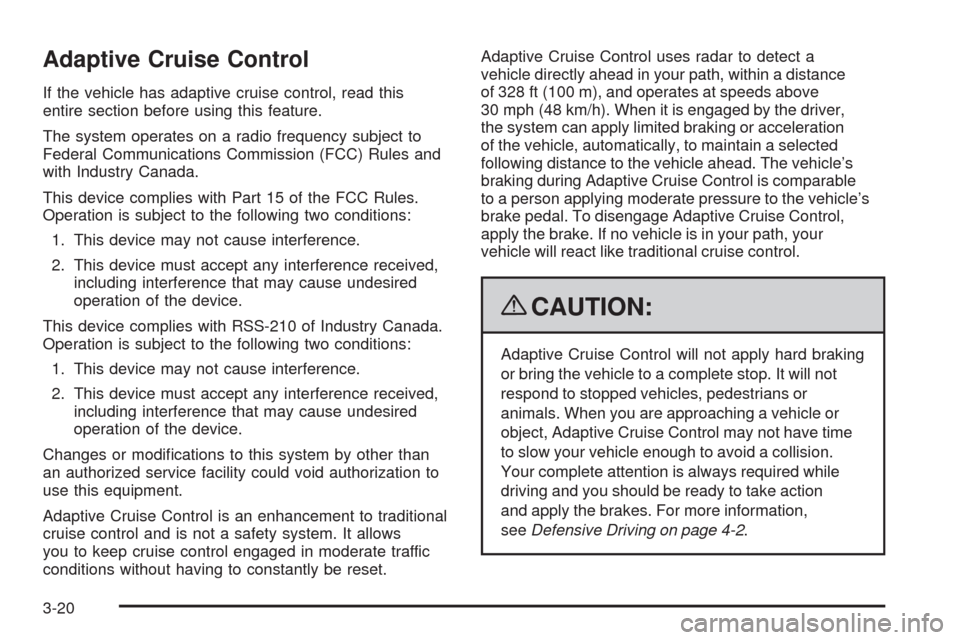
Adaptive Cruise Control
If the vehicle has adaptive cruise control, read this
entire section before using this feature.
The system operates on a radio frequency subject to
Federal Communications Commission (FCC) Rules and
with Industry Canada.
This device complies with Part 15 of the FCC Rules.
Operation is subject to the following two conditions:
1. This device may not cause interference.
2. This device must accept any interference received,
including interference that may cause undesired
operation of the device.
This device complies with RSS-210 of Industry Canada.
Operation is subject to the following two conditions:
1. This device may not cause interference.
2. This device must accept any interference received,
including interference that may cause undesired
operation of the device.
Changes or modi�cations to this system by other than
an authorized service facility could void authorization to
use this equipment.
Adaptive Cruise Control is an enhancement to traditional
cruise control and is not a safety system. It allows
you to keep cruise control engaged in moderate traffic
conditions without having to constantly be reset.Adaptive Cruise Control uses radar to detect a
vehicle directly ahead in your path, within a distance
of 328 ft (100 m), and operates at speeds above
30 mph (48 km/h). When it is engaged by the driver,
the system can apply limited braking or acceleration
of the vehicle, automatically, to maintain a selected
following distance to the vehicle ahead. The vehicle’s
braking during Adaptive Cruise Control is comparable
to a person applying moderate pressure to the vehicle’s
brake pedal. To disengage Adaptive Cruise Control,
apply the brake. If no vehicle is in your path, your
vehicle will react like traditional cruise control.
{CAUTION:
Adaptive Cruise Control will not apply hard braking
or bring the vehicle to a complete stop. It will not
respond to stopped vehicles, pedestrians or
animals. When you are approaching a vehicle or
object, Adaptive Cruise Control may not have time
to slow your vehicle enough to avoid a collision.
Your complete attention is always required while
driving and you should be ready to take action
and apply the brakes. For more information,
seeDefensive Driving on page 4-2.
3-20
Page 175 of 514
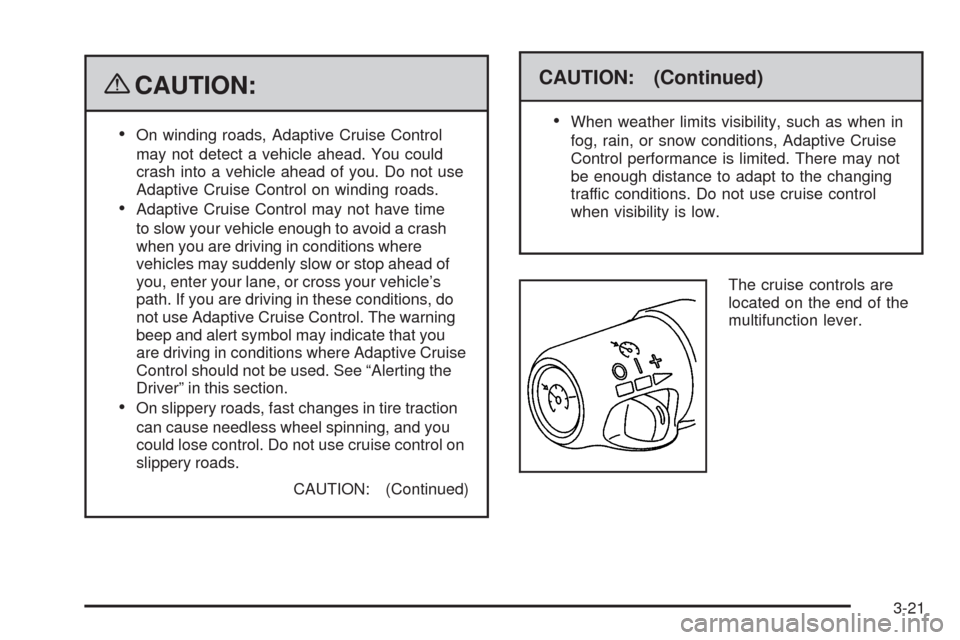
{CAUTION:
On winding roads, Adaptive Cruise Control
may not detect a vehicle ahead. You could
crash into a vehicle ahead of you. Do not use
Adaptive Cruise Control on winding roads.
Adaptive Cruise Control may not have time
to slow your vehicle enough to avoid a crash
when you are driving in conditions where
vehicles may suddenly slow or stop ahead of
you, enter your lane, or cross your vehicle’s
path. If you are driving in these conditions, do
not use Adaptive Cruise Control. The warning
beep and alert symbol may indicate that you
are driving in conditions where Adaptive Cruise
Control should not be used. See “Alerting the
Driver” in this section.
On slippery roads, fast changes in tire traction
can cause needless wheel spinning, and you
could lose control. Do not use cruise control on
slippery roads.
CAUTION: (Continued)
CAUTION: (Continued)
When weather limits visibility, such as when in
fog, rain, or snow conditions, Adaptive Cruise
Control performance is limited. There may not
be enough distance to adapt to the changing
traffic conditions. Do not use cruise control
when visibility is low.
The cruise controls are
located on the end of the
multifunction lever.
3-21
Page 176 of 514
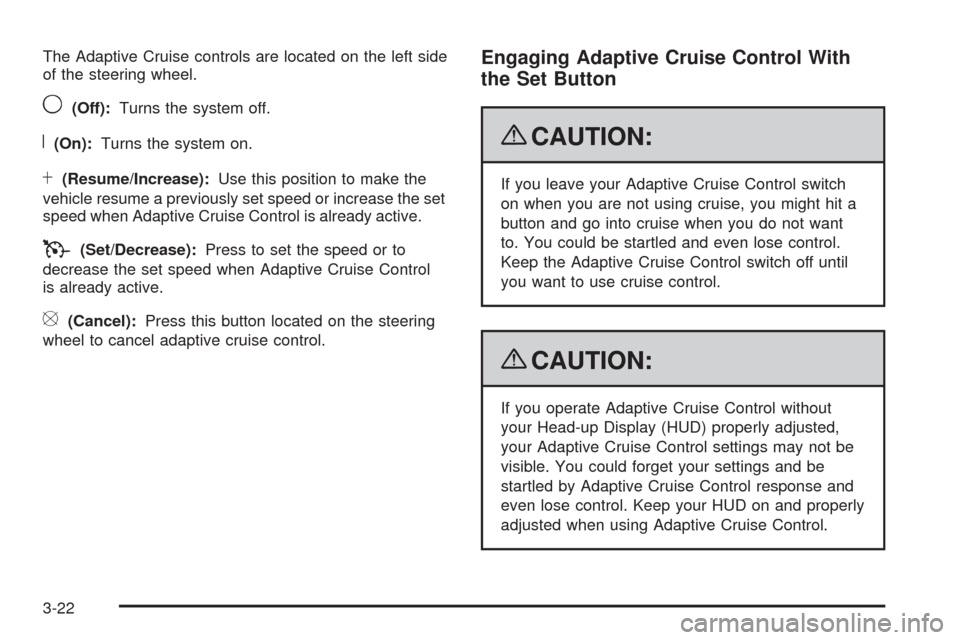
The Adaptive Cruise controls are located on the left side
of the steering wheel.
9(Off):Turns the system off.
R(On):Turns the system on.
S(Resume/Increase):Use this position to make the
vehicle resume a previously set speed or increase the set
speed when Adaptive Cruise Control is already active.
T(Set/Decrease):Press to set the speed or to
decrease the set speed when Adaptive Cruise Control
is already active.
[(Cancel):Press this button located on the steering
wheel to cancel adaptive cruise control.
Engaging Adaptive Cruise Control With
the Set Button
{CAUTION:
If you leave your Adaptive Cruise Control switch
on when you are not using cruise, you might hit a
button and go into cruise when you do not want
to. You could be startled and even lose control.
Keep the Adaptive Cruise Control switch off until
you want to use cruise control.
{CAUTION:
If you operate Adaptive Cruise Control without
your Head-up Display (HUD) properly adjusted,
your Adaptive Cruise Control settings may not be
visible. You could forget your settings and be
startled by Adaptive Cruise Control response and
even lose control. Keep your HUD on and properly
adjusted when using Adaptive Cruise Control.
3-22
Page 177 of 514
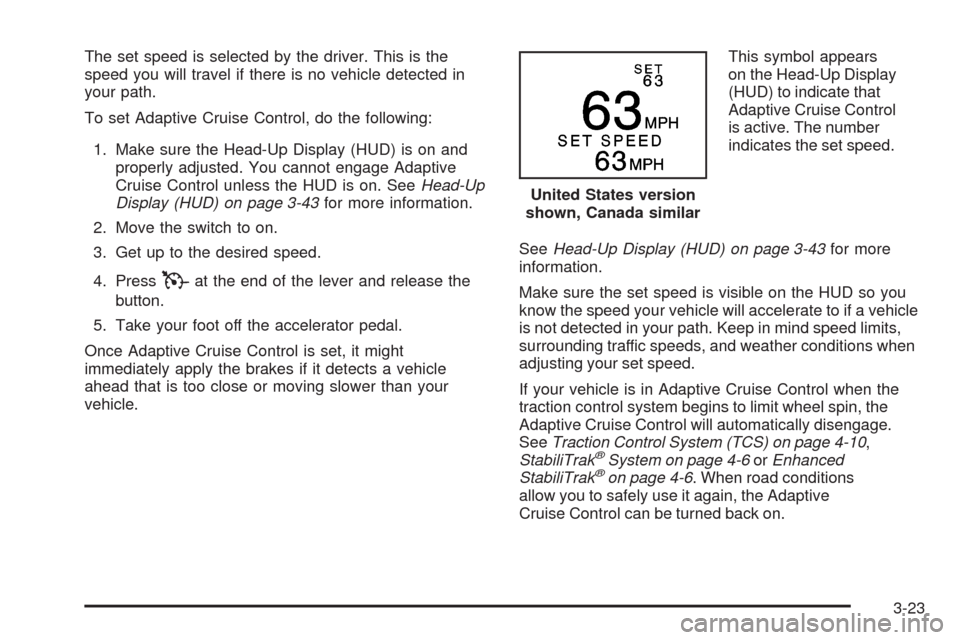
The set speed is selected by the driver. This is the
speed you will travel if there is no vehicle detected in
your path.
To set Adaptive Cruise Control, do the following:
1. Make sure the Head-Up Display (HUD) is on and
properly adjusted. You cannot engage Adaptive
Cruise Control unless the HUD is on. SeeHead-Up
Display (HUD) on page 3-43for more information.
2. Move the switch to on.
3. Get up to the desired speed.
4. Press
Tat the end of the lever and release the
button.
5. Take your foot off the accelerator pedal.
Once Adaptive Cruise Control is set, it might
immediately apply the brakes if it detects a vehicle
ahead that is too close or moving slower than your
vehicle.This symbol appears
on the Head-Up Display
(HUD) to indicate that
Adaptive Cruise Control
is active. The number
indicates the set speed.
SeeHead-Up Display (HUD) on page 3-43for more
information.
Make sure the set speed is visible on the HUD so you
know the speed your vehicle will accelerate to if a vehicle
is not detected in your path. Keep in mind speed limits,
surrounding traffic speeds, and weather conditions when
adjusting your set speed.
If your vehicle is in Adaptive Cruise Control when the
traction control system begins to limit wheel spin, the
Adaptive Cruise Control will automatically disengage.
SeeTraction Control System (TCS) on page 4-10,
StabiliTrak
®System on page 4-6orEnhanced
StabiliTrak®on page 4-6. When road conditions
allow you to safely use it again, the Adaptive
Cruise Control can be turned back on.United States version
shown, Canada similar
3-23
Page 178 of 514
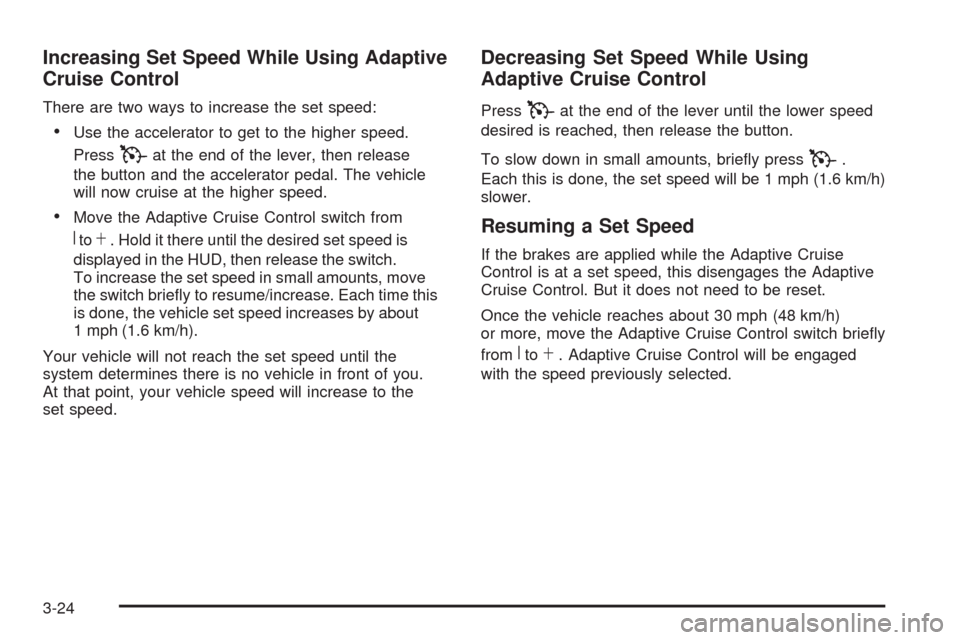
Increasing Set Speed While Using Adaptive
Cruise Control
There are two ways to increase the set speed:
Use the accelerator to get to the higher speed.
Press
Tat the end of the lever, then release
the button and the accelerator pedal. The vehicle
will now cruise at the higher speed.
Move the Adaptive Cruise Control switch from
RtoS. Hold it there until the desired set speed is
displayed in the HUD, then release the switch.
To increase the set speed in small amounts, move
the switch brie�y to resume/increase. Each time this
is done, the vehicle set speed increases by about
1 mph (1.6 km/h).
Your vehicle will not reach the set speed until the
system determines there is no vehicle in front of you.
At that point, your vehicle speed will increase to the
set speed.
Decreasing Set Speed While Using
Adaptive Cruise Control
PressTat the end of the lever until the lower speed
desired is reached, then release the button.
To slow down in small amounts, brie�y press
T.
Each this is done, the set speed will be 1 mph (1.6 km/h)
slower.
Resuming a Set Speed
If the brakes are applied while the Adaptive Cruise
Control is at a set speed, this disengages the Adaptive
Cruise Control. But it does not need to be reset.
Once the vehicle reaches about 30 mph (48 km/h)
or more, move the Adaptive Cruise Control switch brie�y
from
RtoS. Adaptive Cruise Control will be engaged
with the speed previously selected.
3-24
Page 179 of 514
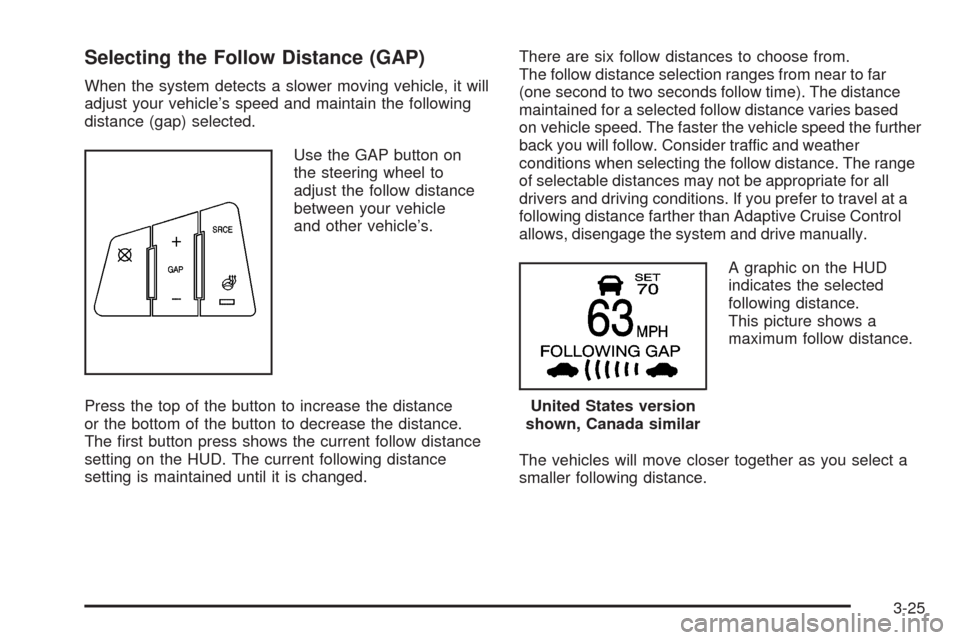
Selecting the Follow Distance (GAP)
When the system detects a slower moving vehicle, it will
adjust your vehicle’s speed and maintain the following
distance (gap) selected.
Use the GAP button on
the steering wheel to
adjust the follow distance
between your vehicle
and other vehicle’s.
Press the top of the button to increase the distance
or the bottom of the button to decrease the distance.
The �rst button press shows the current follow distance
setting on the HUD. The current following distance
setting is maintained until it is changed.There are six follow distances to choose from.
The follow distance selection ranges from near to far
(one second to two seconds follow time). The distance
maintained for a selected follow distance varies based
on vehicle speed. The faster the vehicle speed the further
back you will follow. Consider traffic and weather
conditions when selecting the follow distance. The range
of selectable distances may not be appropriate for all
drivers and driving conditions. If you prefer to travel at a
following distance farther than Adaptive Cruise Control
allows, disengage the system and drive manually.
A graphic on the HUD
indicates the selected
following distance.
This picture shows a
maximum follow distance.
The vehicles will move closer together as you select a
smaller following distance.
United States version
shown, Canada similar
3-25
Page 180 of 514
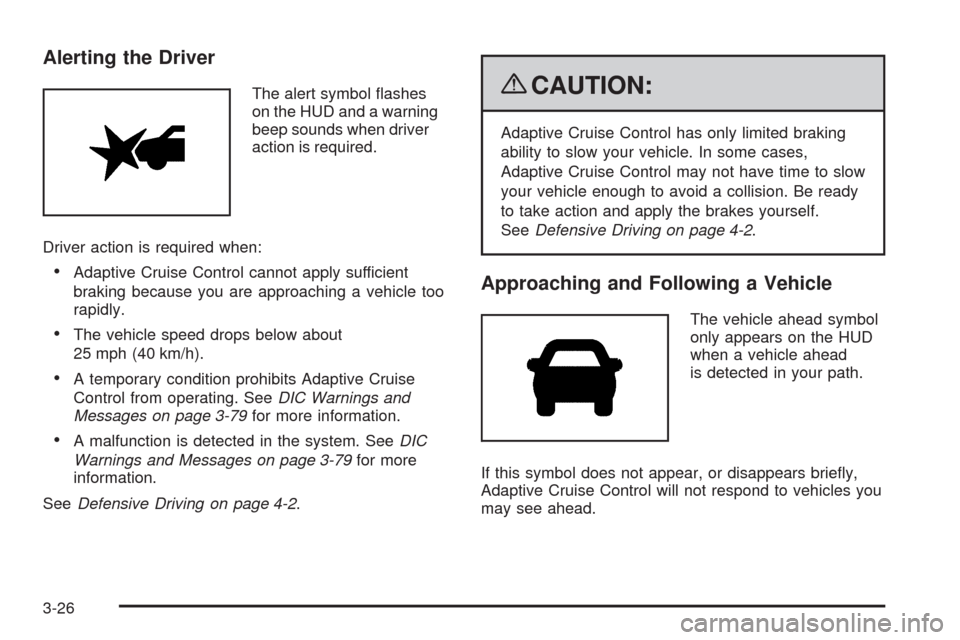
Alerting the Driver
The alert symbol �ashes
on the HUD and a warning
beep sounds when driver
action is required.
Driver action is required when:
Adaptive Cruise Control cannot apply sufficient
braking because you are approaching a vehicle too
rapidly.
The vehicle speed drops below about
25 mph (40 km/h).
A temporary condition prohibits Adaptive Cruise
Control from operating. SeeDIC Warnings and
Messages on page 3-79for more information.
A malfunction is detected in the system. SeeDIC
Warnings and Messages on page 3-79for more
information.
SeeDefensive Driving on page 4-2.
{CAUTION:
Adaptive Cruise Control has only limited braking
ability to slow your vehicle. In some cases,
Adaptive Cruise Control may not have time to slow
your vehicle enough to avoid a collision. Be ready
to take action and apply the brakes yourself.
SeeDefensive Driving on page 4-2.
Approaching and Following a Vehicle
The vehicle ahead symbol
only appears on the HUD
when a vehicle ahead
is detected in your path.
If this symbol does not appear, or disappears brie�y,
Adaptive Cruise Control will not respond to vehicles you
may see ahead.
3-26