navigation CADILLAC STS 2011 1.G User Guide
[x] Cancel search | Manufacturer: CADILLAC, Model Year: 2011, Model line: STS, Model: CADILLAC STS 2011 1.GPages: 528, PDF Size: 4.96 MB
Page 188 of 528
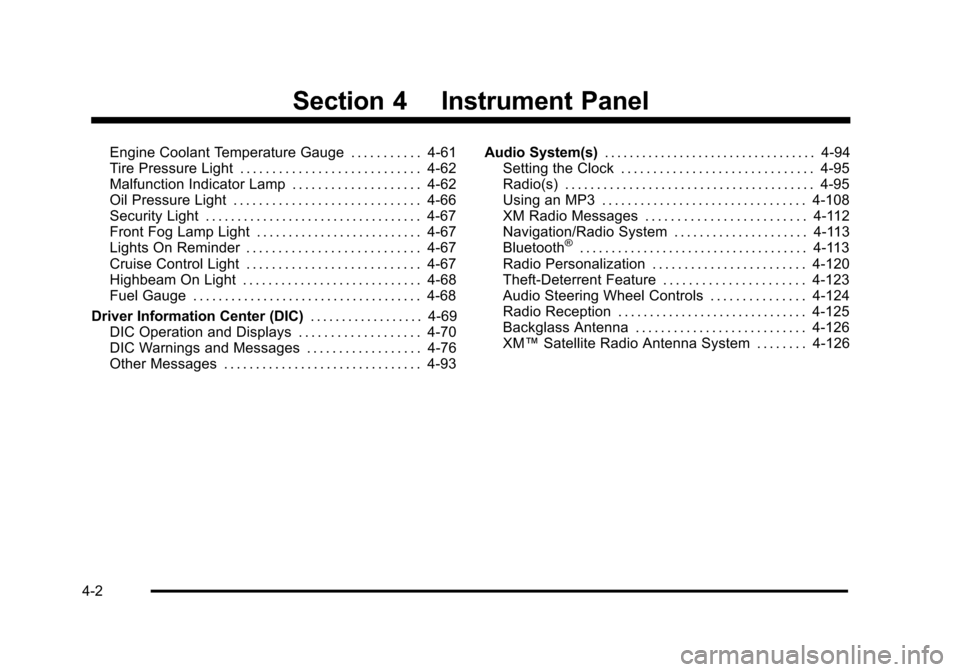
Black plate (2,1)Cadillac STS Owner Manual - 2011
Section 4 Instrument Panel
Engine Coolant Temperature Gauge . . . . . . . . . . . 4-61
Tire Pressure Light . . . . . . . . . . . . . . . . . . . . . . . . . . . . 4-62
Malfunction Indicator Lamp . . . . . . . . . . . . . . . . . . . . 4-62
Oil Pressure Light . . . . . . . . . . . . . . . . . . . . . . . . . . . . . 4-66
Security Light . . . . . . . . . . . . . . . . . . . . . . . . . . . . . . . . . . 4-67
Front Fog Lamp Light . . . . . . . . . . . . . . . . . . . . . . . . . . 4-67
Lights On Reminder . . . . . . . . . . . . . . . . . . . . . . . . . . . 4-67
Cruise Control Light . . . . . . . . . . . . . . . . . . . . . . . . . . . 4-67
Highbeam On Light . . . . . . . . . . . . . . . . . . . . . . . . . . . . 4-68
Fuel Gauge . . . . . . . . . . . . . . . . . . . . . . . . . . . . . . . . . . . . 4-68
Driver Information Center (DIC) . . . . . . . . . . . . . . . . . .4-69
DIC Operation and Displays . . . . . . . . . . . . . . . . . . . 4-70
DIC Warnings and Messages . . . . . . . . . . . . . . . . . . 4-76
Other Messages . . . . . . . . . . . . . . . . . . . . . . . . . . . . . . . 4-93 Audio System(s)
. . . . . . . . . . . . . . . . . . . . . . . . . . . . . . . . . . 4-94
Setting the Clock . . . . . . . . . . . . . . . . . . . . . . . . . . . . . . 4-95
Radio(s) . . . . . . . . . . . . . . . . . . . . . . . . . . . . . . . . . . . . . . . 4-95
Using an MP3 . . . . . . . . . . . . . . . . . . . . . . . . . . . . . . . . 4-108
XM Radio Messages . . . . . . . . . . . . . . . . . . . . . . . . . 4-112
Navigation/Radio System . . . . . . . . . . . . . . . . . . . . . 4-113
Bluetooth
®. . . . . . . . . . . . . . . . . . . . . . . . . . . . . . . . . . . . 4-113
Radio Personalization . . . . . . . . . . . . . . . . . . . . . . . . 4-120
Theft-Deterrent Feature . . . . . . . . . . . . . . . . . . . . . . 4-123
Audio Steering Wheel Controls . . . . . . . . . . . . . . . 4-124
Radio Reception . . . . . . . . . . . . . . . . . . . . . . . . . . . . . . 4-125
Backglass Antenna . . . . . . . . . . . . . . . . . . . . . . . . . . . 4-126
XM™ Satellite Radio Antenna System . . . . . . . . 4-126
4-2
Page 226 of 528
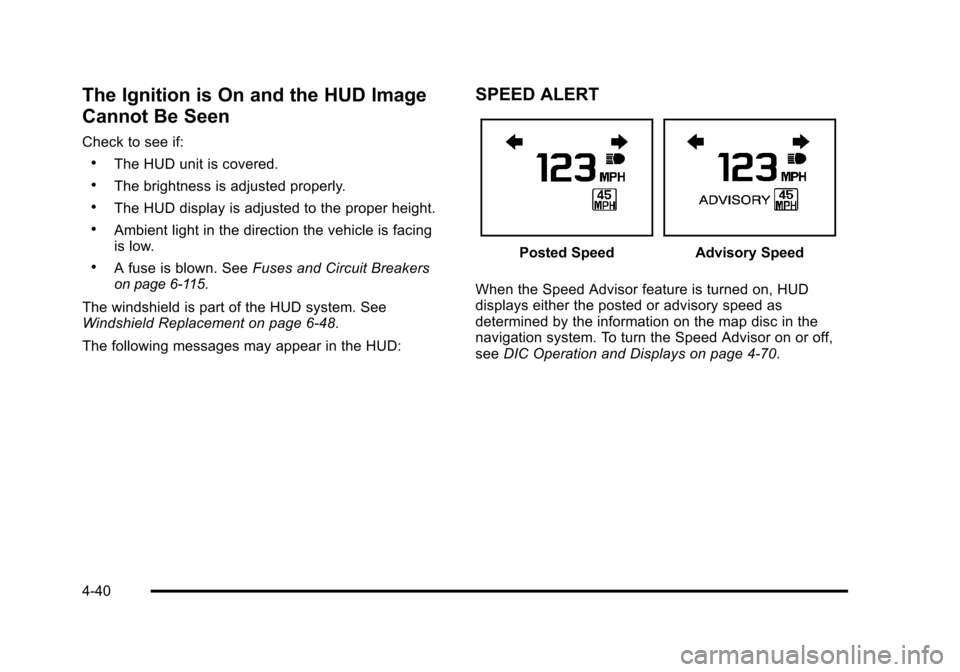
Black plate (40,1)Cadillac STS Owner Manual - 2011
The Ignition is On and the HUD Image
Cannot Be Seen
Check to see if:
.The HUD unit is covered.
.The brightness is adjusted properly.
.The HUD display is adjusted to the proper height.
.Ambient light in the direction the vehicle is facing
is low.
.A fuse is blown. SeeFuses and Circuit Breakerson page 6‑115.
The windshield is part of the HUD system. See
Windshield Replacement on page 6‑48.
The following messages may appear in the HUD:
SPEED ALERT
Posted SpeedAdvisory Speed
When the Speed Advisor feature is turned on, HUD
displays either the posted or advisory speed as
determined by the information on the map disc in the
navigation system. To turn the Speed Advisor on or off,
see DIC Operation and Displays on page 4‑70.
4-40
Page 246 of 528
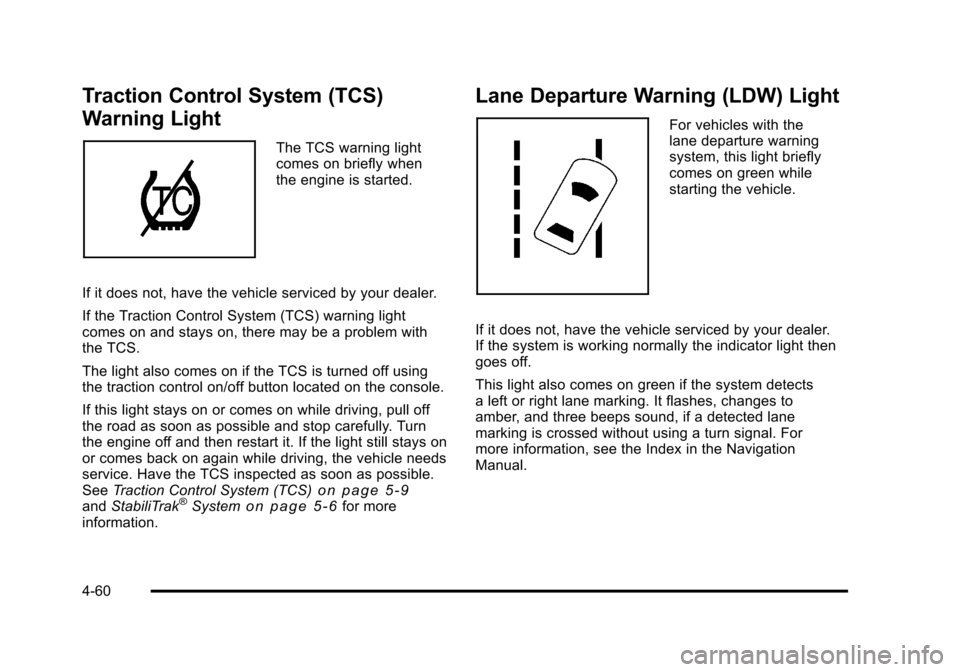
Black plate (60,1)Cadillac STS Owner Manual - 2011
Traction Control System (TCS)
Warning Light
The TCS warning light
comes on briefly when
the engine is started.
If it does not, have the vehicle serviced by your dealer.
If the Traction Control System (TCS) warning light
comes on and stays on, there may be a problem with
the TCS.
The light also comes on if the TCS is turned off using
the traction control on/off button located on the console.
If this light stays on or comes on while driving, pull off
the road as soon as possible and stop carefully. Turn
the engine off and then restart it. If the light still stays on
or comes back on again while driving, the vehicle needs
service. Have the TCS inspected as soon as possible.
See Traction Control System (TCS)
on page 5‑9andStabiliTrak®Systemon page 5‑6for more
information.
Lane Departure Warning (LDW) Light
For vehicles with the
lane departure warning
system, this light briefly
comes on green while
starting the vehicle.
If it does not, have the vehicle serviced by your dealer.
If the system is working normally the indicator light then
goes off.
This light also comes on green if the system detects
a left or right lane marking. It flashes, changes to
amber, and three beeps sound, if a detected lane
marking is crossed without using a turn signal. For
more information, see the Index in the Navigation
Manual.
4-60
Page 259 of 528
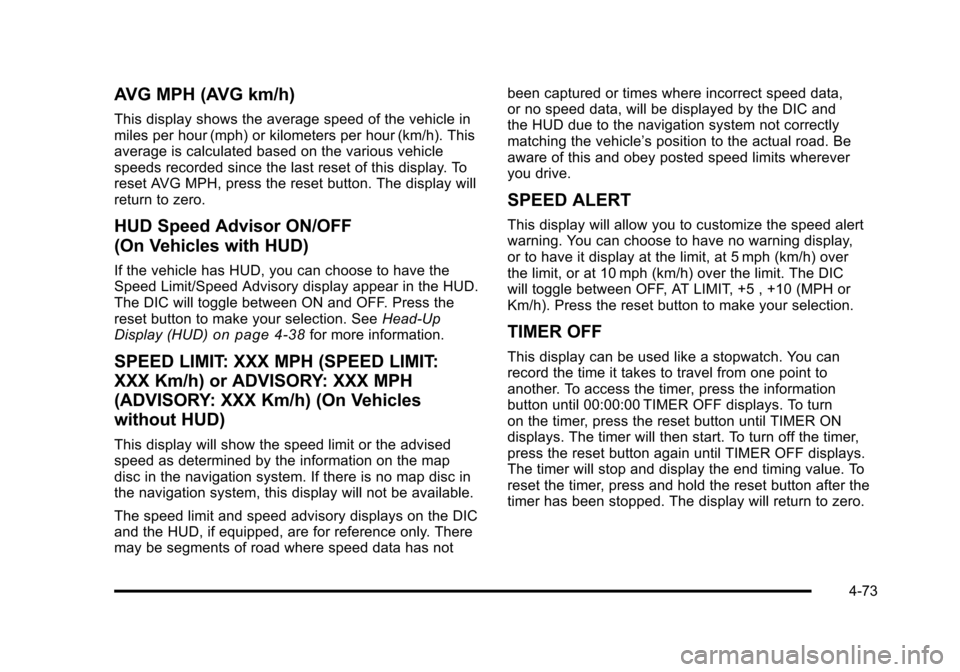
Black plate (73,1)Cadillac STS Owner Manual - 2011
AVG MPH (AVG km/h)
This display shows the average speed of the vehicle in
miles per hour (mph) or kilometers per hour (km/h). This
average is calculated based on the various vehicle
speeds recorded since the last reset of this display. To
reset AVG MPH, press the reset button. The display will
return to zero.
HUD Speed Advisor ON/OFF
(On Vehicles with HUD)
If the vehicle has HUD, you can choose to have the
Speed Limit/Speed Advisory display appear in the HUD.
The DIC will toggle between ON and OFF. Press the
reset button to make your selection. SeeHead-Up
Display (HUD)
on page 4‑38for more information.
SPEED LIMIT: XXX MPH (SPEED LIMIT:
XXX Km/h) or ADVISORY: XXX MPH
(ADVISORY: XXX Km/h) (On Vehicles
without HUD)
This display will show the speed limit or the advised
speed as determined by the information on the map
disc in the navigation system. If there is no map disc in
the navigation system, this display will not be available.
The speed limit and speed advisory displays on the DIC
and the HUD, if equipped, are for reference only. There
may be segments of road where speed data has not been captured or times where incorrect speed data,
or no speed data, will be displayed by the DIC and
the HUD due to the navigation system not correctly
matching the vehicle’
s position to the actual road. Be
aware of this and obey posted speed limits wherever
you drive.
SPEED ALERT
This display will allow you to customize the speed alert
warning. You can choose to have no warning display,
or to have it display at the limit, at 5 mph (km/h) over
the limit, or at 10 mph (km/h) over the limit. The DIC
will toggle between OFF, AT LIMIT, +5 , +10 (MPH or
Km/h). Press the reset button to make your selection.
TIMER OFF
This display can be used like a stopwatch. You can
record the time it takes to travel from one point to
another. To access the timer, press the information
button until 00:00:00 TIMER OFF displays. To turn
on the timer, press the reset button until TIMER ON
displays. The timer will then start. To turn off the timer,
press the reset button again until TIMER OFF displays.
The timer will stop and display the end timing value. To
reset the timer, press and hold the reset button after the
timer has been stopped. The display will return to zero.
4-73
Page 262 of 528
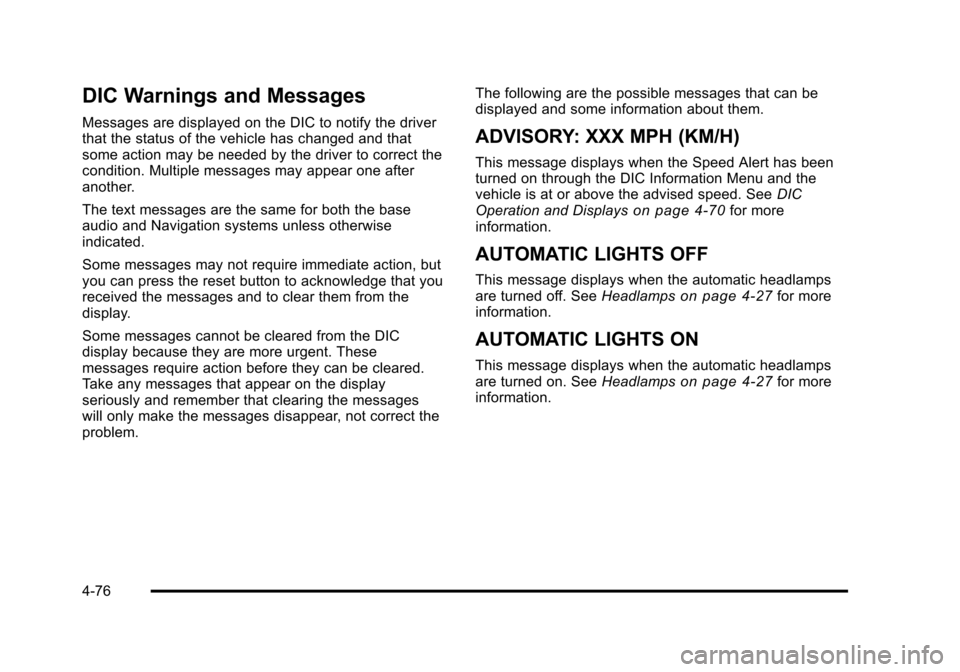
Black plate (76,1)Cadillac STS Owner Manual - 2011
DIC Warnings and Messages
Messages are displayed on the DIC to notify the driver
that the status of the vehicle has changed and that
some action may be needed by the driver to correct the
condition. Multiple messages may appear one after
another.
The text messages are the same for both the base
audio and Navigation systems unless otherwise
indicated.
Some messages may not require immediate action, but
you can press the reset button to acknowledge that you
received the messages and to clear them from the
display.
Some messages cannot be cleared from the DIC
display because they are more urgent. These
messages require action before they can be cleared.
Take any messages that appear on the display
seriously and remember that clearing the messages
will only make the messages disappear, not correct the
problem.The following are the possible messages that can be
displayed and some information about them.ADVISORY: XXX MPH (KM/H)
This message displays when the Speed Alert has been
turned on through the DIC Information Menu and the
vehicle is at or above the advised speed. See
DIC
Operation and Displays
on page 4‑70for more
information.
AUTOMATIC LIGHTS OFF
This message displays when the automatic headlamps
are turned off. See Headlampson page 4‑27for more
information.
AUTOMATIC LIGHTS ON
This message displays when the automatic headlamps
are turned on. See Headlampson page 4‑27for more
information.
4-76
Page 268 of 528
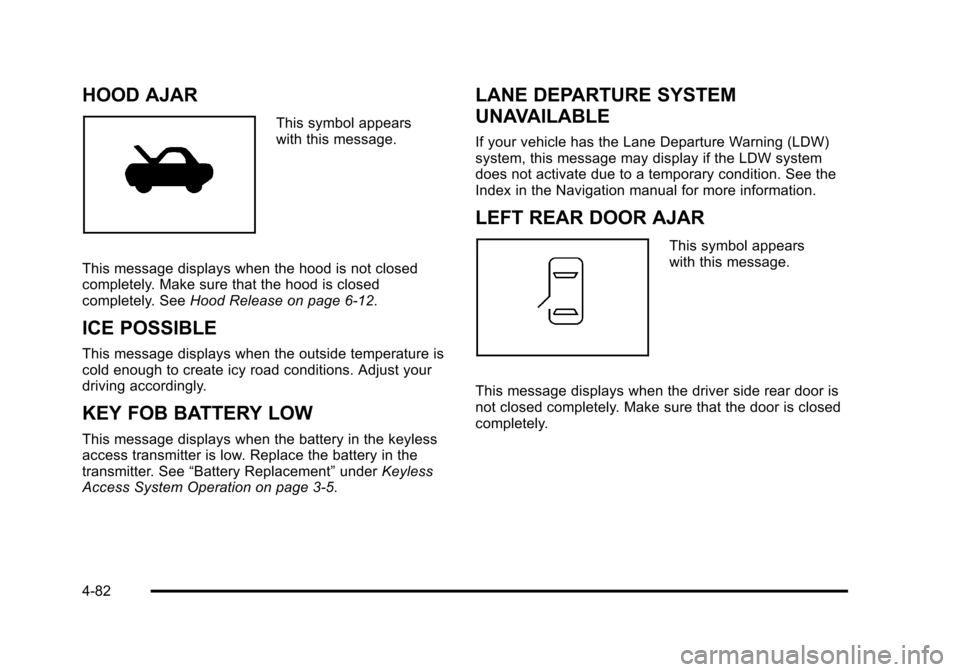
Black plate (82,1)Cadillac STS Owner Manual - 2011
HOOD AJAR
This symbol appears
with this message.
This message displays when the hood is not closed
completely. Make sure that the hood is closed
completely. See Hood Release on page 6‑12.
ICE POSSIBLE
This message displays when the outside temperature is
cold enough to create icy road conditions. Adjust your
driving accordingly.
KEY FOB BATTERY LOW
This message displays when the battery in the keyless
access transmitter is low. Replace the battery in the
transmitter. See“Battery Replacement” underKeyless
Access System Operation on page 3‑5.
LANE DEPARTURE SYSTEM
UNAVAILABLE
If your vehicle has the Lane Departure Warning (LDW)
system, this message may display if the LDW system
does not activate due to a temporary condition. See the
Index in the Navigation manual for more information.
LEFT REAR DOOR AJAR
This symbol appears
with this message.
This message displays when the driver side rear door is
not closed completely. Make sure that the door is closed
completely.
4-82
Page 272 of 528
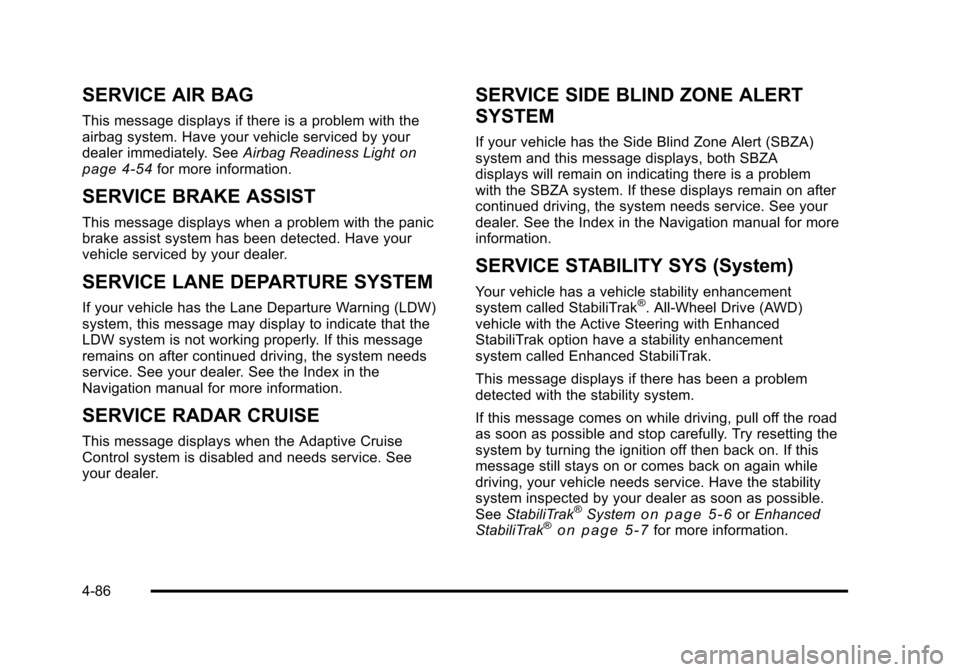
Black plate (86,1)Cadillac STS Owner Manual - 2011
SERVICE AIR BAG
This message displays if there is a problem with the
airbag system. Have your vehicle serviced by your
dealer immediately. SeeAirbag Readiness Light
on
page 4‑54for more information.
SERVICE BRAKE ASSIST
This message displays when a problem with the panic
brake assist system has been detected. Have your
vehicle serviced by your dealer.
SERVICE LANE DEPARTURE SYSTEM
If your vehicle has the Lane Departure Warning (LDW)
system, this message may display to indicate that the
LDW system is not working properly. If this message
remains on after continued driving, the system needs
service. See your dealer. See the Index in the
Navigation manual for more information.
SERVICE RADAR CRUISE
This message displays when the Adaptive Cruise
Control system is disabled and needs service. See
your dealer.
SERVICE SIDE BLIND ZONE ALERT
SYSTEM
If your vehicle has the Side Blind Zone Alert (SBZA)
system and this message displays, both SBZA
displays will remain on indicating there is a problem
with the SBZA system. If these displays remain on after
continued driving, the system needs service. See your
dealer. See the Index in the Navigation manual for more
information.
SERVICE STABILITY SYS (System)
Your vehicle has a vehicle stability enhancement
system called StabiliTrak®. All-Wheel Drive (AWD)
vehicle with the Active Steering with Enhanced
StabiliTrak option have a stability enhancement
system called Enhanced StabiliTrak.
This message displays if there has been a problem
detected with the stability system.
If this message comes on while driving, pull off the road
as soon as possible and stop carefully. Try resetting the
system by turning the ignition off then back on. If this
message still stays on or comes back on again while
driving, your vehicle needs service. Have the stability
system inspected by your dealer as soon as possible.
See StabiliTrak
®Systemon page 5‑6orEnhanced
StabiliTrak®on page 5‑7for more information.
4-86
Page 299 of 528
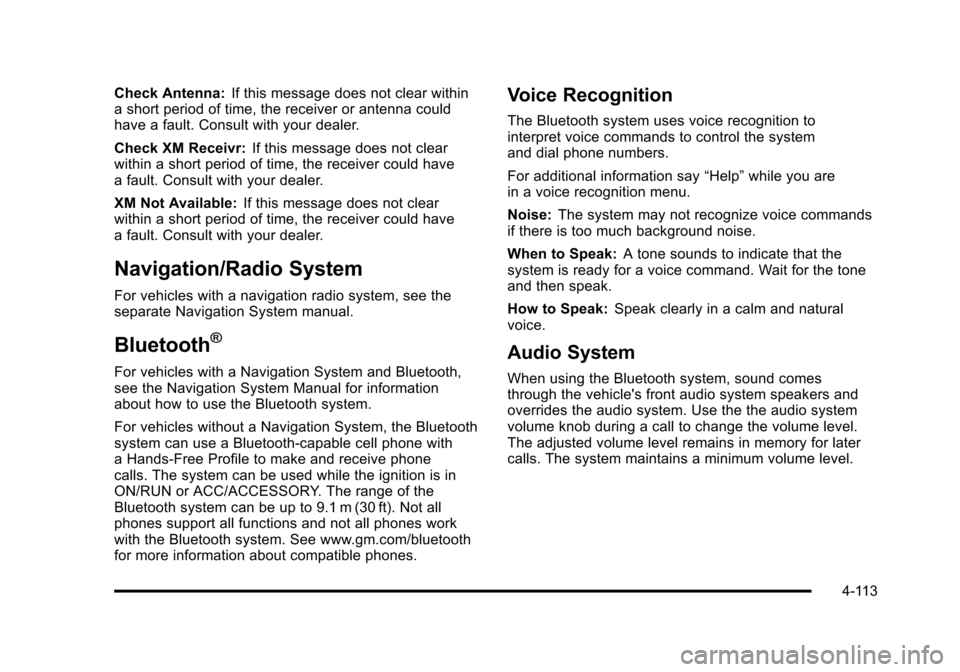
Black plate (113,1)Cadillac STS Owner Manual - 2011
Check Antenna:If this message does not clear within
a short period of time, the receiver or antenna could
have a fault. Consult with your dealer.
Check XM Receivr: If this message does not clear
within a short period of time, the receiver could have
a fault. Consult with your dealer.
XM Not Available: If this message does not clear
within a short period of time, the receiver could have
a fault. Consult with your dealer.
Navigation/Radio System
For vehicles with a navigation radio system, see the
separate Navigation System manual.
Bluetooth®
For vehicles with a Navigation System and Bluetooth,
see the Navigation System Manual for information
about how to use the Bluetooth system.
For vehicles without a Navigation System, the Bluetooth
system can use a Bluetooth‐capable cell phone with
a Hands‐Free Profile to make and receive phone
calls. The system can be used while the ignition is in
ON/RUN or ACC/ACCESSORY. The range of the
Bluetooth system can be up to 9.1 m (30 ft). Not all
phones support all functions and not all phones work
with the Bluetooth system. See www.gm.com/bluetooth
for more information about compatible phones.
Voice Recognition
The Bluetooth system uses voice recognition to
interpret voice commands to control the system
and dial phone numbers.
For additional information say “Help”while you are
in a voice recognition menu.
Noise: The system may not recognize voice commands
if there is too much background noise.
When to Speak: A tone sounds to indicate that the
system is ready for a voice command. Wait for the tone
and then speak.
How to Speak: Speak clearly in a calm and natural
voice.
Audio System
When using the Bluetooth system, sound comes
through the vehicle's front audio system speakers and
overrides the audio system. Use the the audio system
volume knob during a call to change the volume level.
The adjusted volume level remains in memory for later
calls. The system maintains a minimum volume level.
4-113
Page 306 of 528
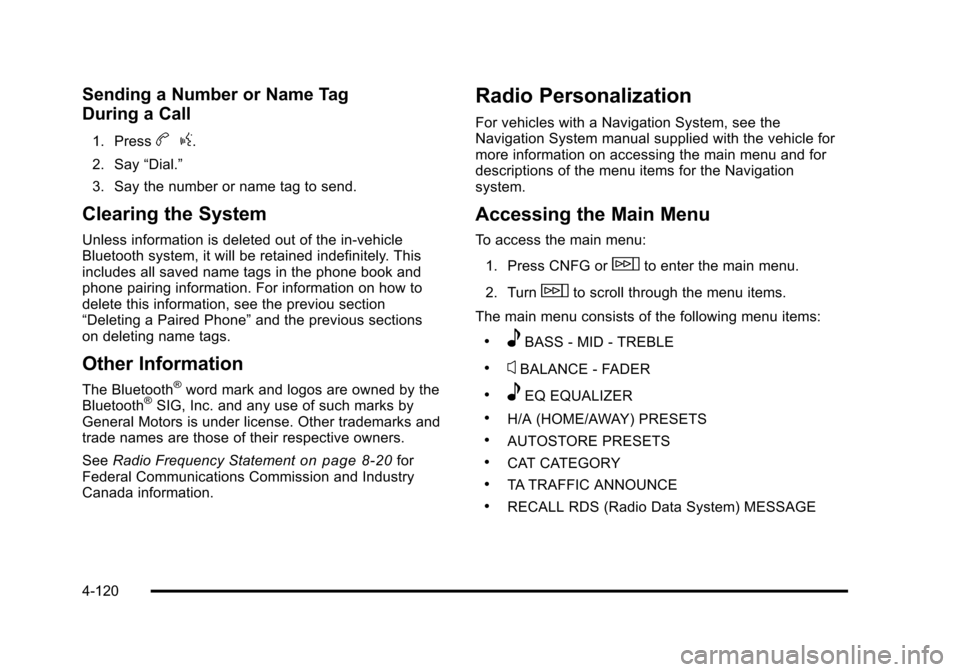
Black plate (120,1)Cadillac STS Owner Manual - 2011
Sending a Number or Name Tag
During a Call
1. Pressbg.
2. Say “Dial.”
3. Say the number or name tag to send.
Clearing the System
Unless information is deleted out of the in‐vehicle
Bluetooth system, it will be retained indefinitely. This
includes all saved name tags in the phone book and
phone pairing information. For information on how to
delete this information, see the previou section
“Deleting a Paired Phone” and the previous sections
on deleting name tags.
Other Information
The Bluetooth®word mark and logos are owned by the
Bluetooth®SIG, Inc. and any use of such marks by
General Motors is under license. Other trademarks and
trade names are those of their respective owners.
See Radio Frequency Statement
on page 8‑20for
Federal Communications Commission and Industry
Canada information.
Radio Personalization
For vehicles with a Navigation System, see the
Navigation System manual supplied with the vehicle for
more information on accessing the main menu and for
descriptions of the menu items for the Navigation
system.
Accessing the Main Menu
To access the main menu:
1. Press CNFG or
wto enter the main menu.
2. Turn
wto scroll through the menu items.
The main menu consists of the following menu items:
.eBASS - MID - TREBLE
.xBALANCE - FADER
.eEQ EQUALIZER
.H/A (HOME/AWAY) PRESETS
.AUTOSTORE PRESETS
.CAT CATEGORY
.TA TRAFFIC ANNOUNCE
.RECALL RDS (Radio Data System) MESSAGE
4-120
Page 311 of 528
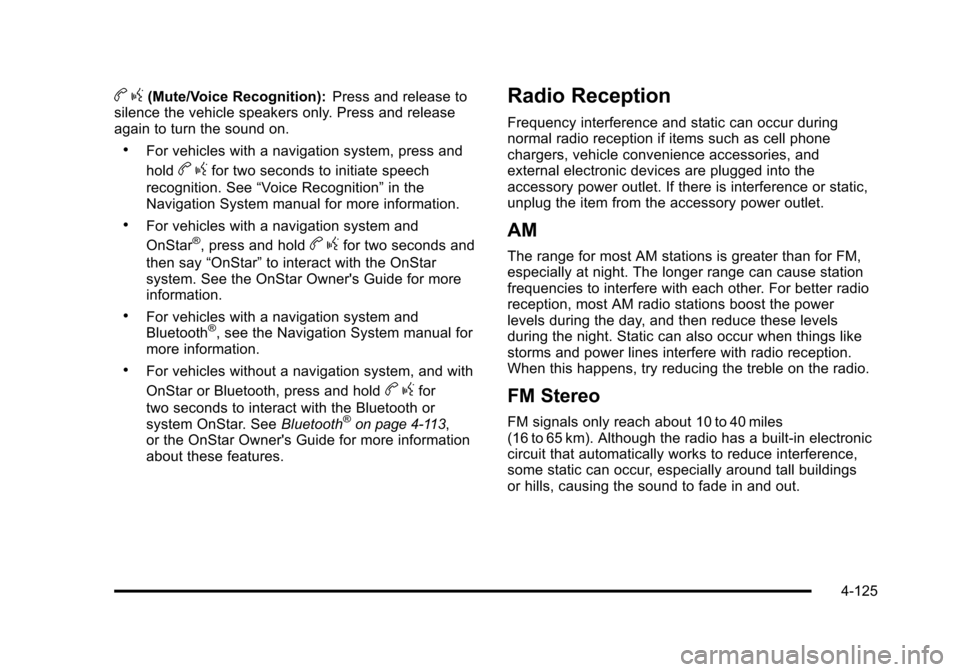
Black plate (125,1)Cadillac STS Owner Manual - 2011
bg(Mute/Voice Recognition): Press and release to
silence the vehicle speakers only. Press and release
again to turn the sound on.
.For vehicles with a navigation system, press and
hold
b gfor two seconds to initiate speech
recognition. See “Voice Recognition” in the
Navigation System manual for more information.
.For vehicles with a navigation system and
OnStar®, press and holdb gfor two seconds and
then say “OnStar” to interact with the OnStar
system. See the OnStar Owner's Guide for more
information.
.For vehicles with a navigation system and
Bluetooth®, see the Navigation System manual for
more information.
.For vehicles without a navigation system, and with
OnStar or Bluetooth, press and hold
b gfor
two seconds to interact with the Bluetooth or
system OnStar. See Bluetooth
®on page 4‑113,
or the OnStar Owner's Guide for more information
about these features.
Radio Reception
Frequency interference and static can occur during
normal radio reception if items such as cell phone
chargers, vehicle convenience accessories, and
external electronic devices are plugged into the
accessory power outlet. If there is interference or static,
unplug the item from the accessory power outlet.
AM
The range for most AM stations is greater than for FM,
especially at night. The longer range can cause station
frequencies to interfere with each other. For better radio
reception, most AM radio stations boost the power
levels during the day, and then reduce these levels
during the night. Static can also occur when things like
storms and power lines interfere with radio reception.
When this happens, try reducing the treble on the radio.
FM Stereo
FM signals only reach about 10 to 40 miles
(16 to 65 km). Although the radio has a built-in electronic
circuit that automatically works to reduce interference,
some static can occur, especially around tall buildings
or hills, causing the sound to fade in and out.
4-125