buttons CADILLAC STS V 2007 1.G Owner's Manual
[x] Cancel search | Manufacturer: CADILLAC, Model Year: 2007, Model line: STS V, Model: CADILLAC STS V 2007 1.GPages: 560, PDF Size: 2.92 MB
Page 259 of 560
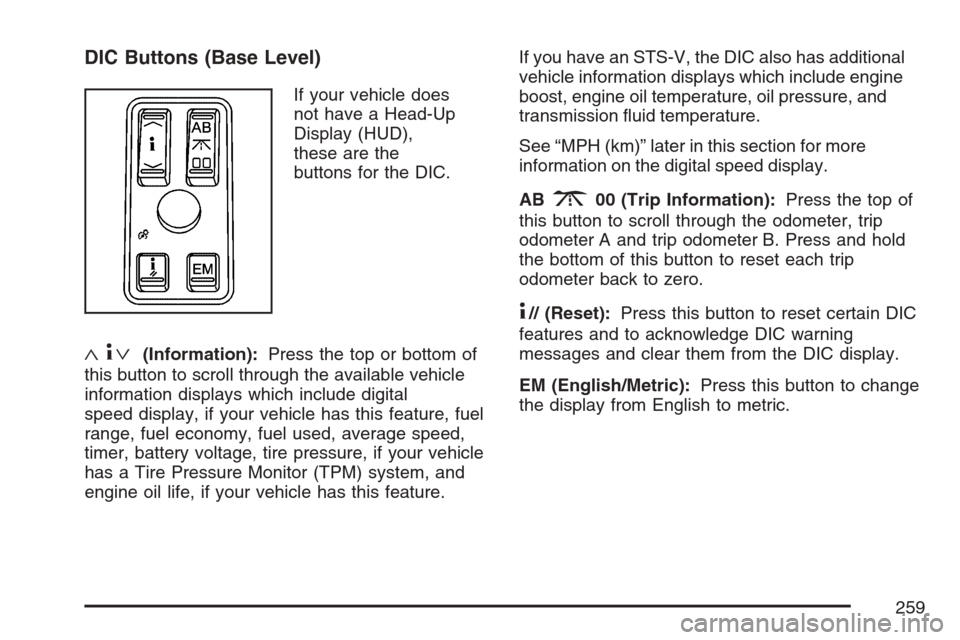
DIC Buttons (Base Level)
If your vehicle does
not have a Head-Up
Display (HUD),
these are the
buttons for the DIC.
«4ª(Information):Press the top or bottom of
this button to scroll through the available vehicle
information displays which include digital
speed display, if your vehicle has this feature, fuel
range, fuel economy, fuel used, average speed,
timer, battery voltage, tire pressure, if your vehicle
has a Tire Pressure Monitor (TPM) system, and
engine oil life, if your vehicle has this feature.If you have an STS-V, the DIC also has additional
vehicle information displays which include engine
boost, engine oil temperature, oil pressure, and
transmission �uid temperature.
See “MPH (km)” later in this section for more
information on the digital speed display.
AB
300 (Trip Information):Press the top of
this button to scroll through the odometer, trip
odometer A and trip odometer B. Press and hold
the bottom of this button to reset each trip
odometer back to zero.
4// (Reset):Press this button to reset certain DIC
features and to acknowledge DIC warning
messages and clear them from the DIC display.
EM (English/Metric):Press this button to change
the display from English to metric.
259
Page 260 of 560

DIC Buttons (Uplevel)
If your vehicle has a
HUD, these are the
buttons for the DIC.
«4ª(Information):Press the top or bottom of
this button to scroll through the available vehicle
information displays which include digital speed
display, if your vehicle has this feature, fuel range,
fuel economy, fuel used, average speed, timer,
battery voltage, tire pressure, if your vehicle has a
Tire Pressure Monitor (TPM) system, engine oil life,
if your vehicle has this feature, and display units.
See “MPH (km)” later in this section for more
information on the digital speed display.
«~ª(Head-Up Display):Press this button to
change the position of the HUD on the windshield.
Press the top part of the button to move the
HUD image up. Press the bottom part of the button
to move the HUD image down.
To adjust the brightness of the HUD image, see
Head-Up Display (HUD) on page 223.
For information on adjusting the instrument panel
brightness, seeInstrument Panel Brightness
on page 220.
4// (Reset):Press this button to reset certain DIC
features and to acknowledge DIC warning
messages and clear them from the DIC display.
3(Trip Information):Press this button
to scroll through the odometer, trip odometer A
and trip odometer B. To reset each trip odometer,
either press the reset button or press and hold
the trip information button until the trip odometer
displayed returns to zero.
260
Page 272 of 560
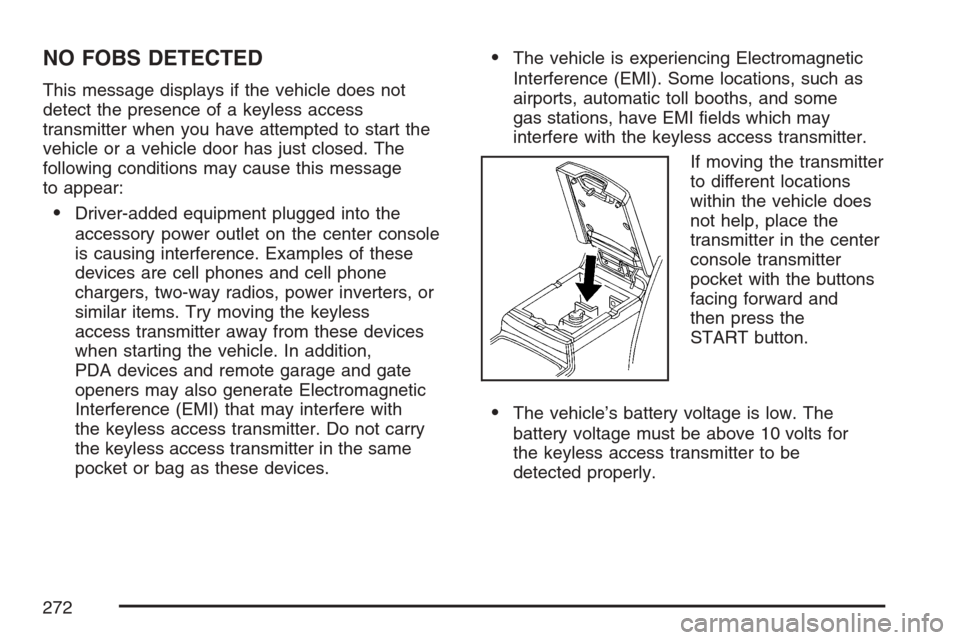
NO FOBS DETECTED
This message displays if the vehicle does not
detect the presence of a keyless access
transmitter when you have attempted to start the
vehicle or a vehicle door has just closed. The
following conditions may cause this message
to appear:
Driver-added equipment plugged into the
accessory power outlet on the center console
is causing interference. Examples of these
devices are cell phones and cell phone
chargers, two-way radios, power inverters, or
similar items. Try moving the keyless
access transmitter away from these devices
when starting the vehicle. In addition,
PDA devices and remote garage and gate
openers may also generate Electromagnetic
Interference (EMI) that may interfere with
the keyless access transmitter. Do not carry
the keyless access transmitter in the same
pocket or bag as these devices.
The vehicle is experiencing Electromagnetic
Interference (EMI). Some locations, such as
airports, automatic toll booths, and some
gas stations, have EMI �elds which may
interfere with the keyless access transmitter.
If moving the transmitter
to different locations
within the vehicle does
not help, place the
transmitter in the center
console transmitter
pocket with the buttons
facing forward and
then press the
START button.
The vehicle’s battery voltage is low. The
battery voltage must be above 10 volts for
the keyless access transmitter to be
detected properly.
272
Page 285 of 560
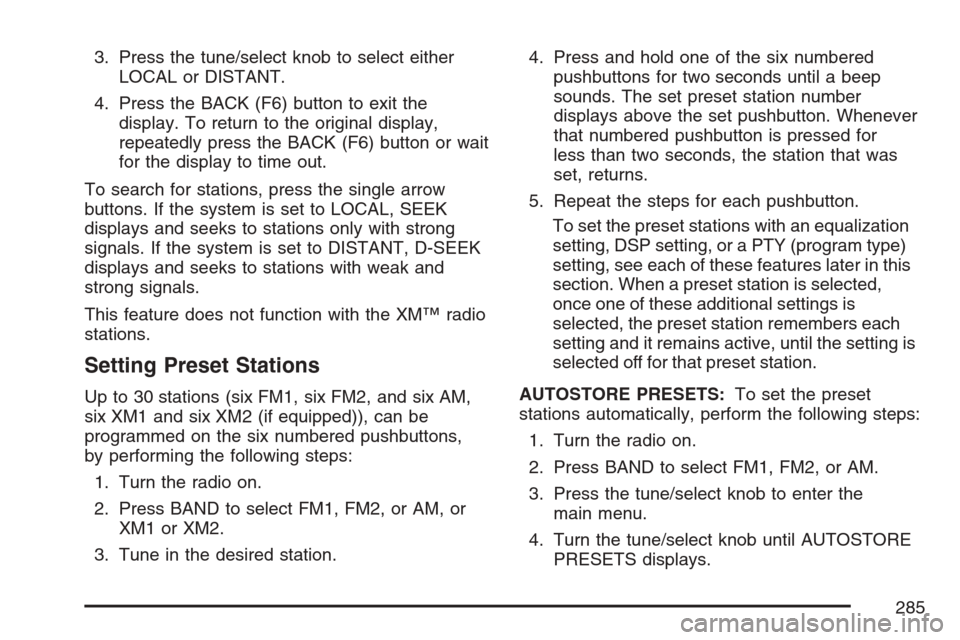
3. Press the tune/select knob to select either
LOCAL or DISTANT.
4. Press the BACK (F6) button to exit the
display. To return to the original display,
repeatedly press the BACK (F6) button or wait
for the display to time out.
To search for stations, press the single arrow
buttons. If the system is set to LOCAL, SEEK
displays and seeks to stations only with strong
signals. If the system is set to DISTANT, D-SEEK
displays and seeks to stations with weak and
strong signals.
This feature does not function with the XM™ radio
stations.
Setting Preset Stations
Up to 30 stations (six FM1, six FM2, and six AM,
six XM1 and six XM2 (if equipped)), can be
programmed on the six numbered pushbuttons,
by performing the following steps:
1. Turn the radio on.
2. Press BAND to select FM1, FM2, or AM, or
XM1 or XM2.
3. Tune in the desired station.4. Press and hold one of the six numbered
pushbuttons for two seconds until a beep
sounds. The set preset station number
displays above the set pushbutton. Whenever
that numbered pushbutton is pressed for
less than two seconds, the station that was
set, returns.
5. Repeat the steps for each pushbutton.
To set the preset stations with an equalization
setting, DSP setting, or a PTY (program type)
setting, see each of these features later in this
section. When a preset station is selected,
once one of these additional settings is
selected, the preset station remembers each
setting and it remains active, until the setting is
selected off for that preset station.
AUTOSTORE PRESETS:To set the preset
stations automatically, perform the following steps:
1. Turn the radio on.
2. Press BAND to select FM1, FM2, or AM.
3. Press the tune/select knob to enter the
main menu.
4. Turn the tune/select knob until AUTOSTORE
PRESETS displays.
285
Page 286 of 560
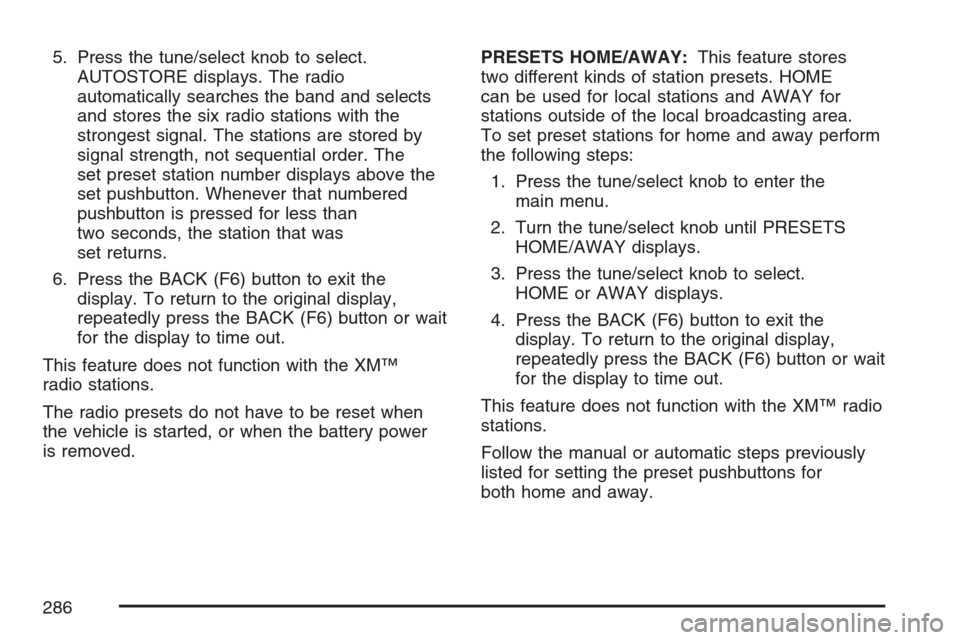
5. Press the tune/select knob to select.
AUTOSTORE displays. The radio
automatically searches the band and selects
and stores the six radio stations with the
strongest signal. The stations are stored by
signal strength, not sequential order. The
set preset station number displays above the
set pushbutton. Whenever that numbered
pushbutton is pressed for less than
two seconds, the station that was
set returns.
6. Press the BACK (F6) button to exit the
display. To return to the original display,
repeatedly press the BACK (F6) button or wait
for the display to time out.
This feature does not function with the XM™
radio stations.
The radio presets do not have to be reset when
the vehicle is started, or when the battery power
is removed.PRESETS HOME/AWAY:This feature stores
two different kinds of station presets. HOME
can be used for local stations and AWAY for
stations outside of the local broadcasting area.
To set preset stations for home and away perform
the following steps:
1. Press the tune/select knob to enter the
main menu.
2. Turn the tune/select knob until PRESETS
HOME/AWAY displays.
3. Press the tune/select knob to select.
HOME or AWAY displays.
4. Press the BACK (F6) button to exit the
display. To return to the original display,
repeatedly press the BACK (F6) button or wait
for the display to time out.
This feature does not function with the XM™ radio
stations.
Follow the manual or automatic steps previously
listed for setting the preset pushbuttons for
both home and away.
286
Page 290 of 560
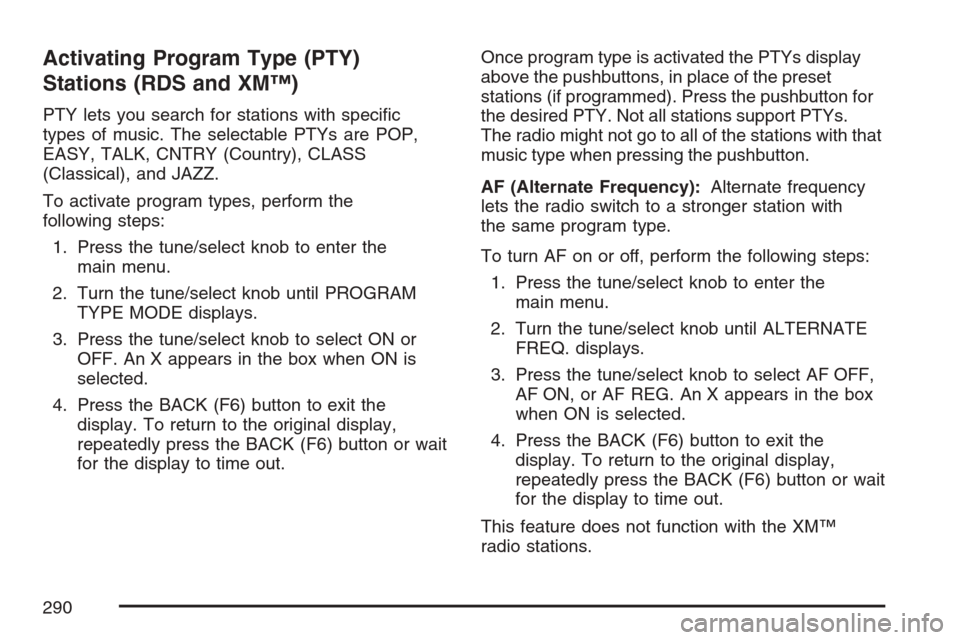
Activating Program Type (PTY)
Stations (RDS and XM™)
PTY lets you search for stations with speci�c
types of music. The selectable PTYs are POP,
EASY, TALK, CNTRY (Country), CLASS
(Classical), and JAZZ.
To activate program types, perform the
following steps:
1. Press the tune/select knob to enter the
main menu.
2. Turn the tune/select knob until PROGRAM
TYPE MODE displays.
3. Press the tune/select knob to select ON or
OFF. An X appears in the box when ON is
selected.
4. Press the BACK (F6) button to exit the
display. To return to the original display,
repeatedly press the BACK (F6) button or wait
for the display to time out.Once program type is activated the PTYs display
above the pushbuttons, in place of the preset
stations (if programmed). Press the pushbutton for
the desired PTY. Not all stations support PTYs.
The radio might not go to all of the stations with that
music type when pressing the pushbutton.
AF (Alternate Frequency):Alternate frequency
lets the radio switch to a stronger station with
the same program type.
To turn AF on or off, perform the following steps:
1. Press the tune/select knob to enter the
main menu.
2. Turn the tune/select knob until ALTERNATE
FREQ. displays.
3. Press the tune/select knob to select AF OFF,
AF ON, or AF REG. An X appears in the box
when ON is selected.
4. Press the BACK (F6) button to exit the
display. To return to the original display,
repeatedly press the BACK (F6) button or wait
for the display to time out.
This feature does not function with the XM™
radio stations.
290
Page 292 of 560
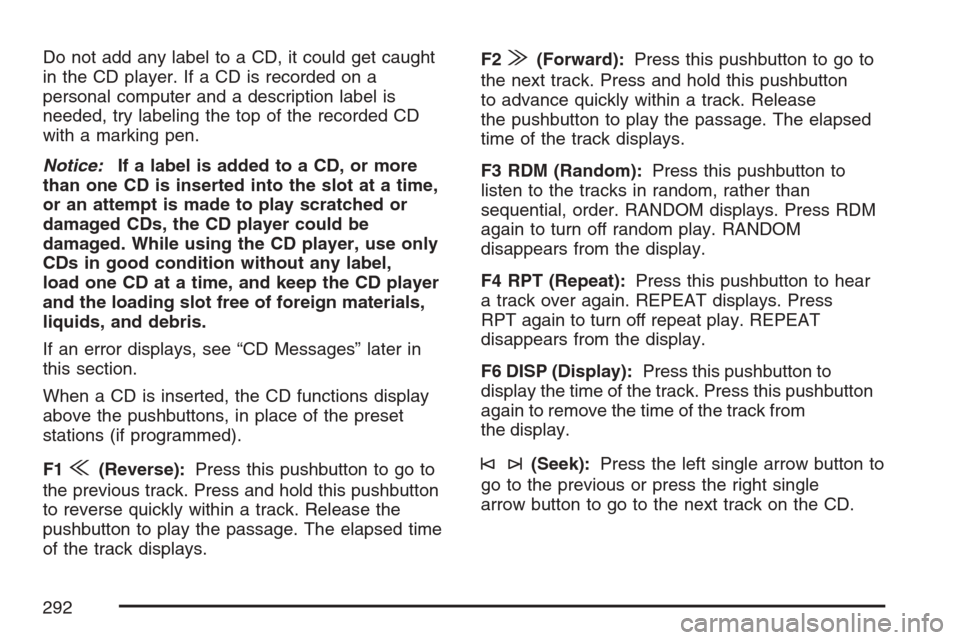
Do not add any label to a CD, it could get caught
in the CD player. If a CD is recorded on a
personal computer and a description label is
needed, try labeling the top of the recorded CD
with a marking pen.
Notice:If a label is added to a CD, or more
than one CD is inserted into the slot at a time,
or an attempt is made to play scratched or
damaged CDs, the CD player could be
damaged. While using the CD player, use only
CDs in good condition without any label,
load one CD at a time, and keep the CD player
and the loading slot free of foreign materials,
liquids, and debris.
If an error displays, see “CD Messages” later in
this section.
When a CD is inserted, the CD functions display
above the pushbuttons, in place of the preset
stations (if programmed).
F1
{(Reverse):Press this pushbutton to go to
the previous track. Press and hold this pushbutton
to reverse quickly within a track. Release the
pushbutton to play the passage. The elapsed time
of the track displays.F2
|(Forward):Press this pushbutton to go to
the next track. Press and hold this pushbutton
to advance quickly within a track. Release
the pushbutton to play the passage. The elapsed
time of the track displays.
F3 RDM (Random):Press this pushbutton to
listen to the tracks in random, rather than
sequential, order. RANDOM displays. Press RDM
again to turn off random play. RANDOM
disappears from the display.
F4 RPT (Repeat):Press this pushbutton to hear
a track over again. REPEAT displays. Press
RPT again to turn off repeat play. REPEAT
disappears from the display.
F6 DISP (Display):Press this pushbutton to
display the time of the track. Press this pushbutton
again to remove the time of the track from
the display.
©¨(Seek):Press the left single arrow button to
go to the previous or press the right single
arrow button to go to the next track on the CD.
292
Page 294 of 560
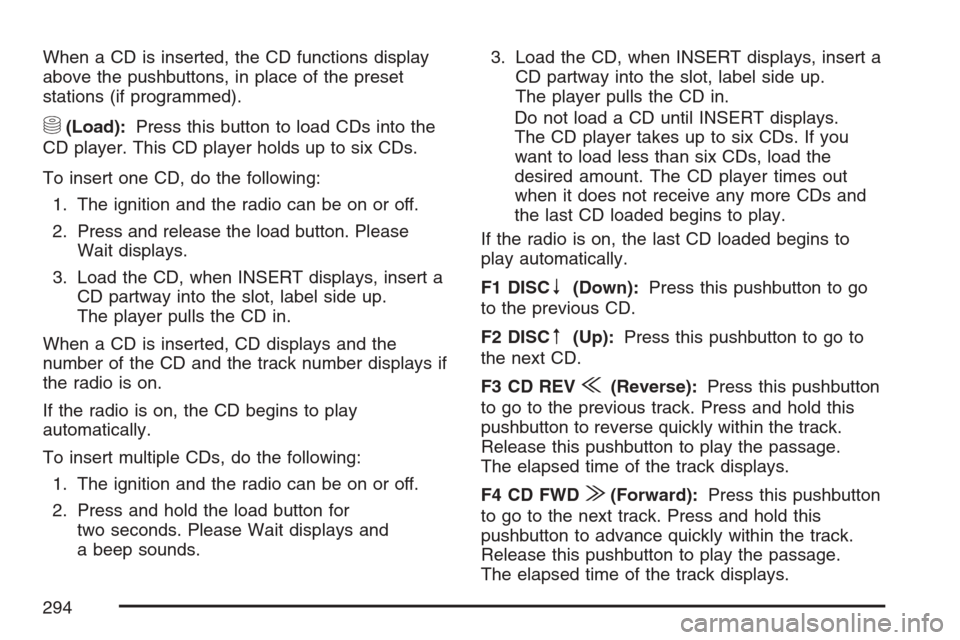
When a CD is inserted, the CD functions display
above the pushbuttons, in place of the preset
stations (if programmed).
M(Load):Press this button to load CDs into the
CD player. This CD player holds up to six CDs.
To insert one CD, do the following:
1. The ignition and the radio can be on or off.
2. Press and release the load button. Please
Wait displays.
3. Load the CD, when INSERT displays, insert a
CD partway into the slot, label side up.
The player pulls the CD in.
When a CD is inserted, CD displays and the
number of the CD and the track number displays if
the radio is on.
If the radio is on, the CD begins to play
automatically.
To insert multiple CDs, do the following:
1. The ignition and the radio can be on or off.
2. Press and hold the load button for
two seconds. Please Wait displays and
a beep sounds.3. Load the CD, when INSERT displays, insert a
CD partway into the slot, label side up.
The player pulls the CD in.
Do not load a CD until INSERT displays.
The CD player takes up to six CDs. If you
want to load less than six CDs, load the
desired amount. The CD player times out
when it does not receive any more CDs and
the last CD loaded begins to play.
If the radio is on, the last CD loaded begins to
play automatically.
F1 DISC
n(Down):Press this pushbutton to go
to the previous CD.
F2 DISC
m(Up):Press this pushbutton to go to
the next CD.
F3 CD REV
{(Reverse):Press this pushbutton
to go to the previous track. Press and hold this
pushbutton to reverse quickly within the track.
Release this pushbutton to play the passage.
The elapsed time of the track displays.
F4 CD FWD
|(Forward):Press this pushbutton
to go to the next track. Press and hold this
pushbutton to advance quickly within the track.
Release this pushbutton to play the passage.
The elapsed time of the track displays.
294
Page 298 of 560
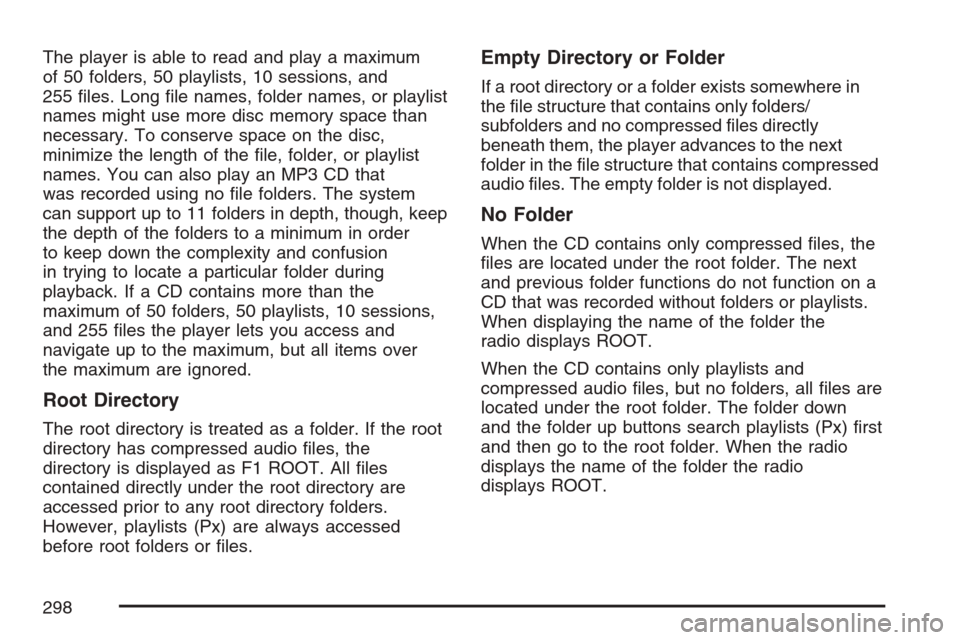
The player is able to read and play a maximum
of 50 folders, 50 playlists, 10 sessions, and
255 �les. Long �le names, folder names, or playlist
names might use more disc memory space than
necessary. To conserve space on the disc,
minimize the length of the �le, folder, or playlist
names. You can also play an MP3 CD that
was recorded using no �le folders. The system
can support up to 11 folders in depth, though, keep
the depth of the folders to a minimum in order
to keep down the complexity and confusion
in trying to locate a particular folder during
playback. If a CD contains more than the
maximum of 50 folders, 50 playlists, 10 sessions,
and 255 �les the player lets you access and
navigate up to the maximum, but all items over
the maximum are ignored.
Root Directory
The root directory is treated as a folder. If the root
directory has compressed audio �les, the
directory is displayed as F1 ROOT. All �les
contained directly under the root directory are
accessed prior to any root directory folders.
However, playlists (Px) are always accessed
before root folders or �les.
Empty Directory or Folder
If a root directory or a folder exists somewhere in
the �le structure that contains only folders/
subfolders and no compressed �les directly
beneath them, the player advances to the next
folder in the �le structure that contains compressed
audio �les. The empty folder is not displayed.
No Folder
When the CD contains only compressed �les, the
�les are located under the root folder. The next
and previous folder functions do not function on a
CD that was recorded without folders or playlists.
When displaying the name of the folder the
radio displays ROOT.
When the CD contains only playlists and
compressed audio �les, but no folders, all �les are
located under the root folder. The folder down
and the folder up buttons search playlists (Px) �rst
and then go to the root folder. When the radio
displays the name of the folder the radio
displays ROOT.
298
Page 302 of 560
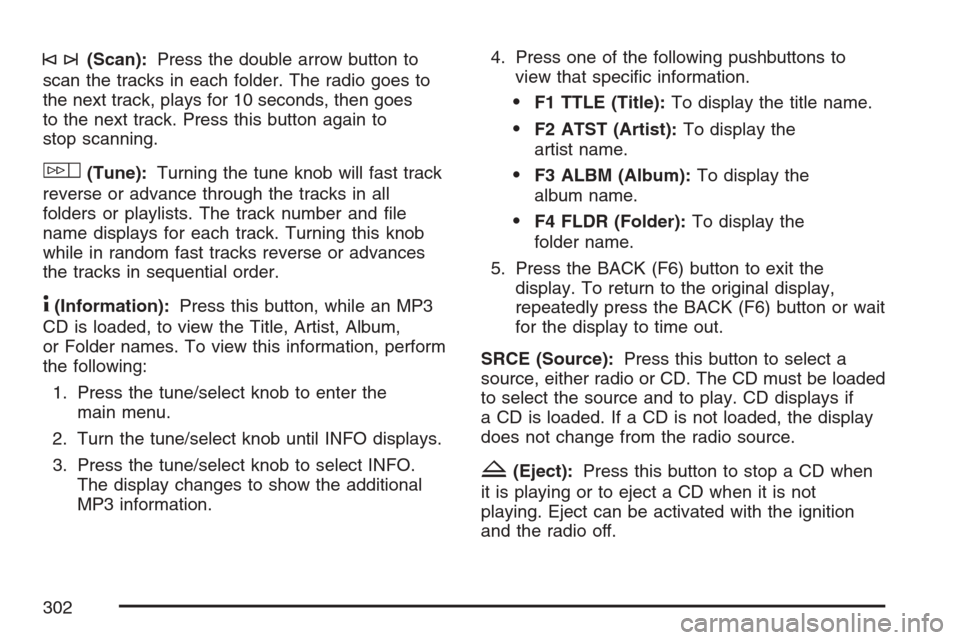
©¨(Scan):Press the double arrow button to
scan the tracks in each folder. The radio goes to
the next track, plays for 10 seconds, then goes
to the next track. Press this button again to
stop scanning.
w(Tune):Turning the tune knob will fast track
reverse or advance through the tracks in all
folders or playlists. The track number and �le
name displays for each track. Turning this knob
while in random fast tracks reverse or advances
the tracks in sequential order.
4(Information):Press this button, while an MP3
CD is loaded, to view the Title, Artist, Album,
or Folder names. To view this information, perform
the following:
1. Press the tune/select knob to enter the
main menu.
2. Turn the tune/select knob until INFO displays.
3. Press the tune/select knob to select INFO.
The display changes to show the additional
MP3 information.4. Press one of the following pushbuttons to
view that speci�c information.
F1 TTLE (Title):To display the title name.
F2 ATST (Artist):To display the
artist name.
F3 ALBM (Album):To display the
album name.
F4 FLDR (Folder):To display the
folder name.
5. Press the BACK (F6) button to exit the
display. To return to the original display,
repeatedly press the BACK (F6) button or wait
for the display to time out.
SRCE (Source):Press this button to select a
source, either radio or CD. The CD must be loaded
to select the source and to play. CD displays if
a CD is loaded. If a CD is not loaded, the display
does not change from the radio source.
Z(Eject):Press this button to stop a CD when
it is playing or to eject a CD when it is not
playing. Eject can be activated with the ignition
and the radio off.
302