ESP CADILLAC XLR 2007 1.G User Guide
[x] Cancel search | Manufacturer: CADILLAC, Model Year: 2007, Model line: XLR, Model: CADILLAC XLR 2007 1.GPages: 512, PDF Size: 3.84 MB
Page 160 of 512

Passing a Vehicle
If you need to increase speed to pass a vehicle,
use the accelerator pedal. While your foot is on the
accelerator pedal, the system will not automatically
apply the brakes. Once you pass the vehicle
and remove your foot from the accelerator pedal,
Adaptive Cruise Control will return to normal
operation and be able to apply the brakes,
if needed.
{CAUTION:
If you rest your foot on the accelerator
pedal, the system will not automatically
apply the brakes. You could crash into a
vehicle ahead of you. Do not rest your
foot on the accelerator pedal when using
Adaptive Cruise Control.
Curves in the Road
{CAUTION:
Due to Adaptive Cruise Control limitations
in curves, it may respond to a vehicle in
another lane, or may not have time to
react to a vehicle in your lane. You could
crash into a vehicle ahead of you, or lose
control of your vehicle. Give extra
attention in curves and be ready to use
the brakes if necessary. Select an
appropriate speed while driving in curves.
Adaptive Cruise Control may operate differently in
a sharp curve.
The system may reduce your speed in a curve if
the curve is too sharp. The TIGHT CURVE
message will also display on the HUD. See
Head-Up Display (HUD) on page 171for more
information.
160
Page 161 of 512

When following a vehicle and entering a curve,
Adaptive Cruise Control could lose track of
the vehicle in your lane and accelerate your
vehicle. When this happens, the vehicle ahead
symbol will not appear on the HUD.Adaptive Cruise Control may detect a vehicle that
is not in your lane and apply the brakes.
Adaptive Cruise Control may, occasionally,
provide a driver alert and/or braking that you
consider unnecessary. It could respond to signs,
guardrails and other stationary objects when
entering or exiting a curve. This is normal
operation. Your vehicle does not need service.
161
Page 166 of 512
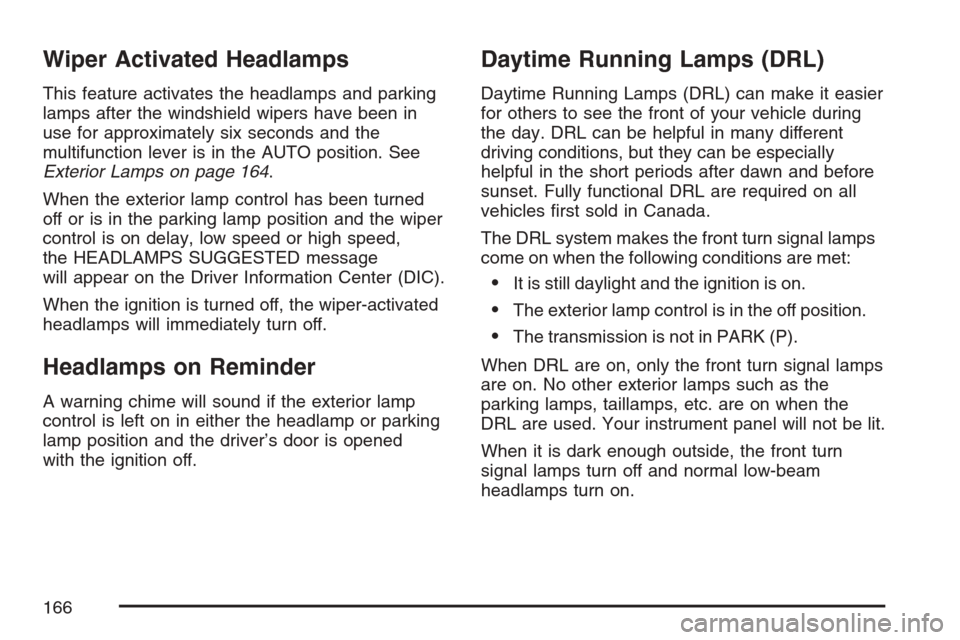
Wiper Activated Headlamps
This feature activates the headlamps and parking
lamps after the windshield wipers have been in
use for approximately six seconds and the
multifunction lever is in the AUTO position. See
Exterior Lamps on page 164.
When the exterior lamp control has been turned
off or is in the parking lamp position and the wiper
control is on delay, low speed or high speed,
the HEADLAMPS SUGGESTED message
will appear on the Driver Information Center (DIC).
When the ignition is turned off, the wiper-activated
headlamps will immediately turn off.
Headlamps on Reminder
A warning chime will sound if the exterior lamp
control is left on in either the headlamp or parking
lamp position and the driver’s door is opened
with the ignition off.
Daytime Running Lamps (DRL)
Daytime Running Lamps (DRL) can make it easier
for others to see the front of your vehicle during
the day. DRL can be helpful in many different
driving conditions, but they can be especially
helpful in the short periods after dawn and before
sunset. Fully functional DRL are required on all
vehicles �rst sold in Canada.
The DRL system makes the front turn signal lamps
come on when the following conditions are met:
It is still daylight and the ignition is on.
The exterior lamp control is in the off position.
The transmission is not in PARK (P).
When DRL are on, only the front turn signal lamps
are on. No other exterior lamps such as the
parking lamps, taillamps, etc. are on when the
DRL are used. Your instrument panel will not be lit.
When it is dark enough outside, the front turn
signal lamps turn off and normal low-beam
headlamps turn on.
166
Page 216 of 512

SHIFT TO PARK
This message displays if the vehicle is not in
PARK (P) when the engine is being turned off. The
vehicle will be in accessory mode. Once the
shift lever is moved to PARK (P), the vehicle will
turn off.
STABILITRAK ACTIVE
You may see this message on the DIC. It means
that an advanced, computer-controlled system
has come on to help your vehicle continue to go in
the direction in which you are steering. This
stability enhancement system activates when the
computer senses that your vehicle is just
starting to spin, as it might if you hit a patch of ice
or other slippery spot on the road. When the
system is on, you may hear a noise or feel
a vibration in the brake pedal. This is normal.
When this message is on, continue to steer in the
direction you want to go. The system is designed
to help you in bad weather or other difficult driving
situations by making the most of whatever roadconditions will permit. If this message comes on,
you will know that something has caused your
vehicle to start to spin, so consider slowing down.
A single chime also sounds when this message
is displayed.
STABILITRAK READY
If this message displays and a chime sounds, the
system has completed the functional check of
the StabiliTrak
®System.
STABILITRAK WARMING
When you �rst start your vehicle and drive away,
especially during cold winter weather, this
message may display along with a chime and the
traction control warning light. This is normal.
You can acknowledge this message by pressing
the RESET button. The StabiliTrak
®System
performance is affected until the STABILITRAK
READY message is displayed in the DIC,
which can take up to 15 minutes.
216
Page 224 of 512
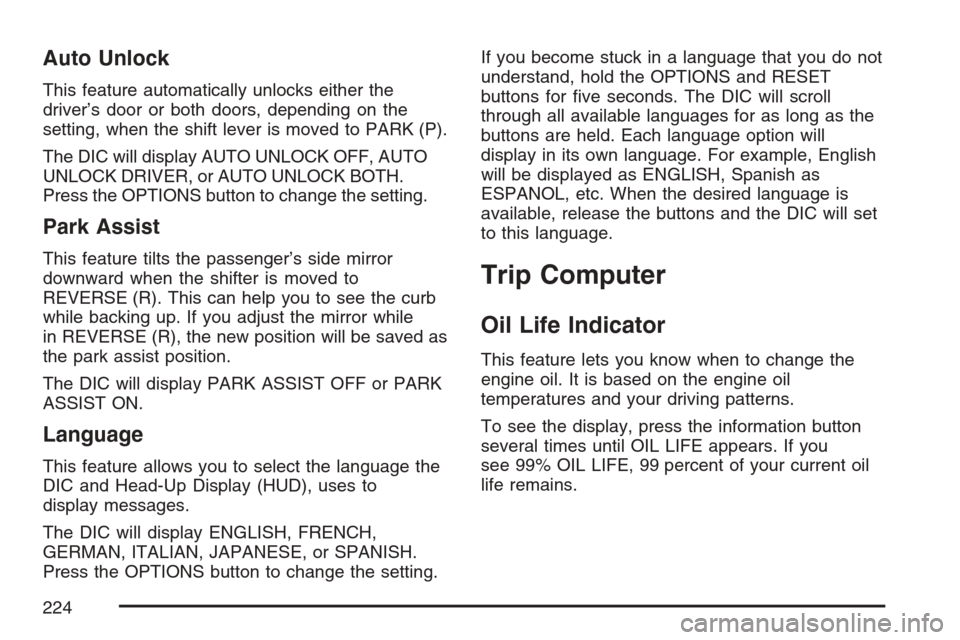
Auto Unlock
This feature automatically unlocks either the
driver’s door or both doors, depending on the
setting, when the shift lever is moved to PARK (P).
The DIC will display AUTO UNLOCK OFF, AUTO
UNLOCK DRIVER, or AUTO UNLOCK BOTH.
Press the OPTIONS button to change the setting.
Park Assist
This feature tilts the passenger’s side mirror
downward when the shifter is moved to
REVERSE (R). This can help you to see the curb
while backing up. If you adjust the mirror while
in REVERSE (R), the new position will be saved as
the park assist position.
The DIC will display PARK ASSIST OFF or PARK
ASSIST ON.
Language
This feature allows you to select the language the
DIC and Head-Up Display (HUD), uses to
display messages.
The DIC will display ENGLISH, FRENCH,
GERMAN, ITALIAN, JAPANESE, or SPANISH.
Press the OPTIONS button to change the setting.If you become stuck in a language that you do not
understand, hold the OPTIONS and RESET
buttons for �ve seconds. The DIC will scroll
through all available languages for as long as the
buttons are held. Each language option will
display in its own language. For example, English
will be displayed as ENGLISH, Spanish as
ESPANOL, etc. When the desired language is
available, release the buttons and the DIC will set
to this language.
Trip Computer
Oil Life Indicator
This feature lets you know when to change the
engine oil. It is based on the engine oil
temperatures and your driving patterns.
To see the display, press the information button
several times until OIL LIFE appears. If you
see 99% OIL LIFE, 99 percent of your current oil
life remains.
224
Page 228 of 512

+u−(Volume):Press this button to increase or
to decrease the volume.
+ 1-6−(Preset Stations):Press this button to
play stations that are programmed on the
radio preset pushbuttons. The radio will only seek
preset stations with a strong signal that are in
the selected band.
When a CD is playing, press this button to go to
the next track.
Radio Reception
You may experience frequency interference and
static during normal radio reception if items
such as cellphone chargers, vehicle convenience
accessories, and external electronic devices
are plugged into the accessory power outlet. If
there is interference or static, unplug the item from
the accessory power outlet.
AM
The range for most AM stations is greater than for
FM, especially at night. The longer range can
cause station frequencies to interfere with each
other. For better radio reception, most AM
radio stations will boost the power levels during
the day, and then reduce these levels during
the night. Static can also occur when things like
storms and power lines interfere with radio
reception. When this happens, try reducing the
treble on your radio.
FM Stereo
FM stereo will give the best sound, but FM signals
will reach only about 10 to 40 miles (16 to 65 km).
Tall buildings or hills can interfere with FM
signals, causing the sound to fade in and out.
228
Page 280 of 512
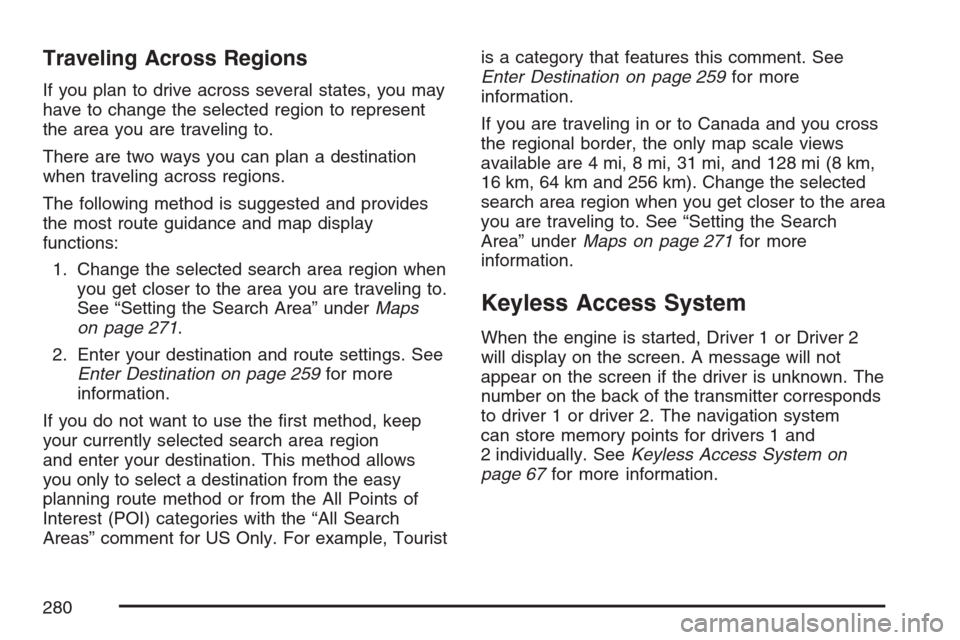
Traveling Across Regions
If you plan to drive across several states, you may
have to change the selected region to represent
the area you are traveling to.
There are two ways you can plan a destination
when traveling across regions.
The following method is suggested and provides
the most route guidance and map display
functions:
1. Change the selected search area region when
you get closer to the area you are traveling to.
See “Setting the Search Area” underMaps
on page 271.
2. Enter your destination and route settings. See
Enter Destination on page 259for more
information.
If you do not want to use the �rst method, keep
your currently selected search area region
and enter your destination. This method allows
you only to select a destination from the easy
planning route method or from the All Points of
Interest (POI) categories with the “All Search
Areas” comment for US Only. For example, Touristis a category that features this comment. See
Enter Destination on page 259for more
information.
If you are traveling in or to Canada and you cross
the regional border, the only map scale views
available are 4 mi, 8 mi, 31 mi, and 128 mi (8 km,
16 km, 64 km and 256 km). Change the selected
search area region when you get closer to the area
you are traveling to. See “Setting the Search
Area” underMaps on page 271for more
information.
Keyless Access System
When the engine is started, Driver 1 or Driver 2
will display on the screen. A message will not
appear on the screen if the driver is unknown. The
number on the back of the transmitter corresponds
to driver 1 or driver 2. The navigation system
can store memory points for drivers 1 and
2 individually. SeeKeyless Access System on
page 67for more information.
280
Page 284 of 512
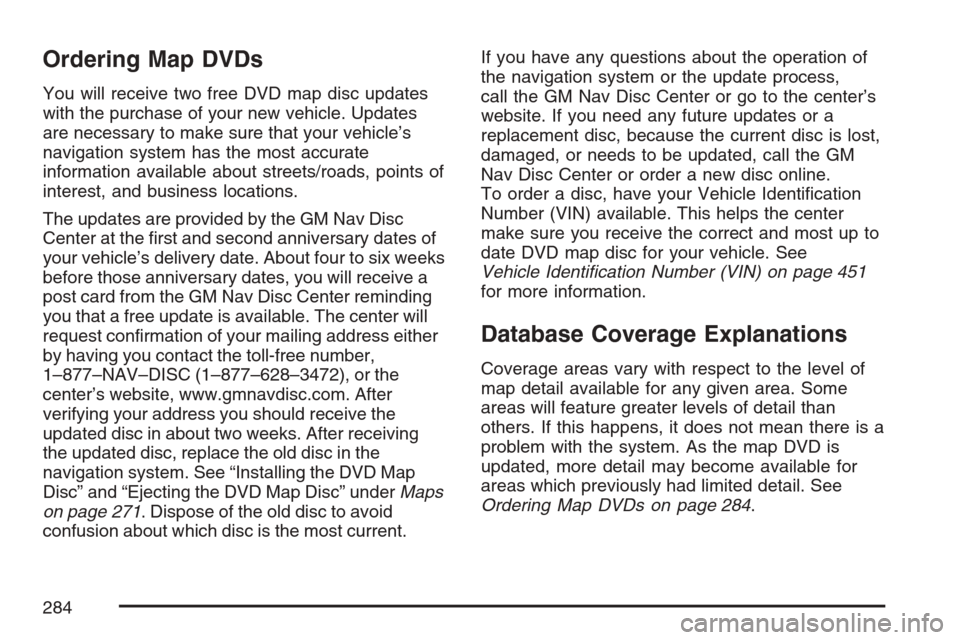
Ordering Map DVDs
You will receive two free DVD map disc updates
with the purchase of your new vehicle. Updates
are necessary to make sure that your vehicle’s
navigation system has the most accurate
information available about streets/roads, points of
interest, and business locations.
The updates are provided by the GM Nav Disc
Center at the �rst and second anniversary dates of
your vehicle’s delivery date. About four to six weeks
before those anniversary dates, you will receive a
post card from the GM Nav Disc Center reminding
you that a free update is available. The center will
request con�rmation of your mailing address either
by having you contact the toll-free number,
1–877–NAV–DISC (1–877–628–3472), or the
center’s website, www.gmnavdisc.com. After
verifying your address you should receive the
updated disc in about two weeks. After receiving
the updated disc, replace the old disc in the
navigation system. See “Installing the DVD Map
Disc” and “Ejecting the DVD Map Disc” underMaps
on page 271. Dispose of the old disc to avoid
confusion about which disc is the most current.If you have any questions about the operation of
the navigation system or the update process,
call the GM Nav Disc Center or go to the center’s
website. If you need any future updates or a
replacement disc, because the current disc is lost,
damaged, or needs to be updated, call the GM
Nav Disc Center or order a new disc online.
To order a disc, have your Vehicle Identi�cation
Number (VIN) available. This helps the center
make sure you receive the correct and most up to
date DVD map disc for your vehicle. See
Vehicle Identi�cation Number (VIN) on page 451
for more information.
Database Coverage Explanations
Coverage areas vary with respect to the level of
map detail available for any given area. Some
areas will feature greater levels of detail than
others. If this happens, it does not mean there is a
problem with the system. As the map DVD is
updated, more detail may become available for
areas which previously had limited detail. See
Ordering Map DVDs on page 284.
284
Page 311 of 512

SEARCH:Touch this button to search to a certain
scene on the DVD. Depending on the type of
DVD you are using, this button may or may not be
available.
r(Rewind):Touch this button to rewind through
a scene during playback.
r(Resume):Touch this button to resume
playing a DVD.
c(Stop):Touch this button to stop the DVD.
j(Pause):Touch this button to pause the DVD.
[(Forward):Touch this button to advance
rapidly during playback.
L(Frame Advance):Touch this button to
advance by chapter during playback.
Radio Personalization with Home
and Away Feature
With this feature, you can recall the latest audio
system settings as adjusted the last time your
vehicle was operated. This feature allows
two different drivers to store and recall their own
audio system settings. The settings recalled by the
audio system are determined by which transmitter
(1 or 2) was used to enter the vehicle. The
number on the back of the transmitter corresponds
to driver 1 or to driver 2. The audio system
settings will automatically adjust to where they
were last set by the identi�ed driver. The settings
can also be recalled by brie�y pressing the
MEMORY seat switches 1 or 2 located on the
driver’s door.
Your audio system can store HOME and AWAY
preset stations. HOME and AWAY preset stations
allow you to use one set of preset radio settings
in the area where you live, and another set
when you go out of town. That way, you will not
need to reprogram your preset stations every time
you travel.
311
Page 325 of 512

But the ability to drive is affected well below a
BAC of 0.10 percent. Research shows that
the driving skills of many people are impaired at a
BAC approaching 0.05 percent, and that the
effects are worse at night. All drivers are impaired
at BAC levels above 0.05 percent. Statistics
show that the chance of being in a collision
increases sharply for drivers who have a BAC of
0.05 percent or above. A driver with a BAC level of
0.06 percent has doubled his or her chance of
having a collision. At a BAC level of 0.10 percent,
the chance of this driver having a collision is
12 times greater; at a level of 0.15 percent, the
chance is 25 times greater!
The body takes about an hour to rid itself of the
alcohol in one drink. No amount of coffee or number
of cold showers will speed that up. “I will be careful”
is not the right answer. What if there is an
emergency, a need to take sudden action, as when
a child darts into the street? A person with even a
moderate BAC might not be able to react quickly
enough to avoid the collision.There is something else about drinking and driving
that many people do not know. Medical research
shows that alcohol in a person’s system can make
crash injuries worse, especially injuries to the
brain, spinal cord, or heart. This means that when
anyone who has been drinking — driver or
passenger — is in a crash, that person’s chance
of being killed or permanently disabled is
higher than if the person had not been drinking.
{CAUTION:
Drinking and then driving is very
dangerous. Your re�exes, perceptions,
attentiveness, and judgment can be
affected by even a small amount of
alcohol. You can have a serious — or
even fatal — collision if you drive after
drinking. Please do not drink and drive or
ride with a driver who has been drinking.
Ride home in a cab; or if you are with a
group, designate a driver who will not
drink.
325