buttons CADILLAC XLR V 2007 1.G Owner's Manual
[x] Cancel search | Manufacturer: CADILLAC, Model Year: 2007, Model line: XLR V, Model: CADILLAC XLR V 2007 1.GPages: 512, PDF Size: 3.84 MB
Page 228 of 512

+u−(Volume):Press this button to increase or
to decrease the volume.
+ 1-6−(Preset Stations):Press this button to
play stations that are programmed on the
radio preset pushbuttons. The radio will only seek
preset stations with a strong signal that are in
the selected band.
When a CD is playing, press this button to go to
the next track.
Radio Reception
You may experience frequency interference and
static during normal radio reception if items
such as cellphone chargers, vehicle convenience
accessories, and external electronic devices
are plugged into the accessory power outlet. If
there is interference or static, unplug the item from
the accessory power outlet.
AM
The range for most AM stations is greater than for
FM, especially at night. The longer range can
cause station frequencies to interfere with each
other. For better radio reception, most AM
radio stations will boost the power levels during
the day, and then reduce these levels during
the night. Static can also occur when things like
storms and power lines interfere with radio
reception. When this happens, try reducing the
treble on your radio.
FM Stereo
FM stereo will give the best sound, but FM signals
will reach only about 10 to 40 miles (16 to 65 km).
Tall buildings or hills can interfere with FM
signals, causing the sound to fade in and out.
228
Page 234 of 512
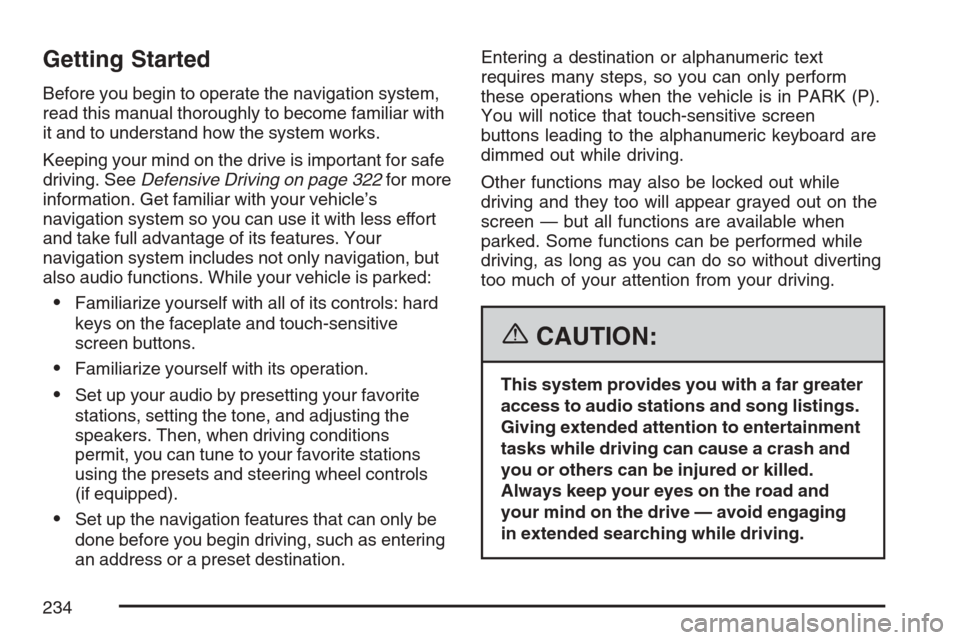
Getting Started
Before you begin to operate the navigation system,
read this manual thoroughly to become familiar with
it and to understand how the system works.
Keeping your mind on the drive is important for safe
driving. SeeDefensive Driving on page 322for more
information. Get familiar with your vehicle’s
navigation system so you can use it with less effort
and take full advantage of its features. Your
navigation system includes not only navigation, but
also audio functions. While your vehicle is parked:
Familiarize yourself with all of its controls: hard
keys on the faceplate and touch-sensitive
screen buttons.
Familiarize yourself with its operation.
Set up your audio by presetting your favorite
stations, setting the tone, and adjusting the
speakers. Then, when driving conditions
permit, you can tune to your favorite stations
using the presets and steering wheel controls
(if equipped).
Set up the navigation features that can only be
done before you begin driving, such as entering
an address or a preset destination.Entering a destination or alphanumeric text
requires many steps, so you can only perform
these operations when the vehicle is in PARK (P).
You will notice that touch-sensitive screen
buttons leading to the alphanumeric keyboard are
dimmed out while driving.
Other functions may also be locked out while
driving and they too will appear grayed out on the
screen — but all functions are available when
parked. Some functions can be performed while
driving, as long as you can do so without diverting
too much of your attention from your driving.
{CAUTION:
This system provides you with a far greater
access to audio stations and song listings.
Giving extended attention to entertainment
tasks while driving can cause a crash and
you or others can be injured or killed.
Always keep your eyes on the road and
your mind on the drive — avoid engaging
in extended searching while driving.
234
Page 236 of 512
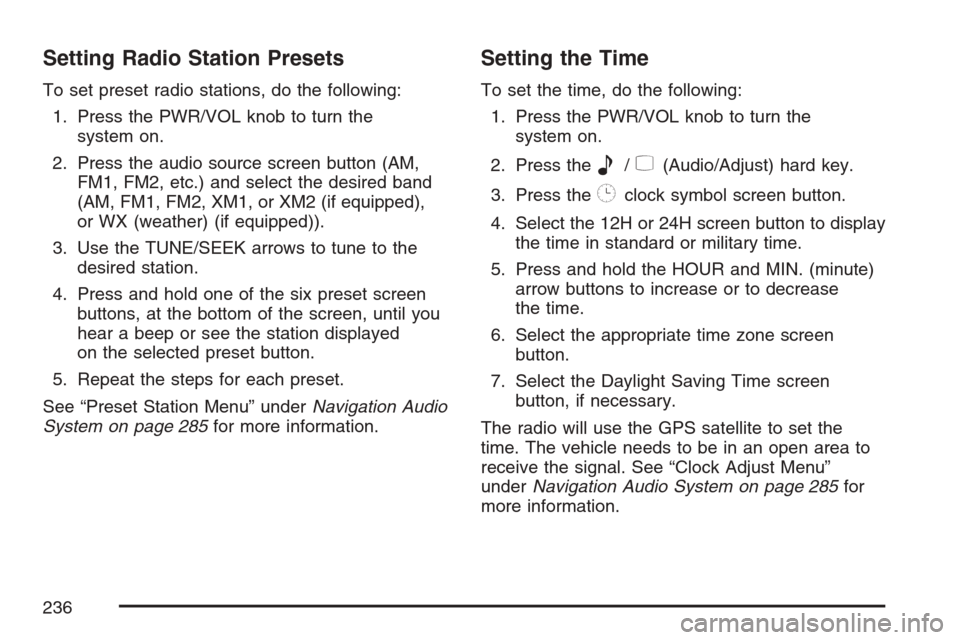
Setting Radio Station Presets
To set preset radio stations, do the following:
1. Press the PWR/VOL knob to turn the
system on.
2. Press the audio source screen button (AM,
FM1, FM2, etc.) and select the desired band
(AM, FM1, FM2, XM1, or XM2 (if equipped),
or WX (weather) (if equipped)).
3. Use the TUNE/SEEK arrows to tune to the
desired station.
4. Press and hold one of the six preset screen
buttons, at the bottom of the screen, until you
hear a beep or see the station displayed
on the selected preset button.
5. Repeat the steps for each preset.
See “Preset Station Menu” underNavigation Audio
System on page 285for more information.
Setting the Time
To set the time, do the following:
1. Press the PWR/VOL knob to turn the
system on.
2. Press the
e/z(Audio/Adjust) hard key.
3. Press the
8clock symbol screen button.
4. Select the 12H or 24H screen button to display
the time in standard or military time.
5. Press and hold the HOUR and MIN. (minute)
arrow buttons to increase or to decrease
the time.
6. Select the appropriate time zone screen
button.
7. Select the Daylight Saving Time screen
button, if necessary.
The radio will use the GPS satellite to set the
time. The vehicle needs to be in an open area to
receive the signal. See “Clock Adjust Menu”
underNavigation Audio System on page 285for
more information.
236
Page 240 of 512

Canceling Your Current Route
Guidance will be canceled once you arrive at your
�nal destination. To cancel the current route prior to
arrival at the �nal destination, do the following:
1. Press the ROUTE hard key.
2. Press the Route Preference screen button.
3. Press the Cancel Route screen button.
4. Press the Yes screen button to con�rm
cancellation.
Guidance Volume
To adjust the volume of voice guidance prompts,
do the following:
1. Press the MENU hard key.
2. Press the ON screen button to turn voice
volume on.
3. Select the desired volume or select the OFF
screen button. The system will play back the
new volume level.
See “Voice Guidance Volume Settings” under
Setup Menu on page 243for more information.
Features and Controls
Using the Navigation System
This section presents basic information you will
need to know to operate the navigation system.
Use the keys located on each side of the
navigation screen, as well as the available
touch-sensitive screen buttons, to operate the
system. SeeNavigation System Overview
on page 232for more information on location.
Once the vehicle is moving, various functions will
be disabled to reduce driver distraction.
Hard Keys
The following hard keys are located to the left of
the navigation screen:
BAND:Press the BAND key to access the band
screen and switch between AM, FM1, FM2,
XM1, XM2, and WX, if equipped. See “Finding a
Station” underNavigation Audio System on
page 285.
CD:Press the CD key to play a CD. The CD
screen will be displayed. SeeSix-Disc CD Changer
on page 302orCD/DVD Player on page 305.
240
Page 242 of 512
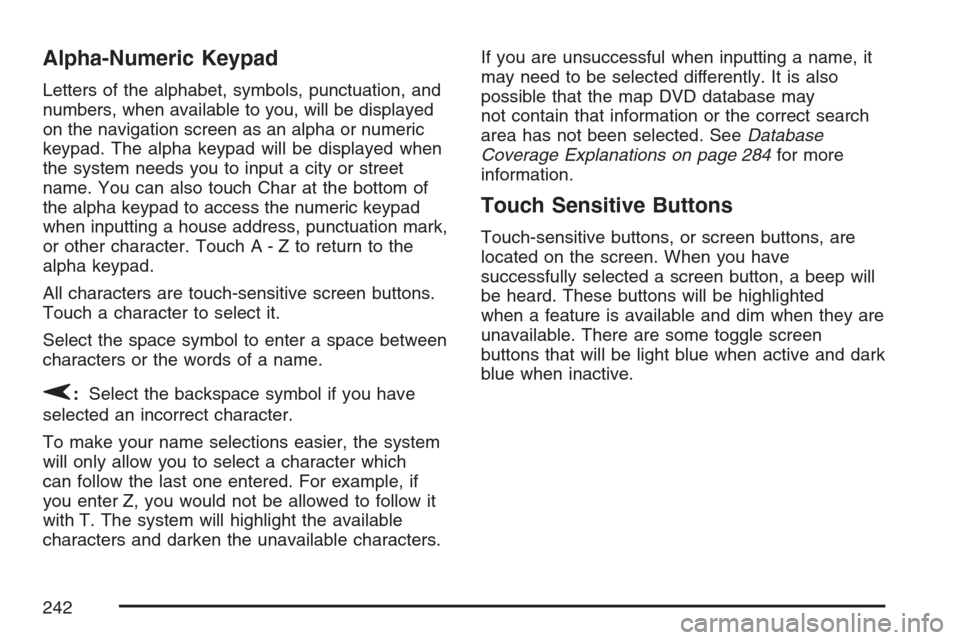
Alpha-Numeric Keypad
Letters of the alphabet, symbols, punctuation, and
numbers, when available to you, will be displayed
on the navigation screen as an alpha or numeric
keypad. The alpha keypad will be displayed when
the system needs you to input a city or street
name. You can also touch Char at the bottom of
the alpha keypad to access the numeric keypad
when inputting a house address, punctuation mark,
or other character. Touch A - Z to return to the
alpha keypad.
All characters are touch-sensitive screen buttons.
Touch a character to select it.
Select the space symbol to enter a space between
characters or the words of a name.
V:Select the backspace symbol if you have
selected an incorrect character.
To make your name selections easier, the system
will only allow you to select a character which
can follow the last one entered. For example, if
you enter Z, you would not be allowed to follow it
with T. The system will highlight the available
characters and darken the unavailable characters.If you are unsuccessful when inputting a name, it
may need to be selected differently. It is also
possible that the map DVD database may
not contain that information or the correct search
area has not been selected. SeeDatabase
Coverage Explanations on page 284for more
information.
Touch Sensitive Buttons
Touch-sensitive buttons, or screen buttons, are
located on the screen. When you have
successfully selected a screen button, a beep will
be heard. These buttons will be highlighted
when a feature is available and dim when they are
unavailable. There are some toggle screen
buttons that will be light blue when active and dark
blue when inactive.
242
Page 249 of 512

Voice Guidance Volume Settings
This feature allows you to set the voice prompt
volume level or to turn voice prompts on or off.
Set the voice prompt volume level by touching the
numbered buttons to increase or decrease the
volume level. You may also choose to turn
the voice prompts off. Then touch Return to save
your setting and to return to the SETUP MENU.
If a voice prompt is active while the audio system
is on, the audio system volume will decrease
and the voice prompt will be heard through the
driver’s side front speaker.
Voice prompts will not be heard while using voice
recognition.
Plan Route
To plan a route, press the ROUTE key. The PLAN
ROUTE menu will be displayed.
You may use one of several destination entry
methods to plan a route. SeeEnter Destination on
page 259for more information.
249
Page 257 of 512

Edit Avoid Point/Area
From this menu you can register, edit, and delete
an area to be avoided while planning a route.
These areas can also be saved so the system can
automatically avoid them when planning a route.
To access the AVOID POINT/AREA menu, do the
following:
1. Press the ROUTE key.
2. Touch Edit Avoid Point/Area.
Registering an Avoid Point/Area
To store an avoid point/area, do the following:
1. Touch Register Avoid Point/Area.
2. Enter a location. SeeEnter Destination on
page 259.
3. If desired, reduce or enlarge the area around
the point you want to avoid by using the
REDUCE or ENLARGE screen buttons.
If an avoid point cannot be avoided, the
system will display “Avoid Point and Area
Stored. Route May Not Avoid the Avoid Point
and Areas.”
4. Touch Enter to set the area as an avoid point
area. When using the REDUCE or ENLARGE
buttons, a box will appear to represent the
area or an X will appear to represent the area
avoided. When an avoid point is set, the
square will appear as green.
5. Touch Return to go back to the previous
screen.
257
Page 290 of 512
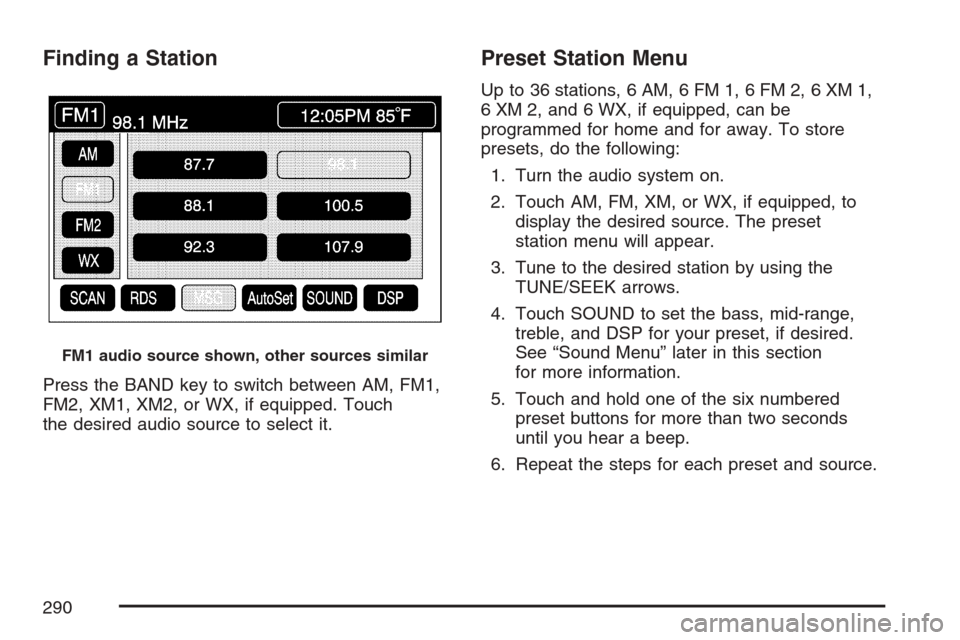
Finding a Station
Press the BAND key to switch between AM, FM1,
FM2, XM1, XM2, or WX, if equipped. Touch
the desired audio source to select it.
Preset Station Menu
Up to 36 stations, 6 AM, 6 FM 1, 6 FM 2, 6 XM 1,
6 XM 2, and 6 WX, if equipped, can be
programmed for home and for away. To store
presets, do the following:
1. Turn the audio system on.
2. Touch AM, FM, XM, or WX, if equipped, to
display the desired source. The preset
station menu will appear.
3. Tune to the desired station by using the
TUNE/SEEK arrows.
4. Touch SOUND to set the bass, mid-range,
treble, and DSP for your preset, if desired.
See “Sound Menu” later in this section
for more information.
5. Touch and hold one of the six numbered
preset buttons for more than two seconds
until you hear a beep.
6. Repeat the steps for each preset and source.
FM1 audio source shown, other sources similar
290
Page 292 of 512
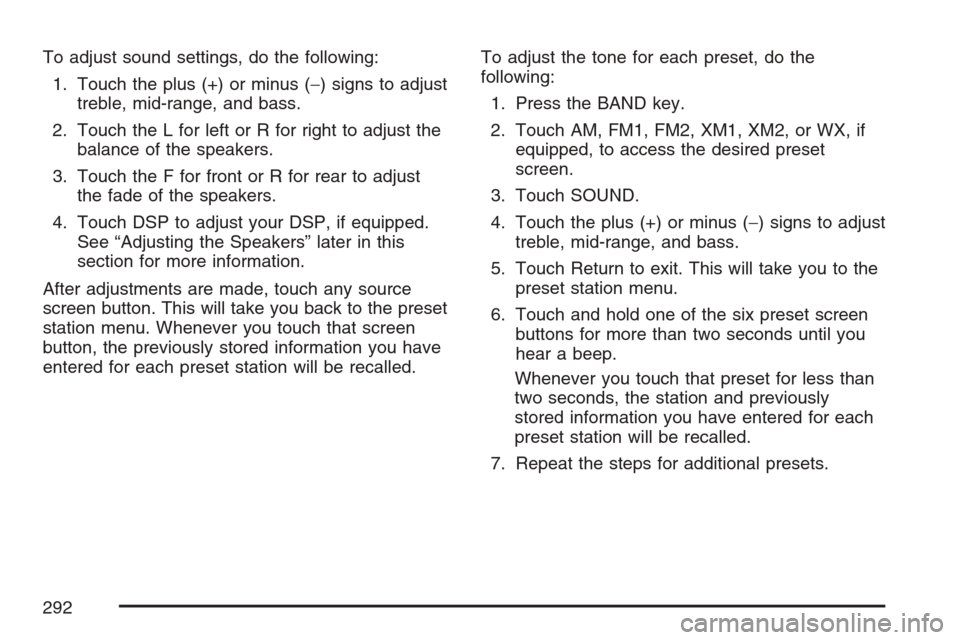
To adjust sound settings, do the following:
1. Touch the plus (+) or minus (−) signs to adjust
treble, mid-range, and bass.
2. Touch the L for left or R for right to adjust the
balance of the speakers.
3. Touch the F for front or R for rear to adjust
the fade of the speakers.
4. Touch DSP to adjust your DSP, if equipped.
See “Adjusting the Speakers” later in this
section for more information.
After adjustments are made, touch any source
screen button. This will take you back to the preset
station menu. Whenever you touch that screen
button, the previously stored information you have
entered for each preset station will be recalled.To adjust the tone for each preset, do the
following:
1. Press the BAND key.
2. Touch AM, FM1, FM2, XM1, XM2, or WX, if
equipped, to access the desired preset
screen.
3. Touch SOUND.
4. Touch the plus (+) or minus (−) signs to adjust
treble, mid-range, and bass.
5. Touch Return to exit. This will take you to the
preset station menu.
6. Touch and hold one of the six preset screen
buttons for more than two seconds until you
hear a beep.
Whenever you touch that preset for less than
two seconds, the station and previously
stored information you have entered for each
preset station will be recalled.
7. Repeat the steps for additional presets.
292
Page 295 of 512
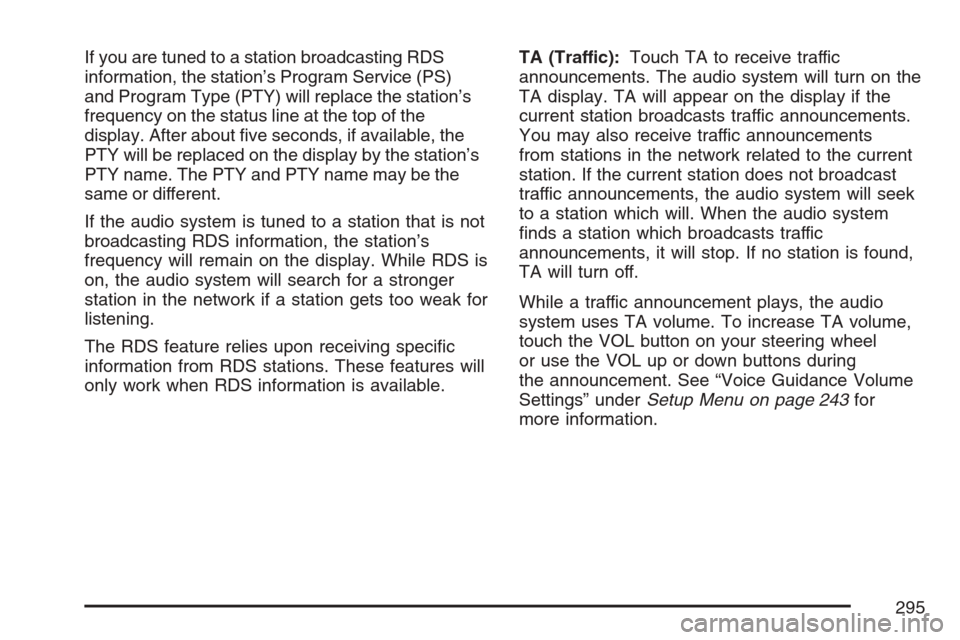
If you are tuned to a station broadcasting RDS
information, the station’s Program Service (PS)
and Program Type (PTY) will replace the station’s
frequency on the status line at the top of the
display. After about �ve seconds, if available, the
PTY will be replaced on the display by the station’s
PTY name. The PTY and PTY name may be the
same or different.
If the audio system is tuned to a station that is not
broadcasting RDS information, the station’s
frequency will remain on the display. While RDS is
on, the audio system will search for a stronger
station in the network if a station gets too weak for
listening.
The RDS feature relies upon receiving speci�c
information from RDS stations. These features will
only work when RDS information is available.TA (Traffic):Touch TA to receive traffic
announcements. The audio system will turn on the
TA display. TA will appear on the display if the
current station broadcasts traffic announcements.
You may also receive traffic announcements
from stations in the network related to the current
station. If the current station does not broadcast
traffic announcements, the audio system will seek
to a station which will. When the audio system
�nds a station which broadcasts traffic
announcements, it will stop. If no station is found,
TA will turn off.
While a traffic announcement plays, the audio
system uses TA volume. To increase TA volume,
touch the VOL button on your steering wheel
or use the VOL up or down buttons during
the announcement. See “Voice Guidance Volume
Settings” underSetup Menu on page 243for
more information.
295