radio CADILLAC XLR V 2007 1.G Owner's Guide
[x] Cancel search | Manufacturer: CADILLAC, Model Year: 2007, Model line: XLR V, Model: CADILLAC XLR V 2007 1.GPages: 512, PDF Size: 3.84 MB
Page 286 of 512
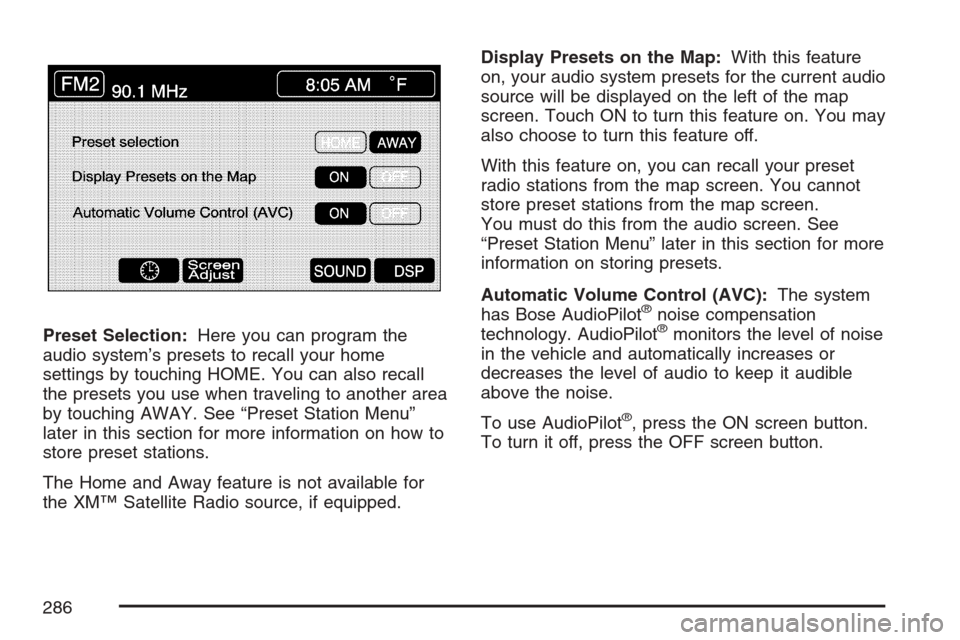
Preset Selection:Here you can program the
audio system’s presets to recall your home
settings by touching HOME. You can also recall
the presets you use when traveling to another area
by touching AWAY. See “Preset Station Menu”
later in this section for more information on how to
store preset stations.
The Home and Away feature is not available for
the XM™ Satellite Radio source, if equipped.Display Presets on the Map:With this feature
on, your audio system presets for the current audio
source will be displayed on the left of the map
screen. Touch ON to turn this feature on. You may
also choose to turn this feature off.
With this feature on, you can recall your preset
radio stations from the map screen. You cannot
store preset stations from the map screen.
You must do this from the audio screen. See
“Preset Station Menu” later in this section for more
information on storing presets.
Automatic Volume Control (AVC):The system
has Bose AudioPilot
®noise compensation
technology. AudioPilot®monitors the level of noise
in the vehicle and automatically increases or
decreases the level of audio to keep it audible
above the noise.
To use AudioPilot
®, press the ON screen button.
To turn it off, press the OFF screen button.
286
Page 289 of 512
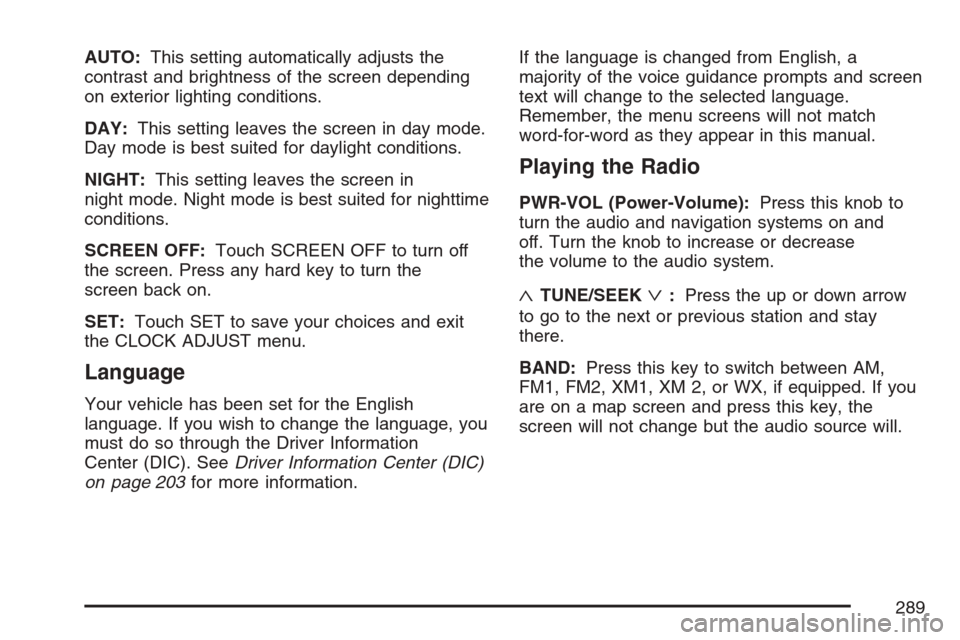
AUTO:This setting automatically adjusts the
contrast and brightness of the screen depending
on exterior lighting conditions.
DAY:This setting leaves the screen in day mode.
Day mode is best suited for daylight conditions.
NIGHT:This setting leaves the screen in
night mode. Night mode is best suited for nighttime
conditions.
SCREEN OFF:Touch SCREEN OFF to turn off
the screen. Press any hard key to turn the
screen back on.
SET:Touch SET to save your choices and exit
the CLOCK ADJUST menu.
Language
Your vehicle has been set for the English
language. If you wish to change the language, you
must do so through the Driver Information
Center (DIC). SeeDriver Information Center (DIC)
on page 203for more information.If the language is changed from English, a
majority of the voice guidance prompts and screen
text will change to the selected language.
Remember, the menu screens will not match
word-for-word as they appear in this manual.
Playing the Radio
PWR-VOL (Power-Volume):Press this knob to
turn the audio and navigation systems on and
off. Turn the knob to increase or decrease
the volume to the audio system.
«TUNE/SEEKª:Press the up or down arrow
to go to the next or previous station and stay
there.
BAND:Press this key to switch between AM,
FM1, FM2, XM1, XM 2, or WX, if equipped. If you
are on a map screen and press this key, the
screen will not change but the audio source will.
289
Page 291 of 512
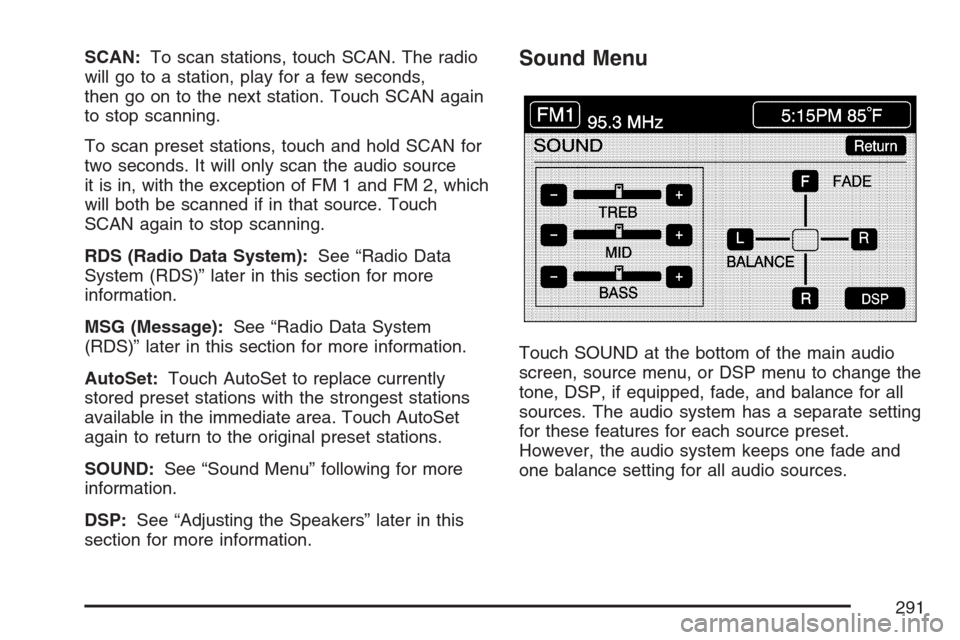
SCAN:To scan stations, touch SCAN. The radio
will go to a station, play for a few seconds,
then go on to the next station. Touch SCAN again
to stop scanning.
To scan preset stations, touch and hold SCAN for
two seconds. It will only scan the audio source
it is in, with the exception of FM 1 and FM 2, which
will both be scanned if in that source. Touch
SCAN again to stop scanning.
RDS (Radio Data System):See “Radio Data
System (RDS)” later in this section for more
information.
MSG (Message):See “Radio Data System
(RDS)” later in this section for more information.
AutoSet:Touch AutoSet to replace currently
stored preset stations with the strongest stations
available in the immediate area. Touch AutoSet
again to return to the original preset stations.
SOUND:See “Sound Menu” following for more
information.
DSP:See “Adjusting the Speakers” later in this
section for more information.Sound Menu
Touch SOUND at the bottom of the main audio
screen, source menu, or DSP menu to change the
tone, DSP, if equipped, fade, and balance for all
sources. The audio system has a separate setting
for these features for each source preset.
However, the audio system keeps one fade and
one balance setting for all audio sources.
291
Page 294 of 512
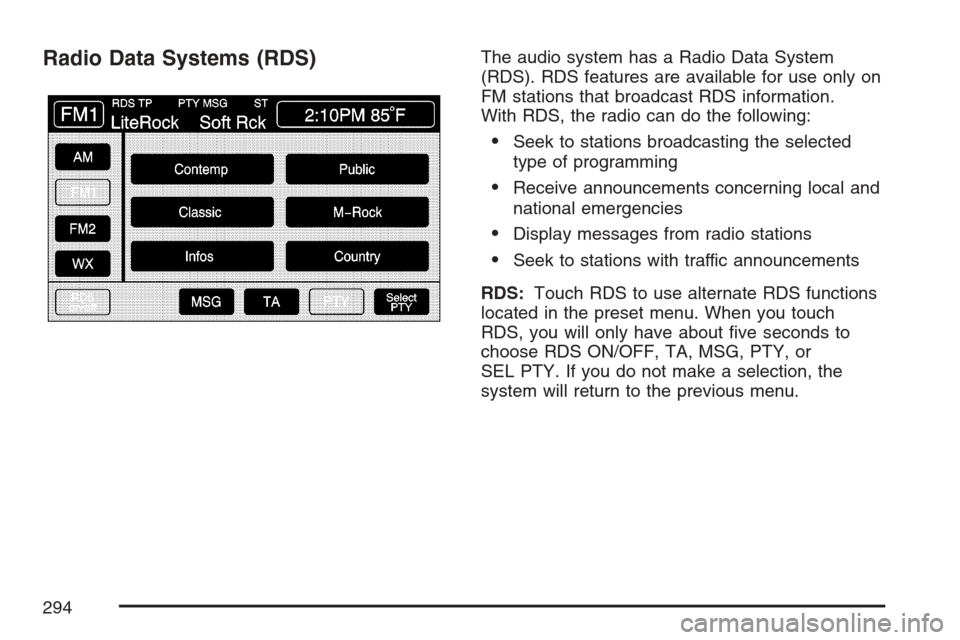
Radio Data Systems (RDS)The audio system has a Radio Data System
(RDS). RDS features are available for use only on
FM stations that broadcast RDS information.
With RDS, the radio can do the following:
Seek to stations broadcasting the selected
type of programming
Receive announcements concerning local and
national emergencies
Display messages from radio stations
Seek to stations with traffic announcements
RDS:Touch RDS to use alternate RDS functions
located in the preset menu. When you touch
RDS, you will only have about �ve seconds to
choose RDS ON/OFF, TA, MSG, PTY, or
SEL PTY. If you do not make a selection, the
system will return to the previous menu.
294
Page 296 of 512
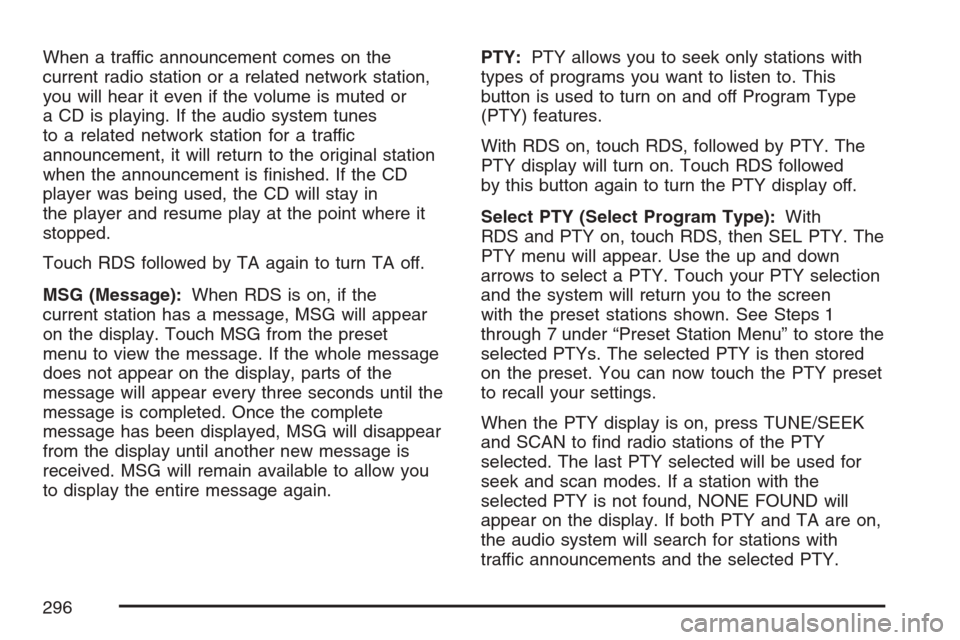
When a traffic announcement comes on the
current radio station or a related network station,
you will hear it even if the volume is muted or
a CD is playing. If the audio system tunes
to a related network station for a traffic
announcement, it will return to the original station
when the announcement is �nished. If the CD
player was being used, the CD will stay in
the player and resume play at the point where it
stopped.
Touch RDS followed by TA again to turn TA off.
MSG (Message):When RDS is on, if the
current station has a message, MSG will appear
on the display. Touch MSG from the preset
menu to view the message. If the whole message
does not appear on the display, parts of the
message will appear every three seconds until the
message is completed. Once the complete
message has been displayed, MSG will disappear
from the display until another new message is
received. MSG will remain available to allow you
to display the entire message again.PTY:PTY allows you to seek only stations with
types of programs you want to listen to. This
button is used to turn on and off Program Type
(PTY) features.
With RDS on, touch RDS, followed by PTY. The
PTY display will turn on. Touch RDS followed
by this button again to turn the PTY display off.
Select PTY (Select Program Type):With
RDS and PTY on, touch RDS, then SEL PTY. The
PTY menu will appear. Use the up and down
arrows to select a PTY. Touch your PTY selection
and the system will return you to the screen
with the preset stations shown. See Steps 1
through 7 under “Preset Station Menu” to store the
selected PTYs. The selected PTY is then stored
on the preset. You can now touch the PTY preset
to recall your settings.
When the PTY display is on, press TUNE/SEEK
and SCAN to �nd radio stations of the PTY
selected. The last PTY selected will be used for
seek and scan modes. If a station with the
selected PTY is not found, NONE FOUND will
appear on the display. If both PTY and TA are on,
the audio system will search for stations with
traffic announcements and the selected PTY.
296
Page 297 of 512

PTY (Program Type) Presets:The six presets
let you return to your favorite PTYs. These presets
have factory PTY preset stations. See “RDS
Program Type (PTY) Selections” later in
this section. You can set up to 12 PTYs, 6 FM 1
and 6 FM2. To save a PTY preset, do the
following:
1. Touch FM1 or FM2.
2. Touch RDS to enter the RDS menu.
3. Touch RDS ON/OFF to turn RDS on.
4. Touch PTY.
5. Touch SEL PTY and select the desired PTY
from the list.
6. Touch and hold one of the six presets for
more than two seconds until you hear a
beep. Whenever you touch that numbered
preset for less than two seconds, the PTY you
set will return.
7. Repeat the steps for each preset.
Once you have stored a PTY for each of your
preset stations, you can recall a PTY preset
by touching the preset station for less than
two seconds. Then use TUNE/SEEK or SCAN
to locate a station for that PTY selection.ALERT:This type of announcement warns of
national or local emergencies. You will not be able
to turn off alert announcements. Alert
announcements will come on even if RDS mode is
turned off. ALERT appears on the display when
an alert announcement plays. The audio
system uses TA volume during these
announcements. To increase volume, touch the
VOL button on your steering wheel or use the VOL
up and down buttons during the announcement.
See “Voice Guidance Volume Settings” under
Setup Menu on page 243for more information.
When an alert announcement comes on the tuned
radio station or a related network station, you
will hear it even if the volume is muted or a CD is
playing. If the audio system tunes to a related
network station for an alert announcement, it will
return to the original station when the
announcement is �nished. If the CD player is
playing, the player will stop for the announcement
and resume when the announcement is �nished.
297
Page 298 of 512

XM™ Satellite Radio Service
XM™ is a satellite radio service that is based in the
48 contiguous United States and in Canada. XM™
offers a large variety of coast-to-coast channels
including music, news, sports, talk/weather (U.S.
subscribers), and children’s programming. XM™
provides digital quality audio and text information
that includes the channel name and number, song
title, and artist name. A service fee is required in
order to receive the XM™ service. For more
information, contact XM™; in the U.S. at
www.xmradio.com or call 1-800-852-XMXM (9696)
or in Canada at www.xmradio.ca or call
1-877-GET-XMSR (438-9677).INFO (Information):Touch INFO while in XM™
mode to retrieve various pieces of information
related to the current song or channel. By touching
INFO, you may retrieve four different categories
of information: Artist Name/Feature, Song/Program
Title, Channel Category, and other Additional
Information that may be broadcast on that channel.
Additional Information messages may only be
available at certain times or on certain programs.
If an Additional Information message is being
broadcast on the tuned channel, INFO will appear
on the display.
Each of the four information types may have
multiple pages of text. To reach a category, touch
INFO repeatedly until the desired type is displayed.
If there are multiple pages of text for the information
selected type, the radio will automatically display all
the pages for that type at a rate of about one page
every three seconds before timing out and returning
to the default display. You may override this feature
by touching INFO to review all of the pages at your
own pace.
298
Page 299 of 512

XL (Explicit Language Channels):XL on the
radio display, after the channel name, indicates
content with explicit language. These channels, or
any others, can be blocked at a customer’s request,
by calling; in the U.S. 1-800-852-XMXM (9696) or in
Canada 1-877-GET-XMSR (438-9677).
Setting Program Type (PTY) Preset
Stations
S
CATT(Category):Press the arrows to select
a category.
Once the desired category is displayed, press
TUNE/SEEK to select the category and take you
to the category’s �rst station. If you want to go
to another station within that category, press
TUNE/SEEK once.
Touch and hold one of the desired P1-P6 presets
to store the selected station as a preset. If
PTY times out and is no longer on the display,
start again.SCAN:Use this button to scan through the
channels within a category or scan through the
preset stations. To scan through the channels in a
category, do the following:
1. Select a category by using the category
arrows.
2. Once the desired category is displayed, touch
SCAN. The radio will begin scanning within
the chosen category.
3. Touch SCAN again to stop scanning.
To scan through your preset stations, touch and
hold SCAN. Touch SCAN again to stop scanning.
299
Page 300 of 512
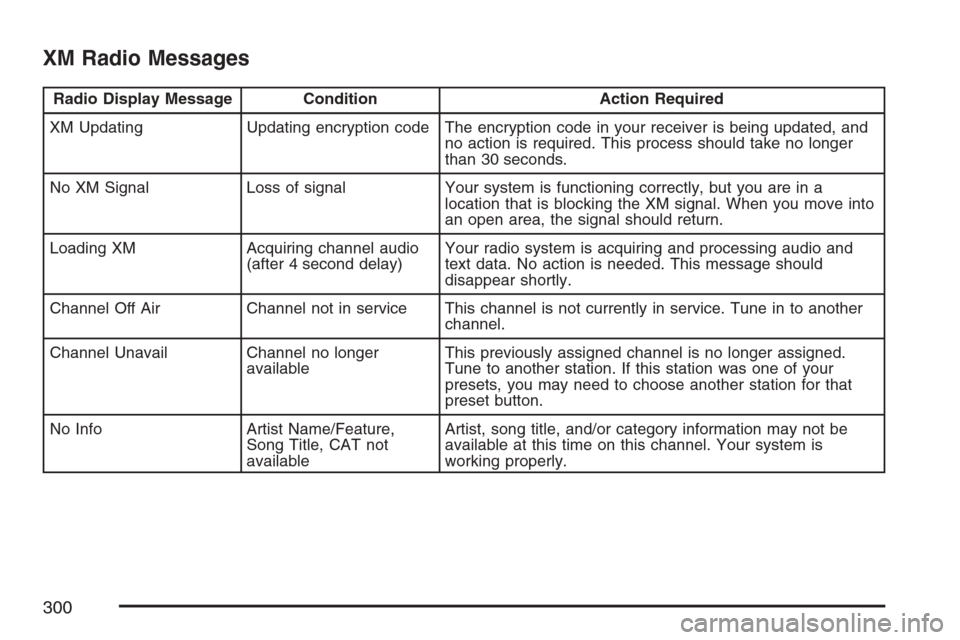
XM Radio Messages
Radio Display Message Condition Action Required
XM Updating Updating encryption code The encryption code in your receiver is being updated, and
no action is required. This process should take no longer
than 30 seconds.
No XM Signal Loss of signal Your system is functioning correctly, but you are in a
location that is blocking the XM signal. When you move into
an open area, the signal should return.
Loading XM Acquiring channel audio
(after 4 second delay)Your radio system is acquiring and processing audio and
text data. No action is needed. This message should
disappear shortly.
Channel Off Air Channel not in service This channel is not currently in service. Tune in to another
channel.
Channel Unavail Channel no longer
availableThis previously assigned channel is no longer assigned.
Tune to another station. If this station was one of your
presets, you may need to choose another station for that
preset button.
No Info Artist Name/Feature,
Song Title, CAT not
availableArtist, song title, and/or category information may not be
available at this time on this channel. Your system is
working properly.
300
Page 301 of 512
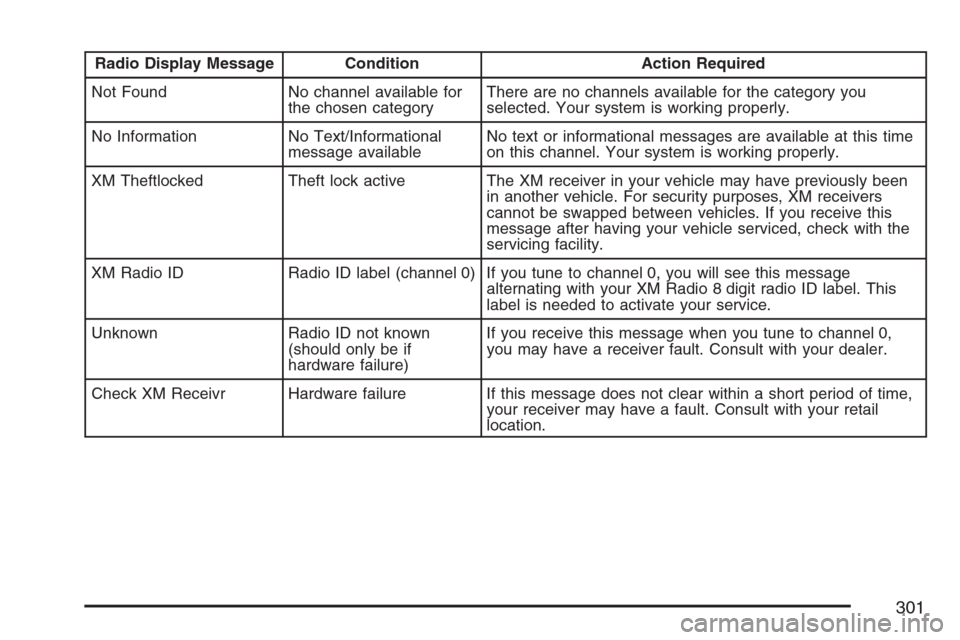
Radio Display Message Condition Action Required
Not Found No channel available for
the chosen categoryThere are no channels available for the category you
selected. Your system is working properly.
No Information No Text/Informational
message availableNo text or informational messages are available at this time
on this channel. Your system is working properly.
XM Theftlocked Theft lock active The XM receiver in your vehicle may have previously been
in another vehicle. For security purposes, XM receivers
cannot be swapped between vehicles. If you receive this
message after having your vehicle serviced, check with the
servicing facility.
XM Radio ID Radio ID label (channel 0) If you tune to channel 0, you will see this message
alternating with your XM Radio 8 digit radio ID label. This
label is needed to activate your service.
Unknown Radio ID not known
(should only be if
hardware failure)If you receive this message when you tune to channel 0,
you may have a receiver fault. Consult with your dealer.
Check XM Receivr Hardware failure If this message does not clear within a short period of time,
your receiver may have a fault. Consult with your retail
location.
301