key CADILLAC XT4 2022 Service Manual
[x] Cancel search | Manufacturer: CADILLAC, Model Year: 2022, Model line: XT4, Model: CADILLAC XT4 2022Pages: 419, PDF Size: 8.27 MB
Page 136 of 419
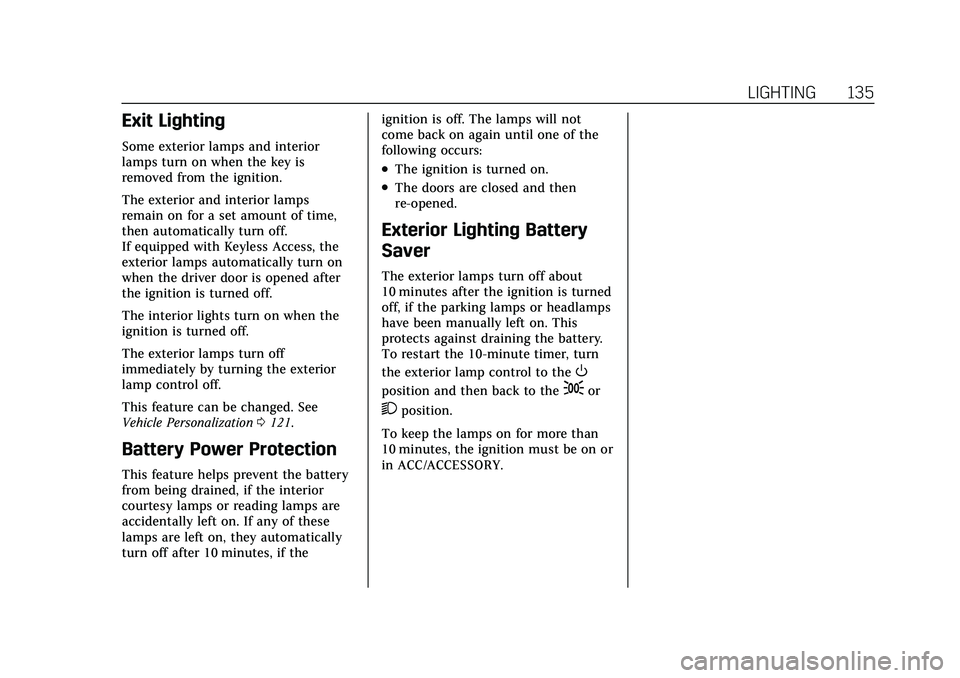
Cadillac XT4 Owner Manual (GMNA-Localizing-U.S./Canada/Mexico-
15440907) - 2022 - CRC - 12/17/21
LIGHTING 135
Exit Lighting
Some exterior lamps and interior
lamps turn on when the key is
removed from the ignition.
The exterior and interior lamps
remain on for a set amount of time,
then automatically turn off.
If equipped with Keyless Access, the
exterior lamps automatically turn on
when the driver door is opened after
the ignition is turned off.
The interior lights turn on when the
ignition is turned off.
The exterior lamps turn off
immediately by turning the exterior
lamp control off.
This feature can be changed. See
Vehicle Personalization0121.
Battery Power Protection
This feature helps prevent the battery
from being drained, if the interior
courtesy lamps or reading lamps are
accidentally left on. If any of these
lamps are left on, they automatically
turn off after 10 minutes, if the ignition is off. The lamps will not
come back on again until one of the
following occurs:
.The ignition is turned on.
.The doors are closed and then
re-opened.
Exterior Lighting Battery
Saver
The exterior lamps turn off about
10 minutes after the ignition is turned
off, if the parking lamps or headlamps
have been manually left on. This
protects against draining the battery.
To restart the 10-minute timer, turn
the exterior lamp control to the
O
position and then back to the;or
2position.
To keep the lamps on for more than
10 minutes, the ignition must be on or
in ACC/ACCESSORY.
Page 144 of 419
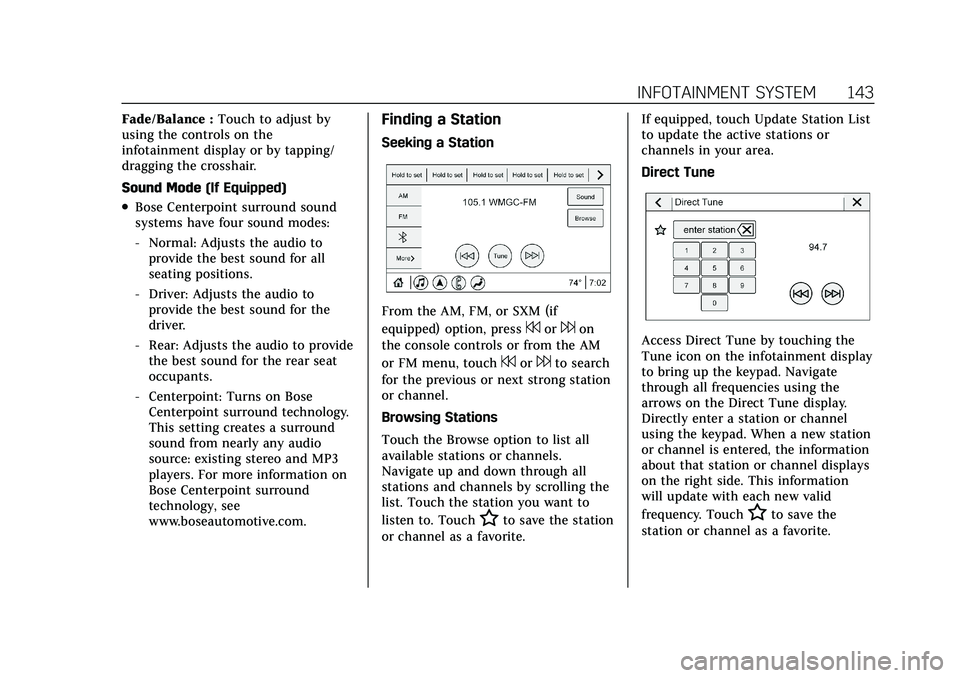
Cadillac XT4 Owner Manual (GMNA-Localizing-U.S./Canada/Mexico-
15440907) - 2022 - CRC - 12/17/21
INFOTAINMENT SYSTEM 143
Fade/Balance :Touch to adjust by
using the controls on the
infotainment display or by tapping/
dragging the crosshair.
Sound Mode (If Equipped)
.Bose Centerpoint surround sound
systems have four sound modes:
‐Normal: Adjusts the audio to
provide the best sound for all
seating positions.
‐ Driver: Adjusts the audio to
provide the best sound for the
driver.
‐ Rear: Adjusts the audio to provide
the best sound for the rear seat
occupants.
‐ Centerpoint: Turns on Bose
Centerpoint surround technology.
This setting creates a surround
sound from nearly any audio
source: existing stereo and MP3
players. For more information on
Bose Centerpoint surround
technology, see
www.boseautomotive.com.
Finding a Station
Seeking a Station
From the AM, FM, or SXM (if
equipped) option, press
7or6on
the console controls or from the AM
or FM menu, touch
7or6to search
for the previous or next strong station
or channel.
Browsing Stations
Touch the Browse option to list all
available stations or channels.
Navigate up and down through all
stations and channels by scrolling the
list. Touch the station you want to
listen to. Touch
Hto save the station
or channel as a favorite. If equipped, touch Update Station List
to update the active stations or
channels in your area.
Direct Tune
Access Direct Tune by touching the
Tune icon on the infotainment display
to bring up the keypad. Navigate
through all frequencies using the
arrows on the Direct Tune display.
Directly enter a station or channel
using the keypad. When a new station
or channel is entered, the information
about that station or channel displays
on the right side. This information
will update with each new valid
frequency. Touch
Hto save the
station or channel as a favorite.
Page 145 of 419
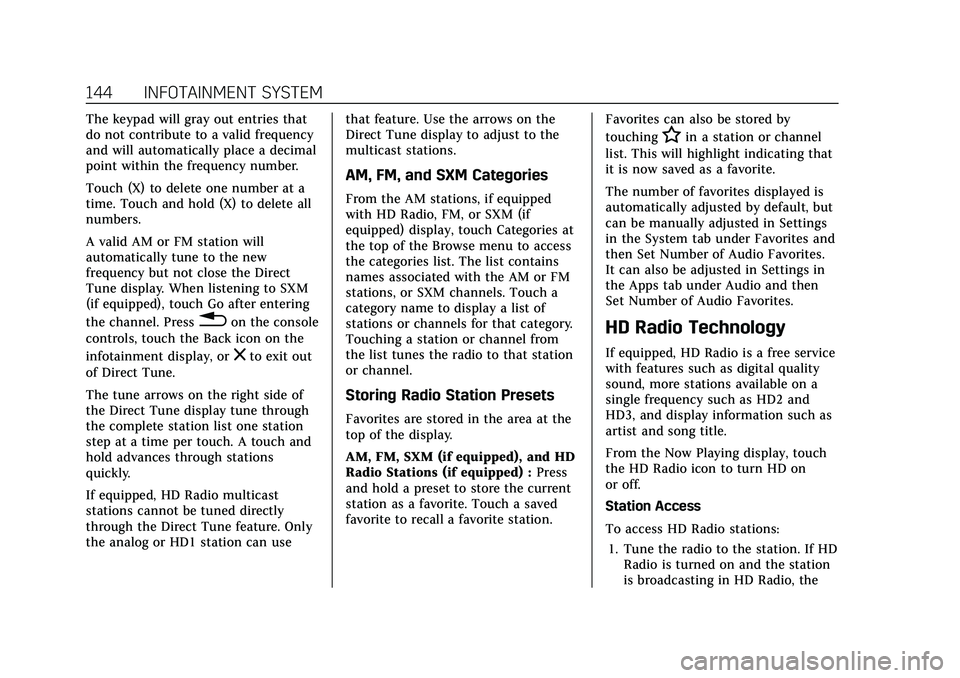
Cadillac XT4 Owner Manual (GMNA-Localizing-U.S./Canada/Mexico-
15440907) - 2022 - CRC - 12/17/21
144 INFOTAINMENT SYSTEM
The keypad will gray out entries that
do not contribute to a valid frequency
and will automatically place a decimal
point within the frequency number.
Touch (X) to delete one number at a
time. Touch and hold (X) to delete all
numbers.
A valid AM or FM station will
automatically tune to the new
frequency but not close the Direct
Tune display. When listening to SXM
(if equipped), touch Go after entering
the channel. Press
0on the console
controls, touch the Back icon on the
infotainment display, or
zto exit out
of Direct Tune.
The tune arrows on the right side of
the Direct Tune display tune through
the complete station list one station
step at a time per touch. A touch and
hold advances through stations
quickly.
If equipped, HD Radio multicast
stations cannot be tuned directly
through the Direct Tune feature. Only
the analog or HD1 station can use that feature. Use the arrows on the
Direct Tune display to adjust to the
multicast stations.
AM, FM, and SXM Categories
From the AM stations, if equipped
with HD Radio, FM, or SXM (if
equipped) display, touch Categories at
the top of the Browse menu to access
the categories list. The list contains
names associated with the AM or FM
stations, or SXM channels. Touch a
category name to display a list of
stations or channels for that category.
Touching a station or channel from
the list tunes the radio to that station
or channel.
Storing Radio Station Presets
Favorites are stored in the area at the
top of the display.
AM, FM, SXM (if equipped), and HD
Radio Stations (if equipped) :
Press
and hold a preset to store the current
station as a favorite. Touch a saved
favorite to recall a favorite station. Favorites can also be stored by
touching
Hin a station or channel
list. This will highlight indicating that
it is now saved as a favorite.
The number of favorites displayed is
automatically adjusted by default, but
can be manually adjusted in Settings
in the System tab under Favorites and
then Set Number of Audio Favorites.
It can also be adjusted in Settings in
the Apps tab under Audio and then
Set Number of Audio Favorites.
HD Radio Technology
If equipped, HD Radio is a free service
with features such as digital quality
sound, more stations available on a
single frequency such as HD2 and
HD3, and display information such as
artist and song title.
From the Now Playing display, touch
the HD Radio icon to turn HD on
or off.
Station Access
To access HD Radio stations:
1. Tune the radio to the station. If HD Radio is turned on and the station
is broadcasting in HD Radio, the
Page 162 of 419
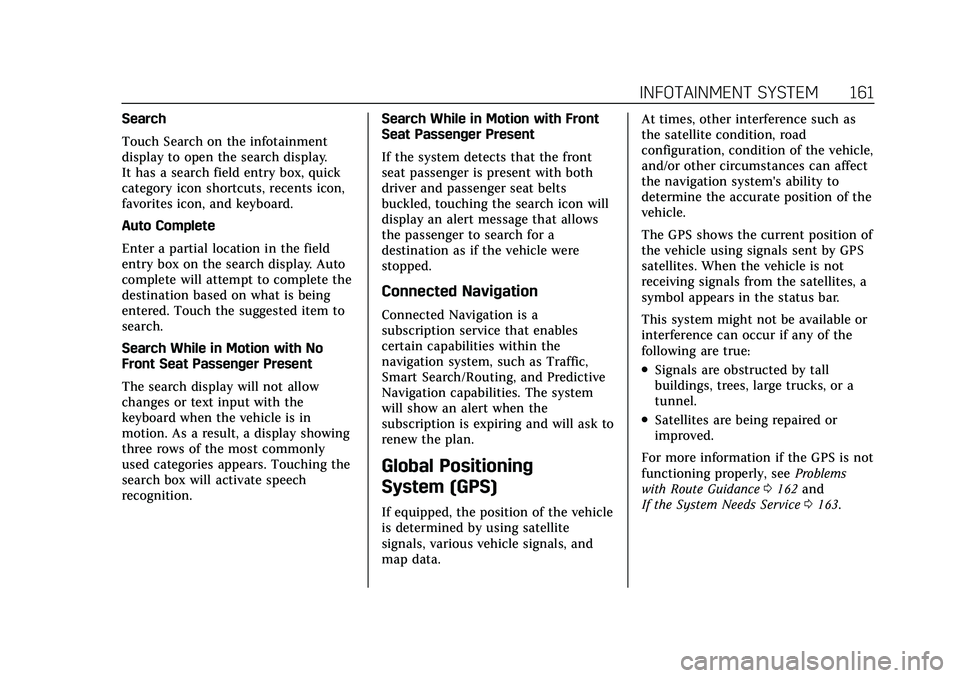
Cadillac XT4 Owner Manual (GMNA-Localizing-U.S./Canada/Mexico-
15440907) - 2022 - CRC - 12/17/21
INFOTAINMENT SYSTEM 161
Search
Touch Search on the infotainment
display to open the search display.
It has a search field entry box, quick
category icon shortcuts, recents icon,
favorites icon, and keyboard.
Auto Complete
Enter a partial location in the field
entry box on the search display. Auto
complete will attempt to complete the
destination based on what is being
entered. Touch the suggested item to
search.
Search While in Motion with No
Front Seat Passenger Present
The search display will not allow
changes or text input with the
keyboard when the vehicle is in
motion. As a result, a display showing
three rows of the most commonly
used categories appears. Touching the
search box will activate speech
recognition.Search While in Motion with Front
Seat Passenger Present
If the system detects that the front
seat passenger is present with both
driver and passenger seat belts
buckled, touching the search icon will
display an alert message that allows
the passenger to search for a
destination as if the vehicle were
stopped.
Connected Navigation
Connected Navigation is a
subscription service that enables
certain capabilities within the
navigation system, such as Traffic,
Smart Search/Routing, and Predictive
Navigation capabilities. The system
will show an alert when the
subscription is expiring and will ask to
renew the plan.
Global Positioning
System (GPS)
If equipped, the position of the vehicle
is determined by using satellite
signals, various vehicle signals, and
map data.At times, other interference such as
the satellite condition, road
configuration, condition of the vehicle,
and/or other circumstances can affect
the navigation system's ability to
determine the accurate position of the
vehicle.
The GPS shows the current position of
the vehicle using signals sent by GPS
satellites. When the vehicle is not
receiving signals from the satellites, a
symbol appears in the status bar.
This system might not be available or
interference can occur if any of the
following are true:
.Signals are obstructed by tall
buildings, trees, large trucks, or a
tunnel.
.Satellites are being repaired or
improved.
For more information if the GPS is not
functioning properly, see Problems
with Route Guidance 0162 and
If the System Needs Service 0163.
Page 166 of 419
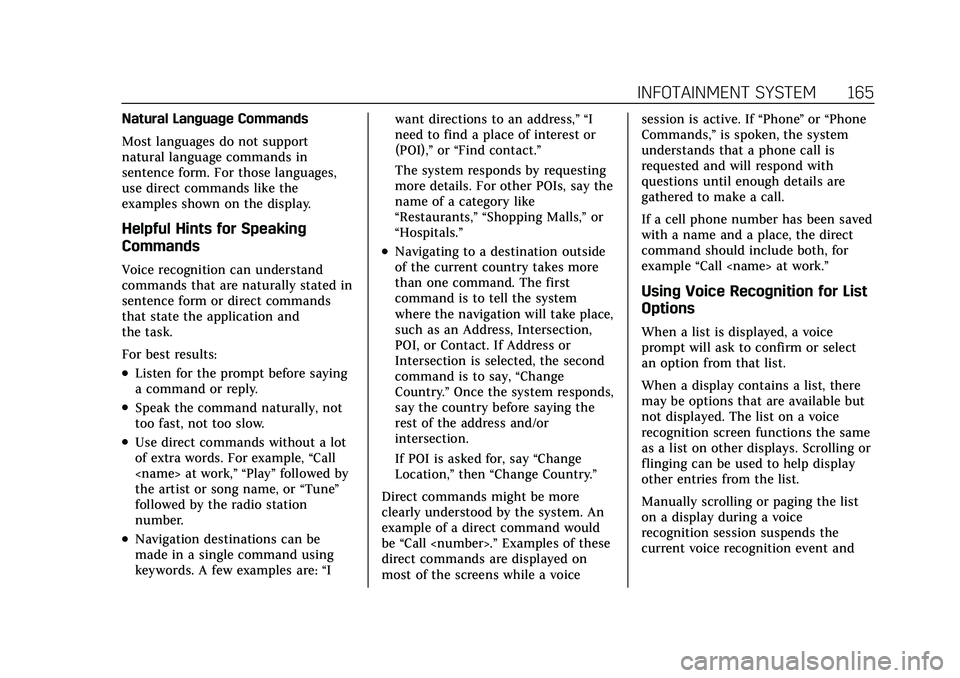
Cadillac XT4 Owner Manual (GMNA-Localizing-U.S./Canada/Mexico-
15440907) - 2022 - CRC - 12/17/21
INFOTAINMENT SYSTEM 165
Natural Language Commands
Most languages do not support
natural language commands in
sentence form. For those languages,
use direct commands like the
examples shown on the display.
Helpful Hints for Speaking
Commands
Voice recognition can understand
commands that are naturally stated in
sentence form or direct commands
that state the application and
the task.
For best results:
.Listen for the prompt before saying
a command or reply.
.Speak the command naturally, not
too fast, not too slow.
.Use direct commands without a lot
of extra words. For example,“Call
the artist or song name, or “Tune”
followed by the radio station
number.
.Navigation destinations can be
made in a single command using
keywords. A few examples are: “Iwant directions to an address,” “I
need to find a place of interest or
(POI),”
or“Find contact.”
The system responds by requesting
more details. For other POIs, say the
name of a category like
“Restaurants,” “Shopping Malls,” or
“Hospitals.”
.Navigating to a destination outside
of the current country takes more
than one command. The first
command is to tell the system
where the navigation will take place,
such as an Address, Intersection,
POI, or Contact. If Address or
Intersection is selected, the second
command is to say, “Change
Country.” Once the system responds,
say the country before saying the
rest of the address and/or
intersection.
If POI is asked for, say “Change
Location,” then“Change Country.”
Direct commands might be more
clearly understood by the system. An
example of a direct command would
be “Call
direct commands are displayed on
most of the screens while a voice session is active. If
“Phone”or “Phone
Commands,” is spoken, the system
understands that a phone call is
requested and will respond with
questions until enough details are
gathered to make a call.
If a cell phone number has been saved
with a name and a place, the direct
command should include both, for
example “Call
Using Voice Recognition for List
Options
When a list is displayed, a voice
prompt will ask to confirm or select
an option from that list.
When a display contains a list, there
may be options that are available but
not displayed. The list on a voice
recognition screen functions the same
as a list on other displays. Scrolling or
flinging can be used to help display
other entries from the list.
Manually scrolling or paging the list
on a display during a voice
recognition session suspends the
current voice recognition event and
Page 170 of 419
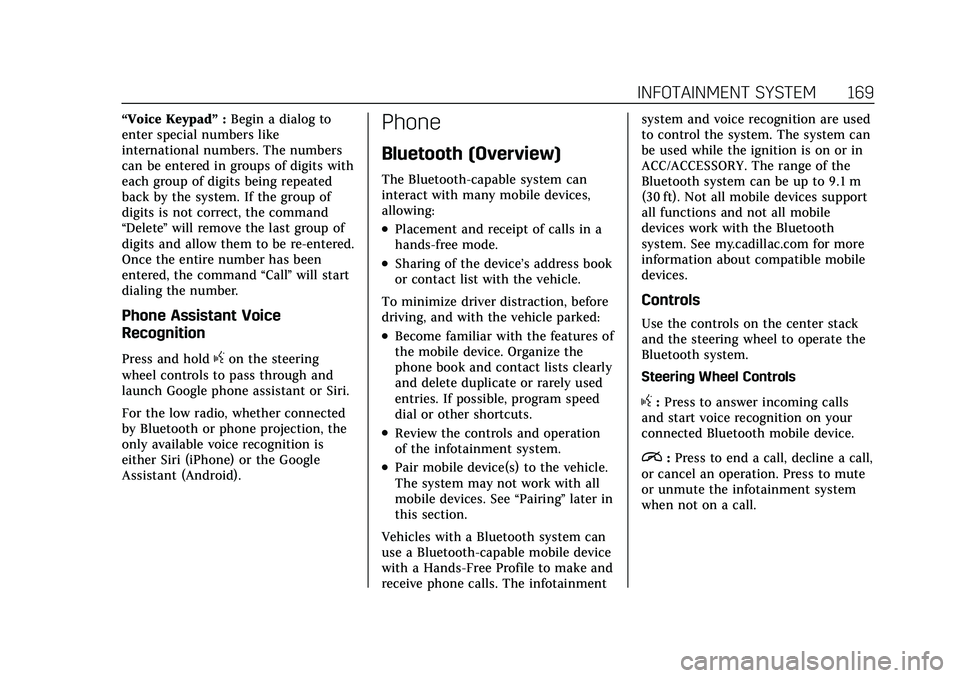
Cadillac XT4 Owner Manual (GMNA-Localizing-U.S./Canada/Mexico-
15440907) - 2022 - CRC - 12/17/21
INFOTAINMENT SYSTEM 169
“Voice Keypad”:Begin a dialog to
enter special numbers like
international numbers. The numbers
can be entered in groups of digits with
each group of digits being repeated
back by the system. If the group of
digits is not correct, the command
“Delete ”will remove the last group of
digits and allow them to be re-entered.
Once the entire number has been
entered, the command “Call”will start
dialing the number.
Phone Assistant Voice
Recognition
Press and holdgon the steering
wheel controls to pass through and
launch Google phone assistant or Siri.
For the low radio, whether connected
by Bluetooth or phone projection, the
only available voice recognition is
either Siri (iPhone) or the Google
Assistant (Android).
Phone
Bluetooth (Overview)
The Bluetooth-capable system can
interact with many mobile devices,
allowing:
.Placement and receipt of calls in a
hands-free mode.
.Sharing of the device’s address book
or contact list with the vehicle.
To minimize driver distraction, before
driving, and with the vehicle parked:
.Become familiar with the features of
the mobile device. Organize the
phone book and contact lists clearly
and delete duplicate or rarely used
entries. If possible, program speed
dial or other shortcuts.
.Review the controls and operation
of the infotainment system.
.Pair mobile device(s) to the vehicle.
The system may not work with all
mobile devices. See “Pairing”later in
this section.
Vehicles with a Bluetooth system can
use a Bluetooth-capable mobile device
with a Hands-Free Profile to make and
receive phone calls. The infotainment system and voice recognition are used
to control the system. The system can
be used while the ignition is on or in
ACC/ACCESSORY. The range of the
Bluetooth system can be up to 9.1 m
(30 ft). Not all mobile devices support
all functions and not all mobile
devices work with the Bluetooth
system. See my.cadillac.com for more
information about compatible mobile
devices.
Controls
Use the controls on the center stack
and the steering wheel to operate the
Bluetooth system.
Steering Wheel Controls
g:
Press to answer incoming calls
and start voice recognition on your
connected Bluetooth mobile device.
i: Press to end a call, decline a call,
or cancel an operation. Press to mute
or unmute the infotainment system
when not on a call.
Page 174 of 419
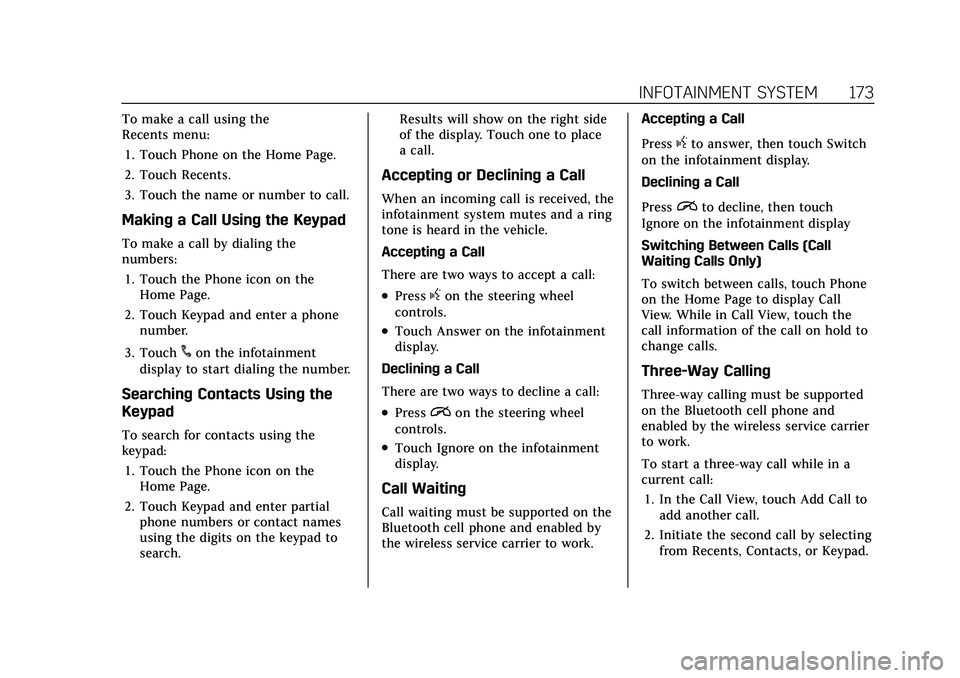
Cadillac XT4 Owner Manual (GMNA-Localizing-U.S./Canada/Mexico-
15440907) - 2022 - CRC - 12/17/21
INFOTAINMENT SYSTEM 173
To make a call using the
Recents menu:1. Touch Phone on the Home Page.
2. Touch Recents.
3. Touch the name or number to call.
Making a Call Using the Keypad
To make a call by dialing the
numbers:1. Touch the Phone icon on the Home Page.
2. Touch Keypad and enter a phone number.
3. Touch
#on the infotainment
display to start dialing the number.
Searching Contacts Using the
Keypad
To search for contacts using the
keypad:
1. Touch the Phone icon on the Home Page.
2. Touch Keypad and enter partial phone numbers or contact names
using the digits on the keypad to
search. Results will show on the right side
of the display. Touch one to place
a call.
Accepting or Declining a Call
When an incoming call is received, the
infotainment system mutes and a ring
tone is heard in the vehicle.
Accepting a Call
There are two ways to accept a call:
.Pressgon the steering wheel
controls.
.Touch Answer on the infotainment
display.
Declining a Call
There are two ways to decline a call:
.Pression the steering wheel
controls.
.Touch Ignore on the infotainment
display.
Call Waiting
Call waiting must be supported on the
Bluetooth cell phone and enabled by
the wireless service carrier to work. Accepting a Call
Press
gto answer, then touch Switch
on the infotainment display.
Declining a Call
Press
ito decline, then touch
Ignore on the infotainment display
Switching Between Calls (Call
Waiting Calls Only)
To switch between calls, touch Phone
on the Home Page to display Call
View. While in Call View, touch the
call information of the call on hold to
change calls.
Three-Way Calling
Three-way calling must be supported
on the Bluetooth cell phone and
enabled by the wireless service carrier
to work.
To start a three-way call while in a
current call:
1. In the Call View, touch Add Call to add another call.
2. Initiate the second call by selecting from Recents, Contacts, or Keypad.
Page 175 of 419
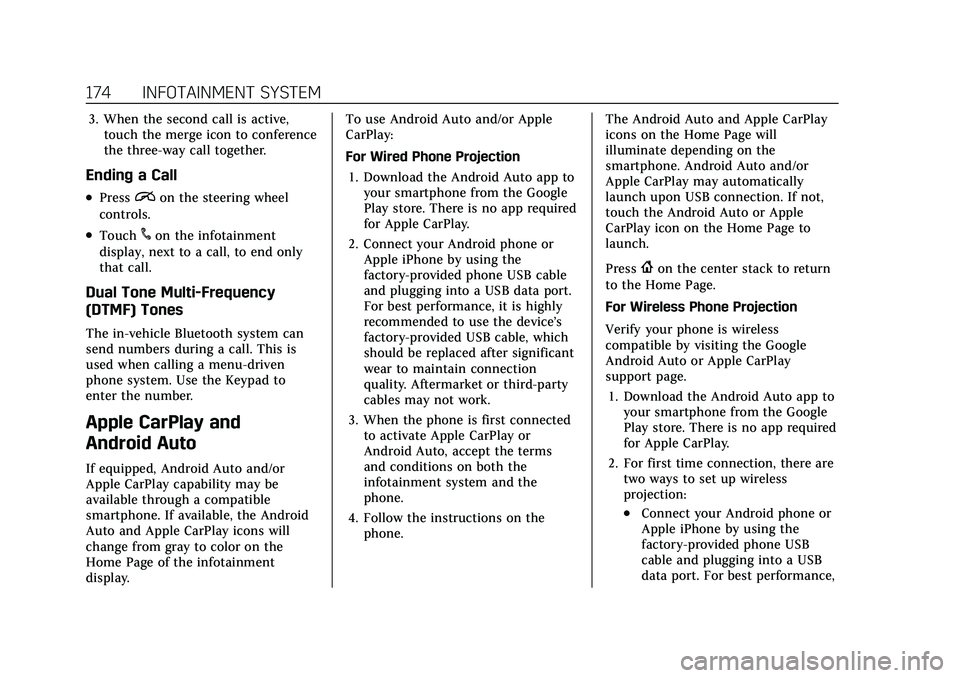
Cadillac XT4 Owner Manual (GMNA-Localizing-U.S./Canada/Mexico-
15440907) - 2022 - CRC - 12/17/21
174 INFOTAINMENT SYSTEM
3. When the second call is active,touch the merge icon to conference
the three-way call together.
Ending a Call
.Pression the steering wheel
controls.
.Touch#on the infotainment
display, next to a call, to end only
that call.
Dual Tone Multi-Frequency
(DTMF) Tones
The in-vehicle Bluetooth system can
send numbers during a call. This is
used when calling a menu-driven
phone system. Use the Keypad to
enter the number.
Apple CarPlay and
Android Auto
If equipped, Android Auto and/or
Apple CarPlay capability may be
available through a compatible
smartphone. If available, the Android
Auto and Apple CarPlay icons will
change from gray to color on the
Home Page of the infotainment
display. To use Android Auto and/or Apple
CarPlay:
For Wired Phone Projection
1. Download the Android Auto app to your smartphone from the Google
Play store. There is no app required
for Apple CarPlay.
2. Connect your Android phone or Apple iPhone by using the
factory-provided phone USB cable
and plugging into a USB data port.
For best performance, it is highly
recommended to use the device’s
factory-provided USB cable, which
should be replaced after significant
wear to maintain connection
quality. Aftermarket or third-party
cables may not work.
3. When the phone is first connected to activate Apple CarPlay or
Android Auto, accept the terms
and conditions on both the
infotainment system and the
phone.
4. Follow the instructions on the phone. The Android Auto and Apple CarPlay
icons on the Home Page will
illuminate depending on the
smartphone. Android Auto and/or
Apple CarPlay may automatically
launch upon USB connection. If not,
touch the Android Auto or Apple
CarPlay icon on the Home Page to
launch.
Press
{on the center stack to return
to the Home Page.
For Wireless Phone Projection
Verify your phone is wireless
compatible by visiting the Google
Android Auto or Apple CarPlay
support page.
1. Download the Android Auto app to your smartphone from the Google
Play store. There is no app required
for Apple CarPlay.
2. For first time connection, there are two ways to set up wireless
projection:
.Connect your Android phone or
Apple iPhone by using the
factory-provided phone USB
cable and plugging into a USB
data port. For best performance,
Page 184 of 419
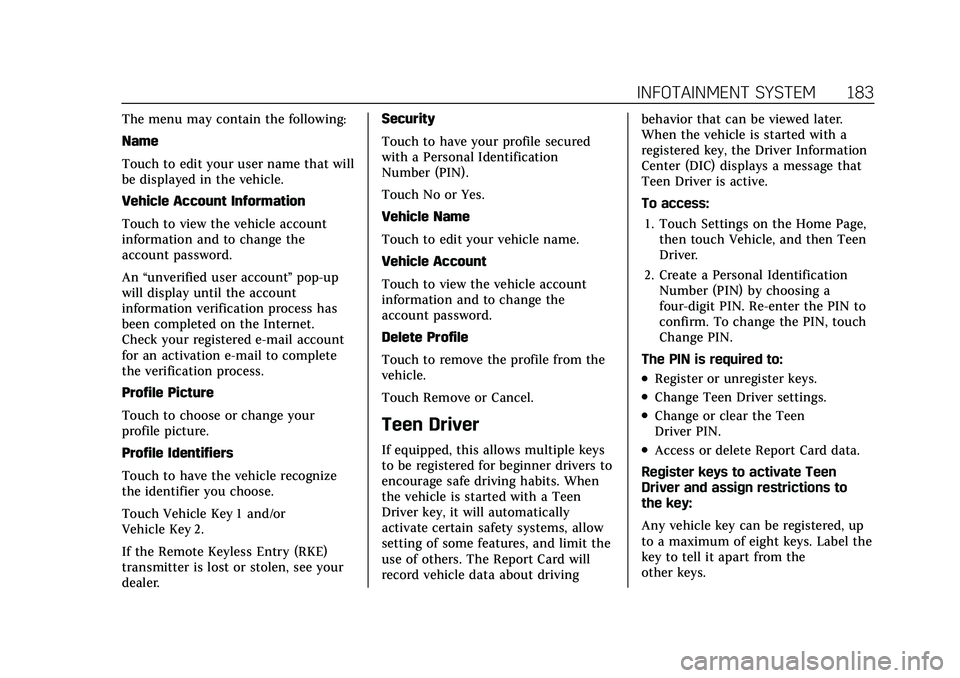
Cadillac XT4 Owner Manual (GMNA-Localizing-U.S./Canada/Mexico-
15440907) - 2022 - CRC - 12/17/21
INFOTAINMENT SYSTEM 183
The menu may contain the following:
Name
Touch to edit your user name that will
be displayed in the vehicle.
Vehicle Account Information
Touch to view the vehicle account
information and to change the
account password.
An“unverified user account ”pop-up
will display until the account
information verification process has
been completed on the Internet.
Check your registered e-mail account
for an activation e-mail to complete
the verification process.
Profile Picture
Touch to choose or change your
profile picture.
Profile Identifiers
Touch to have the vehicle recognize
the identifier you choose.
Touch Vehicle Key 1 and/or
Vehicle Key 2.
If the Remote Keyless Entry (RKE)
transmitter is lost or stolen, see your
dealer. Security
Touch to have your profile secured
with a Personal Identification
Number (PIN).
Touch No or Yes.
Vehicle Name
Touch to edit your vehicle name.
Vehicle Account
Touch to view the vehicle account
information and to change the
account password.
Delete Profile
Touch to remove the profile from the
vehicle.
Touch Remove or Cancel.
Teen Driver
If equipped, this allows multiple keys
to be registered for beginner drivers to
encourage safe driving habits. When
the vehicle is started with a Teen
Driver key, it will automatically
activate certain safety systems, allow
setting of some features, and limit the
use of others. The Report Card will
record vehicle data about driving
behavior that can be viewed later.
When the vehicle is started with a
registered key, the Driver Information
Center (DIC) displays a message that
Teen Driver is active.
To access:
1. Touch Settings on the Home Page, then touch Vehicle, and then Teen
Driver.
2. Create a Personal Identification Number (PIN) by choosing a
four-digit PIN. Re-enter the PIN to
confirm. To change the PIN, touch
Change PIN.
The PIN is required to:
.Register or unregister keys.
.Change Teen Driver settings.
.Change or clear the Teen
Driver PIN.
.Access or delete Report Card data.
Register keys to activate Teen
Driver and assign restrictions to
the key:
Any vehicle key can be registered, up
to a maximum of eight keys. Label the
key to tell it apart from the
other keys.
Page 185 of 419
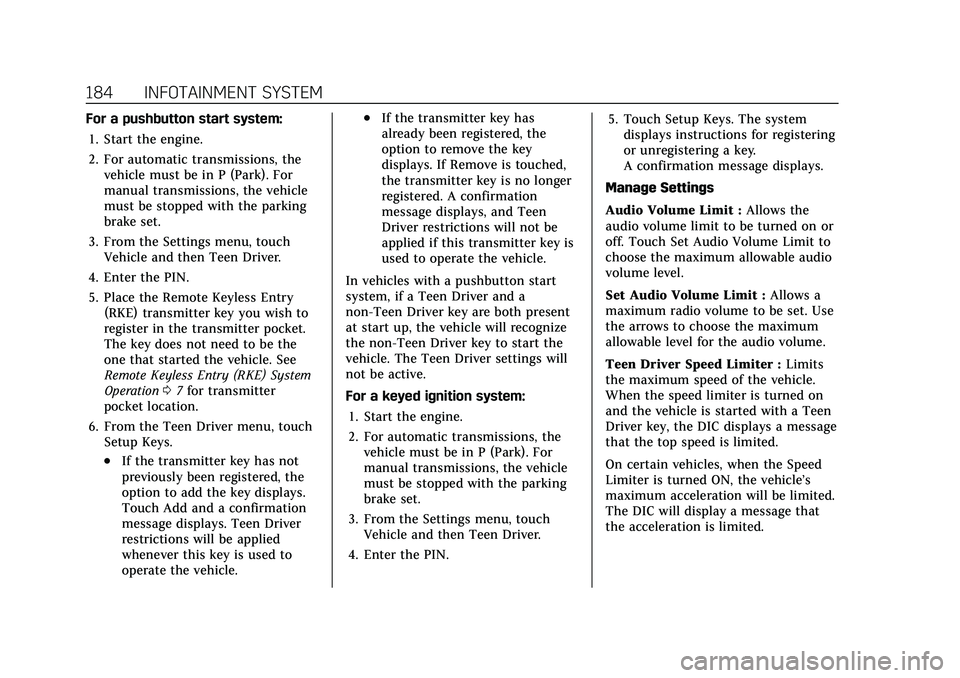
Cadillac XT4 Owner Manual (GMNA-Localizing-U.S./Canada/Mexico-
15440907) - 2022 - CRC - 12/17/21
184 INFOTAINMENT SYSTEM
For a pushbutton start system:1. Start the engine.
2. For automatic transmissions, the vehicle must be in P (Park). For
manual transmissions, the vehicle
must be stopped with the parking
brake set.
3. From the Settings menu, touch Vehicle and then Teen Driver.
4. Enter the PIN.
5. Place the Remote Keyless Entry (RKE) transmitter key you wish to
register in the transmitter pocket.
The key does not need to be the
one that started the vehicle. See
Remote Keyless Entry (RKE) System
Operation 07for transmitter
pocket location.
6. From the Teen Driver menu, touch Setup Keys.
.If the transmitter key has not
previously been registered, the
option to add the key displays.
Touch Add and a confirmation
message displays. Teen Driver
restrictions will be applied
whenever this key is used to
operate the vehicle.
.If the transmitter key has
already been registered, the
option to remove the key
displays. If Remove is touched,
the transmitter key is no longer
registered. A confirmation
message displays, and Teen
Driver restrictions will not be
applied if this transmitter key is
used to operate the vehicle.
In vehicles with a pushbutton start
system, if a Teen Driver and a
non-Teen Driver key are both present
at start up, the vehicle will recognize
the non-Teen Driver key to start the
vehicle. The Teen Driver settings will
not be active.
For a keyed ignition system: 1. Start the engine.
2. For automatic transmissions, the vehicle must be in P (Park). For
manual transmissions, the vehicle
must be stopped with the parking
brake set.
3. From the Settings menu, touch Vehicle and then Teen Driver.
4. Enter the PIN. 5. Touch Setup Keys. The system
displays instructions for registering
or unregistering a key.
A confirmation message displays.
Manage Settings
Audio Volume Limit : Allows the
audio volume limit to be turned on or
off. Touch Set Audio Volume Limit to
choose the maximum allowable audio
volume level.
Set Audio Volume Limit : Allows a
maximum radio volume to be set. Use
the arrows to choose the maximum
allowable level for the audio volume.
Teen Driver Speed Limiter : Limits
the maximum speed of the vehicle.
When the speed limiter is turned on
and the vehicle is started with a Teen
Driver key, the DIC displays a message
that the top speed is limited.
On certain vehicles, when the Speed
Limiter is turned ON, the vehicle’s
maximum acceleration will be limited.
The DIC will display a message that
the acceleration is limited.