change time CADILLAC XT4 2023 Owner's Manual
[x] Cancel search | Manufacturer: CADILLAC, Model Year: 2023, Model line: XT4, Model: CADILLAC XT4 2023Pages: 476, PDF Size: 5.37 MB
Page 194 of 476
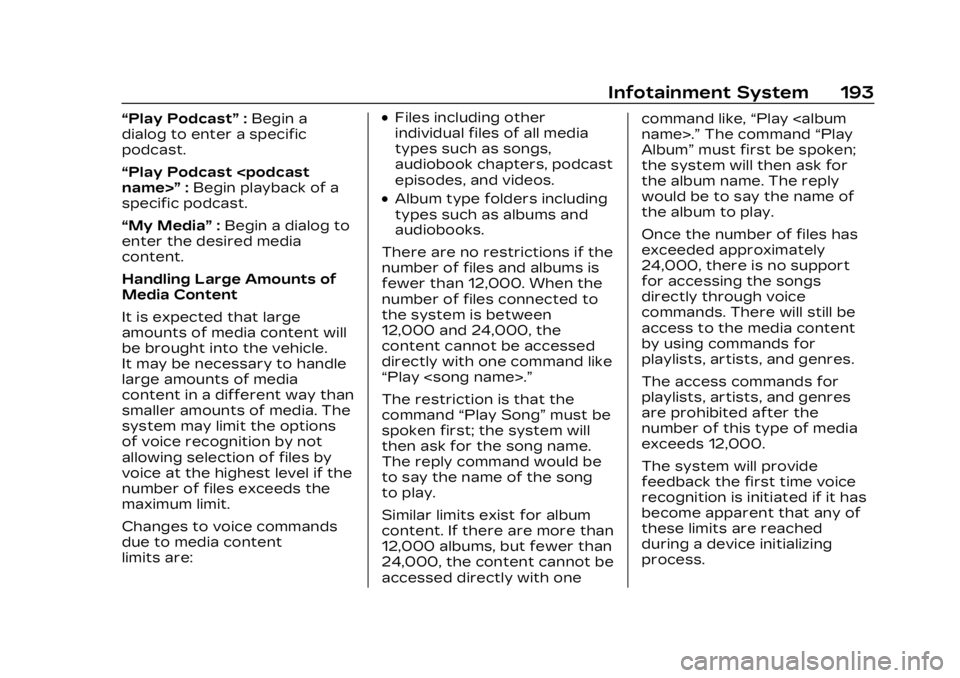
Cadillac XT4 Owner Manual (GMNA-Localizing-U.S./Canada/Mexico-
16412876) - 2023 - CRC - 3/25/22
Infotainment System 193
“Play Podcast”:Begin a
dialog to enter a specific
podcast.
“Play Podcast
specific podcast.
“My Media” :Begin a dialog to
enter the desired media
content.
Handling Large Amounts of
Media Content
It is expected that large
amounts of media content will
be brought into the vehicle.
It may be necessary to handle
large amounts of media
content in a different way than
smaller amounts of media. The
system may limit the options
of voice recognition by not
allowing selection of files by
voice at the highest level if the
number of files exceeds the
maximum limit.
Changes to voice commands
due to media content
limits are:.Files including other
individual files of all media
types such as songs,
audiobook chapters, podcast
episodes, and videos.
.Album type folders including
types such as albums and
audiobooks.
There are no restrictions if the
number of files and albums is
fewer than 12,000. When the
number of files connected to
the system is between
12,000 and 24,000, the
content cannot be accessed
directly with one command like
“Play
The restriction is that the
command “Play Song” must be
spoken first; the system will
then ask for the song name.
The reply command would be
to say the name of the song
to play.
Similar limits exist for album
content. If there are more than
12,000 albums, but fewer than
24,000, the content cannot be
accessed directly with one command like,
“Play
Album” must first be spoken;
the system will then ask for
the album name. The reply
would be to say the name of
the album to play.
Once the number of files has
exceeded approximately
24,000, there is no support
for accessing the songs
directly through voice
commands. There will still be
access to the media content
by using commands for
playlists, artists, and genres.
The access commands for
playlists, artists, and genres
are prohibited after the
number of this type of media
exceeds 12,000.
The system will provide
feedback the first time voice
recognition is initiated if it has
become apparent that any of
these limits are reached
during a device initializing
process.
Page 197 of 476
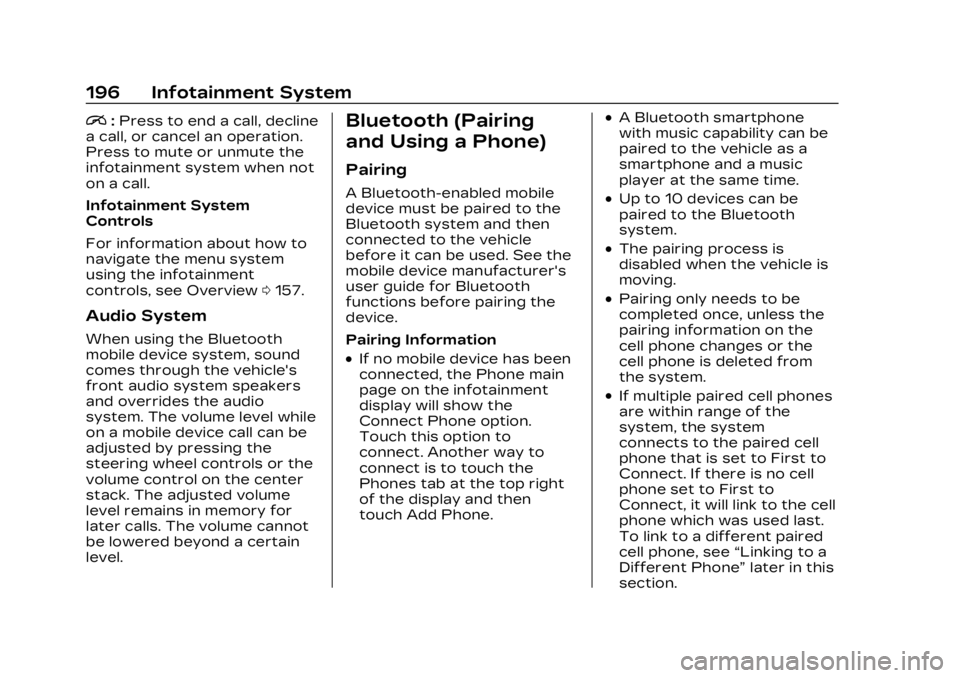
Cadillac XT4 Owner Manual (GMNA-Localizing-U.S./Canada/Mexico-
16412876) - 2023 - CRC - 3/25/22
196 Infotainment System
i:Press to end a call, decline
a call, or cancel an operation.
Press to mute or unmute the
infotainment system when not
on a call.
Infotainment System
Controls
For information about how to
navigate the menu system
using the infotainment
controls, see Overview 0157.
Audio System
When using the Bluetooth
mobile device system, sound
comes through the vehicle's
front audio system speakers
and overrides the audio
system. The volume level while
on a mobile device call can be
adjusted by pressing the
steering wheel controls or the
volume control on the center
stack. The adjusted volume
level remains in memory for
later calls. The volume cannot
be lowered beyond a certain
level.
Bluetooth (Pairing
and Using a Phone)
Pairing
A Bluetooth-enabled mobile
device must be paired to the
Bluetooth system and then
connected to the vehicle
before it can be used. See the
mobile device manufacturer's
user guide for Bluetooth
functions before pairing the
device.
Pairing Information
.If no mobile device has been
connected, the Phone main
page on the infotainment
display will show the
Connect Phone option.
Touch this option to
connect. Another way to
connect is to touch the
Phones tab at the top right
of the display and then
touch Add Phone.
.A Bluetooth smartphone
with music capability can be
paired to the vehicle as a
smartphone and a music
player at the same time.
.Up to 10 devices can be
paired to the Bluetooth
system.
.The pairing process is
disabled when the vehicle is
moving.
.Pairing only needs to be
completed once, unless the
pairing information on the
cell phone changes or the
cell phone is deleted from
the system.
.If multiple paired cell phones
are within range of the
system, the system
connects to the paired cell
phone that is set to First to
Connect. If there is no cell
phone set to First to
Connect, it will link to the cell
phone which was used last.
To link to a different paired
cell phone, see “Linking to a
Different Phone” later in this
section.
Page 203 of 476
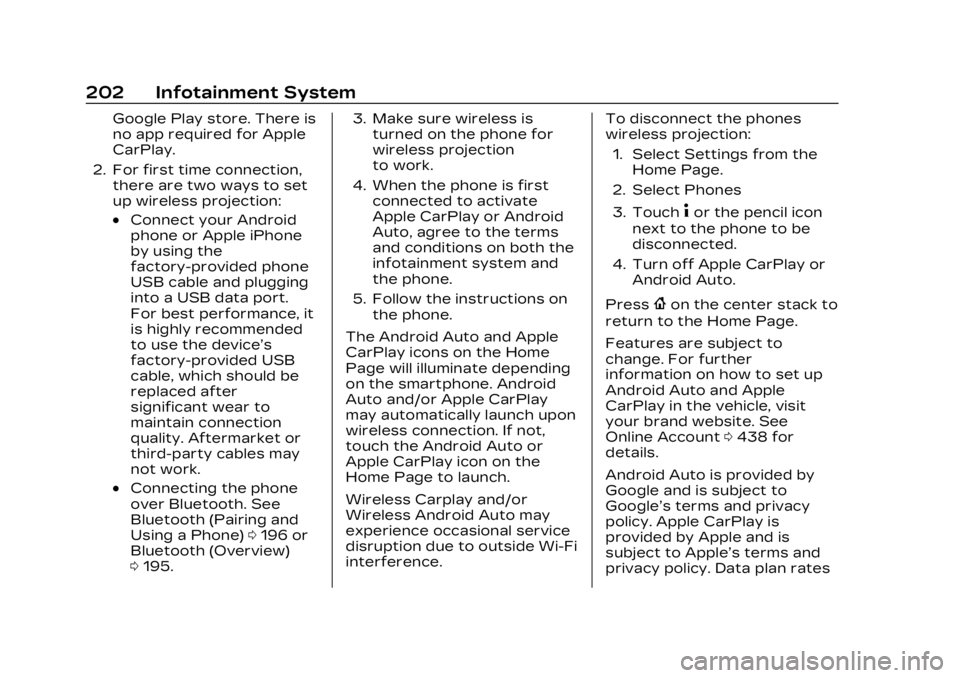
Cadillac XT4 Owner Manual (GMNA-Localizing-U.S./Canada/Mexico-
16412876) - 2023 - CRC - 3/25/22
202 Infotainment System
Google Play store. There is
no app required for Apple
CarPlay.
2. For first time connection, there are two ways to set
up wireless projection:
.Connect your Android
phone or Apple iPhone
by using the
factory-provided phone
USB cable and plugging
into a USB data port.
For best performance, it
is highly recommended
to use the device’s
factory-provided USB
cable, which should be
replaced after
significant wear to
maintain connection
quality. Aftermarket or
third-party cables may
not work.
.Connecting the phone
over Bluetooth. See
Bluetooth (Pairing and
Using a Phone) 0196 or
Bluetooth (Overview)
0 195. 3. Make sure wireless is
turned on the phone for
wireless projection
to work.
4. When the phone is first connected to activate
Apple CarPlay or Android
Auto, agree to the terms
and conditions on both the
infotainment system and
the phone.
5. Follow the instructions on the phone.
The Android Auto and Apple
CarPlay icons on the Home
Page will illuminate depending
on the smartphone. Android
Auto and/or Apple CarPlay
may automatically launch upon
wireless connection. If not,
touch the Android Auto or
Apple CarPlay icon on the
Home Page to launch.
Wireless Carplay and/or
Wireless Android Auto may
experience occasional service
disruption due to outside Wi-Fi
interference. To disconnect the phones
wireless projection:
1. Select Settings from the Home Page.
2. Select Phones
3. Touch
4or the pencil icon
next to the phone to be
disconnected.
4. Turn off Apple CarPlay or Android Auto.
Press
{on the center stack to
return to the Home Page.
Features are subject to
change. For further
information on how to set up
Android Auto and Apple
CarPlay in the vehicle, visit
your brand website. See
Online Account 0438 for
details.
Android Auto is provided by
Google and is subject to
Google’s terms and privacy
policy. Apple CarPlay is
provided by Apple and is
subject to Apple’s terms and
privacy policy. Data plan rates
Page 204 of 476
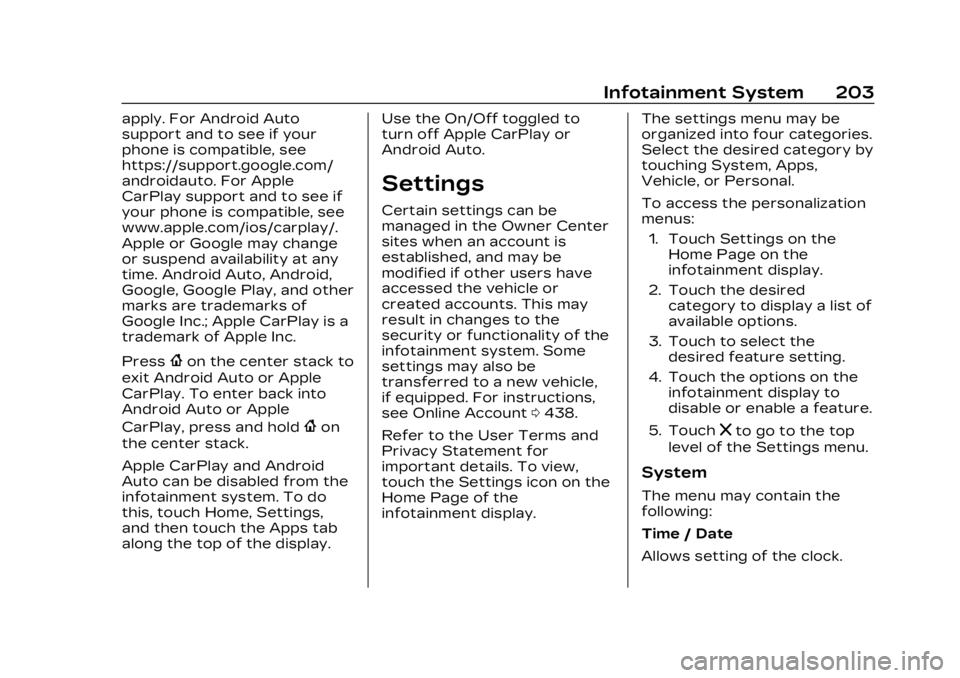
Cadillac XT4 Owner Manual (GMNA-Localizing-U.S./Canada/Mexico-
16412876) - 2023 - CRC - 3/25/22
Infotainment System 203
apply. For Android Auto
support and to see if your
phone is compatible, see
https://support.google.com/
androidauto. For Apple
CarPlay support and to see if
your phone is compatible, see
www.apple.com/ios/carplay/.
Apple or Google may change
or suspend availability at any
time. Android Auto, Android,
Google, Google Play, and other
marks are trademarks of
Google Inc.; Apple CarPlay is a
trademark of Apple Inc.
Press
{on the center stack to
exit Android Auto or Apple
CarPlay. To enter back into
Android Auto or Apple
CarPlay, press and hold
{on
the center stack.
Apple CarPlay and Android
Auto can be disabled from the
infotainment system. To do
this, touch Home, Settings,
and then touch the Apps tab
along the top of the display. Use the On/Off toggled to
turn off Apple CarPlay or
Android Auto.
Settings
Certain settings can be
managed in the Owner Center
sites when an account is
established, and may be
modified if other users have
accessed the vehicle or
created accounts. This may
result in changes to the
security or functionality of the
infotainment system. Some
settings may also be
transferred to a new vehicle,
if equipped. For instructions,
see Online Account
0438.
Refer to the User Terms and
Privacy Statement for
important details. To view,
touch the Settings icon on the
Home Page of the
infotainment display. The settings menu may be
organized into four categories.
Select the desired category by
touching System, Apps,
Vehicle, or Personal.
To access the personalization
menus:
1. Touch Settings on the Home Page on the
infotainment display.
2. Touch the desired category to display a list of
available options.
3. Touch to select the desired feature setting.
4. Touch the options on the infotainment display to
disable or enable a feature.
5. Touch
zto go to the top
level of the Settings menu.
System
The menu may contain the
following:
Time / Date
Allows setting of the clock.
Page 213 of 476

Cadillac XT4 Owner Manual (GMNA-Localizing-U.S./Canada/Mexico-
16412876) - 2023 - CRC - 3/25/22
212 Infotainment System
Trademarks and
License
Agreements
FCC Information
See Radio Frequency
Statement0446.
"Made for iPhone," means that
an electronic accessory has
been designed to connect
specifically to iPhone, and has
been certified by the
developer to meet Apple
performance standards. Apple
is not responsible for the
operation of this device or its
compliance with safety and
regulatory standards. Please
note that the use of this
accessory with iPhone may
affect wireless performance. iPhone are trademarks of
Apple Inc., registered in the
U.S. and other countries.
If you decide to continue
service after your trial, your
selected subscription plan will
automatically renew
thereafter. You will be
charged at then-current rates.
Fees and taxes apply. Please
see the SiriusXM Customer
Agreement at siriusxm.com for
complete terms and how to
cancel, which includes calling
SiriusXM at 1-866-635-2349.
All fees and programming are
subject to change.
Fees and Taxes: Subscription
fee, taxes, one time activation
fee, and other fees may apply.
Subscription fee is consumer
only. All fees and programming
subject to change.Subscriptions subject to
Customer Agreement available
at www.siriusxm.com. SiriusXM
service is only available in the
48 contiguous United States
and Canada.
In Canada: Some deterioration
of service may occur in
extreme northern latitudes.
This is beyond the control of
SiriusXM Satellite Radio.
Explicit Language Notice:
Channels with frequent
explicit language are indicated
with an
“XL”preceding the
channel name. Channel
blocking is available for
SiriusXM Satellite Radio
receivers by notifying
SiriusXM:
.USA Customers —See
www.siriusxm.com or call
1-888-601–6296.
.Canada Customers —See
www.siriusxm.ca or call
1-877-438-9677.
It is prohibited to copy,
decompile, disassemble,
reverse engineer, hack,
Page 250 of 476

Cadillac XT4 Owner Manual (GMNA-Localizing-U.S./Canada/Mexico-
16412876) - 2023 - CRC - 3/25/22
Driving and Operating 249
Caution
If you add electrical parts or
accessories, you could
change the way the engine
operates. Any resulting
damage would not be
covered by the vehicle
warranty. See Add-On
Electrical Equipment0325.
To start the vehicle: 1. With the Keyless Access system, the remote key
must be in the vehicle.
Press ENGINE START/
STOP with the brake pedal
applied. When the engine
begins cranking, let go of
the button. The idle speed
will go down as the engine
warms up. Do not race the
engine immediately after
starting it.
If the remote key is not in
the vehicle, if there is
interference, or if the
remote key battery is low,
a Driver Information Center (DIC) message will
display. See Remote Key
Operation
09.
Caution
Cranking the engine for long
periods of time, by pressing
ENGINE START/STOP
immediately after cranking
has ended, can overheat and
damage the cranking motor,
and drain the battery. Wait
at least 15 seconds between
each try, to let the cranking
motor cool down.
2. If the engine does not start after five to 10 seconds,
especially in very cold
weather (below −18 °C or
0 °F), it could be flooded
with too much gasoline.
Try pushing the
accelerator pedal all the
way to the floor and hold it
there, then press ENGINE
START/STOP for up to a
maximum of 15 seconds.
Wait at least 15 seconds
between each try, to allow the cranking motor to cool
down. When the engine
starts, let go of the button
and the accelerator. If the
vehicle starts briefly but
then stops again, do the
same thing. This clears the
extra gasoline from the
engine. Do not race the
engine immediately after
starting it. Operate the
engine and transmission
gently until the oil warms
up and lubricates all
moving parts.
Stop/Start System
The Stop/Start system will
shut off the engine to help
conserve fuel. It has
components designed for the
increased number of starts.
{Warning
The automatic engine Stop/
Start feature causes the
engine to shut off while the
vehicle is still on. Do not exit
(Continued)
Page 265 of 476

Cadillac XT4 Owner Manual (GMNA-Localizing-U.S./Canada/Mexico-
16412876) - 2023 - CRC - 3/25/22
264 Driving and Operating
replace the compact spare
with a full-size tire as soon as
possible. See Compact Spare
Tire0404.
Brakes
Electric Brake Boost
Vehicles equipped with
electric brake boost have
hydraulic brake circuits that
are electronically controlled
when the brake pedal is
applied during normal
operation. The system
performs routine tests and
turns off within a few minutes
after the vehicle is turned off.
Noise may be heard during
this time. If the brake pedal is
pressed during the tests or
when the electric brake boost
system is off, a noticeable
change in pedal force and
travel may be felt. This is
normal.
Antilock Brake
System (ABS)
The Antilock Brake System
(ABS) helps prevent a braking
skid and maintain steering
while braking hard.
If there is a problem with ABS,
this warning light stays on.
See Antilock Brake System
(ABS) Warning Light 0129.
ABS does not change the time
needed to get a foot on the
brake pedal and does not
always decrease stopping
distance. If you get too close
to the vehicle ahead, there will
not be enough time to apply
the brakes if that vehicle
suddenly slows or stops.
Always leave enough room
ahead to stop, even with ABS.
Using ABS
Do not pump the brakes. Just
hold the brake pedal down
firmly. Hearing and feeling ABS
operate is normal.
Braking in Emergencies
ABS allows steering and
braking at the same time. In
many emergencies, steering
can help even more than
braking.
Electric Parking Brake
Page 275 of 476

Cadillac XT4 Owner Manual (GMNA-Localizing-U.S./Canada/Mexico-
16412876) - 2023 - CRC - 3/25/22
274 Driving and Operating
Stability Control (ESC) system
activates, the ACC may
automatically disengage. See
Traction Control/Electronic
Stability Control0267. When
road conditions allow ACC to
be safely used, the ACC can
be turned back on.
Disabling the TCS or
StabiliTrak/ESC system will
disengage and prevent
engagement of ACC.
ACC can reduce the need for
you to frequently brake and
accelerate, especially when
used on expressways,
freeways, and interstate
highways. When used on other
roads, you may need to take
over the control of braking or
acceleration more often.
ACC automatically slows the
vehicle down while navigating
the curve and may increase
speed out of the curve, but will
not exceed the set speed.{Warning
ACC has limited braking
ability and may not have
time to slow the vehicle
down enough to avoid a
collision with another vehicle
you are following. This can
occur when vehicles
suddenly slow or stop
ahead, or enter your lane.
Also see “Alerting the
Driver” in this section.
Complete attention is
always required while driving
and you should be ready to
take action and apply the
brakes. See Defensive
Driving 0230.
{Warning
ACC will not detect or brake
for children, pedestrians,
animals, or other objects.
Do not use ACC when:
.On winding and hilly roads
or when the sensors are
blocked by snow, ice,
or dirt. The system may
not detect a vehicle
ahead. Keep the entire
front of the vehicle clean.
.Visibility is low, such as in
fog, rain, or snow
conditions. ACC
performance is limited
under these conditions.
.On slippery roads where
fast changes in tire
traction can cause
excessive wheel slip.
.When towing a trailer.
Page 279 of 476
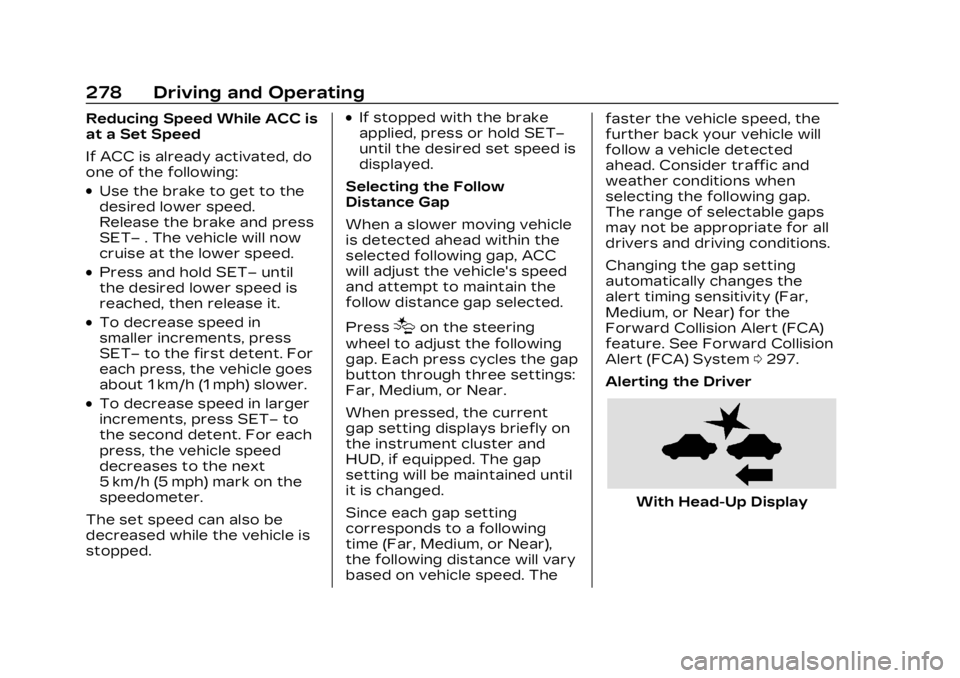
Cadillac XT4 Owner Manual (GMNA-Localizing-U.S./Canada/Mexico-
16412876) - 2023 - CRC - 3/25/22
278 Driving and Operating
Reducing Speed While ACC is
at a Set Speed
If ACC is already activated, do
one of the following:
.Use the brake to get to the
desired lower speed.
Release the brake and press
SET–. The vehicle will now
cruise at the lower speed.
.Press and hold SET– until
the desired lower speed is
reached, then release it.
.To decrease speed in
smaller increments, press
SET− to the first detent. For
each press, the vehicle goes
about 1 km/h (1 mph) slower.
.To decrease speed in larger
increments, press SET− to
the second detent. For each
press, the vehicle speed
decreases to the next
5 km/h (5 mph) mark on the
speedometer.
The set speed can also be
decreased while the vehicle is
stopped.
.If stopped with the brake
applied, press or hold SET−
until the desired set speed is
displayed.
Selecting the Follow
Distance Gap
When a slower moving vehicle
is detected ahead within the
selected following gap, ACC
will adjust the vehicle's speed
and attempt to maintain the
follow distance gap selected.
Press
[on the steering
wheel to adjust the following
gap. Each press cycles the gap
button through three settings:
Far, Medium, or Near.
When pressed, the current
gap setting displays briefly on
the instrument cluster and
HUD, if equipped. The gap
setting will be maintained until
it is changed.
Since each gap setting
corresponds to a following
time (Far, Medium, or Near),
the following distance will vary
based on vehicle speed. The faster the vehicle speed, the
further back your vehicle will
follow a vehicle detected
ahead. Consider traffic and
weather conditions when
selecting the following gap.
The range of selectable gaps
may not be appropriate for all
drivers and driving conditions.
Changing the gap setting
automatically changes the
alert timing sensitivity (Far,
Medium, or Near) for the
Forward Collision Alert (FCA)
feature. See Forward Collision
Alert (FCA) System
0297.
Alerting the Driver
With Head-Up Display
Page 280 of 476

Cadillac XT4 Owner Manual (GMNA-Localizing-U.S./Canada/Mexico-
16412876) - 2023 - CRC - 3/25/22
Driving and Operating 279
Without Head-Up Display
If ACC is engaged, driver
action may be required when
ACC cannot apply sufficient
braking because of
approaching a vehicle too
rapidly.
When this condition occurs,
the collision alert symbol will
flash on the windshield. Either
eight beeps will sound from
the front, or both sides of the
Safety Alert Seat will pulse
five times. Touch the Settings
icon on the infotainment home
page. Select “Vehicle”to
display the list of available
options and select “Collision/
Detection Systems”.
See Defensive Driving 0230. Approaching and Following a
Vehicle
The vehicle ahead indicator is
in the instrument cluster and
HUD display, if equipped.
The vehicle ahead indicator
only displays when a vehicle is
detected in your vehicle’s path
moving in the same direction.
If this symbol is not displaying,
ACC will not respond to or
brake for vehicles ahead.
ACC automatically slows the
vehicle down and adjusts
vehicle speed to follow the
vehicle in front at the selected
follow gap. The vehicle speed
increases or decreases to
follow the vehicle in front of
you, but will not exceed the
set speed. It may apply limited
braking, if necessary. When braking is active, the brake
lamps will come on. The
automatic braking may feel or
sound different than if the
brakes were applied manually.
This is normal.
Passing a Vehicle While
Using ACC
If the set speed is high
enough, and the left turn
signal is used to pass a vehicle
ahead in the selected
following gap, ACC may assist
by gradually accelerating the
vehicle prior to the lane
change.
{Warning
When using ACC to pass a
vehicle or perform a lane
change, the following
distance to the vehicle being
passed may be reduced.
ACC may not apply
sufficient acceleration or
braking when passing a
vehicle or performing a lane
(Continued)