language CADILLAC XT5 2018 Convenience & Personalization Guide
[x] Cancel search | Manufacturer: CADILLAC, Model Year: 2018, Model line: XT5, Model: CADILLAC XT5 2018Pages: 20, PDF Size: 2.47 MB
Page 12 of 20
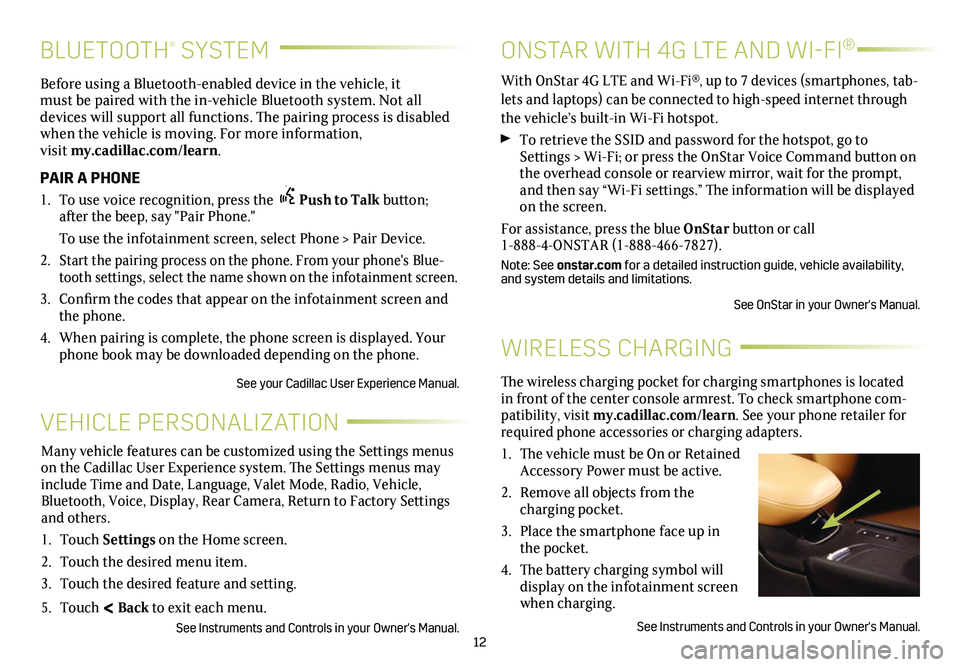
12
BLUETOOTH® SYSTEM
Before using a Bluetooth-enabled device in the vehicle, it must be paired with the in-vehicle Bluetooth system. Not all devices will support all functions. The pairing process is
disabled when the vehicle is moving. For more information, visit my.cadillac.com/learn.
PAIR A PHONE
1. To use voice recognition, press the Push to Talk button; after the beep, say "Pair Phone."
To use the infotainment screen, select Phone > Pair Device.
2. Start the pairing process on the phone. From your phone's Blue-tooth settings, select the name shown on the infotainment screen.
3. Confirm the codes that appear on the infotainment screen and the phone.
4. When pairing is complete, the phone screen is displayed. Your phone book may be downloaded depending on the phone.
See your Cadillac User Experience Manual.
WIRELESS CHARGING
The wireless charging pocket for charging smartphones is located in front of the center console armrest. To check smartphone com-patibility, visit my.cadillac.com/learn. See your phone retailer for required phone accessories or charging adapters.
1. The vehicle must be On or Retained Accessory Power must be active.
2. Remove all objects from the charging pocket.
3. Place the smartphone face up in the pocket.
4. The battery charging symbol will display on the infotainment screen when charging.
See Instruments and Controls in your Owner's Manual.
VEHICLE PERSONALIZATION
Many vehicle features can be customized using the Settings menus on the Cadillac User Experience system. The Settings menus may include Time and Date, Language, Valet Mode, Radio, Vehicle, Bluetooth, Voice, Display, Rear Camera, Return to Factory Settings and others.
1. Touch Settings on the Home screen.
2. Touch the desired menu item.
3. Touch the desired feature and setting.
5. Touch < Back to exit each menu.
See Instruments and Controls in your Owner's Manual.
ONSTAR WITH 4G LTE AND WI-FI®
With OnStar 4G LTE and Wi-Fi®, up to 7 devices (smartphones, tab-lets and laptops) can be connected to high-speed internet through the vehicle’s built-in Wi-Fi hotspot.
To retrieve the SSID and password for the hotspot, go to Settings > Wi-Fi; or press the OnStar Voice Command button on the overhead console or rearview mirror, wait for the prompt, and then say “Wi-Fi
settings.” The information will be displayed on the screen.
For assistance, press the blue OnStar button or call 1-888-4-ONSTAR (1-888-466-7827).
Note: See onstar.com for a detailed instruction guide, vehicle availability, and system details and limitations.
See OnStar in your Owner's Manual.