location of sd card CADILLAC XT5 2021 Owner's Manual
[x] Cancel search | Manufacturer: CADILLAC, Model Year: 2021, Model line: XT5, Model: CADILLAC XT5 2021Pages: 426, PDF Size: 8.73 MB
Page 157 of 426
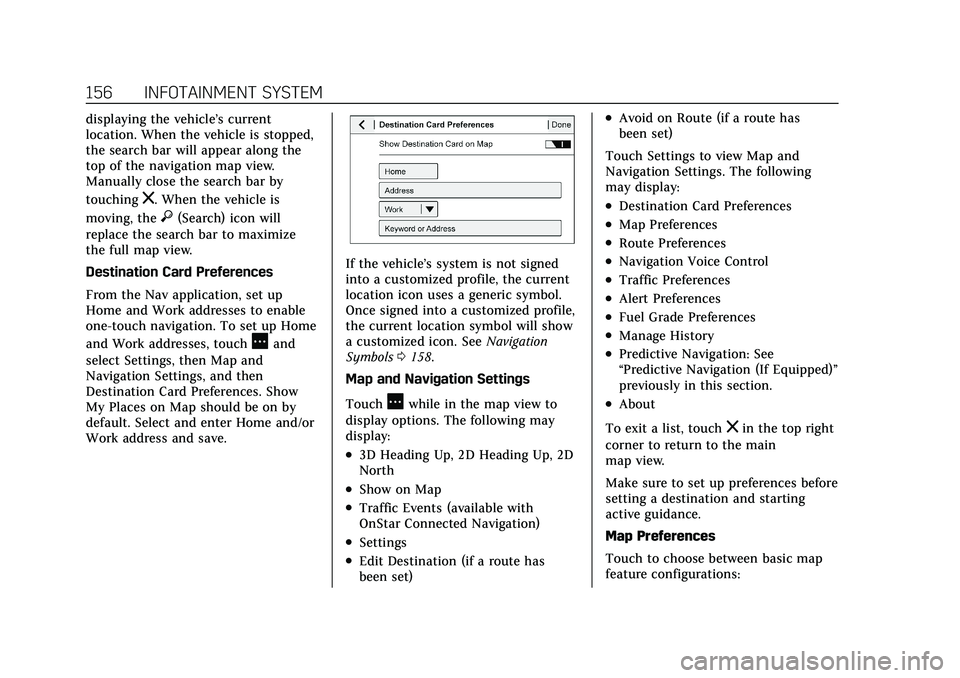
Cadillac XT5 Owner Manual (GMNA-Localizing-U.S./Canada/Mexico-
14590481) - 2021 - CRC - 10/22/20
156 INFOTAINMENT SYSTEM
displaying the vehicle’s current
location. When the vehicle is stopped,
the search bar will appear along the
top of the navigation map view.
Manually close the search bar by
touching
z. When the vehicle is
moving, the
}(Search) icon will
replace the search bar to maximize
the full map view.
Destination Card Preferences
From the Nav application, set up
Home and Work addresses to enable
one-touch navigation. To set up Home
and Work addresses, touch
Aand
select Settings, then Map and
Navigation Settings, and then
Destination Card Preferences. Show
My Places on Map should be on by
default. Select and enter Home and/or
Work address and save.
If the vehicle’s system is not signed
into a customized profile, the current
location icon uses a generic symbol.
Once signed into a customized profile,
the current location symbol will show
a customized icon. See Navigation
Symbols 0158.
Map and Navigation Settings
Touch
Awhile in the map view to
display options. The following may
display:
.3D Heading Up, 2D Heading Up, 2D
North
.Show on Map
.Traffic Events (available with
OnStar Connected Navigation)
.Settings
.Edit Destination (if a route has
been set)
.Avoid on Route (if a route has
been set)
Touch Settings to view Map and
Navigation Settings. The following
may display:
.Destination Card Preferences
.Map Preferences
.Route Preferences
.Navigation Voice Control
.Traffic Preferences
.Alert Preferences
.Fuel Grade Preferences
.Manage History
.Predictive Navigation: See
“Predictive Navigation (If Equipped)”
previously in this section.
.About
To exit a list, touch
zin the top right
corner to return to the main
map view.
Make sure to set up preferences before
setting a destination and starting
active guidance.
Map Preferences
Touch to choose between basic map
feature configurations:
Page 169 of 426
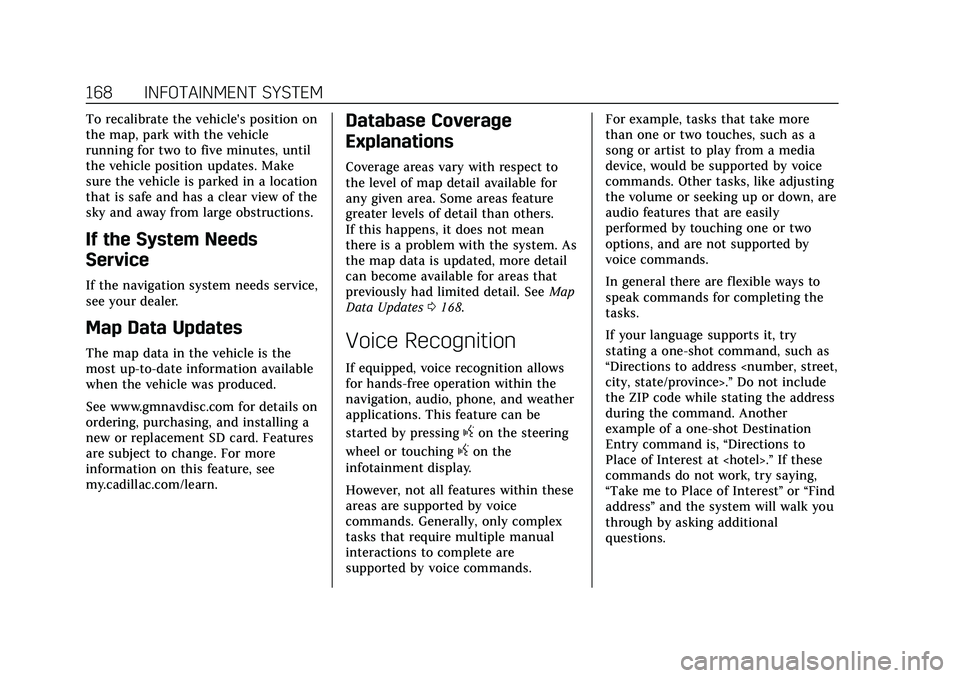
Cadillac XT5 Owner Manual (GMNA-Localizing-U.S./Canada/Mexico-
14590481) - 2021 - CRC - 10/22/20
168 INFOTAINMENT SYSTEM
To recalibrate the vehicle's position on
the map, park with the vehicle
running for two to five minutes, until
the vehicle position updates. Make
sure the vehicle is parked in a location
that is safe and has a clear view of the
sky and away from large obstructions.
If the System Needs
Service
If the navigation system needs service,
see your dealer.
Map Data Updates
The map data in the vehicle is the
most up-to-date information available
when the vehicle was produced.
See www.gmnavdisc.com for details on
ordering, purchasing, and installing a
new or replacement SD card. Features
are subject to change. For more
information on this feature, see
my.cadillac.com/learn.
Database Coverage
Explanations
Coverage areas vary with respect to
the level of map detail available for
any given area. Some areas feature
greater levels of detail than others.
If this happens, it does not mean
there is a problem with the system. As
the map data is updated, more detail
can become available for areas that
previously had limited detail. SeeMap
Data Updates 0168.
Voice Recognition
If equipped, voice recognition allows
for hands-free operation within the
navigation, audio, phone, and weather
applications. This feature can be
started by pressing
gon the steering
wheel or touching
gon the
infotainment display.
However, not all features within these
areas are supported by voice
commands. Generally, only complex
tasks that require multiple manual
interactions to complete are
supported by voice commands. For example, tasks that take more
than one or two touches, such as a
song or artist to play from a media
device, would be supported by voice
commands. Other tasks, like adjusting
the volume or seeking up or down, are
audio features that are easily
performed by touching one or two
options, and are not supported by
voice commands.
In general there are flexible ways to
speak commands for completing the
tasks.
If your language supports it, try
stating a one-shot command, such as
“Directions to address
Do not include
the ZIP code while stating the address
during the command. Another
example of a one-shot Destination
Entry command is, “Directions to
Place of Interest at
commands do not work, try saying,
“Take me to Place of Interest ”or “Find
address ”and the system will walk you
through by asking additional
questions.
Page 188 of 426
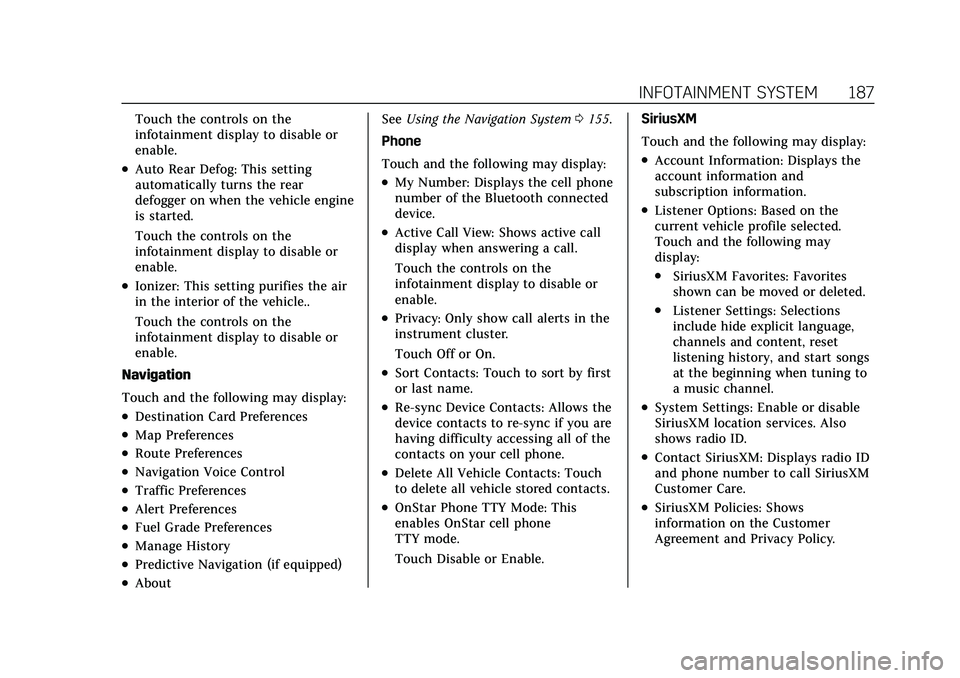
Cadillac XT5 Owner Manual (GMNA-Localizing-U.S./Canada/Mexico-
14590481) - 2021 - CRC - 10/22/20
INFOTAINMENT SYSTEM 187
Touch the controls on the
infotainment display to disable or
enable.
.Auto Rear Defog: This setting
automatically turns the rear
defogger on when the vehicle engine
is started.
Touch the controls on the
infotainment display to disable or
enable.
.Ionizer: This setting purifies the air
in the interior of the vehicle..
Touch the controls on the
infotainment display to disable or
enable.
Navigation
Touch and the following may display:
.Destination Card Preferences
.Map Preferences
.Route Preferences
.Navigation Voice Control
.Traffic Preferences
.Alert Preferences
.Fuel Grade Preferences
.Manage History
.Predictive Navigation (if equipped)
.About See
Using the Navigation System 0155.
Phone
Touch and the following may display:
.My Number: Displays the cell phone
number of the Bluetooth connected
device.
.Active Call View: Shows active call
display when answering a call.
Touch the controls on the
infotainment display to disable or
enable.
.Privacy: Only show call alerts in the
instrument cluster.
Touch Off or On.
.Sort Contacts: Touch to sort by first
or last name.
.Re-sync Device Contacts: Allows the
device contacts to re-sync if you are
having difficulty accessing all of the
contacts on your cell phone.
.Delete All Vehicle Contacts: Touch
to delete all vehicle stored contacts.
.OnStar Phone TTY Mode: This
enables OnStar cell phone
TTY mode.
Touch Disable or Enable. SiriusXM
Touch and the following may display:
.Account Information: Displays the
account information and
subscription information.
.Listener Options: Based on the
current vehicle profile selected.
Touch and the following may
display:
.SiriusXM Favorites: Favorites
shown can be moved or deleted.
.Listener Settings: Selections
include hide explicit language,
channels and content, reset
listening history, and start songs
at the beginning when tuning to
a music channel.
.System Settings: Enable or disable
SiriusXM location services. Also
shows radio ID.
.Contact SiriusXM: Displays radio ID
and phone number to call SiriusXM
Customer Care.
.SiriusXM Policies: Shows
information on the Customer
Agreement and Privacy Policy.
Page 190 of 426
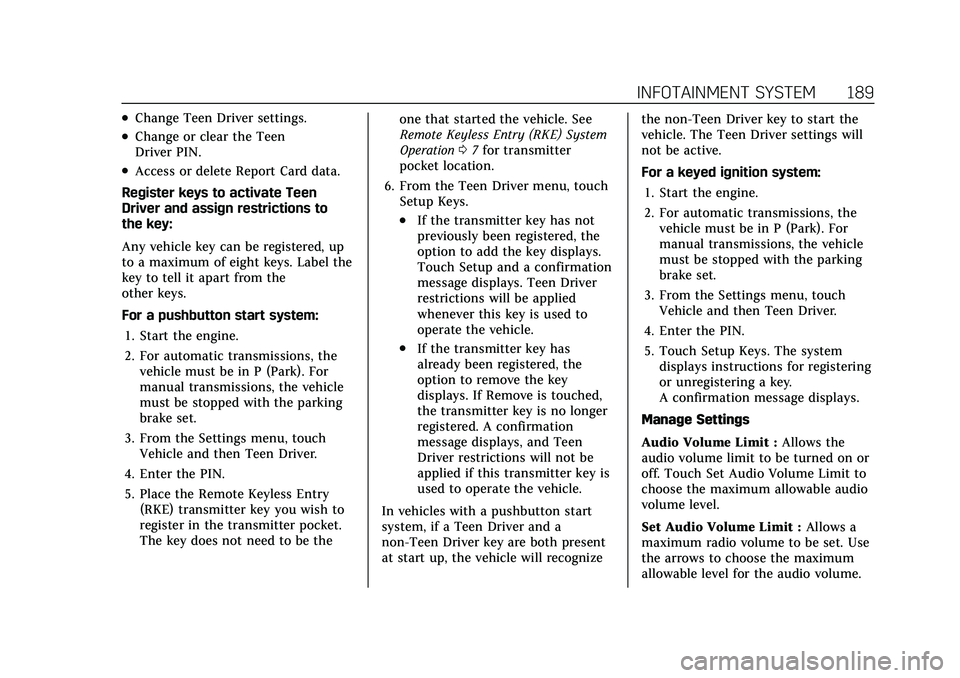
Cadillac XT5 Owner Manual (GMNA-Localizing-U.S./Canada/Mexico-
14590481) - 2021 - CRC - 10/22/20
INFOTAINMENT SYSTEM 189
.Change Teen Driver settings.
.Change or clear the Teen
Driver PIN.
.Access or delete Report Card data.
Register keys to activate Teen
Driver and assign restrictions to
the key:
Any vehicle key can be registered, up
to a maximum of eight keys. Label the
key to tell it apart from the
other keys.
For a pushbutton start system: 1. Start the engine.
2. For automatic transmissions, the vehicle must be in P (Park). For
manual transmissions, the vehicle
must be stopped with the parking
brake set.
3. From the Settings menu, touch Vehicle and then Teen Driver.
4. Enter the PIN.
5. Place the Remote Keyless Entry (RKE) transmitter key you wish to
register in the transmitter pocket.
The key does not need to be the one that started the vehicle. See
Remote Keyless Entry (RKE) System
Operation
07for transmitter
pocket location.
6. From the Teen Driver menu, touch Setup Keys.
.If the transmitter key has not
previously been registered, the
option to add the key displays.
Touch Setup and a confirmation
message displays. Teen Driver
restrictions will be applied
whenever this key is used to
operate the vehicle.
.If the transmitter key has
already been registered, the
option to remove the key
displays. If Remove is touched,
the transmitter key is no longer
registered. A confirmation
message displays, and Teen
Driver restrictions will not be
applied if this transmitter key is
used to operate the vehicle.
In vehicles with a pushbutton start
system, if a Teen Driver and a
non-Teen Driver key are both present
at start up, the vehicle will recognize the non-Teen Driver key to start the
vehicle. The Teen Driver settings will
not be active.
For a keyed ignition system:
1. Start the engine.
2. For automatic transmissions, the vehicle must be in P (Park). For
manual transmissions, the vehicle
must be stopped with the parking
brake set.
3. From the Settings menu, touch Vehicle and then Teen Driver.
4. Enter the PIN.
5. Touch Setup Keys. The system displays instructions for registering
or unregistering a key.
A confirmation message displays.
Manage Settings
Audio Volume Limit : Allows the
audio volume limit to be turned on or
off. Touch Set Audio Volume Limit to
choose the maximum allowable audio
volume level.
Set Audio Volume Limit : Allows a
maximum radio volume to be set. Use
the arrows to choose the maximum
allowable level for the audio volume.
Page 396 of 426
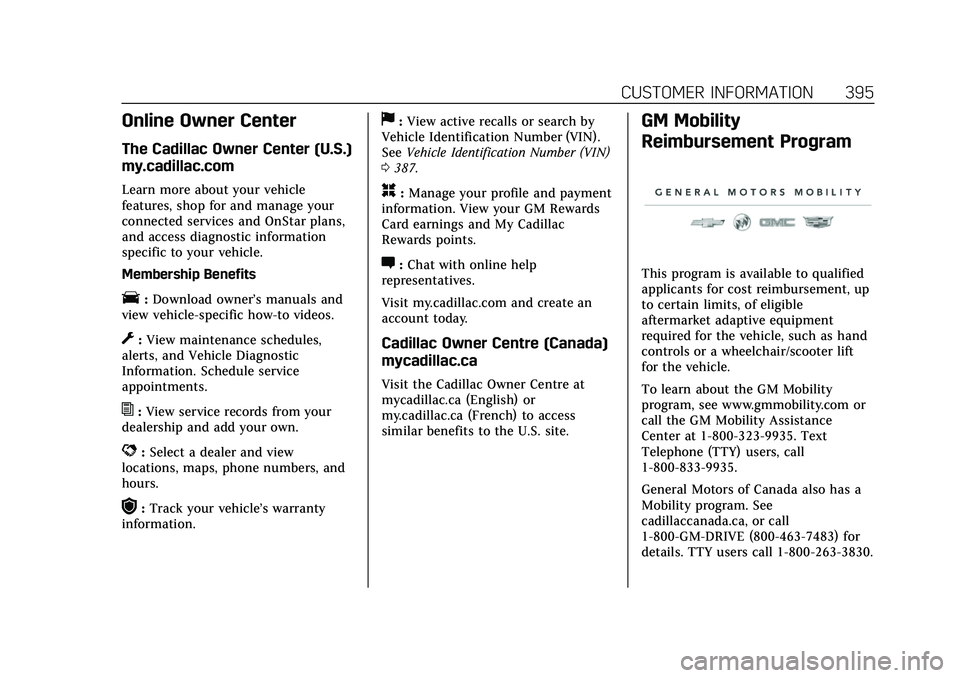
Cadillac XT5 Owner Manual (GMNA-Localizing-U.S./Canada/Mexico-
14590481) - 2021 - CRC - 10/22/20
CUSTOMER INFORMATION 395
Online Owner Center
The Cadillac Owner Center (U.S.)
my.cadillac.com
Learn more about your vehicle
features, shop for and manage your
connected services and OnStar plans,
and access diagnostic information
specific to your vehicle.
Membership Benefits
E:Download owner’s manuals and
view vehicle-specific how-to videos.
G: View maintenance schedules,
alerts, and Vehicle Diagnostic
Information. Schedule service
appointments.
I: View service records from your
dealership and add your own.
D: Select a dealer and view
locations, maps, phone numbers, and
hours.
r: Track your vehicle’s warranty
information.
J: View active recalls or search by
Vehicle Identification Number (VIN).
See Vehicle Identification Number (VIN)
0 387.
H:Manage your profile and payment
information. View your GM Rewards
Card earnings and My Cadillac
Rewards points.
F: Chat with online help
representatives.
Visit my.cadillac.com and create an
account today.
Cadillac Owner Centre (Canada)
mycadillac.ca
Visit the Cadillac Owner Centre at
mycadillac.ca (English) or
my.cadillac.ca (French) to access
similar benefits to the U.S. site.
GM Mobility
Reimbursement Program
This program is available to qualified
applicants for cost reimbursement, up
to certain limits, of eligible
aftermarket adaptive equipment
required for the vehicle, such as hand
controls or a wheelchair/scooter lift
for the vehicle.
To learn about the GM Mobility
program, see www.gmmobility.com or
call the GM Mobility Assistance
Center at 1-800-323-9935. Text
Telephone (TTY) users, call
1-800-833-9935.
General Motors of Canada also has a
Mobility program. See
cadillaccanada.ca, or call
1-800-GM-DRIVE (800-463-7483) for
details. TTY users call 1-800-263-3830.