ECO mode CADILLAC XT5 2022 User Guide
[x] Cancel search | Manufacturer: CADILLAC, Model Year: 2022, Model line: XT5, Model: CADILLAC XT5 2022Pages: 432, PDF Size: 8.72 MB
Page 145 of 432
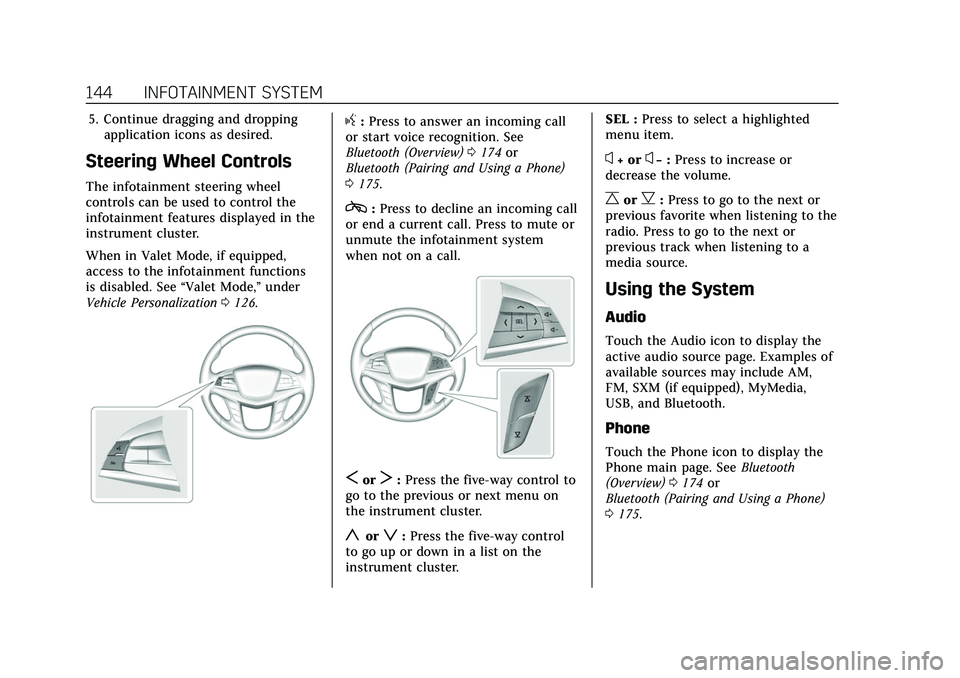
Cadillac XT5 Owner Manual (GMNA-Localizing-U.S./Canada/Mexico-
15227431) - 2022 - CRC - 8/11/21
144 INFOTAINMENT SYSTEM
5. Continue dragging and droppingapplication icons as desired.
Steering Wheel Controls
The infotainment steering wheel
controls can be used to control the
infotainment features displayed in the
instrument cluster.
When in Valet Mode, if equipped,
access to the infotainment functions
is disabled. See “Valet Mode,”under
Vehicle Personalization 0126.
g:Press to answer an incoming call
or start voice recognition. See
Bluetooth (Overview) 0174 or
Bluetooth (Pairing and Using a Phone)
0 175.
c:Press to decline an incoming call
or end a current call. Press to mute or
unmute the infotainment system
when not on a call.
SorT: Press the five-way control to
go to the previous or next menu on
the instrument cluster.
yorz: Press the five-way control
to go up or down in a list on the
instrument cluster. SEL :
Press to select a highlighted
menu item.
x+ orx− :Press to increase or
decrease the volume.
CorB: Press to go to the next or
previous favorite when listening to the
radio. Press to go to the next or
previous track when listening to a
media source.
Using the System
Audio
Touch the Audio icon to display the
active audio source page. Examples of
available sources may include AM,
FM, SXM (if equipped), MyMedia,
USB, and Bluetooth.
Phone
Touch the Phone icon to display the
Phone main page. See Bluetooth
(Overview) 0174 or
Bluetooth (Pairing and Using a Phone)
0 175.
Page 152 of 432
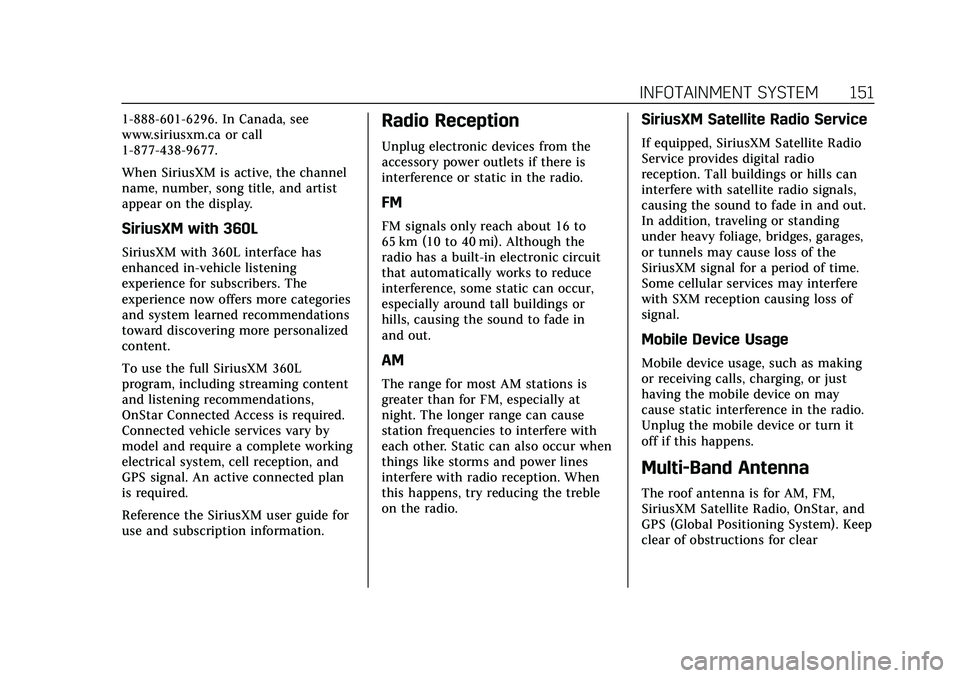
Cadillac XT5 Owner Manual (GMNA-Localizing-U.S./Canada/Mexico-
15227431) - 2022 - CRC - 8/11/21
INFOTAINMENT SYSTEM 151
1-888-601-6296. In Canada, see
www.siriusxm.ca or call
1-877-438-9677.
When SiriusXM is active, the channel
name, number, song title, and artist
appear on the display.
SiriusXM with 360L
SiriusXM with 360L interface has
enhanced in-vehicle listening
experience for subscribers. The
experience now offers more categories
and system learned recommendations
toward discovering more personalized
content.
To use the full SiriusXM 360L
program, including streaming content
and listening recommendations,
OnStar Connected Access is required.
Connected vehicle services vary by
model and require a complete working
electrical system, cell reception, and
GPS signal. An active connected plan
is required.
Reference the SiriusXM user guide for
use and subscription information.
Radio Reception
Unplug electronic devices from the
accessory power outlets if there is
interference or static in the radio.
FM
FM signals only reach about 16 to
65 km (10 to 40 mi). Although the
radio has a built-in electronic circuit
that automatically works to reduce
interference, some static can occur,
especially around tall buildings or
hills, causing the sound to fade in
and out.
AM
The range for most AM stations is
greater than for FM, especially at
night. The longer range can cause
station frequencies to interfere with
each other. Static can also occur when
things like storms and power lines
interfere with radio reception. When
this happens, try reducing the treble
on the radio.
SiriusXM Satellite Radio Service
If equipped, SiriusXM Satellite Radio
Service provides digital radio
reception. Tall buildings or hills can
interfere with satellite radio signals,
causing the sound to fade in and out.
In addition, traveling or standing
under heavy foliage, bridges, garages,
or tunnels may cause loss of the
SiriusXM signal for a period of time.
Some cellular services may interfere
with SXM reception causing loss of
signal.
Mobile Device Usage
Mobile device usage, such as making
or receiving calls, charging, or just
having the mobile device on may
cause static interference in the radio.
Unplug the mobile device or turn it
off if this happens.
Multi-Band Antenna
The roof antenna is for AM, FM,
SiriusXM Satellite Radio, OnStar, and
GPS (Global Positioning System). Keep
clear of obstructions for clear
Page 171 of 432
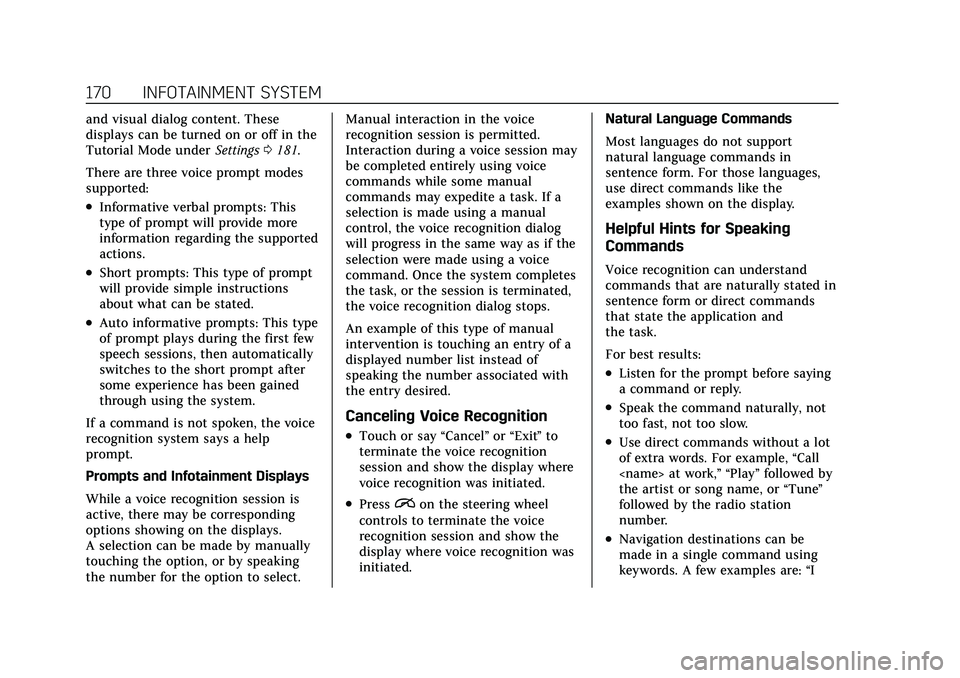
Cadillac XT5 Owner Manual (GMNA-Localizing-U.S./Canada/Mexico-
15227431) - 2022 - CRC - 8/11/21
170 INFOTAINMENT SYSTEM
and visual dialog content. These
displays can be turned on or off in the
Tutorial Mode underSettings0181.
There are three voice prompt modes
supported:
.Informative verbal prompts: This
type of prompt will provide more
information regarding the supported
actions.
.Short prompts: This type of prompt
will provide simple instructions
about what can be stated.
.Auto informative prompts: This type
of prompt plays during the first few
speech sessions, then automatically
switches to the short prompt after
some experience has been gained
through using the system.
If a command is not spoken, the voice
recognition system says a help
prompt.
Prompts and Infotainment Displays
While a voice recognition session is
active, there may be corresponding
options showing on the displays.
A selection can be made by manually
touching the option, or by speaking
the number for the option to select. Manual interaction in the voice
recognition session is permitted.
Interaction during a voice session may
be completed entirely using voice
commands while some manual
commands may expedite a task. If a
selection is made using a manual
control, the voice recognition dialog
will progress in the same way as if the
selection were made using a voice
command. Once the system completes
the task, or the session is terminated,
the voice recognition dialog stops.
An example of this type of manual
intervention is touching an entry of a
displayed number list instead of
speaking the number associated with
the entry desired.
Canceling Voice Recognition
.Touch or say
“Cancel”or“Exit ”to
terminate the voice recognition
session and show the display where
voice recognition was initiated.
.Pression the steering wheel
controls to terminate the voice
recognition session and show the
display where voice recognition was
initiated. Natural Language Commands
Most languages do not support
natural language commands in
sentence form. For those languages,
use direct commands like the
examples shown on the display.
Helpful Hints for Speaking
Commands
Voice recognition can understand
commands that are naturally stated in
sentence form or direct commands
that state the application and
the task.
For best results:
.Listen for the prompt before saying
a command or reply.
.Speak the command naturally, not
too fast, not too slow.
.Use direct commands without a lot
of extra words. For example,
“Call
the artist or song name, or “Tune”
followed by the radio station
number.
.Navigation destinations can be
made in a single command using
keywords. A few examples are: “I
Page 176 of 432
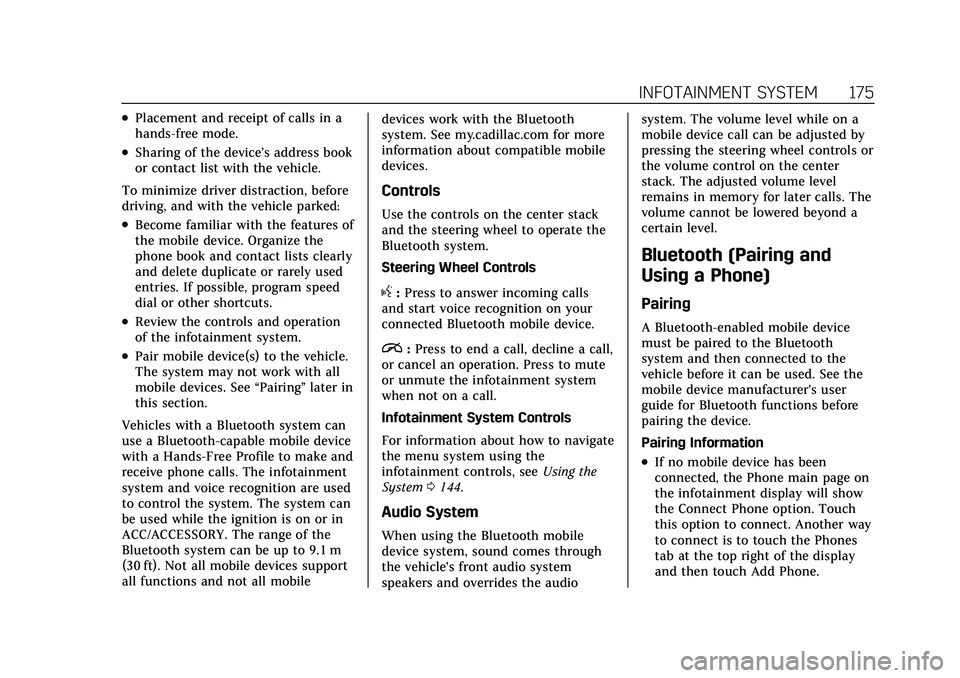
Cadillac XT5 Owner Manual (GMNA-Localizing-U.S./Canada/Mexico-
15227431) - 2022 - CRC - 8/11/21
INFOTAINMENT SYSTEM 175
.Placement and receipt of calls in a
hands-free mode.
.Sharing of the device’s address book
or contact list with the vehicle.
To minimize driver distraction, before
driving, and with the vehicle parked:
.Become familiar with the features of
the mobile device. Organize the
phone book and contact lists clearly
and delete duplicate or rarely used
entries. If possible, program speed
dial or other shortcuts.
.Review the controls and operation
of the infotainment system.
.Pair mobile device(s) to the vehicle.
The system may not work with all
mobile devices. See “Pairing”later in
this section.
Vehicles with a Bluetooth system can
use a Bluetooth-capable mobile device
with a Hands-Free Profile to make and
receive phone calls. The infotainment
system and voice recognition are used
to control the system. The system can
be used while the ignition is on or in
ACC/ACCESSORY. The range of the
Bluetooth system can be up to 9.1 m
(30 ft). Not all mobile devices support
all functions and not all mobile devices work with the Bluetooth
system. See my.cadillac.com for more
information about compatible mobile
devices.
Controls
Use the controls on the center stack
and the steering wheel to operate the
Bluetooth system.
Steering Wheel Controls
g:
Press to answer incoming calls
and start voice recognition on your
connected Bluetooth mobile device.
i: Press to end a call, decline a call,
or cancel an operation. Press to mute
or unmute the infotainment system
when not on a call.
Infotainment System Controls
For information about how to navigate
the menu system using the
infotainment controls, see Using the
System 0144.
Audio System
When using the Bluetooth mobile
device system, sound comes through
the vehicle's front audio system
speakers and overrides the audio system. The volume level while on a
mobile device call can be adjusted by
pressing the steering wheel controls or
the volume control on the center
stack. The adjusted volume level
remains in memory for later calls. The
volume cannot be lowered beyond a
certain level.
Bluetooth (Pairing and
Using a Phone)
Pairing
A Bluetooth-enabled mobile device
must be paired to the Bluetooth
system and then connected to the
vehicle before it can be used. See the
mobile device manufacturer's user
guide for Bluetooth functions before
pairing the device.
Pairing Information
.If no mobile device has been
connected, the Phone main page on
the infotainment display will show
the Connect Phone option. Touch
this option to connect. Another way
to connect is to touch the Phones
tab at the top right of the display
and then touch Add Phone.
Page 179 of 432
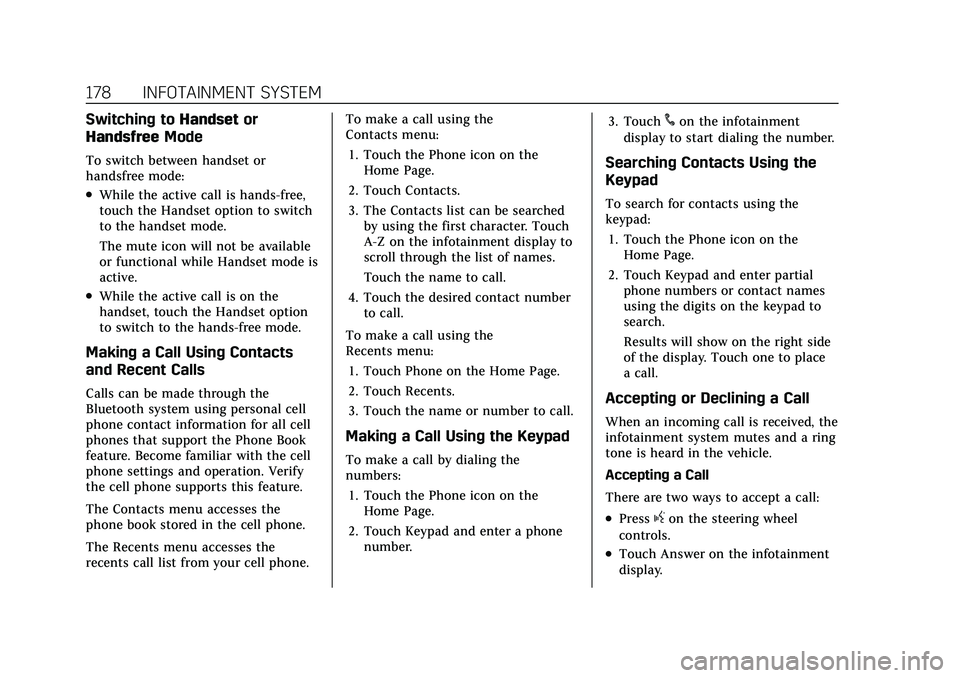
Cadillac XT5 Owner Manual (GMNA-Localizing-U.S./Canada/Mexico-
15227431) - 2022 - CRC - 8/11/21
178 INFOTAINMENT SYSTEM
Switching toHandsetor
Handsfree Mode
To switch between handset or
handsfree mode:
.While the active call is hands-free,
touch the Handset option to switch
to the handset mode.
The mute icon will not be available
or functional while Handset mode is
active.
.While the active call is on the
handset, touch the Handset option
to switch to the hands-free mode.
Making a Call Using Contacts
and Recent Calls
Calls can be made through the
Bluetooth system using personal cell
phone contact information for all cell
phones that support the Phone Book
feature. Become familiar with the cell
phone settings and operation. Verify
the cell phone supports this feature.
The Contacts menu accesses the
phone book stored in the cell phone.
The Recents menu accesses the
recents call list from your cell phone. To make a call using the
Contacts menu:
1. Touch the Phone icon on the Home Page.
2. Touch Contacts.
3. The Contacts list can be searched by using the first character. Touch
A-Z on the infotainment display to
scroll through the list of names.
Touch the name to call.
4. Touch the desired contact number to call.
To make a call using the
Recents menu: 1. Touch Phone on the Home Page.
2. Touch Recents.
3. Touch the name or number to call.
Making a Call Using the Keypad
To make a call by dialing the
numbers:1. Touch the Phone icon on the Home Page.
2. Touch Keypad and enter a phone number. 3. Touch
#on the infotainment
display to start dialing the number.
Searching Contacts Using the
Keypad
To search for contacts using the
keypad:
1. Touch the Phone icon on the Home Page.
2. Touch Keypad and enter partial phone numbers or contact names
using the digits on the keypad to
search.
Results will show on the right side
of the display. Touch one to place
a call.
Accepting or Declining a Call
When an incoming call is received, the
infotainment system mutes and a ring
tone is heard in the vehicle.
Accepting a Call
There are two ways to accept a call:
.Pressgon the steering wheel
controls.
.Touch Answer on the infotainment
display.
Page 184 of 432
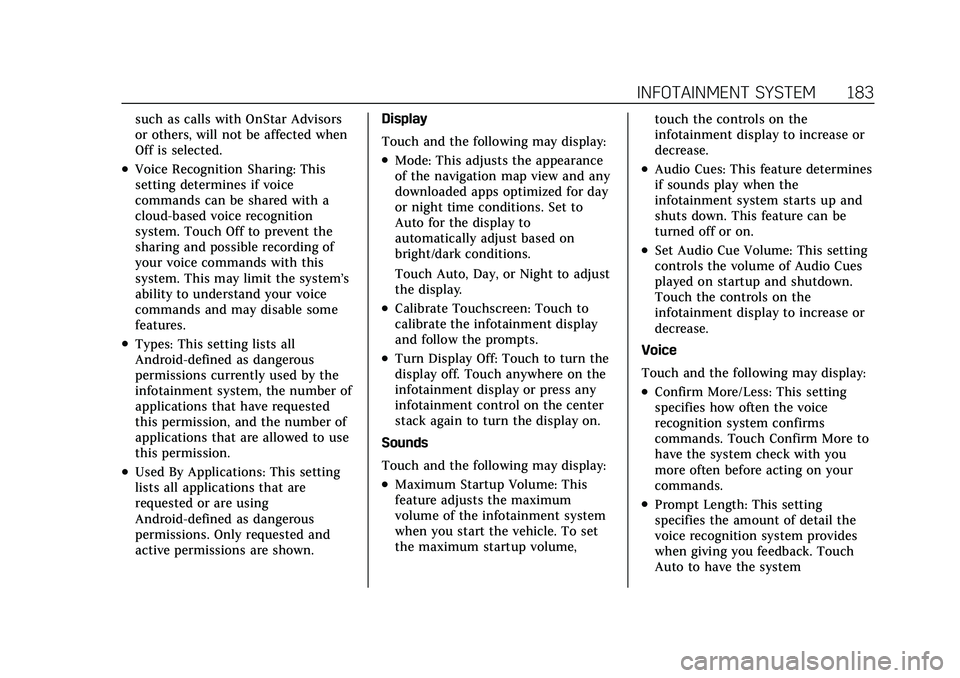
Cadillac XT5 Owner Manual (GMNA-Localizing-U.S./Canada/Mexico-
15227431) - 2022 - CRC - 8/11/21
INFOTAINMENT SYSTEM 183
such as calls with OnStar Advisors
or others, will not be affected when
Off is selected.
.Voice Recognition Sharing: This
setting determines if voice
commands can be shared with a
cloud-based voice recognition
system. Touch Off to prevent the
sharing and possible recording of
your voice commands with this
system. This may limit the system’s
ability to understand your voice
commands and may disable some
features.
.Types: This setting lists all
Android-defined as dangerous
permissions currently used by the
infotainment system, the number of
applications that have requested
this permission, and the number of
applications that are allowed to use
this permission.
.Used By Applications: This setting
lists all applications that are
requested or are using
Android-defined as dangerous
permissions. Only requested and
active permissions are shown.Display
Touch and the following may display:
.Mode: This adjusts the appearance
of the navigation map view and any
downloaded apps optimized for day
or night time conditions. Set to
Auto for the display to
automatically adjust based on
bright/dark conditions.
Touch Auto, Day, or Night to adjust
the display.
.Calibrate Touchscreen: Touch to
calibrate the infotainment display
and follow the prompts.
.Turn Display Off: Touch to turn the
display off. Touch anywhere on the
infotainment display or press any
infotainment control on the center
stack again to turn the display on.
Sounds
Touch and the following may display:
.Maximum Startup Volume: This
feature adjusts the maximum
volume of the infotainment system
when you start the vehicle. To set
the maximum startup volume, touch the controls on the
infotainment display to increase or
decrease.
.Audio Cues: This feature determines
if sounds play when the
infotainment system starts up and
shuts down. This feature can be
turned off or on.
.Set Audio Cue Volume: This setting
controls the volume of Audio Cues
played on startup and shutdown.
Touch the controls on the
infotainment display to increase or
decrease.
Voice
Touch and the following may display:
.Confirm More/Less: This setting
specifies how often the voice
recognition system confirms
commands. Touch Confirm More to
have the system check with you
more often before acting on your
commands.
.Prompt Length: This setting
specifies the amount of detail the
voice recognition system provides
when giving you feedback. Touch
Auto to have the system
Page 185 of 432
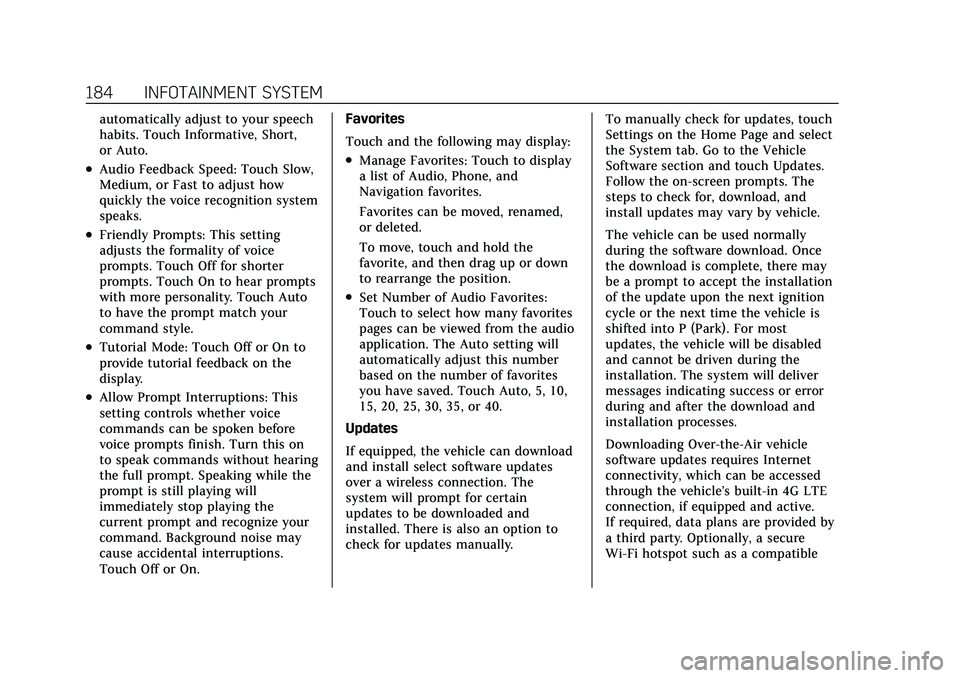
Cadillac XT5 Owner Manual (GMNA-Localizing-U.S./Canada/Mexico-
15227431) - 2022 - CRC - 8/11/21
184 INFOTAINMENT SYSTEM
automatically adjust to your speech
habits. Touch Informative, Short,
or Auto.
.Audio Feedback Speed: Touch Slow,
Medium, or Fast to adjust how
quickly the voice recognition system
speaks.
.Friendly Prompts: This setting
adjusts the formality of voice
prompts. Touch Off for shorter
prompts. Touch On to hear prompts
with more personality. Touch Auto
to have the prompt match your
command style.
.Tutorial Mode: Touch Off or On to
provide tutorial feedback on the
display.
.Allow Prompt Interruptions: This
setting controls whether voice
commands can be spoken before
voice prompts finish. Turn this on
to speak commands without hearing
the full prompt. Speaking while the
prompt is still playing will
immediately stop playing the
current prompt and recognize your
command. Background noise may
cause accidental interruptions.
Touch Off or On.Favorites
Touch and the following may display:
.Manage Favorites: Touch to display
a list of Audio, Phone, and
Navigation favorites.
Favorites can be moved, renamed,
or deleted.
To move, touch and hold the
favorite, and then drag up or down
to rearrange the position.
.Set Number of Audio Favorites:
Touch to select how many favorites
pages can be viewed from the audio
application. The Auto setting will
automatically adjust this number
based on the number of favorites
you have saved. Touch Auto, 5, 10,
15, 20, 25, 30, 35, or 40.
Updates
If equipped, the vehicle can download
and install select software updates
over a wireless connection. The
system will prompt for certain
updates to be downloaded and
installed. There is also an option to
check for updates manually. To manually check for updates, touch
Settings on the Home Page and select
the System tab. Go to the Vehicle
Software section and touch Updates.
Follow the on-screen prompts. The
steps to check for, download, and
install updates may vary by vehicle.
The vehicle can be used normally
during the software download. Once
the download is complete, there may
be a prompt to accept the installation
of the update upon the next ignition
cycle or the next time the vehicle is
shifted into P (Park). For most
updates, the vehicle will be disabled
and cannot be driven during the
installation. The system will deliver
messages indicating success or error
during and after the download and
installation processes.
Downloading Over-the-Air vehicle
software updates requires Internet
connectivity, which can be accessed
through the vehicle’s built-in 4G LTE
connection, if equipped and active.
If required, data plans are provided by
a third party. Optionally, a secure
Wi-Fi hotspot such as a compatible
Page 210 of 432

Cadillac XT5 Owner Manual (GMNA-Localizing-U.S./Canada/Mexico-
15227431) - 2022 - CRC - 8/11/21
DRIVING AND OPERATING 209
Driving and
Operating
Driving Information
Driving for Better FuelEconomy . . . . . . . . . . . . . . . . . . . . . . . . 210
Distracted Driving . . . . . . . . . . . . . . . . 210
Defensive Driving . . . . . . . . . . . . . . . . 211
Impaired Driving . . . . . . . . . . . . . . . . . 211
Control of a Vehicle . . . . . . . . . . . . . . 211
Braking . . . . . . . . . . . . . . . . . . . . . . . . . . . . 211
Steering . . . . . . . . . . . . . . . . . . . . . . . . . . . 212
Off-Road Recovery . . . . . . . . . . . . . . . . 213
Loss of Control . . . . . . . . . . . . . . . . . . . 213
Off-Road Driving . . . . . . . . . . . . . . . . . 214
Driving on Wet Roads . . . . . . . . . . . 217
Hill and Mountain Roads . . . . . . . . 218
Winter Driving . . . . . . . . . . . . . . . . . . . . 219
If the Vehicle Is Stuck . . . . . . . . . . . 220
Vehicle Load Limits . . . . . . . . . . . . . . 220
Starting and Operating
New Vehicle Break-In . . . . . . . . . . . . 224
Ignition Positions . . . . . . . . . . . . . . . . 225
Starting the Engine . . . . . . . . . . . . . . 226
Stop/Start System . . . . . . . . . . . . . . . . 227
Engine Heater . . . . . . . . . . . . . . . . . . . . 228
Retained Accessory Power (RAP) . . . . . . . . . . . . . . . . . . . . 230 Shifting Into Park . . . . . . . . . . . . . . . . 230
Shifting out of Park . . . . . . . . . . . . . . 231
Parking over Things
That Burn . . . . . . . . . . . . . . . . . . . . . . . 231
Active Fuel Management . . . . . . . . 231
Extended Parking . . . . . . . . . . . . . . . . . 232
Engine Exhaust
Engine Exhaust . . . . . . . . . . . . . . . . . . . 232
Running the Vehicle While
Parked . . . . . . . . . . . . . . . . . . . . . . . . . . . 232
Automatic Transmission
Automatic Transmission . . . . . . . . . 233
Manual Mode . . . . . . . . . . . . . . . . . . . . . 237
Drive Systems
All-Wheel Drive . . . . . . . . . . . . . . . . . . 238
Brakes
Electric Brake Boost . . . . . . . . . . . . . . 238
Antilock Brake System (ABS) . . . . 239
Electric Parking Brake . . . . . . . . . . . . 239
Brake Assist . . . . . . . . . . . . . . . . . . . . . . . 241
Hill Start Assist (HSA) . . . . . . . . . . . 241
Ride Control Systems
Traction Control/ElectronicStability Control . . . . . . . . . . . . . . . . 241
Driver Mode Control . . . . . . . . . . . . . 243
Cruise Control
Cruise Control . . . . . . . . . . . . . . . . . . . . 244
Adaptive Cruise Control (Advanced) . . . . . . . . . . . . . . . . . . . . . . 246
Driver Assistance Systems
Driver Assistance Systems . . . . . . . 256
Assistance Systems for Parkingor Backing . . . . . . . . . . . . . . . . . . . . . . . 257
Rear Vision Camera (RVC) . . . . . . . 257
Surround Vision System . . . . . . . . . 258
Park Assist . . . . . . . . . . . . . . . . . . . . . . . . 260
Automatic Parking Assist (APA) . . . . . . . . . . . . . . . . . . . . . 262
Reverse Automatic Braking (RAB) . . . . . . . . . . . . . . . . . . . 264
Rear Pedestrian Alert . . . . . . . . . . . . 265
Rear Cross Traffic Alert (RCTA) System . . . . . . . . . . . . . . . . . . . . . . . . . . 266
Assistance Systems for Driving . . . . . . . . . . . . . . . . . . . . . . . . . . 267
Forward Collision Alert (FCA) System . . . . . . . . . . . . . . . . . . . . . . . . . . 267
Automatic Emergency Braking (AEB) . . . . . . . . . . . . . . . . . . . 269
Front Pedestrian Braking (FPB) System . . . . . . . . . . . . . . . . . . . . . . . . . . 271
Night Vision System . . . . . . . . . . . . . 273
Side Blind Zone Alert (SBZA) . . . . 275
Lane Change Alert (LCA) . . . . . . . . 275
Page 211 of 432

Cadillac XT5 Owner Manual (GMNA-Localizing-U.S./Canada/Mexico-
15227431) - 2022 - CRC - 8/11/21
210 DRIVING AND OPERATING
Lane Keep Assist (LKA) . . . . . . . . . . 277
Fuel
Top Tier Fuel . . . . . . . . . . . . . . . . . . . . . 279
Recommended Fuel (2.0L L4Engine) . . . . . . . . . . . . . . . . . . . . . . . . . . 279
Recommended Fuel (3.6L V6 Engine) . . . . . . . . . . . . . . . . . . . . . . 280
Prohibited Fuels . . . . . . . . . . . . . . . . . . 280
Fuels in Foreign Countries . . . . . . . 280
Fuel Additives . . . . . . . . . . . . . . . . . . . . 280
Filling the Tank . . . . . . . . . . . . . . . . . . 281
Filling a Portable Fuel Container . . . . . . . . . . . . . . . . . . . . . . . . 282
Trailer Towing
General Towing Information . . . . 283
Driving Characteristics andTowing Tips . . . . . . . . . . . . . . . . . . . . . 283
Trailer Towing . . . . . . . . . . . . . . . . . . . . 286
Towing Equipment . . . . . . . . . . . . . . . 290
Trailer Sway Control (TSC) . . . . . . 293
Conversions and Add-Ons
Add-On Electrical Equipment . . . 294
Driving Information
Driving for Better Fuel
Economy
Driving habits can affect fuel mileage.
Here are some driving tips to get the
best fuel economy possible.
.Set the climate controls to the
desired temperature after the engine
is started, or turn them off when
not required.
.On AWD vehicles, use Tour Mode
when conditions permit.
.Avoid fast starts and accelerate
smoothly.
.Brake gradually and avoid abrupt
stops.
.Avoid idling the engine for long
periods of time.
.When road and weather conditions
are appropriate, use cruise control.
.Always follow posted speed limits or
drive more slowly when conditions
require.
.Keep vehicle tires properly inflated.
.Combine several trips into a
single trip.
.Replace the vehicle's tires with the
same TPC Spec number molded into
the tire's sidewall near the size.
.Follow recommended scheduled
maintenance.
Distracted Driving
Distraction comes in many forms and
can take your focus from the task of
driving. Exercise good judgment and
do not let other activities divert your
attention away from the road. Many
local governments have enacted laws
regarding driver distraction. Become
familiar with the local laws in
your area.
To avoid distracted driving, keep your
eyes on the road, keep your hands on
the steering wheel, and focus your
attention on driving.
.Do not use a phone in demanding
driving situations. Use a hands-free
method to place or receive
necessary phone calls.
.Watch the road. Do not read, take
notes, or look up information on
phones or other electronic devices.
.Designate a front seat passenger to
handle potential distractions.
Page 227 of 432

Cadillac XT5 Owner Manual (GMNA-Localizing-U.S./Canada/Mexico-
15227431) - 2022 - CRC - 8/11/21
226 DRIVING AND OPERATING
If the vehicle cannot be pulled over
and must be shut off while driving,
press and hold ENGINE START/STOP
for longer than two seconds, or press
twice in five seconds.
ACC/ACCESSORY (Amber Indicator
Light) :This mode allows you to use
some electrical accessories when the
engine is off.
With the ignition off, pressing
ENGINE START/STOP once without
the brake pedal applied will place the
ignition system in ACC/ACCESSORY.
The ignition will switch from ACC/
ACCESSORY to OFF after 10 minutes
to prevent battery rundown.
ON/RUN/START (Green Indicator
Light) : This mode is for driving and
starting. With the ignition off and the
brake pedal applied, pressing ENGINE
START/STOP once will place the
ignition system in ON/RUN/START.
Once engine cranking begins, release
the button. Engine cranking will
continue until the engine starts. The
ignition will then remain on. See
Starting the Engine 0226. Service Mode
This mode is available to verify the
proper operation of the malfunction
indicator lamp as may be required for
emissions inspection purposes and for
service and diagnostics. See
Automatic
Transmission 0233.
With the vehicle off, and the brake
pedal not applied, pressing and
holding ENGINE START/STOP for
more than five seconds will place the
vehicle in Service Mode. The
instruments and audio systems will
operate as they do in ON/RUN, but
the vehicle will not be able to be
driven. The engine will not start in
Service Mode. Press ENGINE START/
STOP again to turn the vehicle off.
Starting the Engine
Place the transmission in the proper
gear, P (Park) or N (Neutral). To restart
the engine when the vehicle is already
moving, use N (Neutral).
Caution
Do not try to shift to P (Park) if the
vehicle is moving. If you do, you
could damage the transmission.
Shift to P (Park) only when the
vehicle is stopped.
Caution
If you add electrical parts or
accessories, you could change the
way the engine operates. Any
resulting damage would not be
covered by the vehicle warranty. See
Add-On Electrical Equipment 0294.
To start the vehicle: 1. With the Keyless Access system, the RKE transmitter must be in the
vehicle. Press ENGINE START/
STOP with the brake pedal applied.
When the engine begins cranking,
let go of the button. The idle speed
will go down as the engine warms
up. Do not race the engine
immediately after starting it.